موعد إصدار Borderlands 4: كل ما نعرفه حتى الآن
استعدوا لـ Borderlands 4! تعرّفوا على تاريخ الإصدار، والمنصات المتوافقة، وجميع التفاصيل الجديدة عن اللعبة المنتظرة.
تقدم EA بعضًا من أفضل الألعاب وأكثرها المحبوبة لنظام التشغيل Windows و Mac و PlayStation و Xbox و Nintendo Switch. ومع ذلك ، يزعم العديد من المستخدمين أن EA غير قادر على الاتصال بالخوادم ، مما يمنعهم من الاستمتاع بألقابهم المفضلة.
إذا كنت أحدهم ، فراجع الإرشادات البسيطة أدناه التي ستساعدك على إصلاح مشكلات اتصال EA في أي وقت من الأوقات.
كيفية إصلاح EA.com غير قادر على الاتصال
1. تحقق من حالة خادم الشبكة
أول شيء يجب عليك فعله هو التحقق من حالة خادم اللعبة. قد لا تكون هذه مشكلة من جانبك ، لذلك لن تضطر إلى إضاعة الوقت في استكشاف أخطاء جهاز الكمبيوتر أو جهاز التوجيه أو اتصال الإنترنت.
افحص الحالة الحية للكمبيوتر الشخصي أو Xbox Live أو PlayStation Network أو Nintendo Switch ، اعتمادًا على النظام الأساسي الذي تلعبه. يمكنك أيضًا متابعة صفحة Twitter الخاصة بـ EA Help .
2. تحقق من نوع حسابك
إذا تعذر على EA الاتصال بجهازك ، فتحقق مما إذا كان لديك حساب Xbox Live Gold أو PlayStation Plus أو Nintendo Switch. بدون واحدة ، لا يمكنك الاستفادة من خيارات الألعاب عبر الإنترنت. ومع ذلك ، يمكنك بسهولة إنشائه على الفور.
أثناء القيام بذلك ، تحقق أيضًا مما إذا كانت عضوية EA Play الخاصة بك لا تزال نشطة وما إذا كان حساب EA الخاص بك به قيود أطفال. يجب أن تعلم أن حسابات الأطفال لا يمكنها الوصول إلى المشتريات والوسائط الاجتماعية والاتصالات والألعاب متعددة اللاعبين ، من بين ميزات EA الأخرى.
3. تحقق مما إذا كان حساب EA الخاص بك قد تم تعليقه أو حظره أو إلغاء تنشيطه أو حذفه
إذا انتهكت اتفاقية مستخدم EA عن قصد أو عن غير قصد ، فربما تم تعليق حسابك أو حظره ، مما يعني أنه لم يعد بإمكانك ممارسة الألعاب. ما عليك سوى زيارة صندوق الوارد لحساب البريد الإلكتروني المرتبط بحساب EA الخاص بك والتحقق من وجود أي رسائل تتعلق بأي نشاط محظور.
في حالة تعليق حسابك ، يمكنك الانتظار. ومع ذلك ، إذا تم حظره ، فيجب عليك إنشاء حساب جديد لتجنب مشكلات اتصال EA وكذلك مراعاة اتفاقية مستخدم EA من الآن فصاعدًا.
4. تسجيل الخروج من الأجهزة الأخرى
لا يسمح EA بالاتصالات المتزامنة على نفس الحساب. لذلك ، إذا كنت تحاول اللعب على أجهزة متعددة في نفس الوقت ، فيجب عليك تسجيل الخروج منها جميعًا ، باستثناء جهازك الرئيسي. إذا لم يفلح ذلك أيضًا ، فما عليك سوى تسجيل الخروج من جهازك الرئيسي ثم قفله مرة أخرى.
ضع في اعتبارك أنه يجب عليك تمكين المصادقة ذات العاملين. وإلا فإنك تخاطر باختراق حساب EA الخاص بك واستخدامه من قبل شخص آخر دون إذنك.
5. تعطل خوادم EA؟ تحقق من حالة الخادم
يجب عليك التحقق من الحالة الحالية للعبة التي تلعبها لمعرفة ما إذا كانت هناك أي مشاكل في وقت تشغيل الخادم. إليك الطريقة:
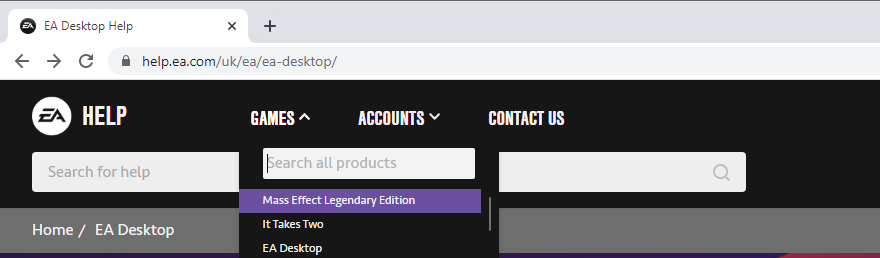
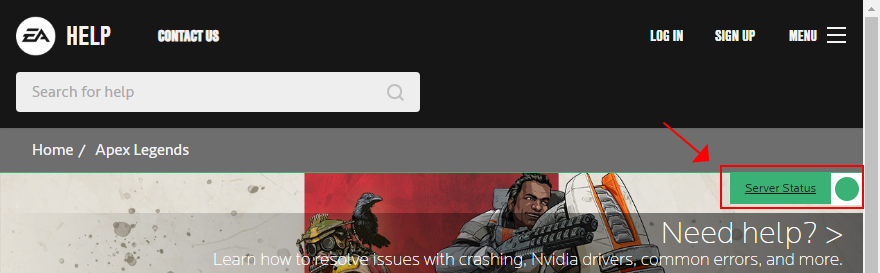
يمكنك أيضًا مراقبة صفحة EA Help Twitter للحصول على تحديثات في الوقت الفعلي حول وقت تعطل الخادم.
6. أداء دورة الطاقة
إذا كنت تواجه مشكلات مع أجهزتك أو الاتصال بالإنترنت ، فمن الجيد إجراء دورة طاقة. هذا يعني إيقاف تشغيل جهاز التوجيه والمودم و PlayStation و Xbox و Switch والكمبيوتر ، ثم إعادة تشغيلها مرة أخرى.
بمجرد أن يكون اتصال الإنترنت نشطًا ، حاول الاتصال بخوادم EA لمعرفة ما إذا كان هذا الحل البديل فعالاً.
7. مسح خوادم DNS الخاصة بك
قد تكون خوادم DNS الحالية بطيئة للغاية عندما يتعلق الأمر بترجمة أسماء النطاقات إلى عنوان IP. في المقابل ، يمكن أن يؤثر هذا على اتصالك بالإنترنت بالكامل وقد يكون سبب رفض EA الاتصال بالخادم. ولكن يمكنك حل هذه المشكلة عن طريق مسح ذاكرة التخزين المؤقت لخادم DNS .
كيفية مسح خوادم DNS على نظام Windows:
إيبكونفيغ / فلوشدس
ipconfig / registerdns
ipconfig / الإصدار
ipconfig / تجديد
إعادة تعيين netsh winsock
كيفية مسح خوادم DNS على جهاز Mac:
sudo killall -HUP mDNSResponderالأمر8. تعيين خوادم DNS المخصصة
إذا لم يؤد مسح خوادم DNS إلى حل مشكلة الاتصال بالإنترنت ، فمن الجيد استبدالها. على سبيل المثال ، يمكنك اللجوء إلى خوادم DNS المجانية والعامة والآمنة والسريعة التي توفرها Google . أو يمكنك اللجوء إلى Cloudflare أو OpenDNS .
كيفية تعيين خوادم Google DNS على نظام التشغيل Windows 10:
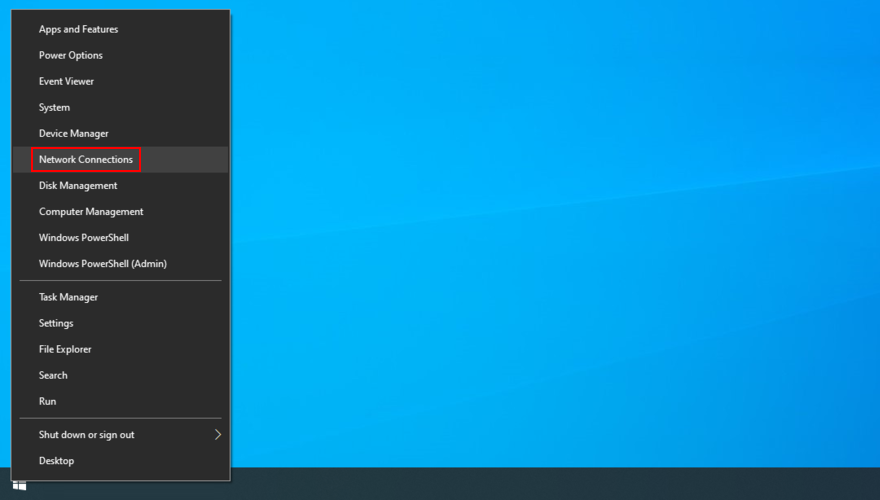
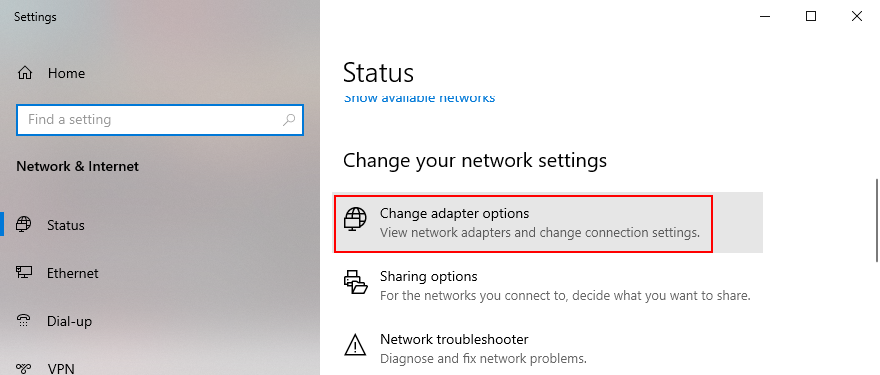
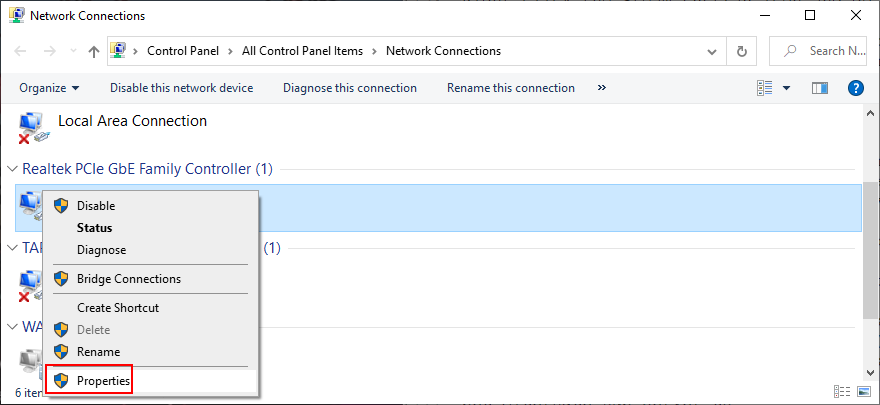
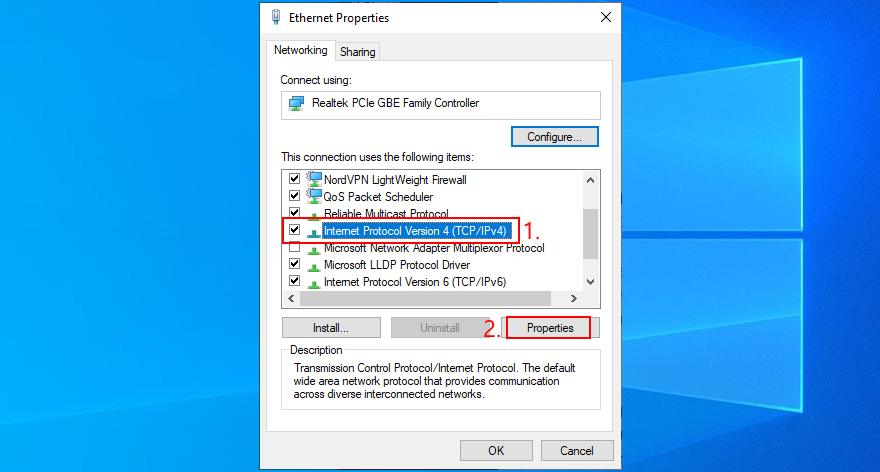
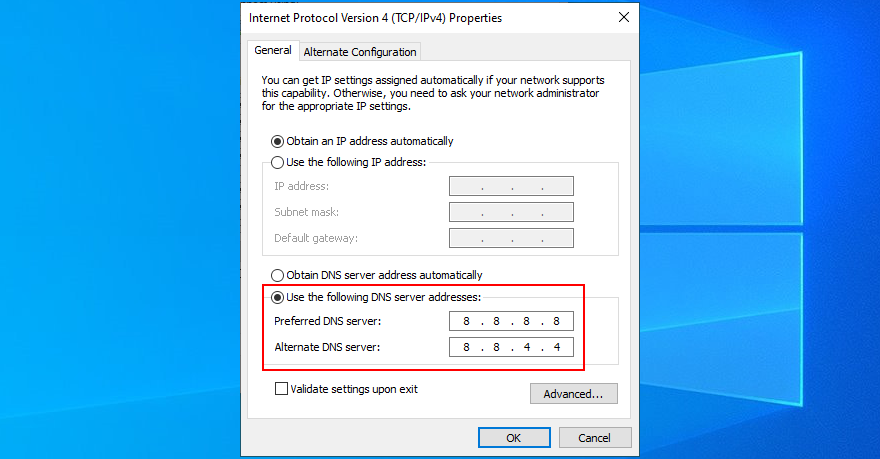
كيفية ضبط خوادم Google DNS على جهاز Mac:
كيفية تعيين خوادم Google DNS على PlayStation 4 و 5:
كيفية ضبط خوادم Google DNS على Xbox One:
كيفية ضبط خوادم Google DNS على Nintendo Switch:
9. قم بتشغيل مستكشف أخطاء اتصالات الإنترنت ومصلحها
يحتوي Windows 10 على مستكشف أخطاء ومصلح متكامل يعمل على إصلاح مشكلات اتصال الشبكة الشائعة. إليك كيف يمكنك استخدامه:
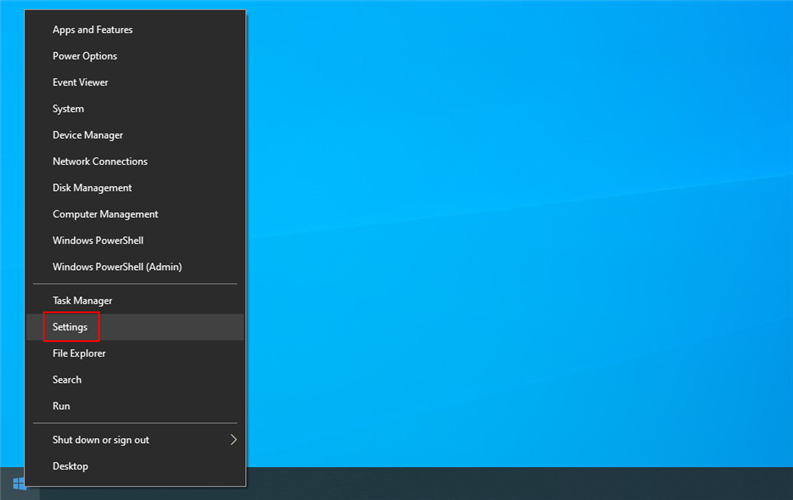
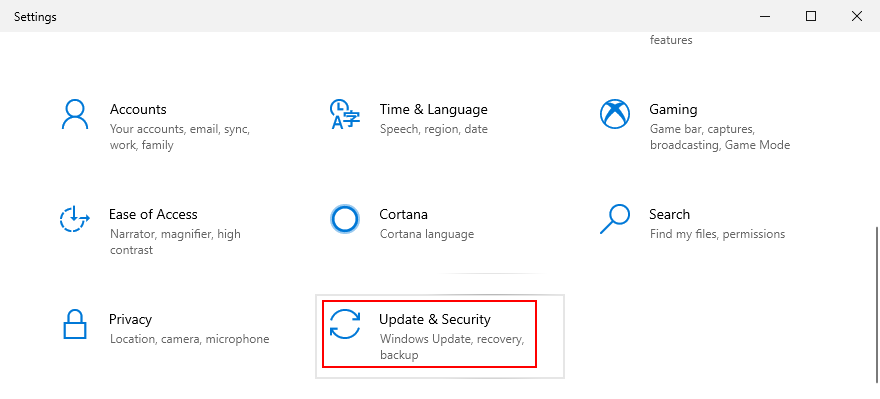
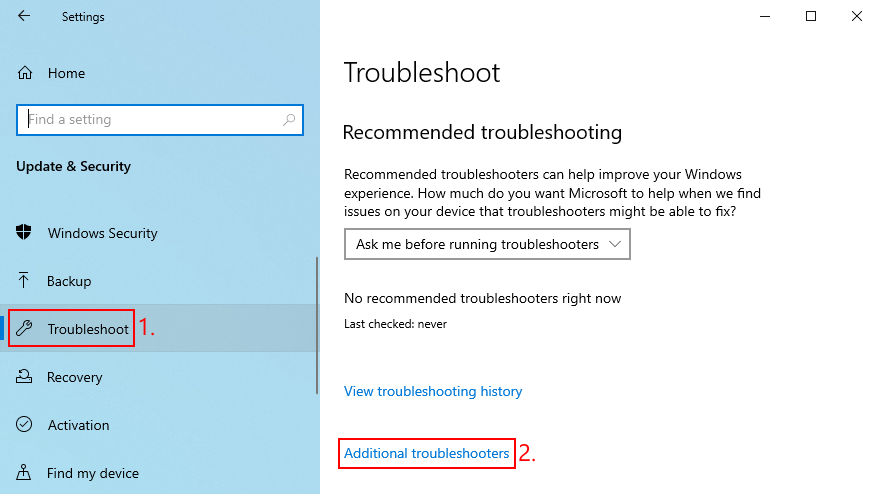
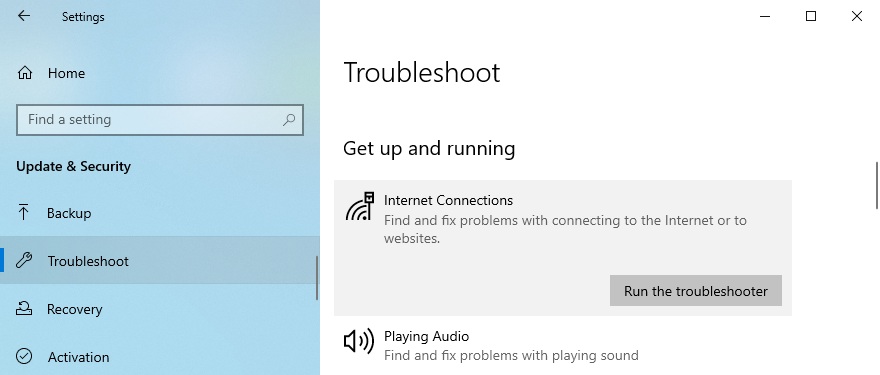
10. قم بتحديث نظام التشغيل الخاص بك
يجب أن تسمح دائمًا لنظام التشغيل الخاص بك بتنزيل أحدث التحديثات. خلاف ذلك ، يمكنك البدء في مواجهة مشكلات الاتصال بالشبكة والألعاب ، حتى مع EA.
كيفية تحديث Windows 10:
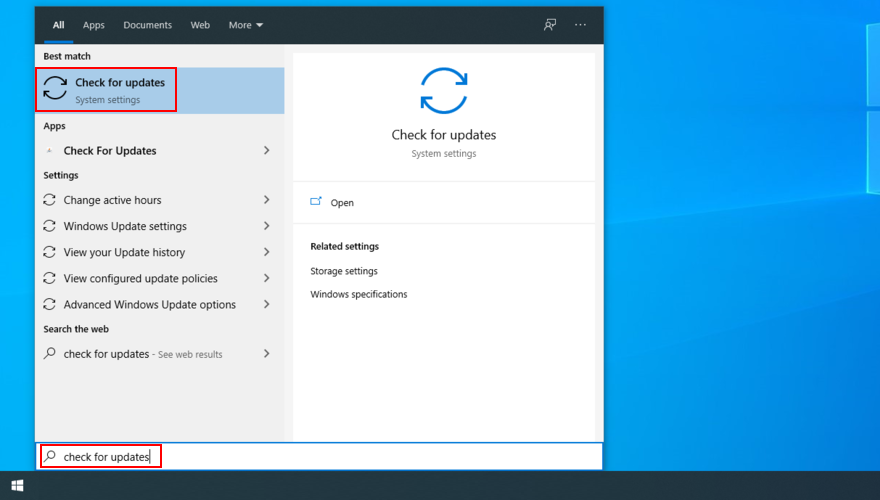
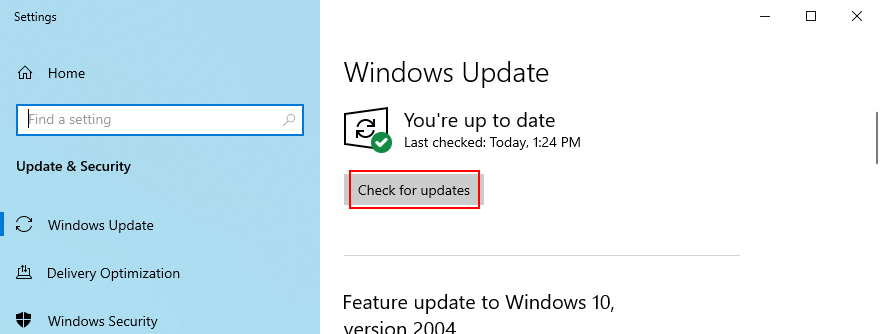
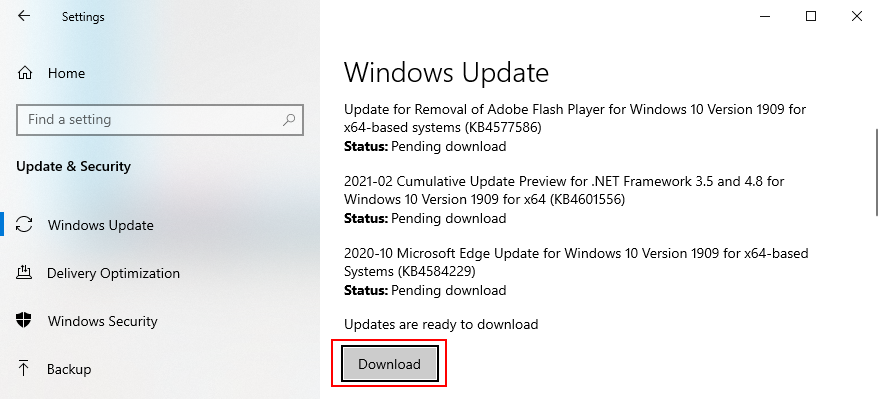
How to update Mac:
How to update PlayStation 4 and 5:
How to update Xbox One:
How to update Nintendo Switch:
11. Check your graphics and network drivers
Your GPU or network driver could be not correctly connected to your computer. Or they could be incompatible or obsolete. It’s an unfortunate scenario that affects your entire operating system, including gaming experience, so it could be why EA is unable to connect to servers.
How to reinstall the GPU and network drivers on Windows 10:
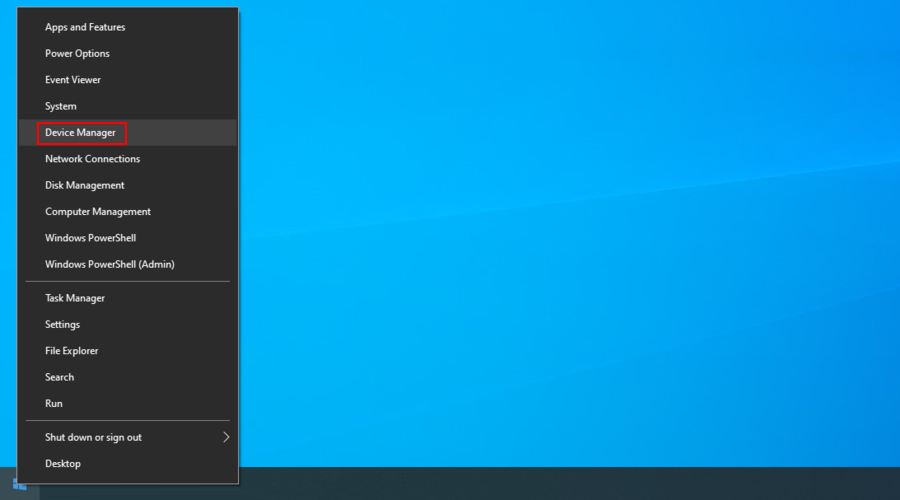
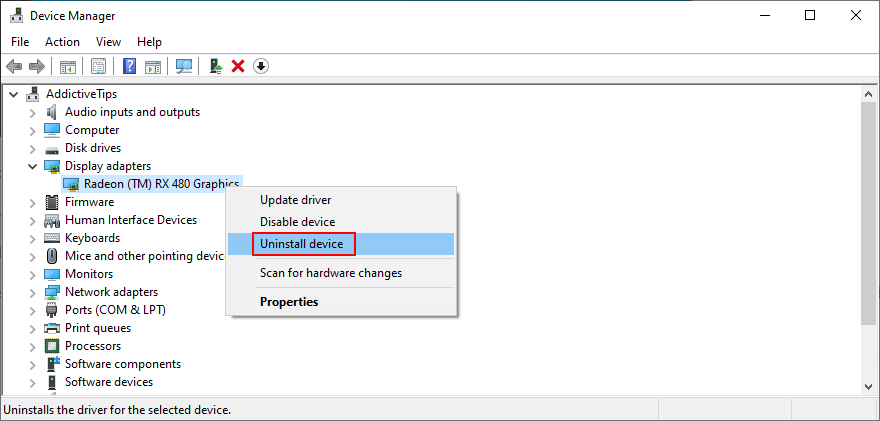
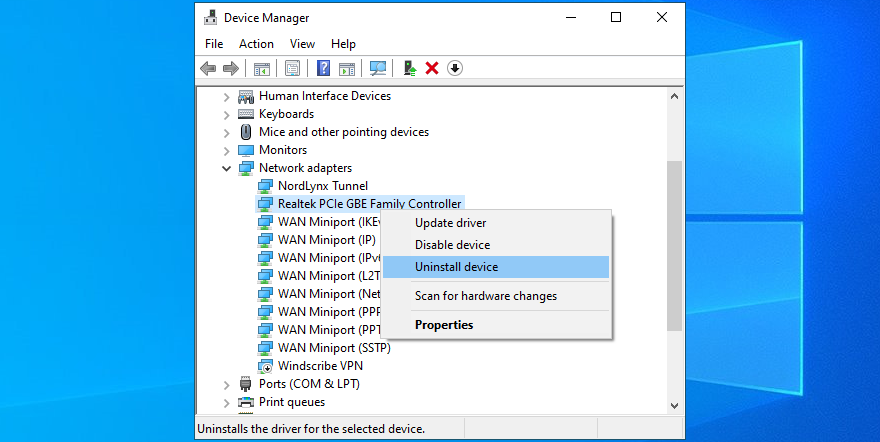
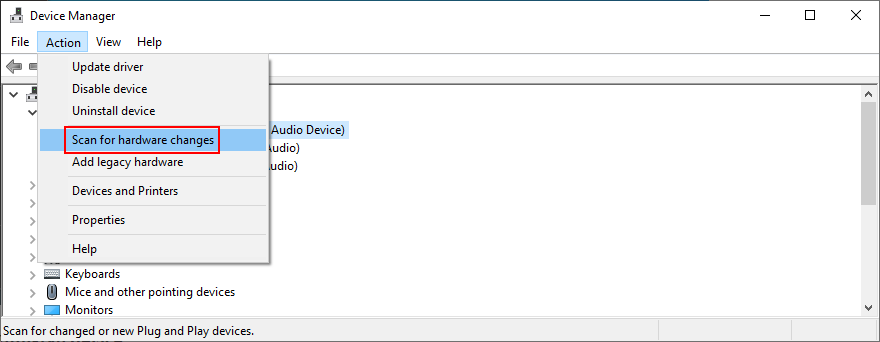
How to update the GPU and network drivers on Windows 10:
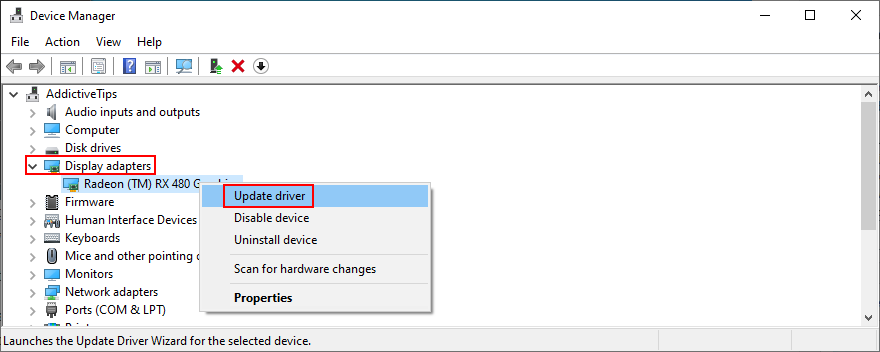
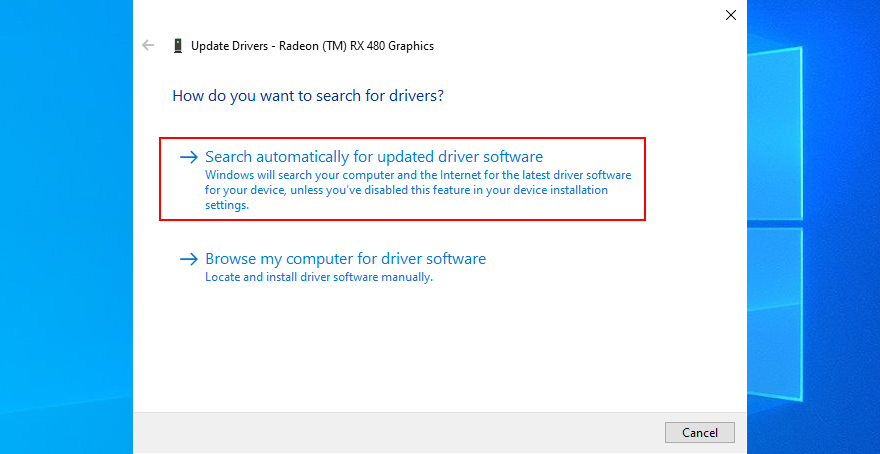
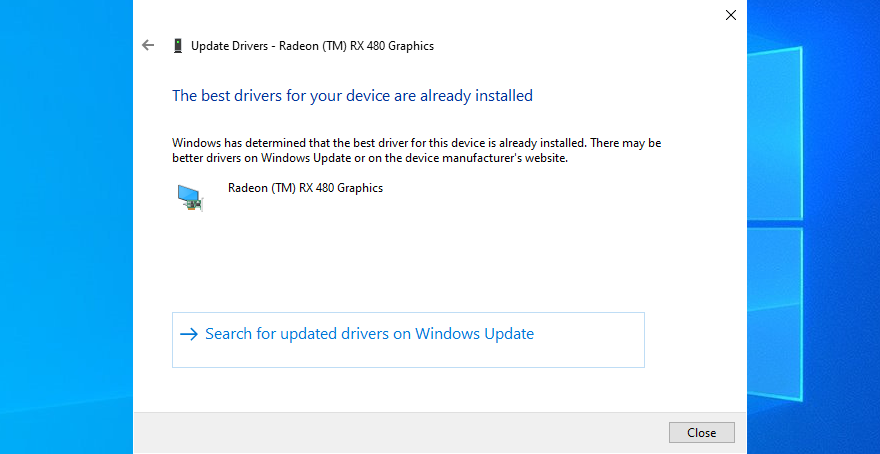
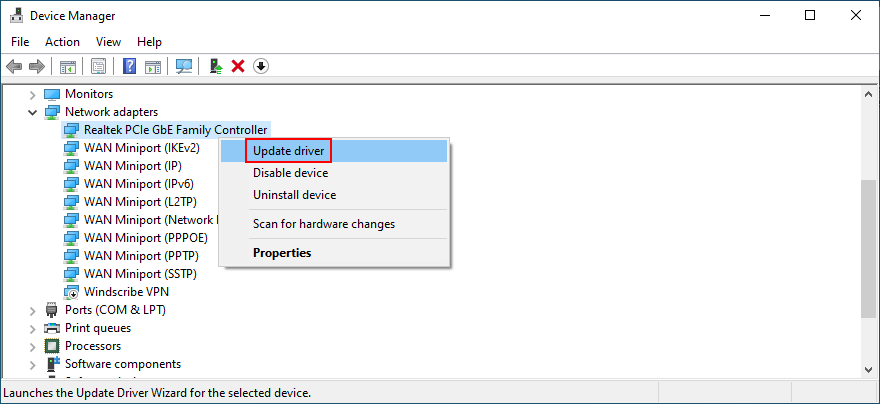
How to roll back incompatible drivers on Windows 10:
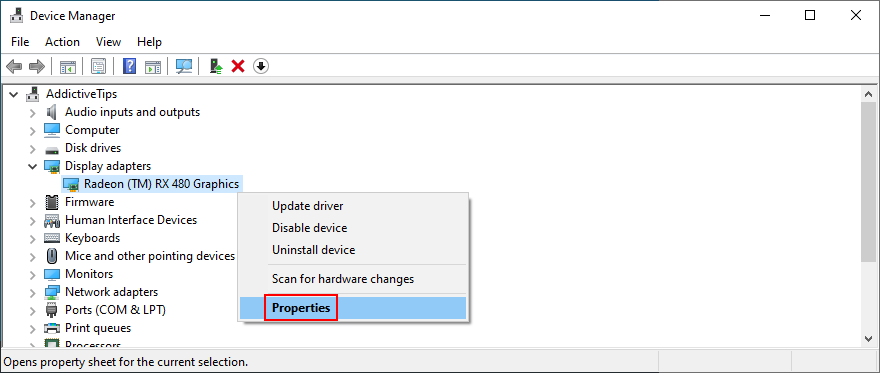
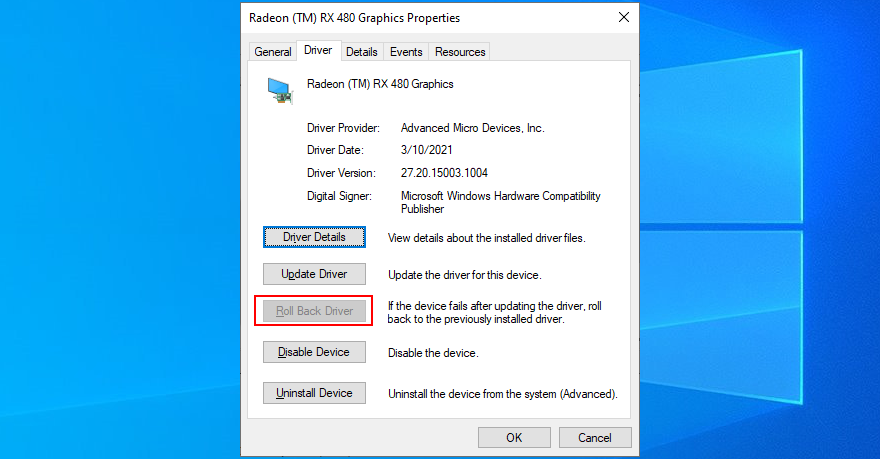
The easiest way to install compatible drivers for your devices is by turning to a driver update application. It automatically finds newer drivers on the Internet that fully support your computer and Windows version, so you don’t have to worry about accidentally harming your PC.
12. Disable your VPN or proxy connection
If you’re using a VPN or proxy application to hide your IP address and access restricted content on the web, you should turn it off when trying to connect to EA game servers.
That’s because EA could see the VPN or proxy connection as an attempt to violate the user agreement by circumventing geographical limitations.
How to turn off VPN and proxy on Windows 10:
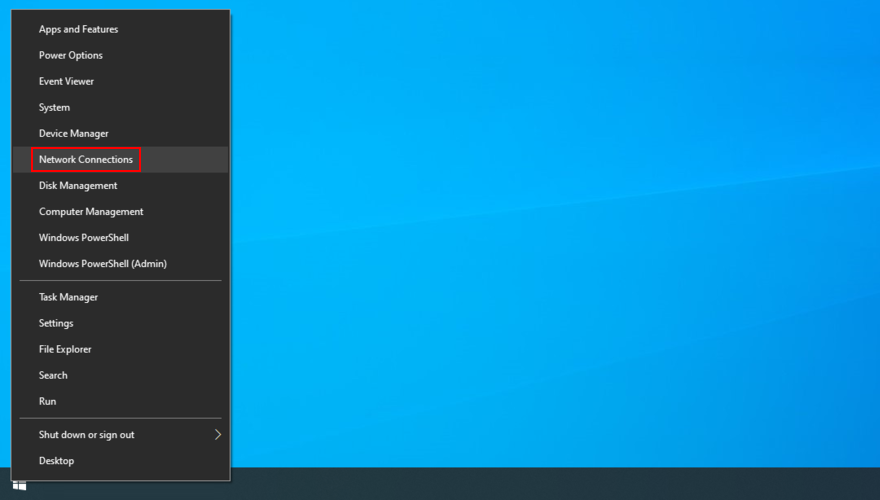
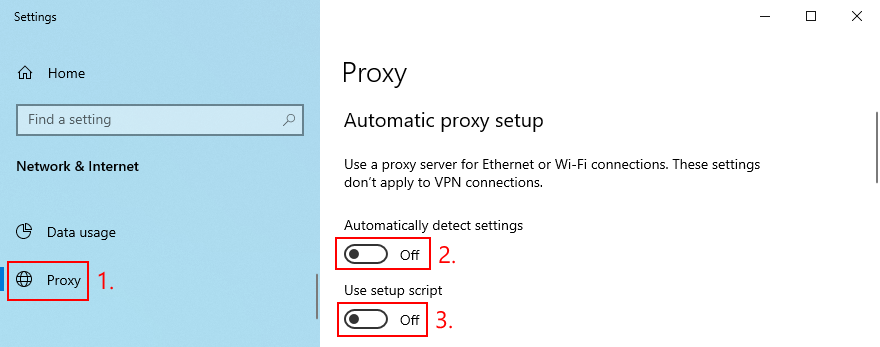
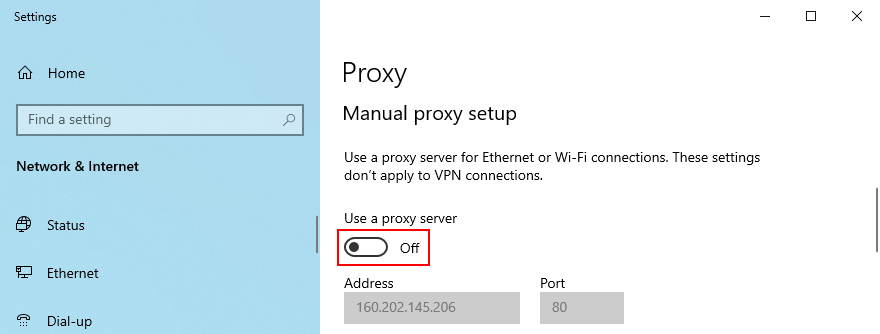
How to turn off VPN and proxy on Mac:
13. Uninstall recent software
Any applications that you have recently installed on your computer could have tampered with the Internet connection, preventing EA from connecting to game servers as a result. Be sure to remove any suspicious programs that you can’t trust, such as free anti-malware and VPN tools.
How to uninstall recent software on Windows 10:
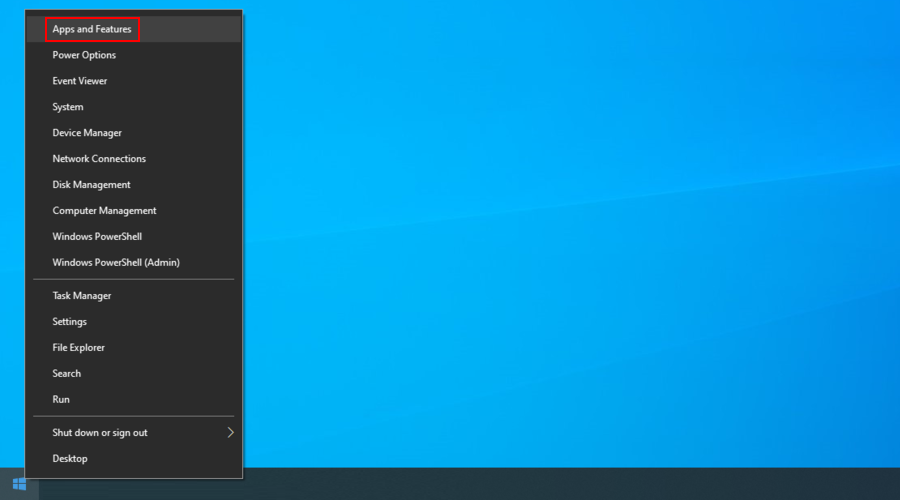
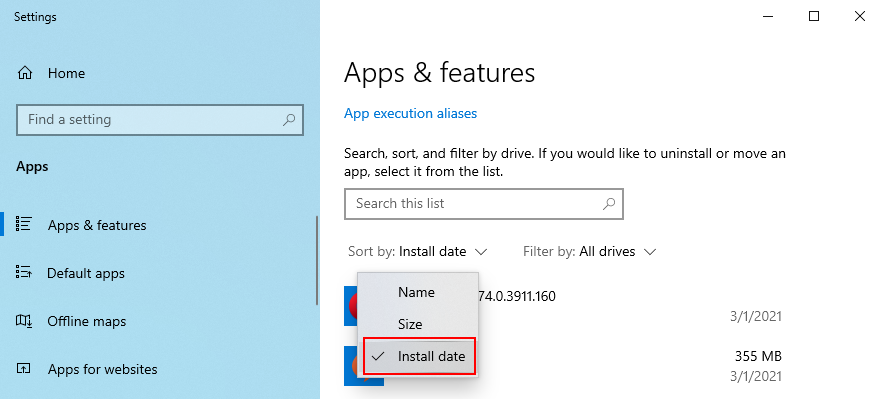
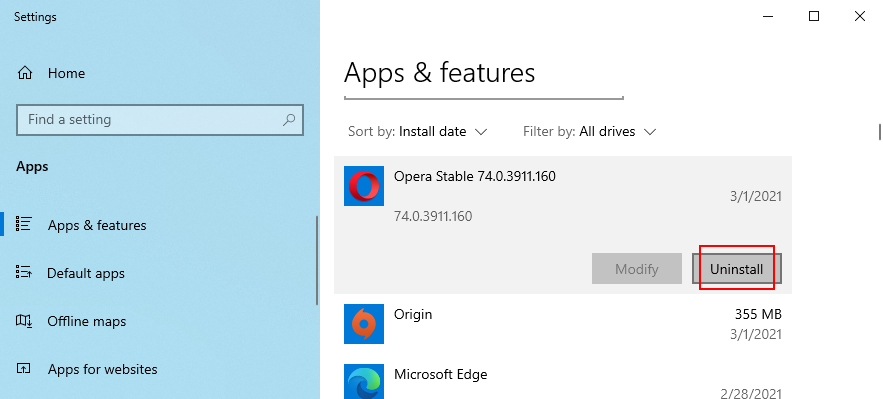
The Windows built-in uninstaller is not as effective as a dedicated programs uninstaller. You can use such a tool to completely eliminate all traces of an application from your computer, including any remnant files or registry entries.
14. Run a malware scan
Certain malware infections are powerful enough to disarm critical processes and services required by applications with Internet access. It could be the reason why EA is no longer connecting to any servers on your machine. But you can solve this matter by finding and deleting any viruses.
How to use Windows Defender on Windows 10:
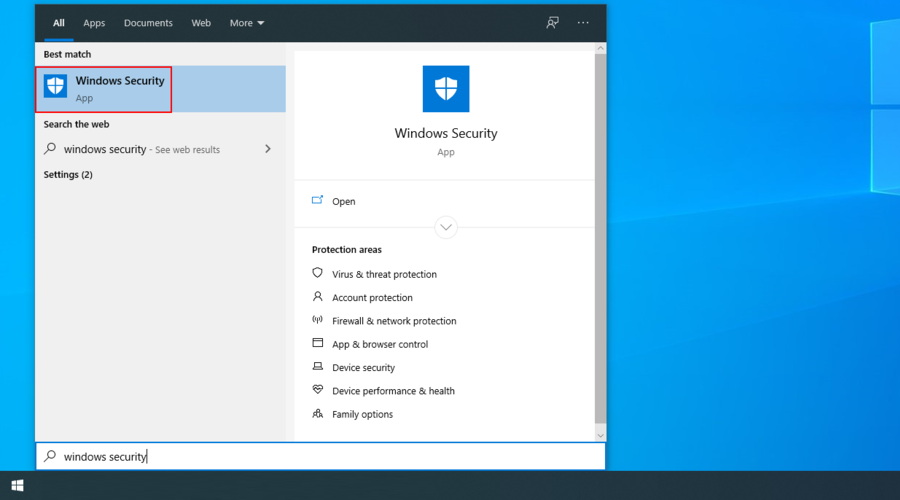
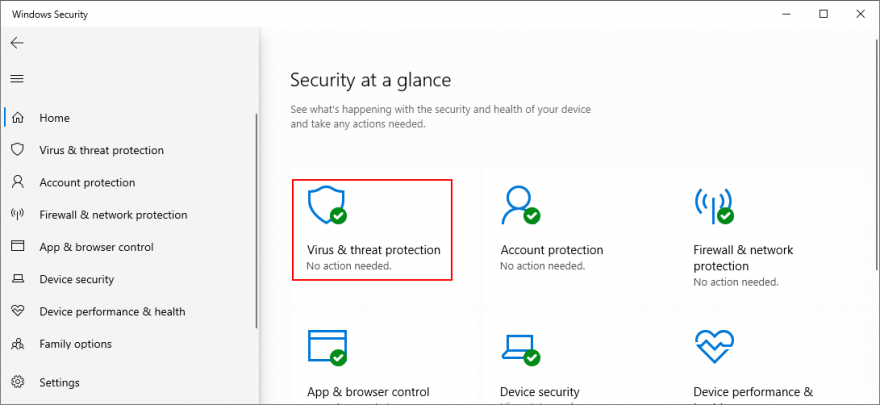
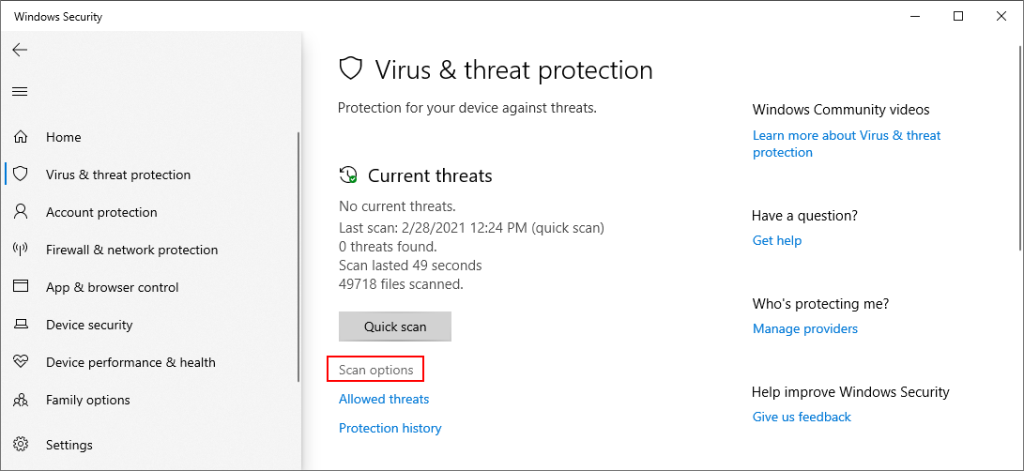
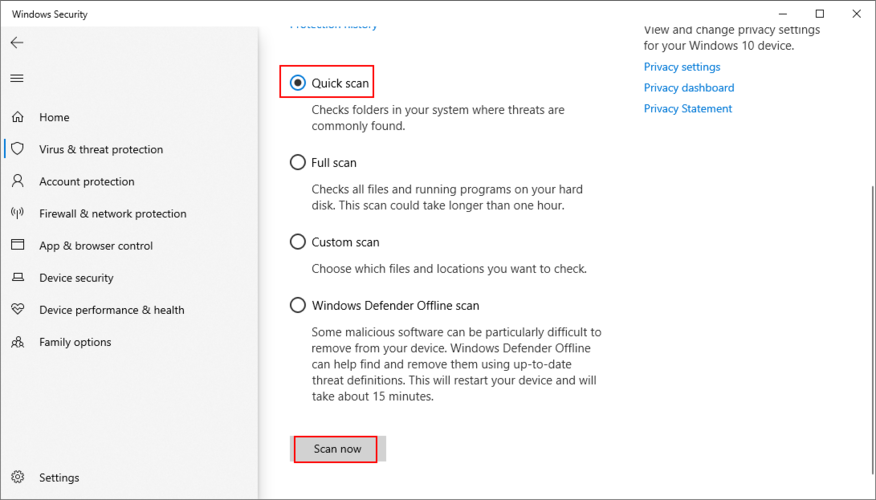

15. Check your disk space
EA might be experiencing server connectivity issues because there isn’t enough free space on your disk to download the temporary files required for game launch. You can fix this problem by removing existing files or by adding more disk space.
When it comes to file removal, you should get rid of large applications, games and files you don’t need anymore. Meanwhile, essential data can be moved to an external storage device, uploaded to a cloud account, or burned to DVDs. As far as junk files are concerned, you can turn to a system cleaner like CCleaner or use Windows Disk Cleanup.
How to use Windows Disk Cleanup:
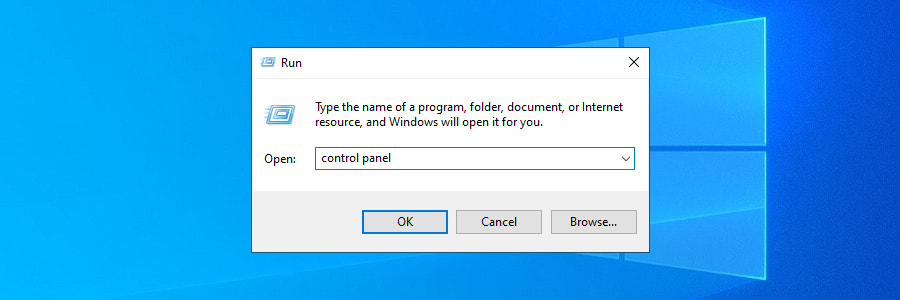
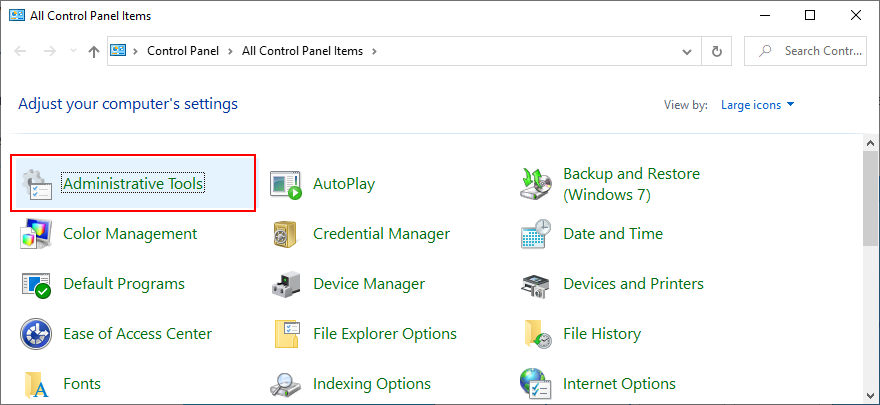
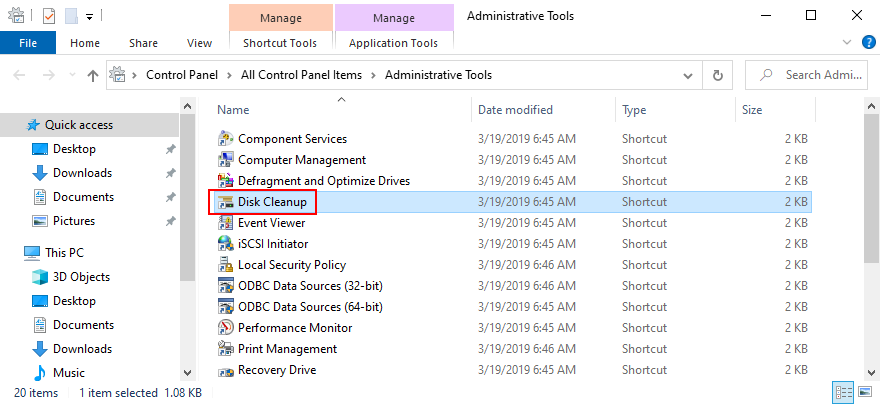
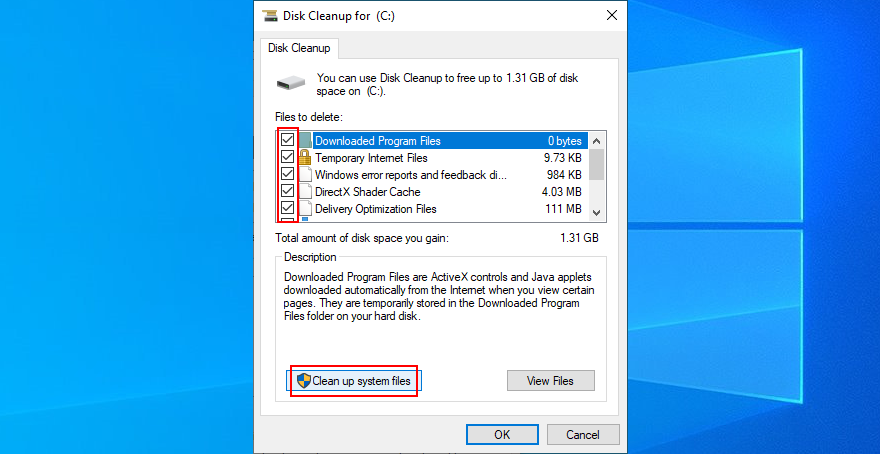
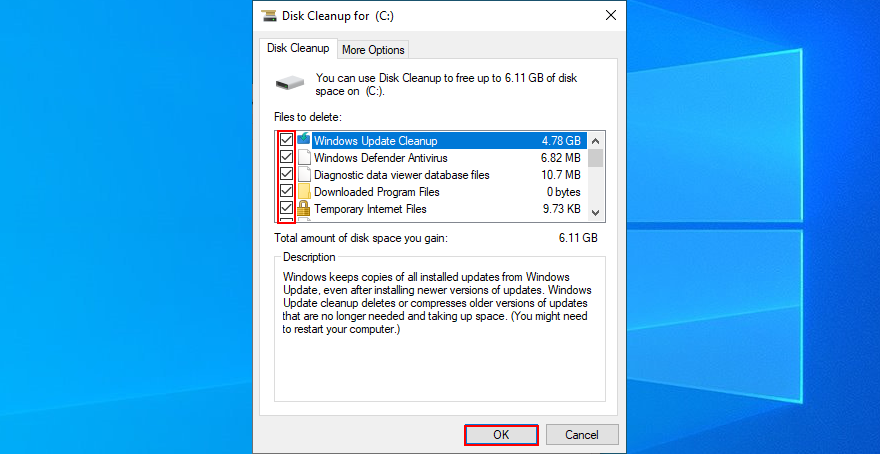
Another way to add more disk space is by managing your partitions to ensure that the Windows drive has plenty of space to work with. You can easily do this using Windows Disk Management, without having to install third-party tools.
How to use Windows Disk Management:
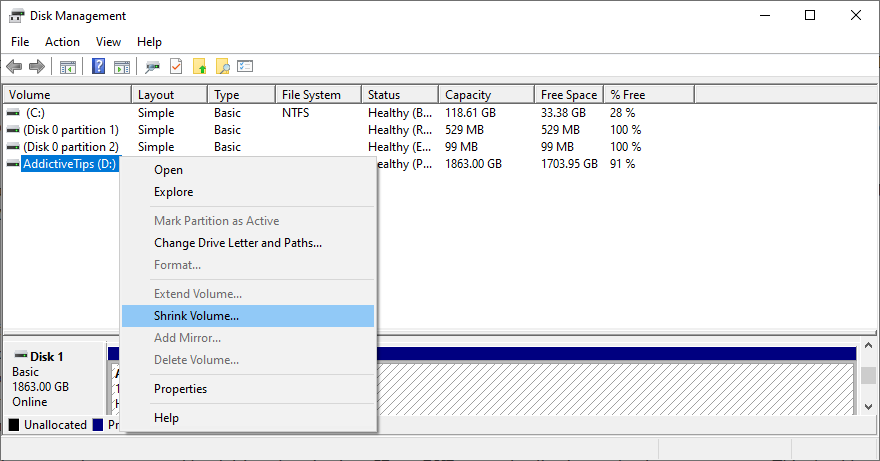
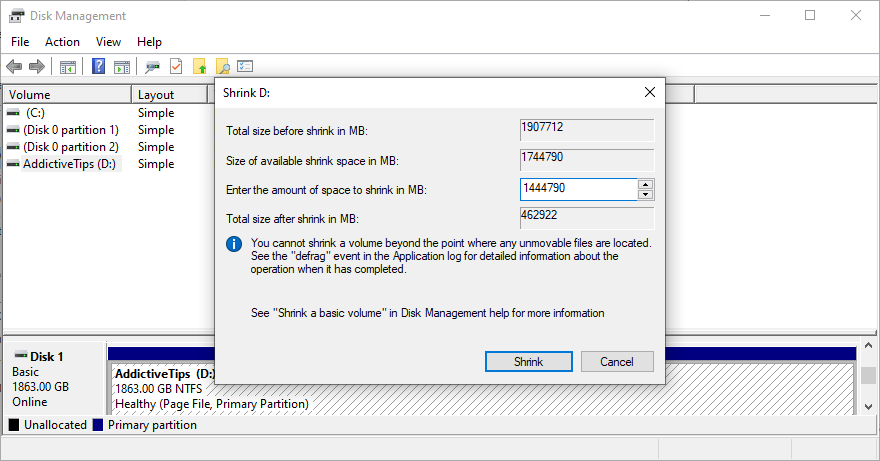
16. Fix registry settings
If recent applications have messed up with your system registry, this could have also affected Internet connections. But you can repair registry settings using a registry cleaner or the command-line environment. Don’t worry since you don’t need any experience with CMD, as long as you follow the instructions below.
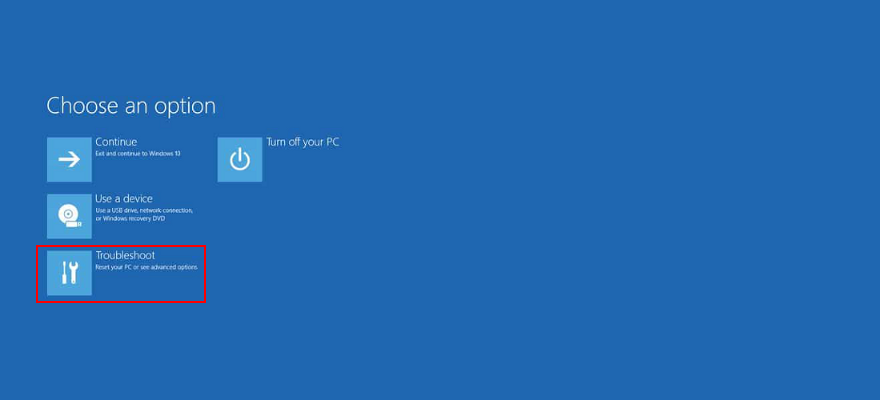
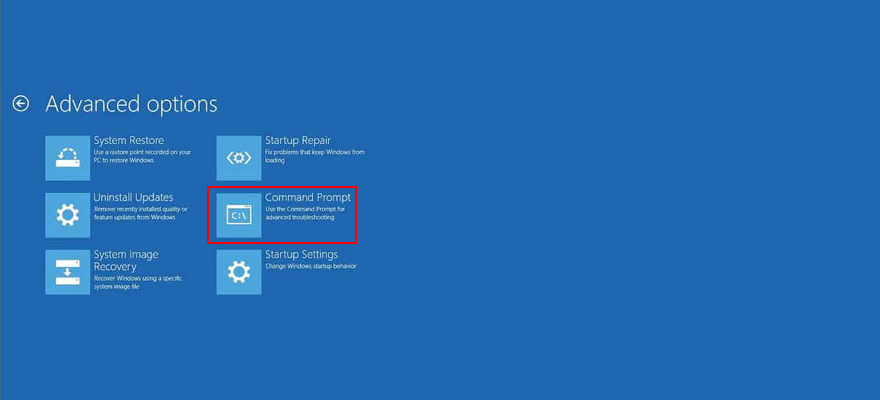
cd c:\Windows\System32\config
ren c:\Windows\System32\config\DEFAULT DEFAULT.old
ren c:\Windows\System32\config\SAM SAM.old
ren c:\Windows\System32\config\SECURITY SECURITY.old
ren c:\Windows\System32\config\SOFTWARE SOFTWARE.old
ren c:\Windows\System32\config\SYSTEM SYSTEM.old
copy c:\Windows\System32\config\RegBack\DEFAULT c:\Windows\System32\config\
copy c:\Windows\System32\config\RegBack\DEFAULT c:\Windows\System32\config\
copy c:\Windows\System32\config\RegBack\SAM c:\Windows\System32\config\
copy c:\Windows\System32\config\RegBack\SECURITY c:\Windows\System32\config\
copy c:\Windows\System32\config\RegBack\SYSTEM c:\Windows\System32\config\
copy c:\Windows\System32\config\RegBack\SOFTWARE c:\Windows\System32\config\
17. Use System Restore
You can roll back Windows 10 to a stable restore point before you started experiencing network connectivity issues with EA. This way, you can undo the damage made by suspicious applications, malfunctioning drivers, corrupt registry entries, and other critical events at the software level.
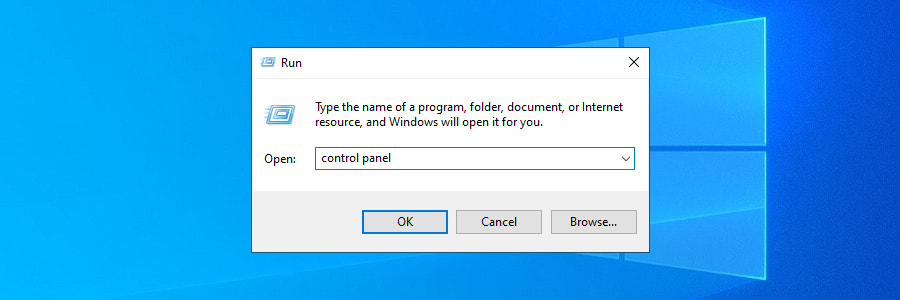
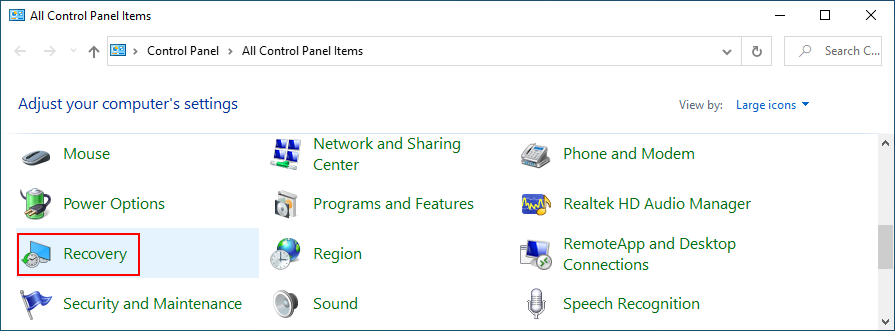
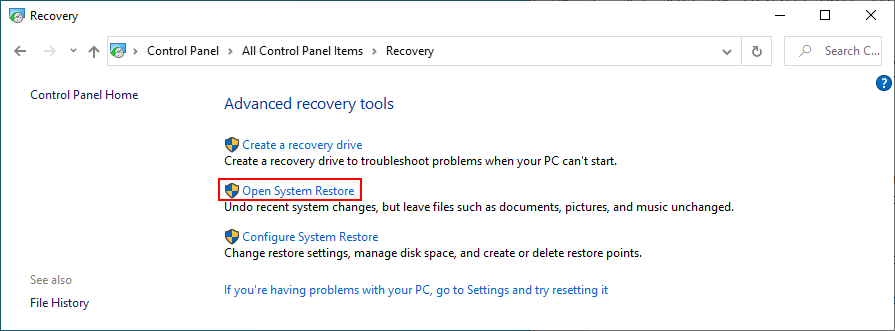
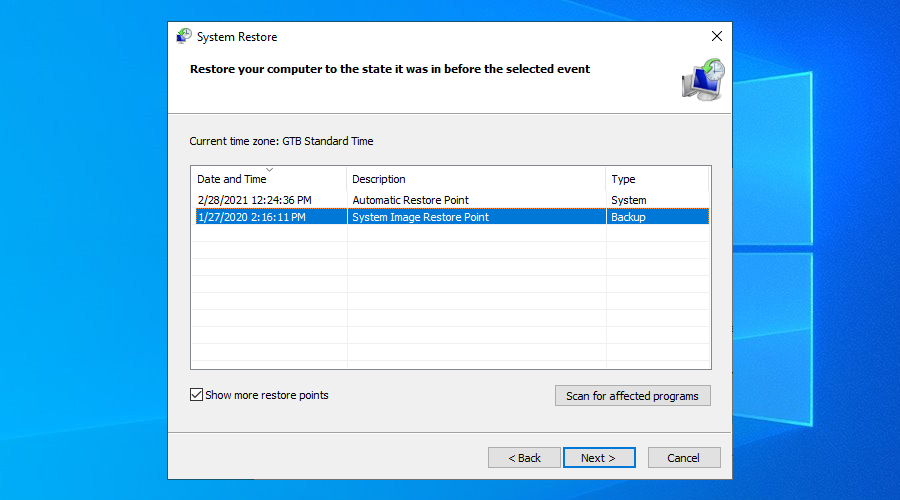
18. Check system date and time settings
EA could have trouble connecting you to its game servers due to the incorrect date and time settings specified on your computer. Here’s how to change date and time settings on Windows 10:
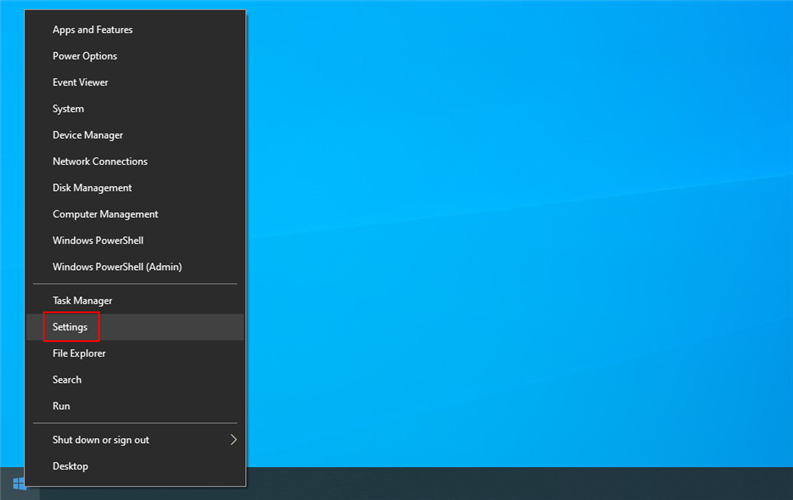
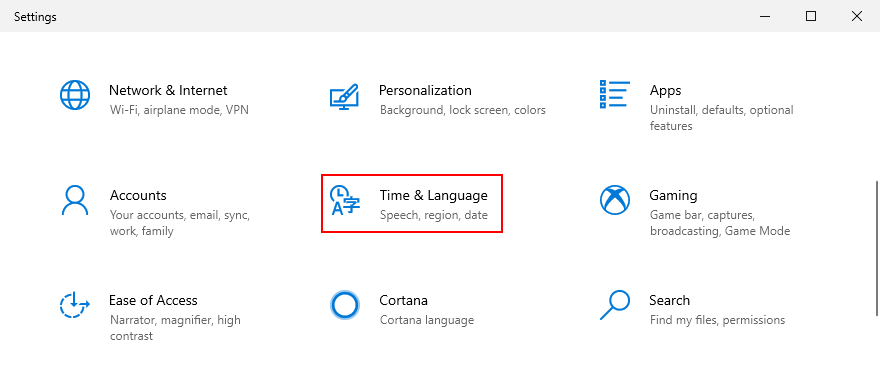
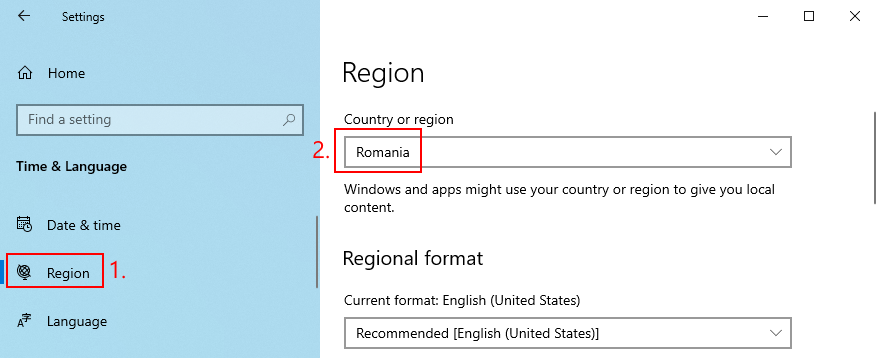
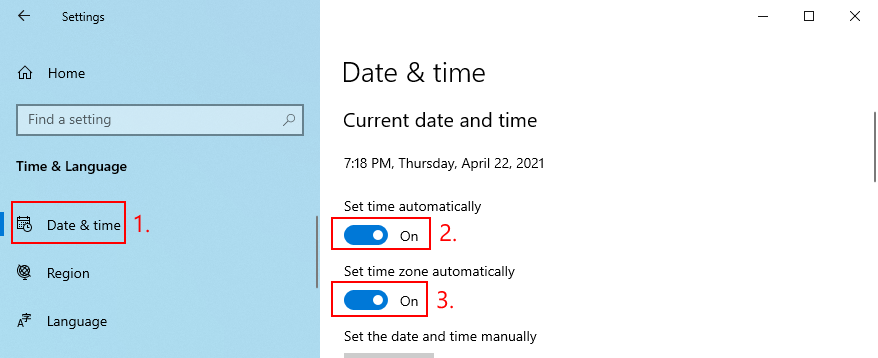
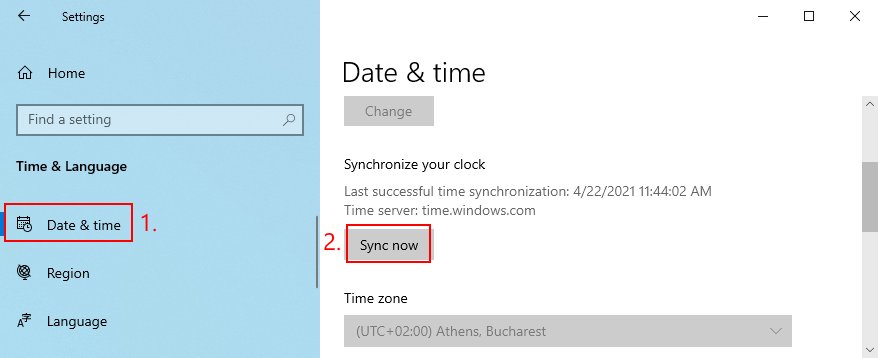
19. More ways to improve your Internet connection
Check out additional solutions to enhance your Internet connection:
EA Unable to Connect: CONCLUSION
To review, if EA is unable to connect to any game servers, get started by checking the network server status, your account type, and if your EA account is suspended, banned, deactivated, or deleted. You should also sign out of all other devices, check the game server status, perform a power cycle, flush your DNS servers, and configure your DNS server settings.
It’s also a good idea to run the Internet Connections troubleshooter on Windows 10, update your operating system to the latest version, check your graphics and network drivers, as well as disable any VPN or proxy connections.
علاوة على ذلك ، يمكنك إلغاء تثبيت البرامج الحديثة والمريبة ، وإجراء فحص للبرامج الضارة على الكمبيوتر ، وفحص مساحة القرص ، وإصلاح إعدادات التسجيل ، واستخدام استعادة النظام لاستعادة نظام التشغيل Windows 10 ، والتحقق من إعدادات التاريخ والوقت ، واتخاذ المزيد من الإجراءات لتحسين جودة اتصالك بالإنترنت.
كيف تمكنت من الحصول على EA للاتصال بخوادم الألعاب مرة أخرى؟ هل فاتنا أي خطوات حاسمة؟ اسمحوا لنا أن نعرف في منطقة التعليق أدناه.
استعدوا لـ Borderlands 4! تعرّفوا على تاريخ الإصدار، والمنصات المتوافقة، وجميع التفاصيل الجديدة عن اللعبة المنتظرة.
تظهر الصخور غالبًا في المناطق التي ترغب في بناء مسار فيها. تعلّم كيفية كسر الصخور في لعبة Animal crossing وكيفية الحصول على الأدوات اللازمة.
تعرّف على كيفية تثبيت تعديلات ماين كرافت على إعدادات لعبتك. نوفر لك كل ما تحتاجه، سواءً كان جهاز كمبيوتر يعمل بنظام Windows أو MacOS أو أي جهاز محمول.
اكتشف ألعاب الفيديو الأكثر انتظارًا لعام 2025. بدءًا من ألعاب الحركة ذات الميزانية الكبيرة وحتى ألعاب لعب الأدوار الجذابة، استعد للانبهار.
تعرّف على آخر أخبار GTA 6 وأسلوب اللعب. تعرّف على جميع التفاصيل وتعرّف على الجزء القادم المرتقب.
تعرف على أساسيات البدء في استخدام Minecraft وحول إبداعك إلى عالم افتراضي نابض بالحياة خاص بك.
استعد لإصدار اللعبة في فبراير 2025 مع رؤى حول الشخصيات الجديدة وامتيازات النسخة التجريبية وإصدارات اللعبة المختلفة.
اكتشف كيفية مزامنة وحدة تحكم PS4 مع جهازك. ابدأ اللعب بسرعة واستكشف عالم PlayStation 4 المذهل.
تعرف على كيفية الحصول على حصص السجل في Animal Crossing لتحسين طريقة اللعب الخاصة بك والاستمتاع بالتواصل مع لاعبين آخرين حول العالم.
هل تبحث عن محاكي بلاي ستيشن؟ اكتشف أفضل محاكيات PS1 وPS2 وPS3 وPSP لأجهزة الكمبيوتر وأندرويد وiOS للاستمتاع بالألعاب في أي مكان.
