كيفية إيقاف تشغيل الكمبيوتر من هاتفك

كيفية إيقاف تشغيل الكمبيوتر من هاتفك
تعد أخطاء Blue Screen of Death أمرًا لا مفر منه على أجهزة الكمبيوتر التي تعمل بنظام Windows ويمكن أن تحدث بسبب مشاكل مختلفة في البرامج أو الأجهزة. الجانب الأكثر أهمية هو أنه يمكن إصلاح أخطاء الموت الزرقاء دون الحاجة إلى الاتصال بالدعم الفني من Microsoft.
خطأ داخلي لجدول الفيديو هو رسالة خطأ تنبثق على شاشتك بعد أن يتحول لونها إلى اللون الأزرق. ما يحدث هو أن نظام التشغيل Windows 10 يقوم بإغلاقك لمنع حدوث المزيد من الضرر لجهاز الكمبيوتر الخاص بك.
إنه ناتج عن مشكلة في محول الرسومات الخاص بك ويحدث عادةً مع وحدات معالجة الرسومات NVIDIA. ربما لم يتم اكتشاف بطاقة الرسومات الخاصة بك بشكل صحيح بواسطة جهاز الكمبيوتر الخاص بك. ومع ذلك ، يمكنك إصلاح هذا الخطأ دون اللجوء إلى متخصص للمساعدة.
للتخلص من رمز التوقف VIDEO SCHEDULER INTERNAL ERROR ، يجب عليك إصلاح المشكلة الأساسية في شاشتك. قبل البدء في عملية استكشاف الأخطاء وإصلاحها ، من الجيد إنشاء نقطة استعادة للنظام . ستتمكن من إعادة Windows 10 إلى نقطة تفتيش سابقة في حال اضطررت إلى البدء مرة أخرى من نقطة الصفر.
ابدأ بتحديث Windows 10 إلى أحدث إصدار. عادة ، يجب أن يحدث هذا تلقائيًا على جهاز الكمبيوتر الخاص بك. ومع ذلك ، إذا تم تعطيل التحديث التلقائي ، فيجب عليك تشغيله يدويًا. انه سهل للغاية:
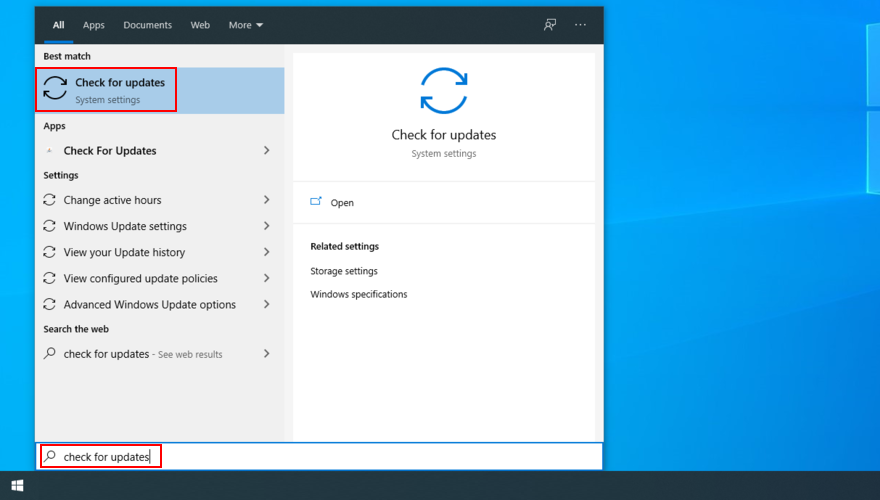
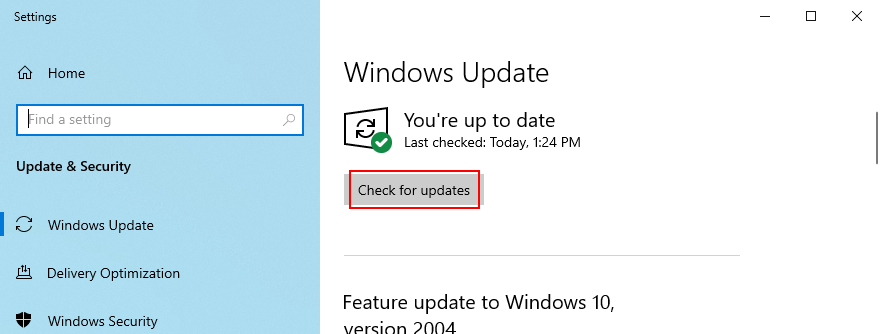
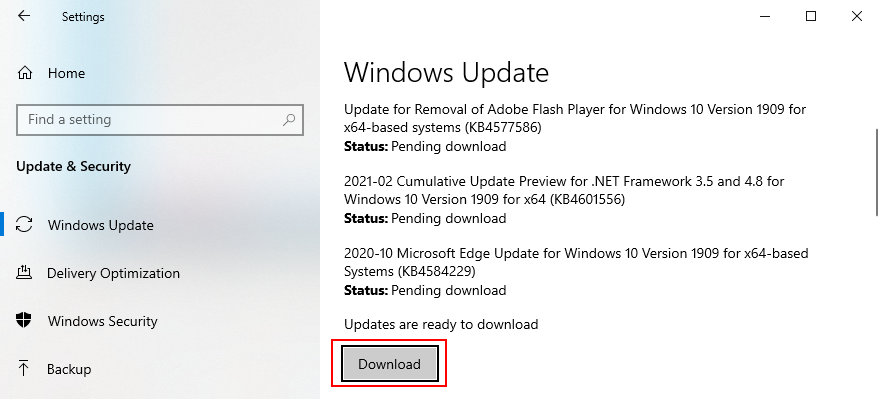
إذا فشل Windows 10 في إكمال التحديثات ، فحاول إعادة تشغيل Windows Update والخدمات التابعة.
أفضل طريقة لتحديد مشكلات بطاقة الرسومات الخاصة بك هي إجراء اختبار تحمّل GPU لمعرفة نوع القطع الأثرية التي تتلقاها. على الرغم من أن الاختبار يستغرق وقتًا أطول ، يجب أن يستمر الاختبار لمدة ساعة واحدة على الأقل ليكون شاملاً. في النهاية ، من الجيد تسجيل درجات الحرارة القصوى.
قد يكون من الصعب العثور على الأداة المناسبة لإجراء اختبار التحمل على بطاقة الرسومات الخاصة بك. إذا كنت مترددًا ، نقترح عليك اختيار FurMark أو MSI Afterburner أو GPU-Z .
يمكن أيضًا أن يكون سبب خطأ Windows 10 VIDEO SCHEDULER INTERNAL ERROR هو إصابة فيروسية. لذلك من الجيد إجراء فحص للبرامج الضارة على جهاز الكمبيوتر الخاص بك للعثور على أي تهديدات والقضاء عليها ، سواء كنت تستخدم Windows Defender أو تطبيقًا خارجيًا لمكافحة البرامج الضارة.
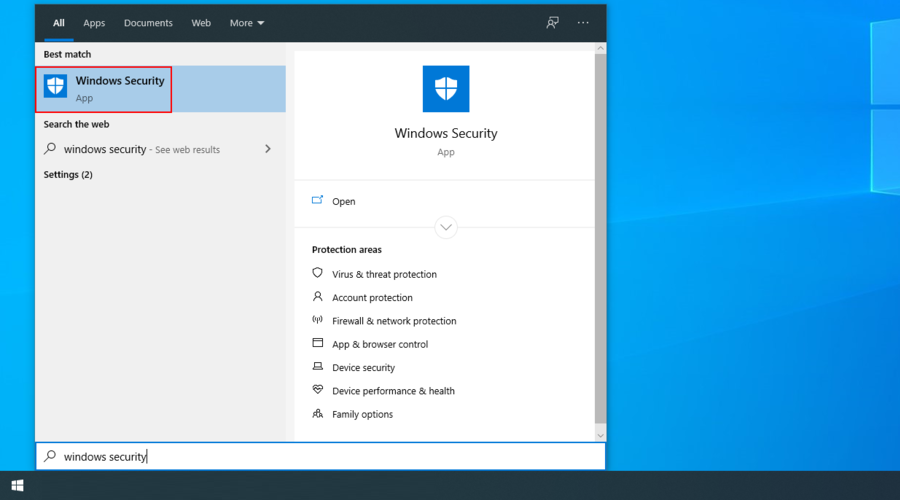
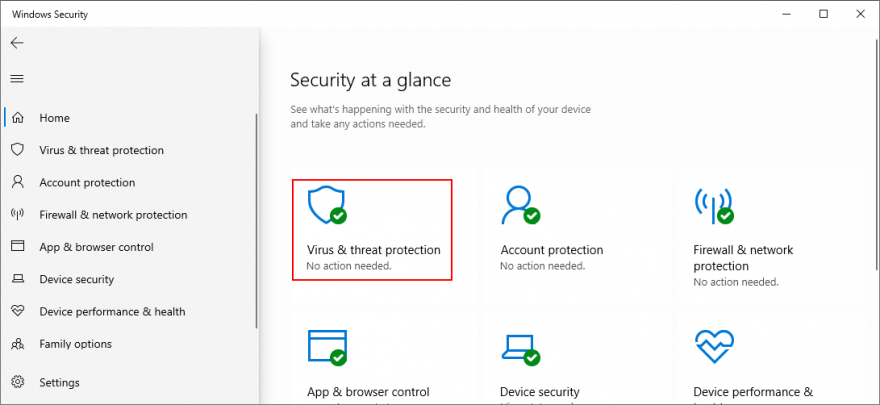
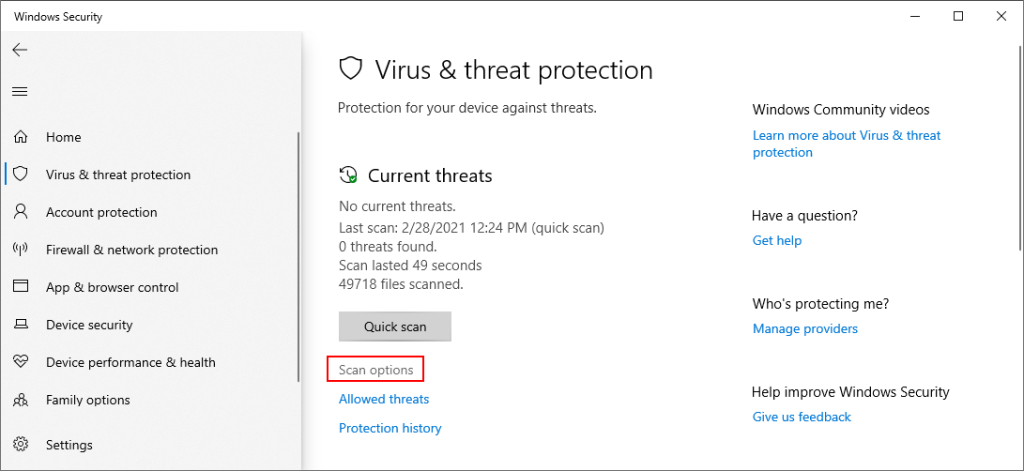
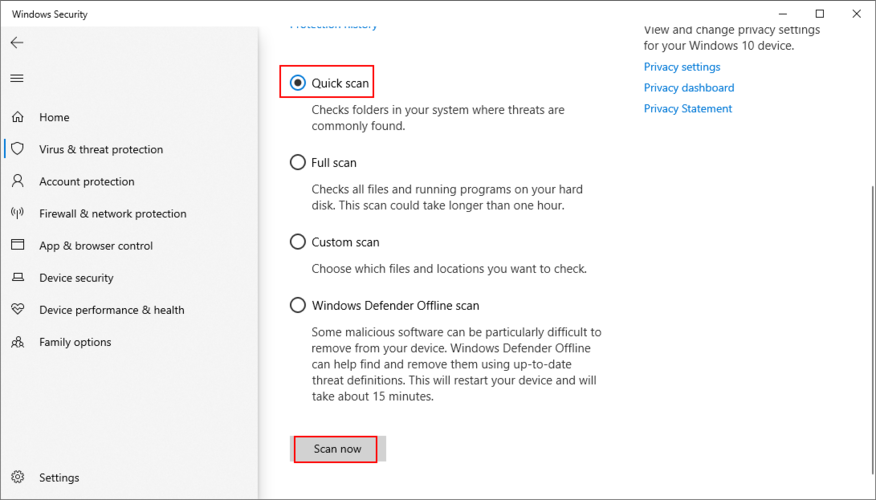
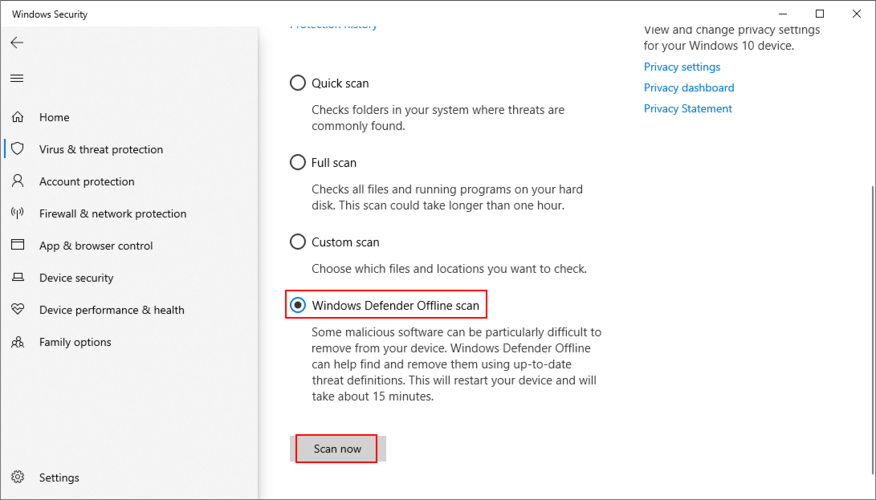
إذا تعرض سجل Windows للعديد من التعديلات بسبب العديد من عمليات تثبيت البرامج ، فقد يكون تالفًا ، مما يؤدي إلى تشغيل رموز توقف الموت الزرقاء مثل VIDEO_SCHEDULER_INTERNAL_ERROR نتيجة لذلك. ومع ذلك ، يمكنك إصلاحه باستخدام منظف السجل ، دون الحاجة إلى إعادة تعيين جهاز الكمبيوتر أو استخدام استعادة النظام. أو تحقق من الخطوات التالية لإصلاح السجل يدويًا.
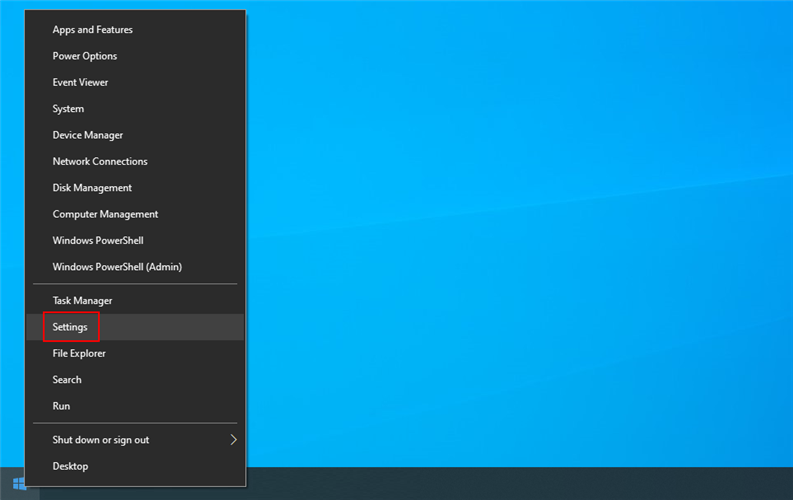
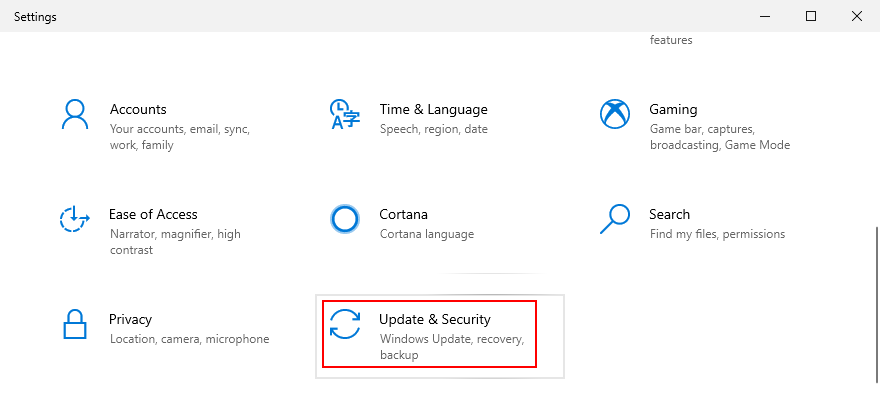
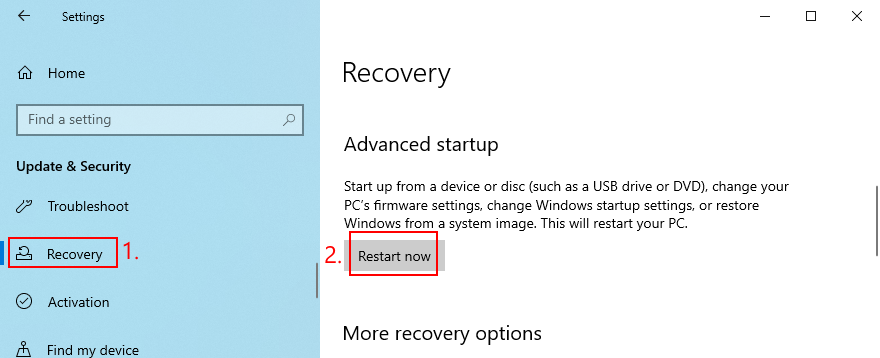
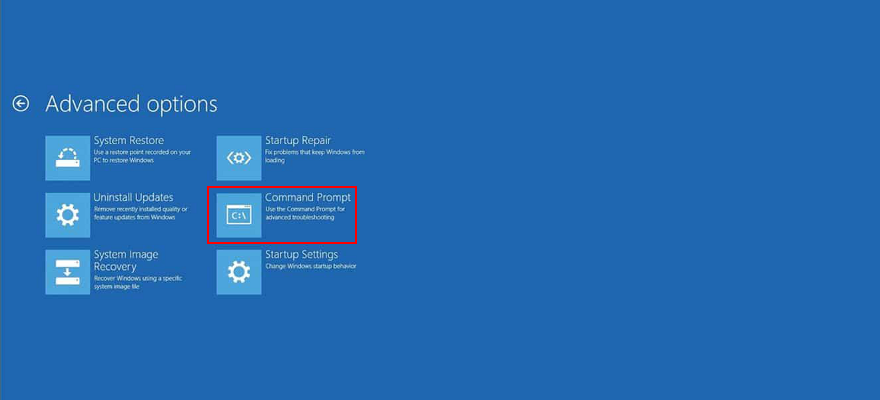
القرص المضغوط c: \ Windows \ System32 \ config
ren c: \ Windows \ System32 \ config \ DEFAULT DEFAULT.old
ren c: \ Windows \ System32 \ config \ SAM.old
ren c: \ Windows \ System32 \ config \ SECURITY SECURITY.old
ren c: \ Windows \ System32 \ config \ SOFTWARE SOFTWARE.old
ren c: \ Windows \ System32 \ config \ SYSTEM.old
نسخ c: \ Windows \ System32 \ config \ RegBack \ DEFAULT c: \ Windows \ System32 \ config \
نسخ c: \ Windows \ System32 \ config \ RegBack \ DEFAULT c: \ Windows \ System32 \ config \
نسخ c: \ Windows \ System32 \ config \ RegBack \ SAM c: \ Windows \ System32 \ config \
نسخ c: \ Windows \ System32 \ config \ RegBack \ SECURITY c: \ Windows \ System32 \ config \
نسخ c: \ Windows \ System32 \ config \ RegBack \ SYSTEM c: \ Windows \ System32 \ config \
نسخ c: \ Windows \ System32 \ config \ RegBack \ SOFTWARE c: \ Windows \ System32 \ config \
يقوم بعض اللاعبين برفع تردد التشغيل لأجهزة الكمبيوتر الخاصة بهم للحصول على المزيد من الطاقة من وحدة معالجة الرسومات أو وحدة المعالجة المركزية أو ذاكرة الوصول العشوائي ، في محاولة لتحسين متطلبات النظام للألعاب عالية المتطلبات. ومع ذلك ، إذا لم يتم القيام بذلك بشكل صحيح أو إذا لم يكن المبرد قويًا بما يكفي لتحمل الحرارة الزائدة ، فقد يؤدي ذلك إلى تحول الشاشة إلى اللون الأزرق لحماية جهازك من الحرارة الزائدة.
الحل الأفضل هو إيقاف تشغيل برنامج رفع تردد التشغيل الخاص بك. بعد ذلك ، أعد إنتاج الموقف الذي أدى إلى الخطأ الداخلي لجدول الفيديو VIDEO SCHEDULER INTERNAL ERROR في المقام الأول ، مثل إطلاق لعبة معينة.
يحتوي BIOS على الكثير من الخيارات الرائعة التي يمكنك تكوينها ، بما في ذلك رفع تردد التشغيل والتخزين المؤقت والتظليل. ومع ذلك ، تمامًا كما في الحل السابق ، إذا لم تفعل ما تفعله ، فقد ينتهي بك الأمر إلى إلحاق الضرر بجهاز الكمبيوتر الخاص بك بسبب إعدادات BIOS غير الصحيحة. لإصلاح هذه المشكلة ، عليك فقط استعادة خيارات BIOS إلى قيم المصنع الخاصة بها .
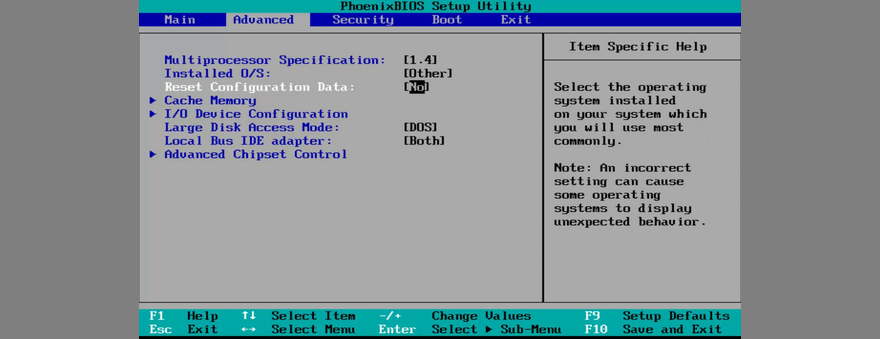
نظرًا لأننا نناقش BIOS ، فمن الجيد التحقق مما إذا كان قديمًا. تمامًا مثل نظام التشغيل والتطبيقات والبرامج الثابتة لجهاز التوجيه ، يجب أيضًا تحديث BIOS إلى أحدث إصدار للاستفادة من أحدث الميزات.
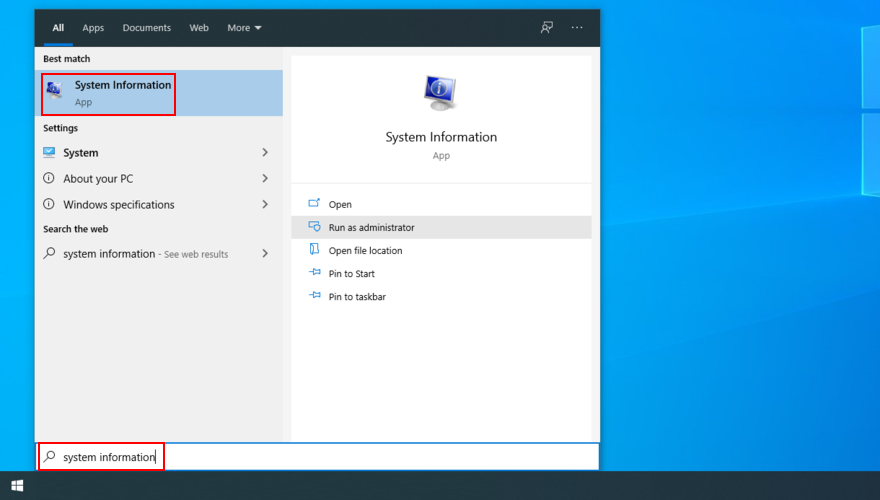
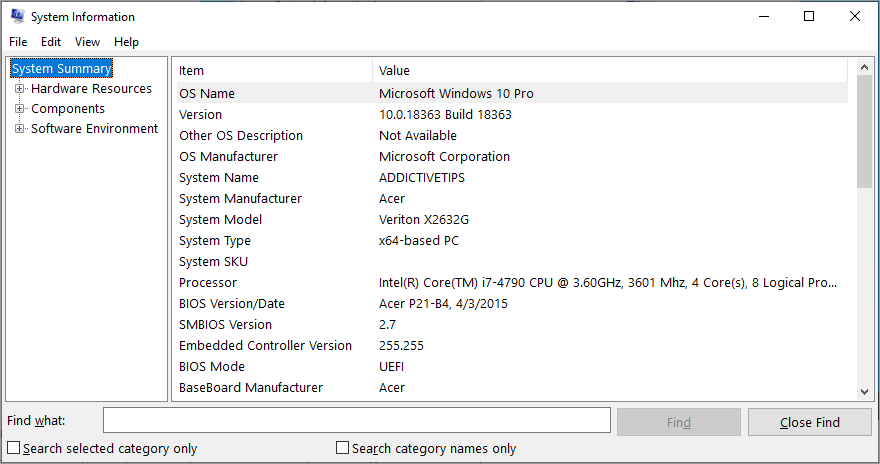
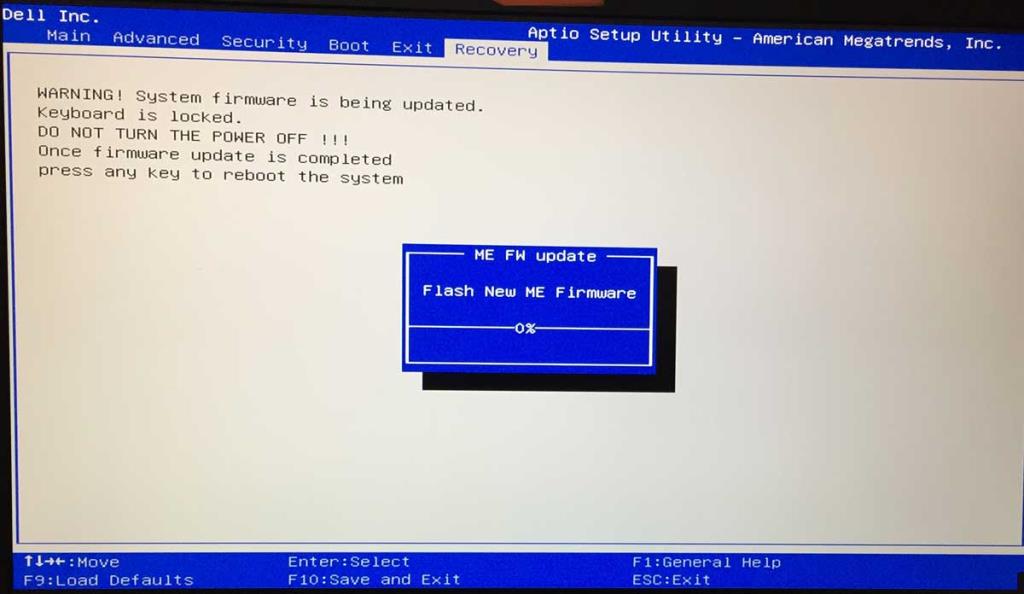
Not all third-party software solutions fully support Windows 10. In fact, some of them can cause display issues and trigger BSOD error messages such as VIDEO SCHEDULER INTERNAL ERROR. To resolve this problem, you should get rid of all third-party security applications installed recently.
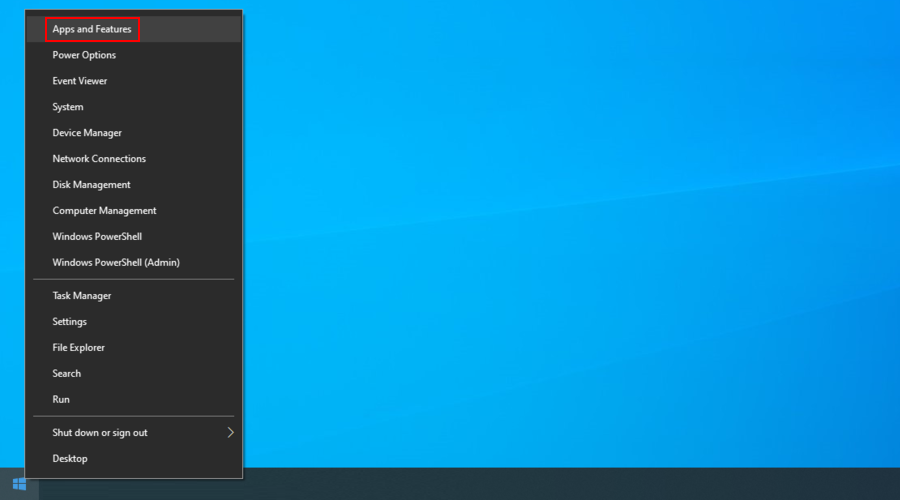
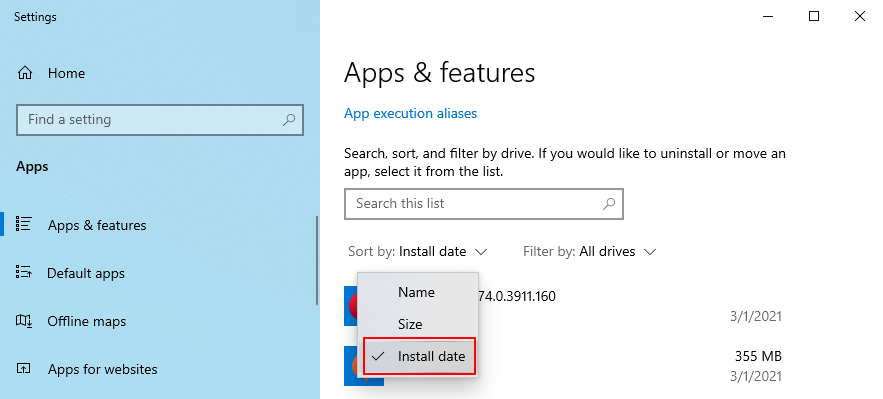
The Windows 10 built-in uninstaller can only remove programs from your computer. If you’re looking for a way to delete leftover files and restore registry settings, we suggest resorting to a specialized application remover that does its job thoroughly.
If you started getting the VIDEO_SCHEDULER_INTERNAL_ERROR stop code after a recent system update, perhaps that’s where you should shift your attention. Certain Windows updates can cause stability issues because they do not fully support your system configuration, so it’s better to get rid of them and wait until Microsoft rolls out a reliable update.
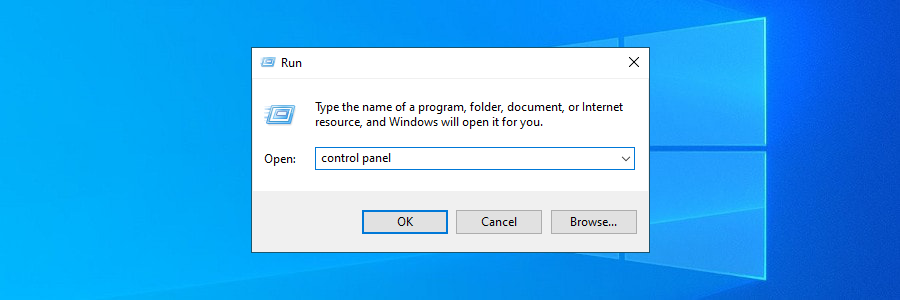
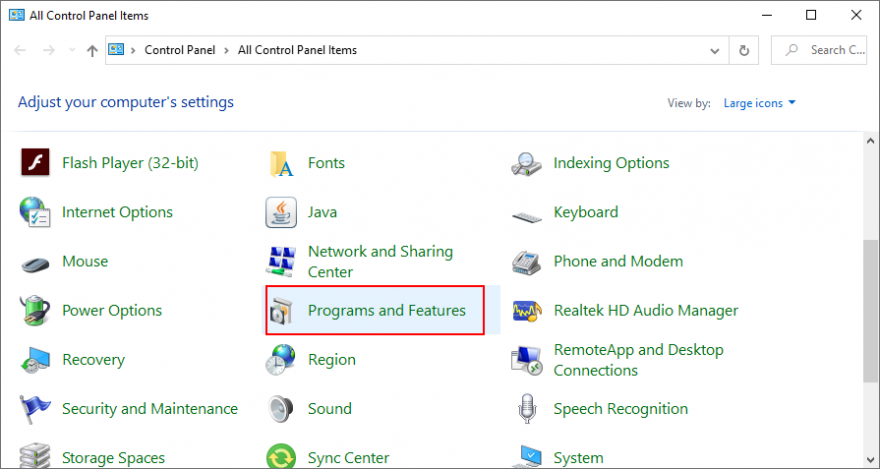
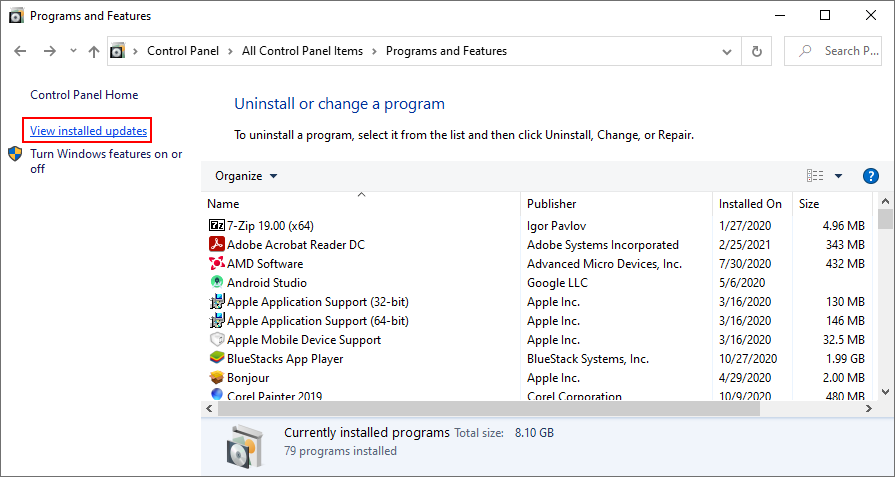

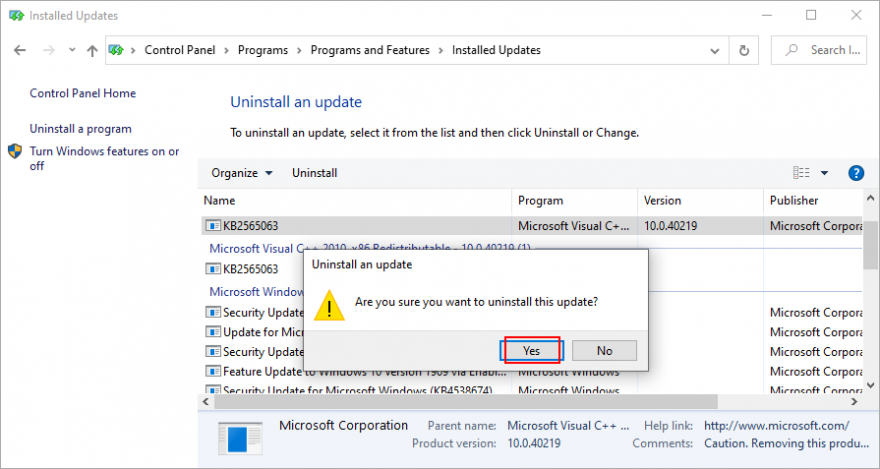
Windows has a troubleshooter designed to fix common errors with your hardware and devices. It’s a good idea to use it for getting rid of the the VIDEO SCHEDULER INTERNAL ERROR. You can find it in Settings > Troubleshooters. However, if the Hardware and Devices troubleshooter doesn’t exist on that list, you can use launch it from Run. Here’s how:
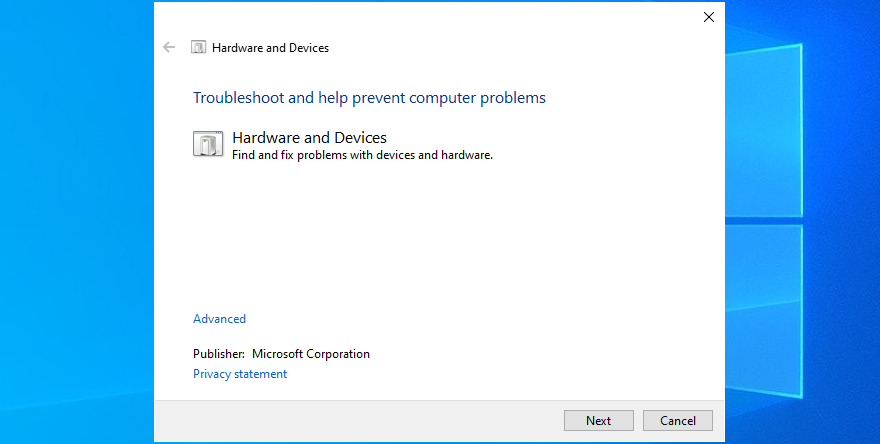
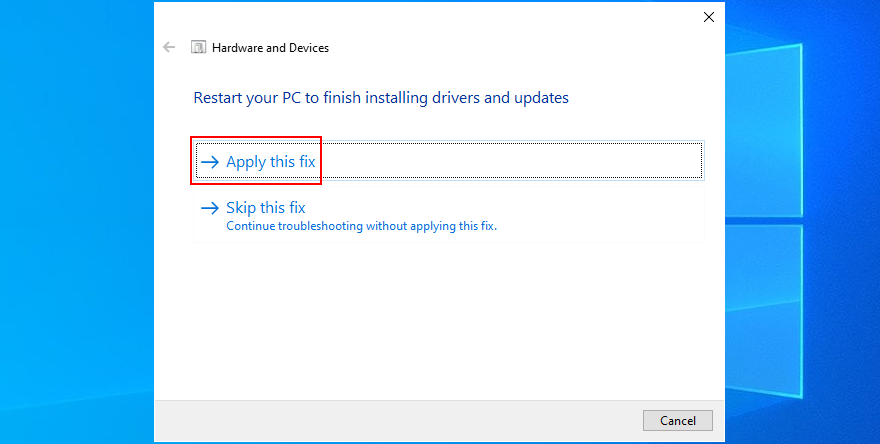
The hardware components you recently attached to your desktop or laptop might not be functioning correctly. Or, they could be incompatible with your operating system. So it’s a good idea to detach them, then start your PC and check for blue screen errors.
If you can’t tell which device is at fault, just shut down your computer and unplug everything, except for your mouse and keyboard. Then, boot Windows and confirm that your PC is no longer crashing.
Replug one device at a time and see what happens with your computer. When you get the VIDEO SCHEDULER INTERNAL ERROR again, you will know for sure which component is malfunctioning. In that case, you should send it back to the manufacturer to fix it.
Your antivirus software solution might be blocking critical system processes that your computer needs to function correctly. Otherwise, you could end up with blue screen messages such as VIDEO SCHEDULER INTERNAL ERROR.
It typically happens when you have a third-party anti-malware application installed, which isn’t compatible with your operating system. Or, if you have two or more security tools with real-time protection, those components might clash, leading to PC crashes.
To resolve this problem, make sure to turn off any third-party software solutions. And, if you have multiple such programs installed, remove them to restore the stability of your computer.
Other security issues might be caused by your firewall, which blocks Internet access to critical components that Windows requires, such as Windows Update. If you or someone else with access to your PC has messed up the firewall settings, then you should restore them to default.
Furthermore, some third-party firewall applications might have a default configuration that’s wrong for your PC, so you should remove them. If you’re not in this situation, here’s how to temporarily turn off Windows Firewall:
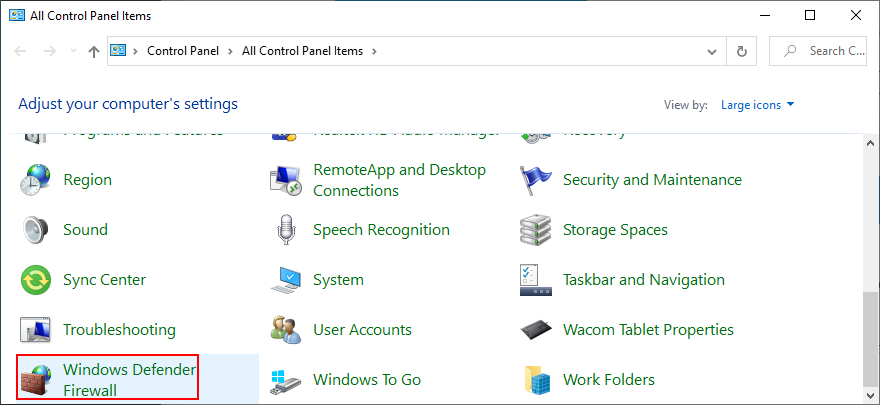
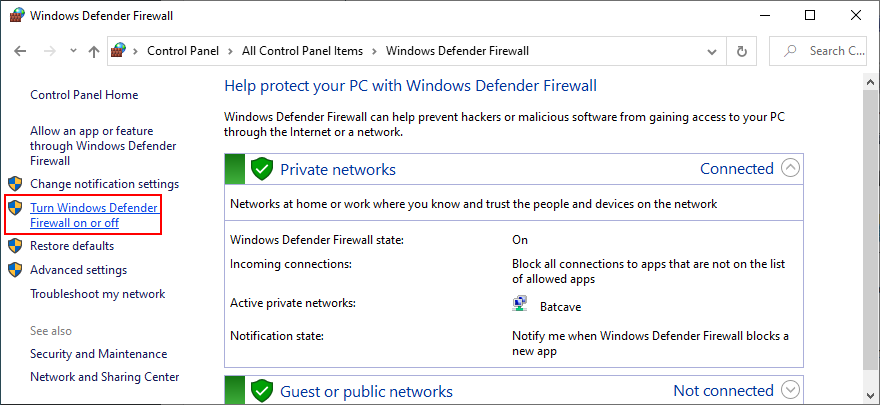
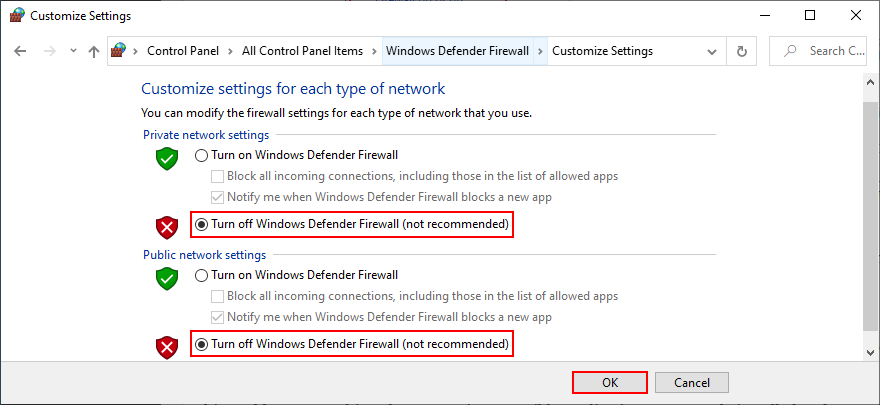
It’s not a good idea to leave your firewall turned off because it means exposing your machine to Internet dangers. Make sure to turn it back on as soon as possible by retracing the steps above.
If your graphics adapter is outdated, it’s no wonder that VIDEO SCHEDULER INTERNAL ERROR pops up on your screen. To resolve this problem, you just have to update your GPU driver to the newest version.
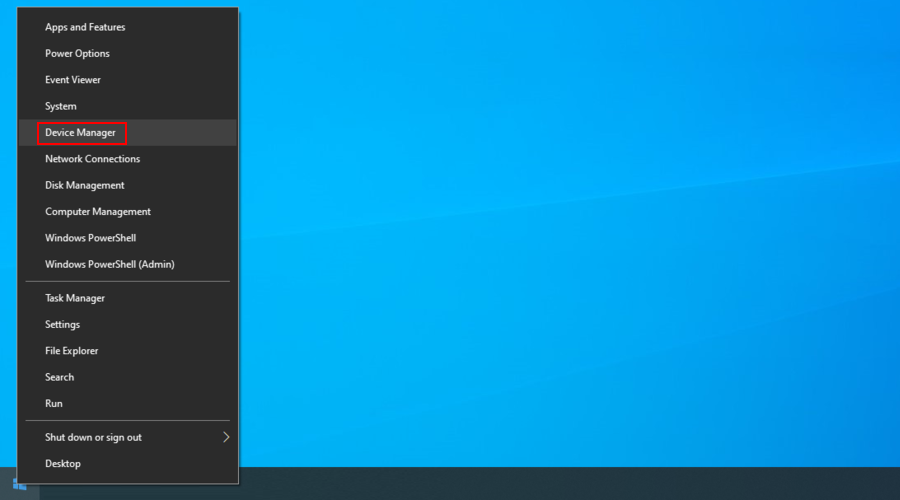
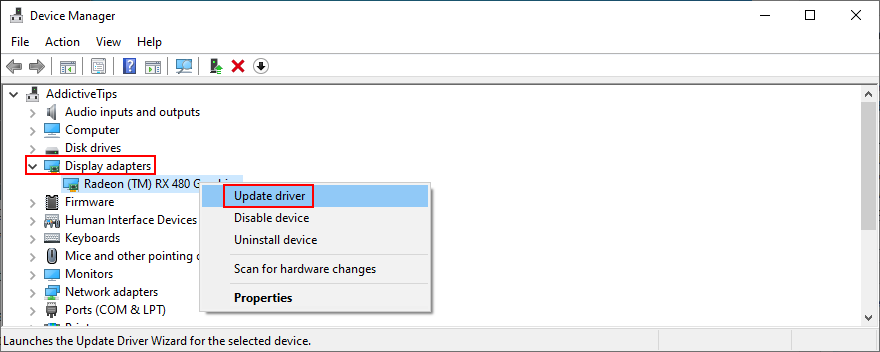
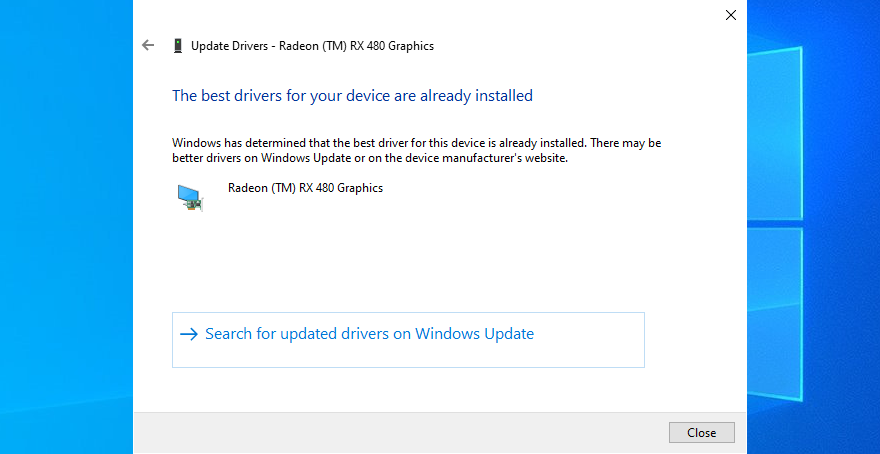
Windows is not that great at tracking down newer drivers on the Internet, although they are available for download. A better solution is to visit the website of your manufacturer to find and download the latest driver.
However, if you don’t want to go through that trouble or risk getting an incompatible driver, you can use a driver update software solution to keep all your drivers in check.
On the other hand, if you have already installed a driver that’s damaged or incompatible with your graphics card, you should immediately roll back to the previous version, assuming that it still exists on your hard disk.
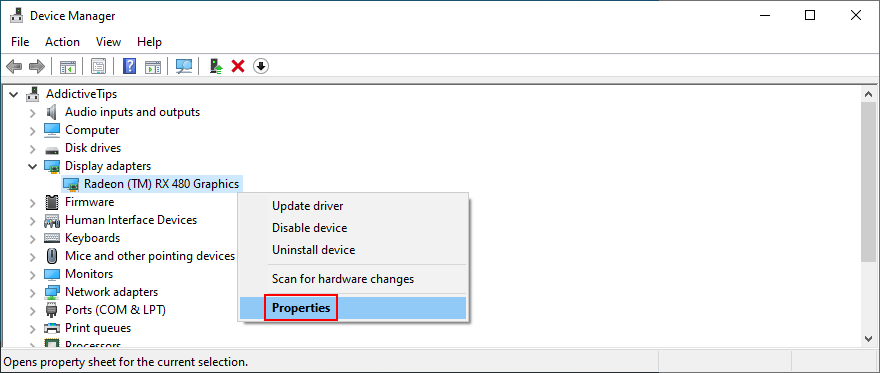
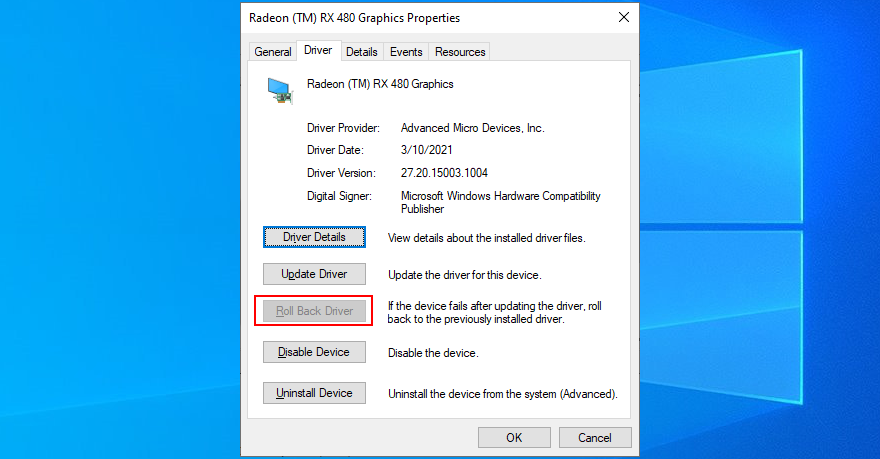
Some games, web browsers, and other programs have a built-in option for improving performance by accelerating your hardware. However, it should be a feature reserved for high-end computers only.
Otherwise, you risk getting system crashes and blue screen messages because your hardware is overworked. If you have a low-end computer with a GPU card on a budget, make sure to disable hardware acceleration in all our apps.
chrome://settings/)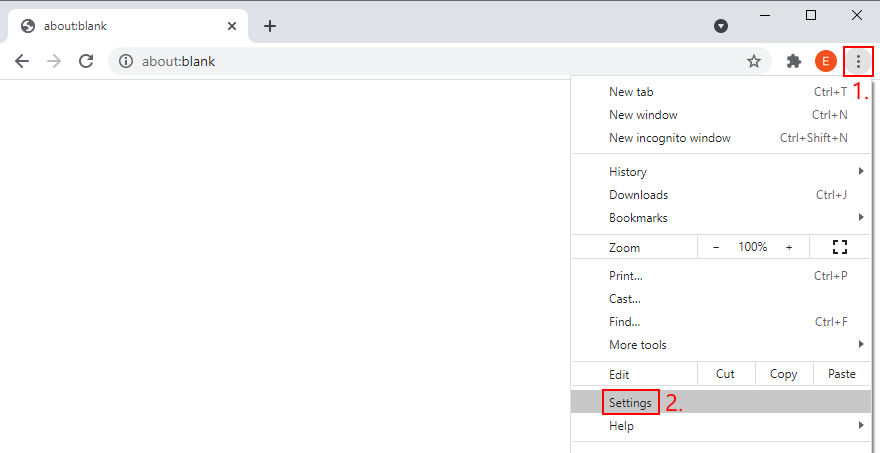
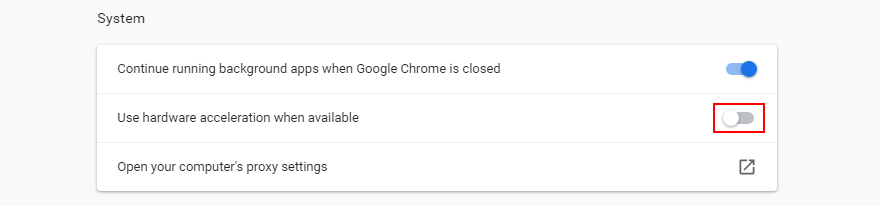
about:preferences)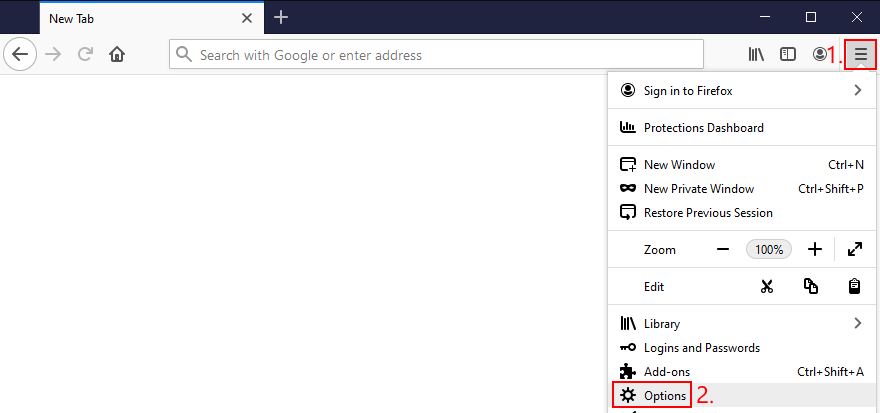
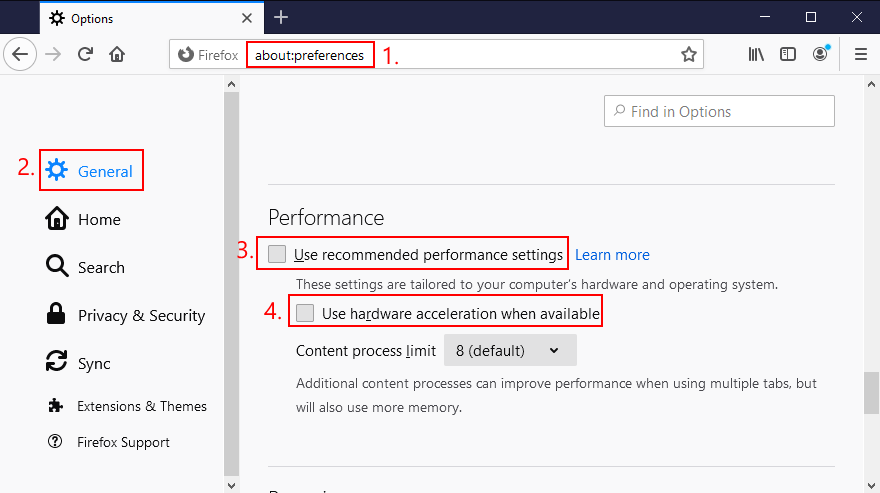
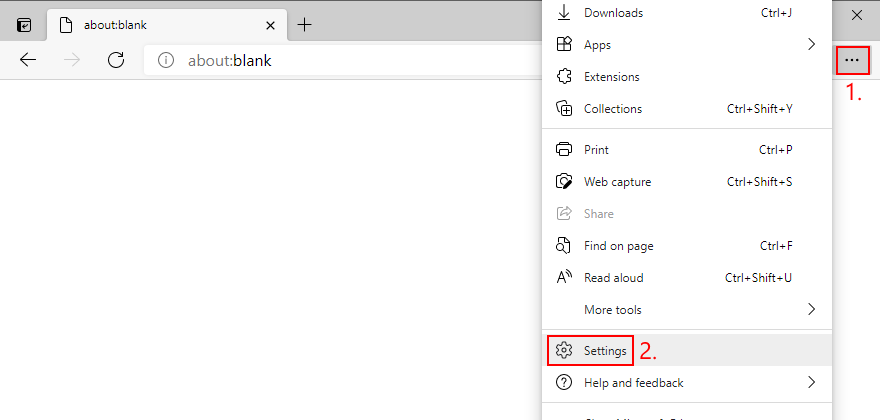
edge://settings/system)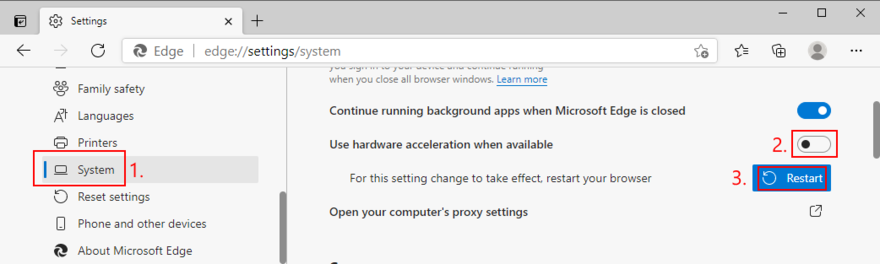
Circling back to your computer’s hardware, the last resort is to remove and reseat all components. It means shutting down your computer and unpluging all components and cards, including your monitor, motherboard, graphics card, and memory.
Make sure to carefully clean off dust, switch ports if you have two or more ports of the same kind, as well as check and change cables if you have any to spare. When it comes to your monitor, try switching from Displayport to HDMI (or vice versa).
Take your time and arm yourself with a bit of patience while doing this. Once you’re ready, insert all cards into the right slots firmly but without applying force. Then, boot your PC and inspect results to see if you’re still getting VIDEO SCHEDULER INTERNAL ERROR.
Hard drive corruption and bad sectors could be the reason why your computer is acting up and preventing you from using it. But you can fix HDD errors without having to install a third-party application, thanks to CHKDSK (Check Disk).
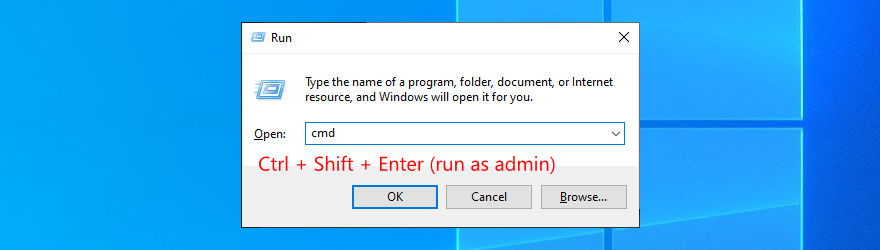
chkdsk c: /f. Otherwise, replace c: with the right partition letter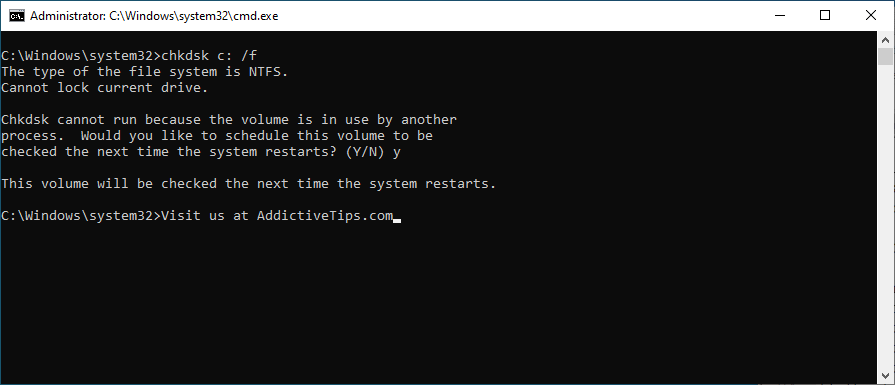
If your operating system has any corrupt or missing files, it could be why your computer keeps crashing and shows VIDEO SCHEDULER INTERNAL ERROR on your screen. But you should be able to resolve this problem without having to reinstall Windows, thanks to SFC (System File Checker).
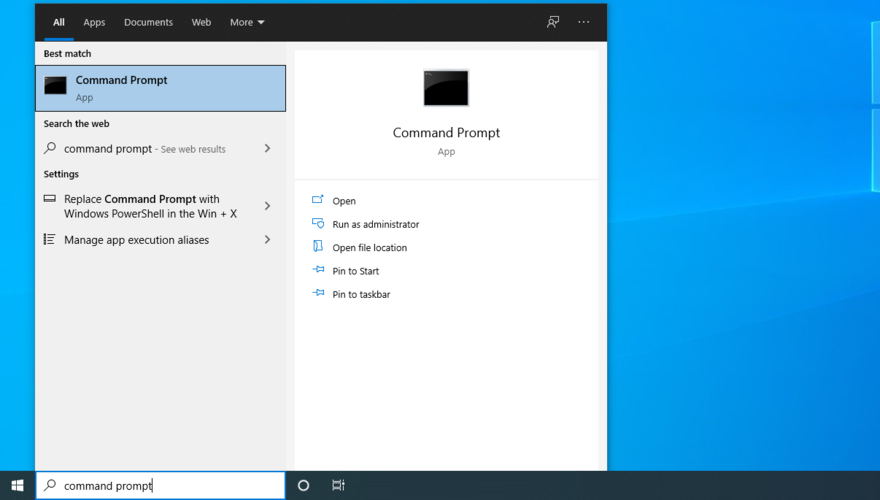
sfc /scannow and press Enter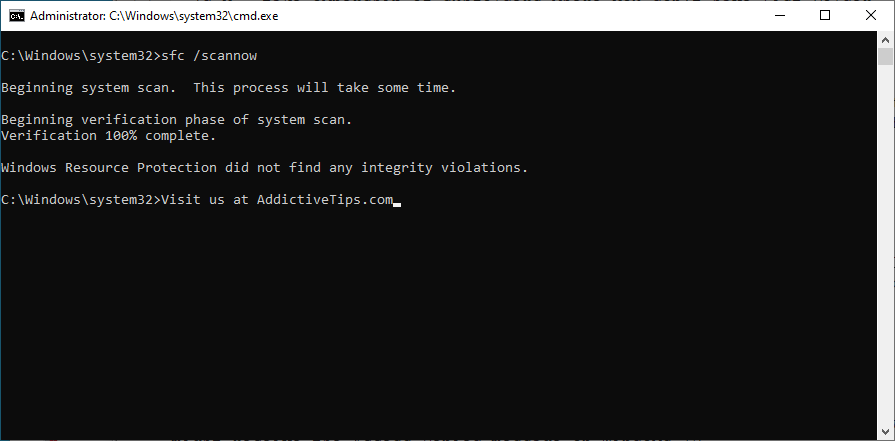
More serious problems about damaged system files can be handled by DISM (Deployment Image Servicing and Management). It’s an internal tool that verifies and repairs the component store of the Windows image.
DISM /online /cleanup-image /scanhealth and press Enter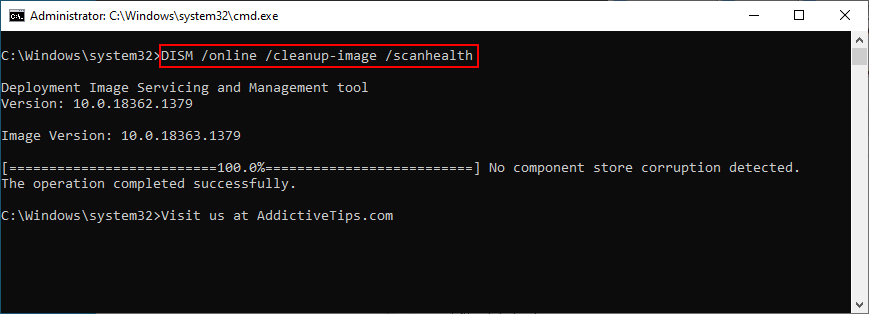
DISM /online /cleanup-image /restorehealth and press Enter to fix themsfc /scannow)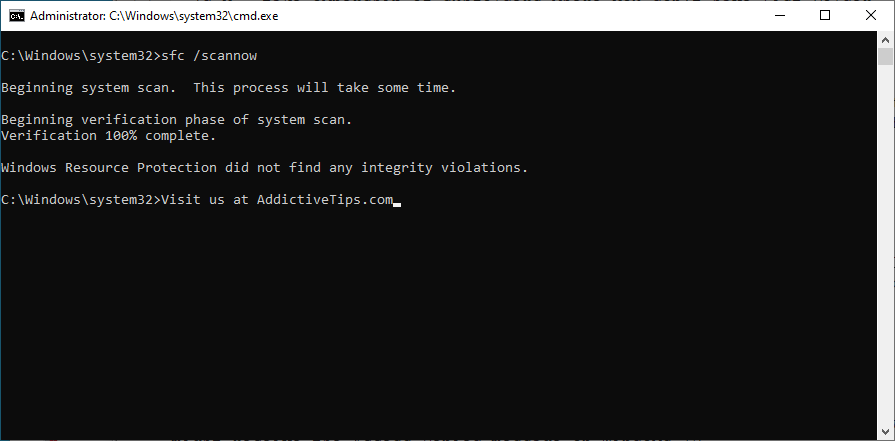
It’s a good idea to inspect your RAM card at the software level to find and resolve any problems which might be causing VIDEO SCHEDULER INTERNAL ERROR. You can easily do this by turning to a built-in system tool called Windows Memory Diagnostic.
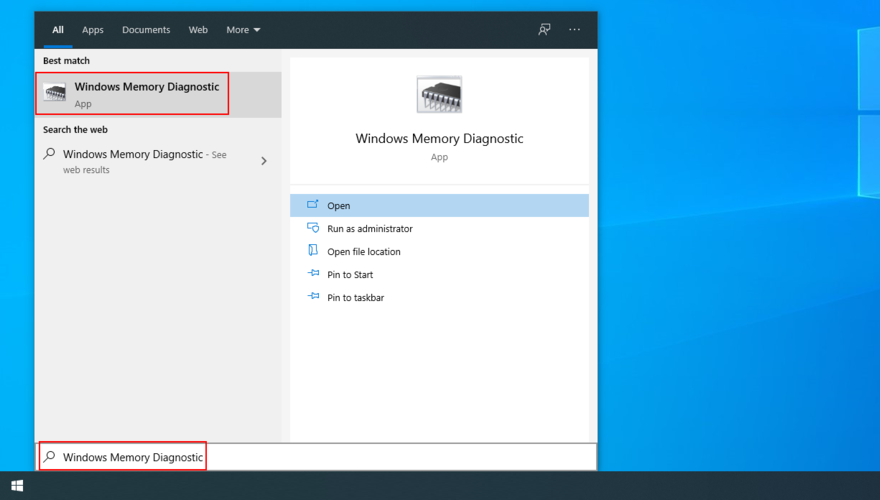
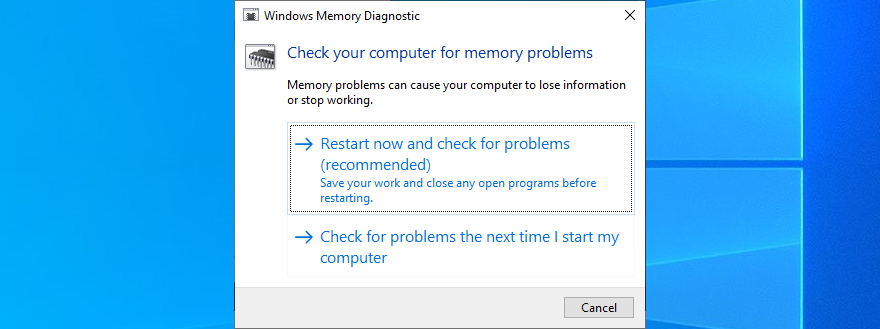
For additional information about your memory card, check out MemTest86.
It can be difficult to solve VIDEO SCHEDULER INTERNAL ERROR if you don’t know which drivers are involved in the system crash. But you can get in-depth information by turning to Windows Event Viewer.
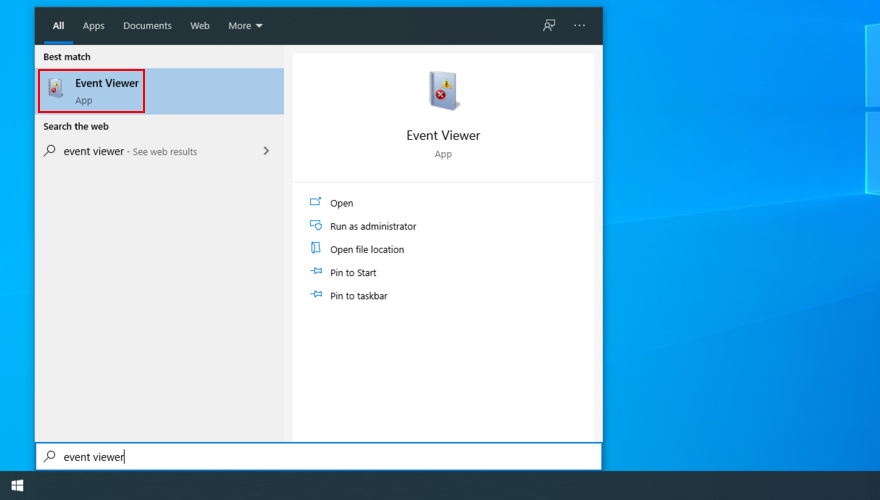
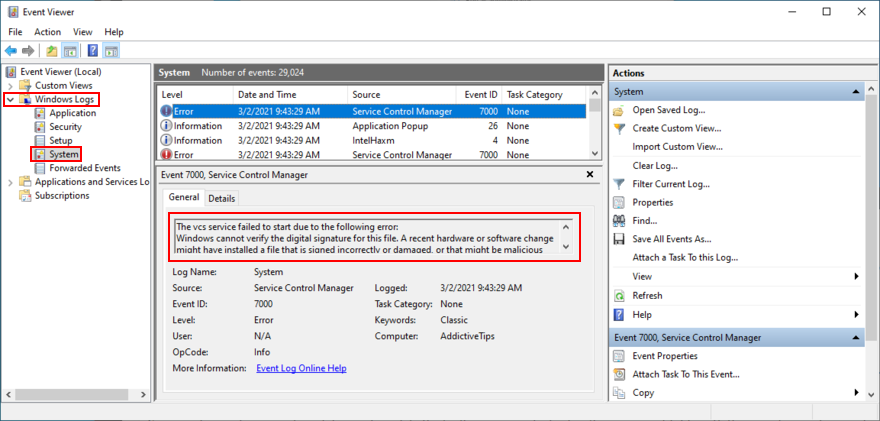
If you prefer a simpler approach toward investigating blue screen errors, we suggest checking out BlueScreenView. It’s a third-party app that gives you the possibility to analyze minidumps (.dmp files) left behind by BSOD events, showing all relevant information in a user-friendly interface.
If you’re the type of user who frequently creates system restore points, then you should be able to roll back Windows 10 to a previous state. The only condition is that the checkpoint must have been created before you started getting VIDEO SCHEDULER INTERNAL ERROR.
It’s a simple way to erase any unpredictable software events that could have sent your computer into a spiral. Just keep in mind that any applications installed after the checkpoint will disappear, so you have to reinstall them.
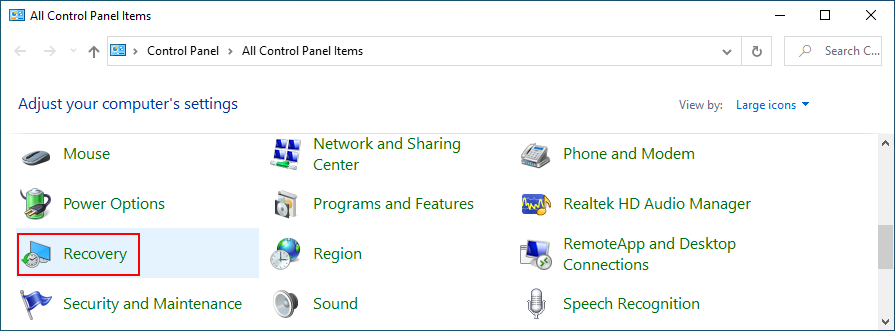
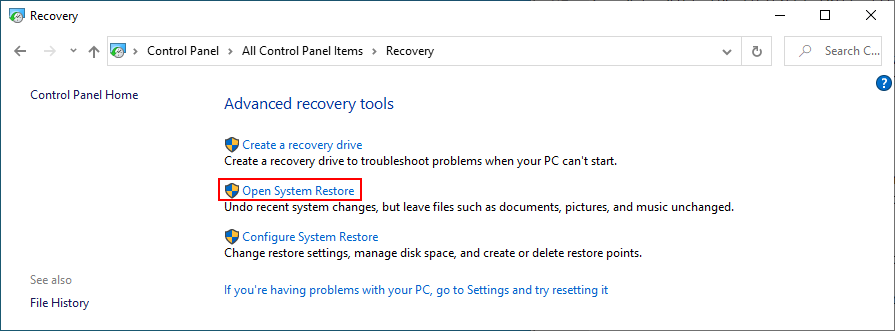
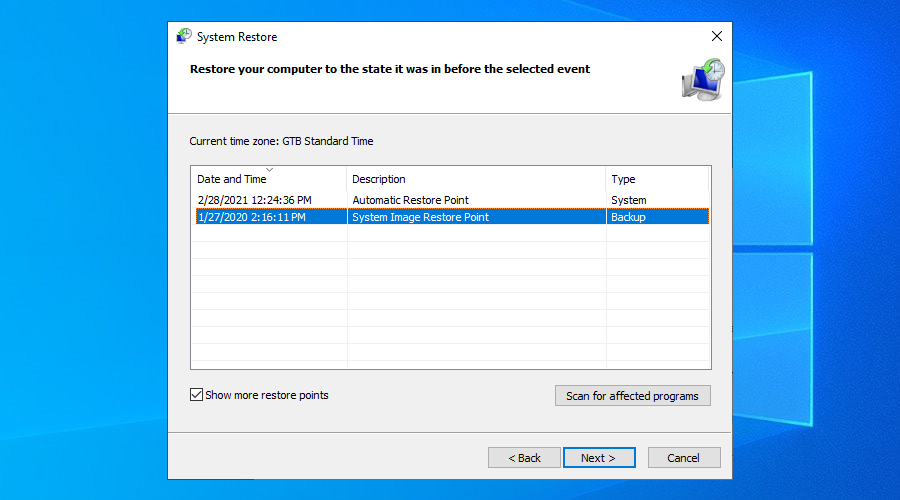
Booting Windows 10 in Safe Mode means turning off all non-essential drivers, processes, and services to create a secure environment. It’s a great way to get your PC working again, without any BSOD errors.
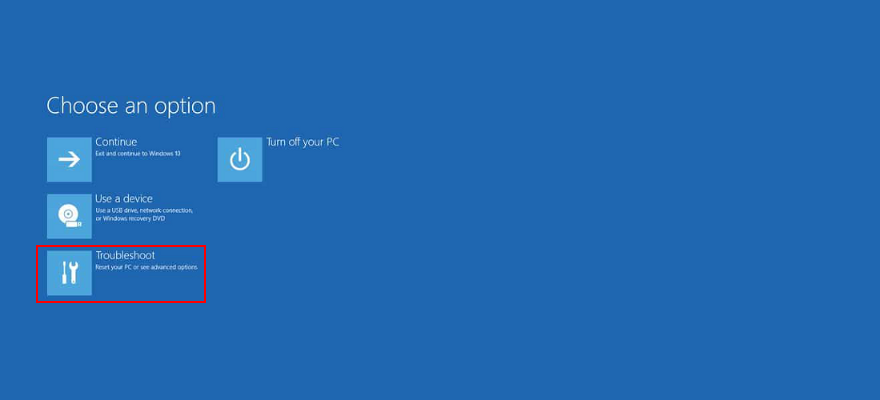
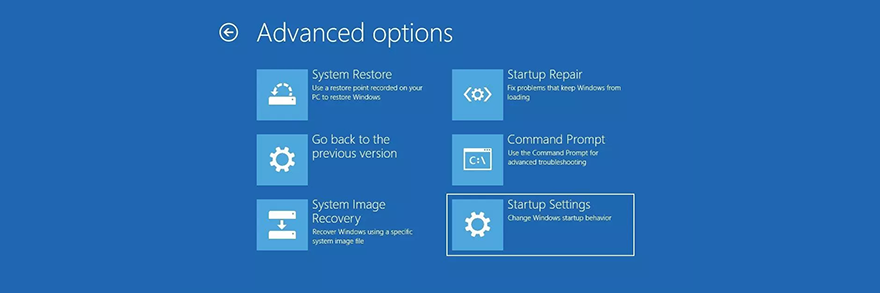
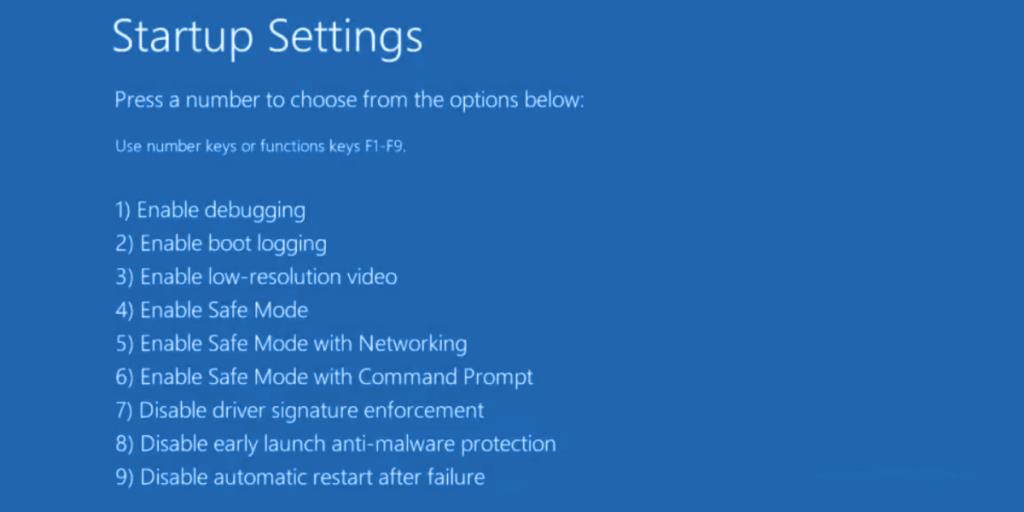
You can use Display Driver Uninstaller (DDU) to reset your NVIDIA software and drivers with minimum effort. Here’s how to use it.
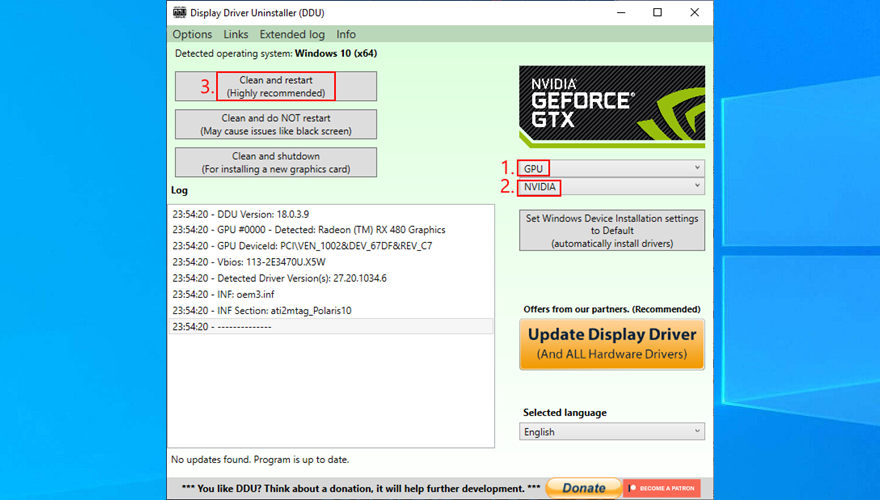
Many users overclock their monitors on Windows 10. However, it has been reported that it sometimes causes blue screen errors such as VIDEO SCHEDULER INTERNAL ERROR. To fix this problem, you should lower the refresh rate. For instance, if you pumped it up to 75 GHz, try setting it to 60 Hz.
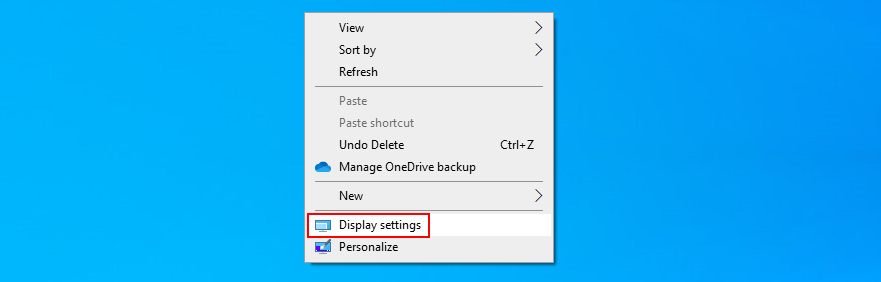
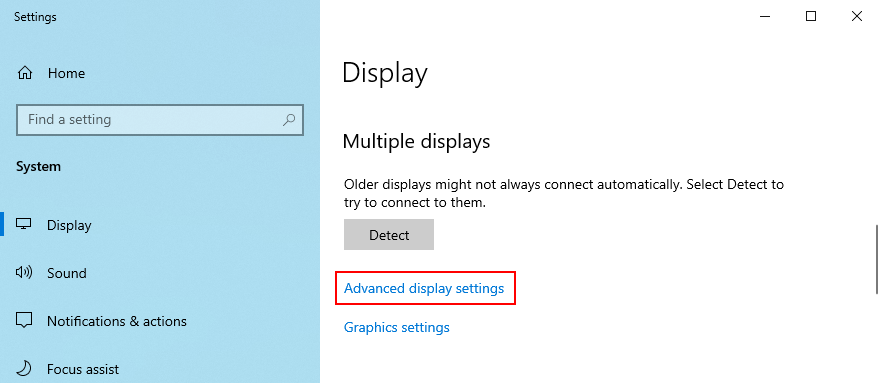
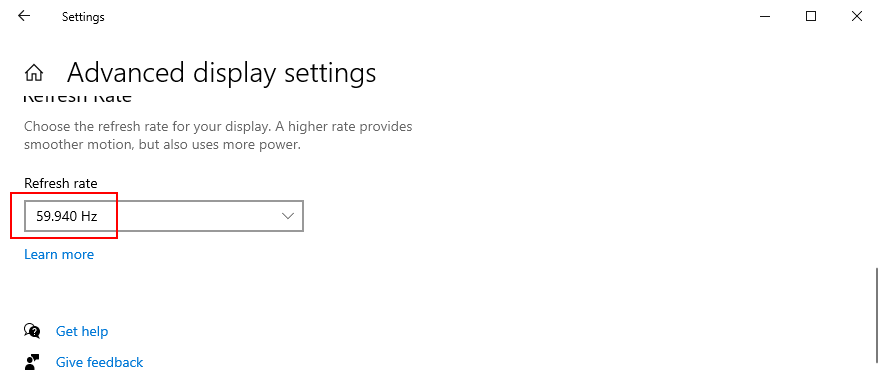
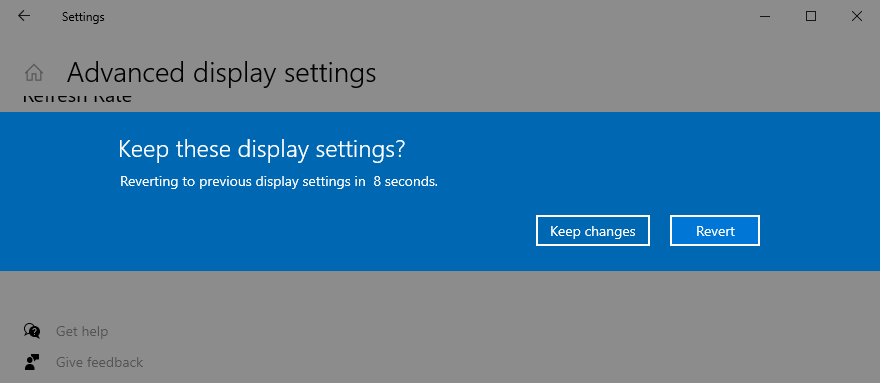
Worth mentioning is that, if you have multiple monitors installed on your PC, you should lower the refresh rate of each display to fix VIDEO_SCHEDULER_INTERNAL_ERROR.
If you don’t have enough disk space on your computer, Windows will not be able to properly conduct its processes, resulting in system stability issues and BSOD stop codes like VIDEO_SCHEDULER_INTERNAL_ERROR.
To resolve this problem, you just have to increase the disk space. For example, you can use a partition manager like Windows Disk Management to allocate more disk space from a large partition (e.g. D:) to the Windows drive (e.g. C:).
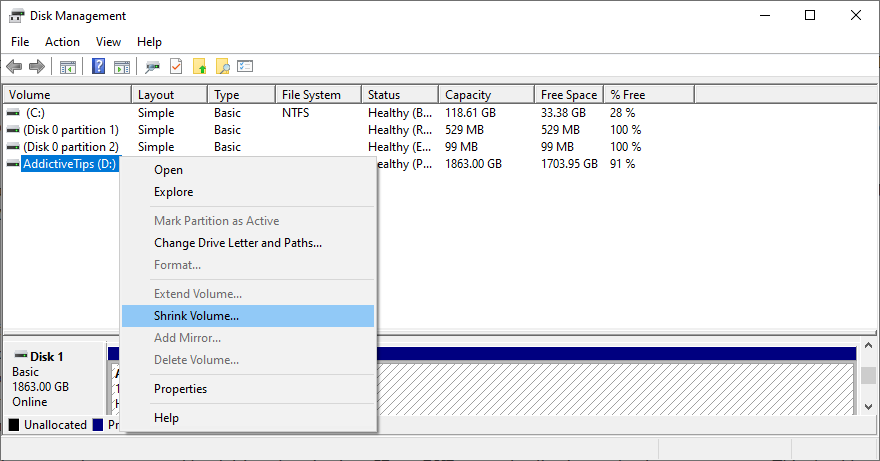
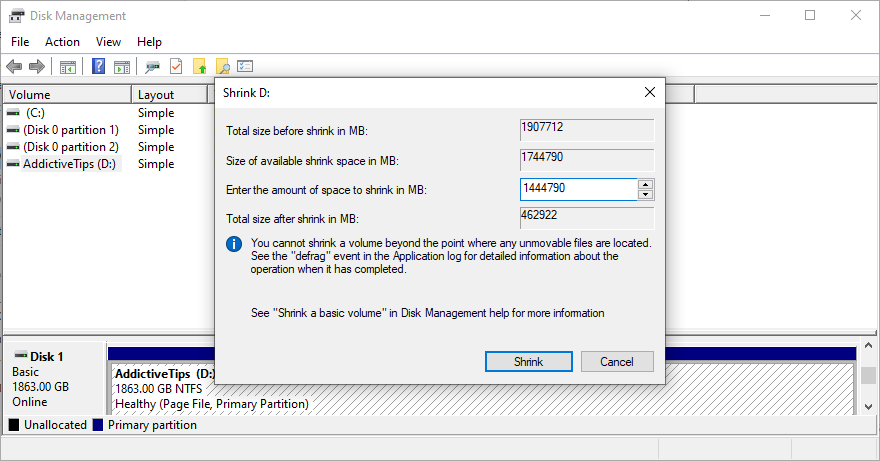
An alternative solution is to delete large files you don’t need anymore, like uninstalling applications and games. Plus, you can transfer important data to external hard disks, upload it to a cloud storage account, or burn it to DVD discs. For junk files, you can turn to a system cleaner or Windows Disk Cleanup.
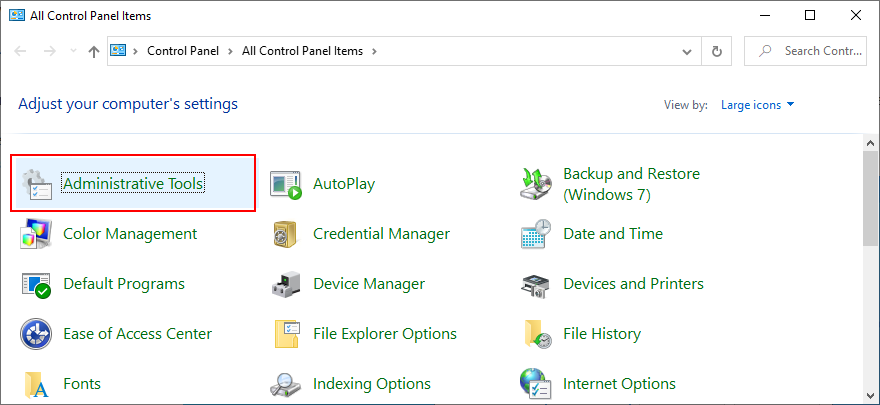
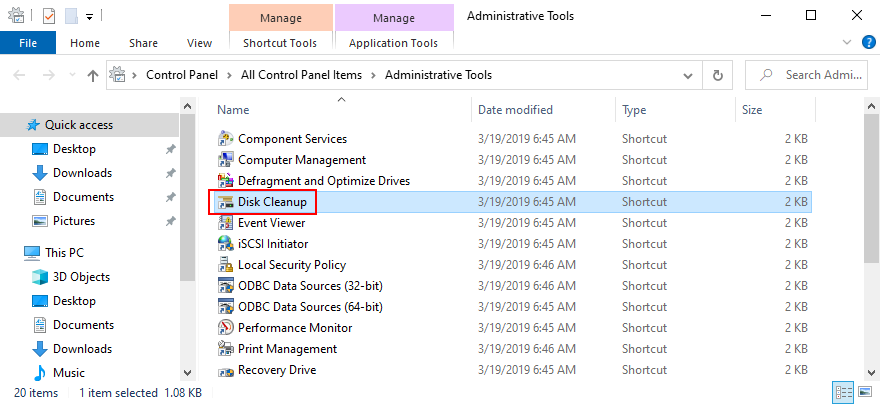
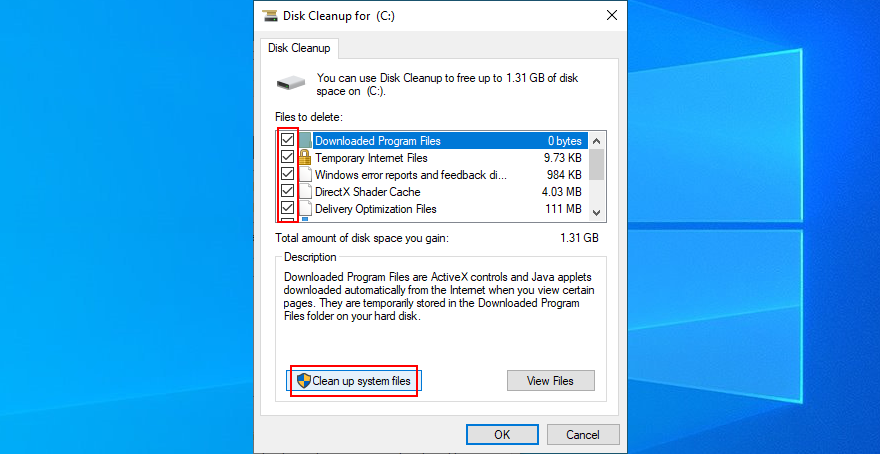
When all other solutions are unsuccessful in their attempts to fix VIDEO SCHEDULER INTERNAL ERROR, it’s time to factory reset Windows 10. Don’t worry since your personal files will be left untouched. But all your software applications will be removed.
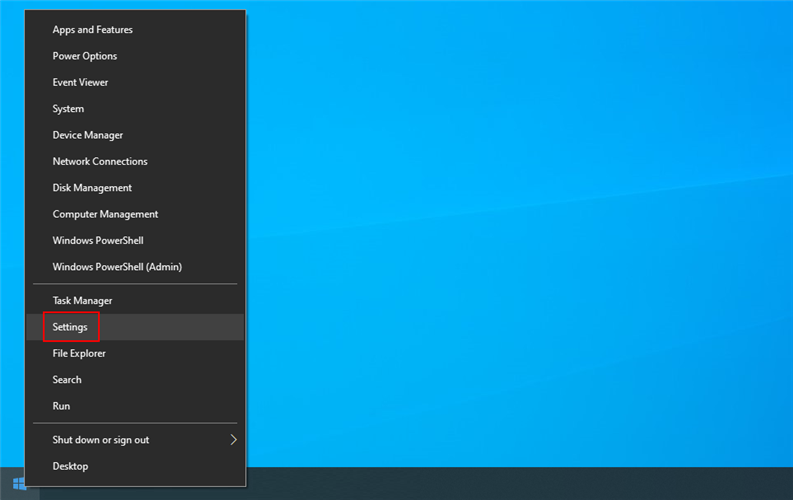
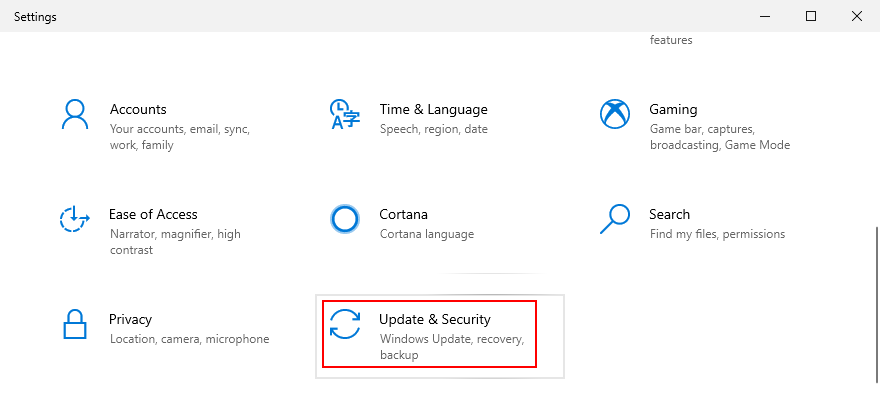
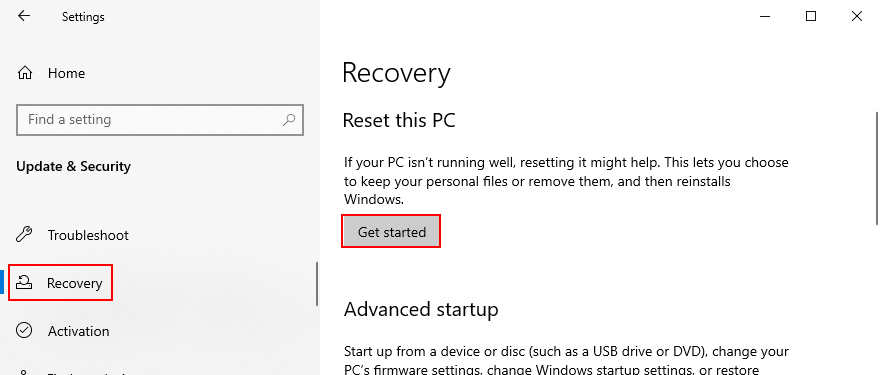
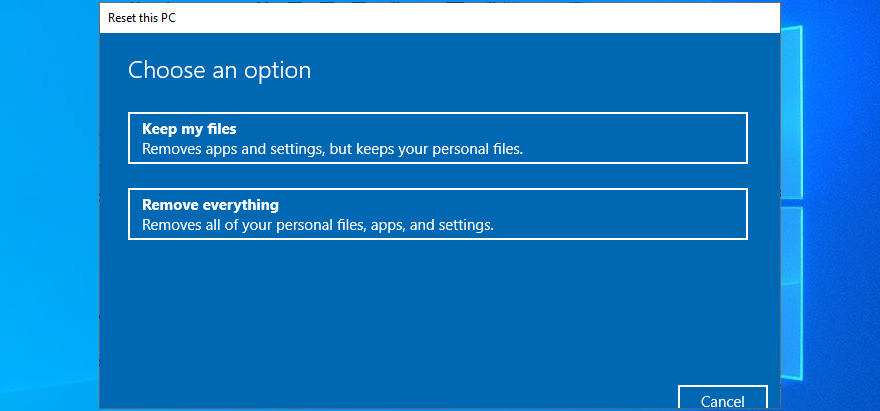
To review, VIDEO SCHEDULER INTERNAL ERROR is a nasty blue screen message that indicates a problem with your graphics card (usually NVIDIA). However, it can be also tied to other computer components, like your CPU, motherboard, or even software changes.
To fix this issue, start by running Windows Update and performing a GPU stress test. You should also check your PC for malware, repair corrupt registry settings, turn off your overclocking tools, reset and update BIOS, uninstall third-party security tools and broken system updates, as well as run the internal Hardware and Devices troubleshooter.
Furthermore, it’s a good idea to unplug your external devices, temporarily turn off your antivirus software and firewall, update your GPU driver or roll it back to a stable version, deactivate hardware acceleration, remove and reseat your hardware components, fix hard drive and operating system errors, or check your memory card for issues.
If that doesn’t work either, you should use Event Viewer to find out more details about the crash, roll back Windows 10 to a previous restore point, start the operating system in Safe Mode, use Display Driver Uninstaller to reset your NVIDIA software and drivers, lower your monitor refresh rate, check for insufficient disk space, as well as reset Windows 10.
In the worst case scenario, you might have to ditch your graphics card and upgrade to a superior model. For example, it’s well known that gamers need powerful GPU cards to handle resource-demanding processes.
What solution solved VIDEO SCHEDULER INTERNAL ERROR on your Windows 10 computer? Tell us all about it in the comment section below.
كيفية إيقاف تشغيل الكمبيوتر من هاتفك
يعمل تحديث ويندوز بشكل أساسي بالتزامن مع السجل وملفات DLL وOCX وAX المختلفة. في حال تلف هذه الملفات، ستظل معظم ميزات
تتزايد مجموعات حماية النظام الجديدة بسرعة كبيرة في الآونة الأخيرة، وكلها تقدم حلاً جديدًا للكشف عن الفيروسات/البريد العشوائي، وإذا كنت محظوظًا
تعرّف على كيفية تفعيل البلوتوث على نظامي التشغيل Windows 10/11. يجب تفعيل البلوتوث لتعمل أجهزتك بشكل صحيح. لا تقلق، الأمر سهل!
في السابق، قمنا بمراجعة NitroPDF، وهو قارئ PDF جيد يسمح أيضًا للمستخدم بتحويل المستندات إلى ملفات PDF مع خيارات مثل دمج وتقسيم ملف PDF
هل سبق لك أن استلمت مستندًا أو ملفًا نصيًا يحتوي على أحرف زائدة؟ هل يحتوي النص على الكثير من علامات النجمة والواصلات والمسافات الفارغة، وما إلى ذلك؟
لقد سألني الكثير من الأشخاص عن رمز Google المستطيل الصغير الموجود بجوار زر ابدأ في نظام التشغيل Windows 7 على شريط المهام الخاص بي، لذا قررت أخيرًا نشر هذا
يُعدّ uTorrent بلا شكّ أشهر برنامج لتنزيل التورنت على سطح المكتب. على الرغم من أنّه يعمل بسلاسة تامة معي على نظام Windows 7، إلا أن بعض الأشخاص يواجهون
يحتاج الجميع إلى أخذ فترات راحة متكررة أثناء العمل على الكمبيوتر، وعدم أخذ فترات راحة يزيد من احتمالية ظهور عينيك (حسنًا، ليس فجأة)
قد تجد العديد من التطبيقات التي قد تكون معتادًا عليها كمستخدم عادي. معظم الأدوات المجانية الشائعة تتطلب تثبيتًا مُرهقًا.







