كيفية إيقاف تشغيل الكمبيوتر من هاتفك

كيفية إيقاف تشغيل الكمبيوتر من هاتفك
Epic Games هي واحدة من أكبر منصات الألعاب في العالم ، مباشرة بعد Steam. تستضيف بانتظام الأحداث الخاصة وتقدم بعضًا من أفضل وأغلى العناوين مجانًا ، مما يجعلها منافسًا جيدًا لـ Steam.
على الرغم من أنه متاح رسميًا لنظامي التشغيل Windows و Mac فقط ، إلا أنه يمكنك أيضًا استخدام Epic Store على Linux . عندما يتعلق الأمر بالوصول إلى Epic Store ولعب الألعاب ، فأنت بحاجة إلى Epic Games Launcher.
Epic Games Launcher لا يعمل
لسوء الحظ ، أبلغ العديد من المستخدمين أن Epic Games Launcher لا يعمل على Windows أو Mac ، مما يسبب الكثير من الإحباط. على سبيل المثال ، يعرض التطبيق شاشة سوداء ولن يقوم بتشغيل الألعاب مهما حاولت. في حالات أخرى ، لا يتم تنزيل Epic Games Launcher أو تثبيته.
اعتمادًا على مشكلتك ، هناك العديد من الحلول التي يمكنك تجربتها دون الحاجة إلى الاتصال بخبير. ومع ذلك ، قد تحتاج إلى تسليح نفسك بالصبر ، حيث قد تكون رحلة طويلة.
كيفية إصلاح Epic Launcher
قبل البدء بالحلول التالية في هذه القائمة ، يوصى بشدة بإنشاء نقطة استعادة للنظام . إذا ارتكبت أي أخطاء وتحتاج إلى التراجع عن التغييرات ، فستتمكن من استعادة نظام Windows 10 إلى نقطة تفتيش سابقة مستقرة.
ستكون الفكرة الأفضل هي إنشاء نسخة احتياطية كاملة للكمبيوتر إذا لم تقم بذلك بانتظام. لن تفقد أي لعبة محفوظة أو ملفات مهمة أخرى بهذه الطريقة.
1. استخدم مستكشف أخطاء Epic Games ومصلحها
إذا كان بإمكانك تشغيل Epic Games ولكن لا يمكنك الوصول إلى المتجر أو لعب أي ألعاب ، فيمكنك استخدام مستكشف الأخطاء ومصلحها الداخلي لإجراء اختبارات اتصال الخلفية وكذلك للتحقق من الحد الأدنى ومتطلبات النظام الموصى بها.

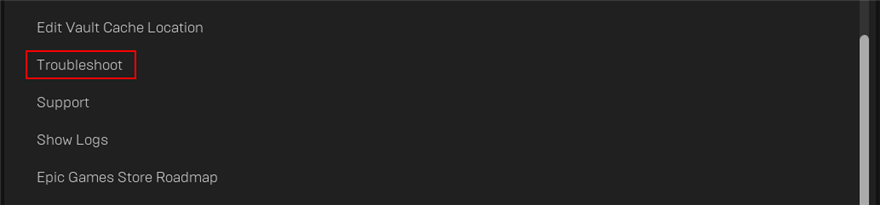
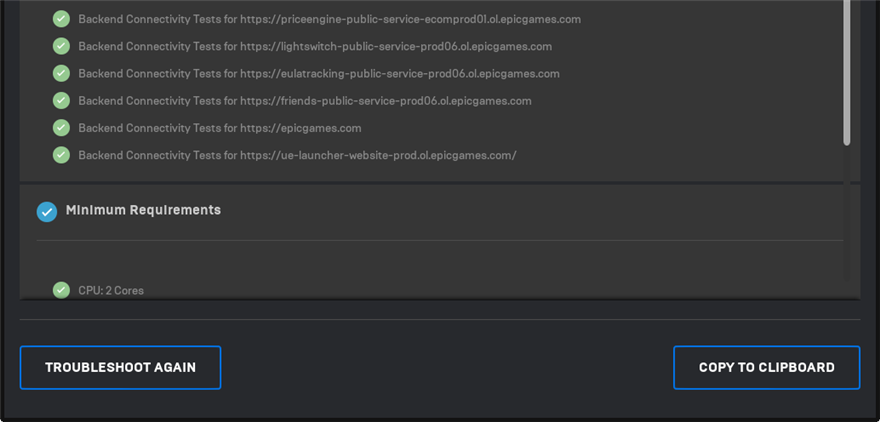
2. تحقق من حالة خادم Epic Games
إذا كان هناك عدد كبير جدًا من اللاعبين الذين يستخدمون النظام الأساسي حاليًا ، فلا عجب أن Epic Games Launcher لا يتم تحميله بشكل صحيح أو يتعثر عند حدوث أخطاء في الاتصال. عادة ما يحدث ذلك في عطلة نهاية الأسبوع أو خلال المناسبات الخاصة عندما يكون هناك مخطط هبة ضخمة.
يمكنك التحقق بسرعة من حالة خادم Epic Games لمعرفة ما إذا كان هناك أي خوادم معطلة. في هذه الحالة ، لا يوجد ما تفعله سوى الانتظار ومحاولة تسجيل الدخول لاحقًا.
3. تحقق من متطلبات النظام
يعد التحقق يدويًا من متطلبات النظام هو الخطوة التالية الأفضل لاستخدام مستكشف الأخطاء ومصلحها الداخلي. يجب عليك القيام بذلك إذا لم تتمكن من تشغيل تطبيق Epic Games على الإطلاق.
افحص متطلبات النظام لـ Epic Games Launcher وقارنها بمواصفاتك الخاصة.
كيفية معرفة مواصفات جهاز الكمبيوتر الخاص بك الذي يعمل بنظام Windows 10:
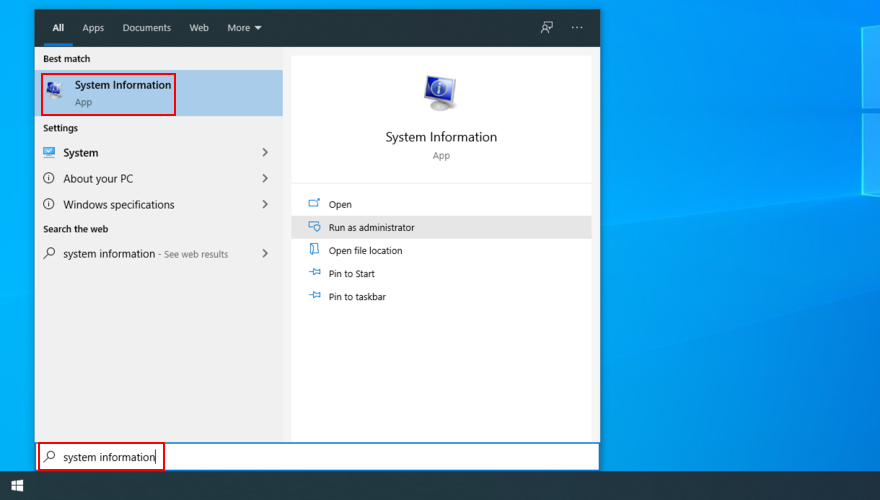
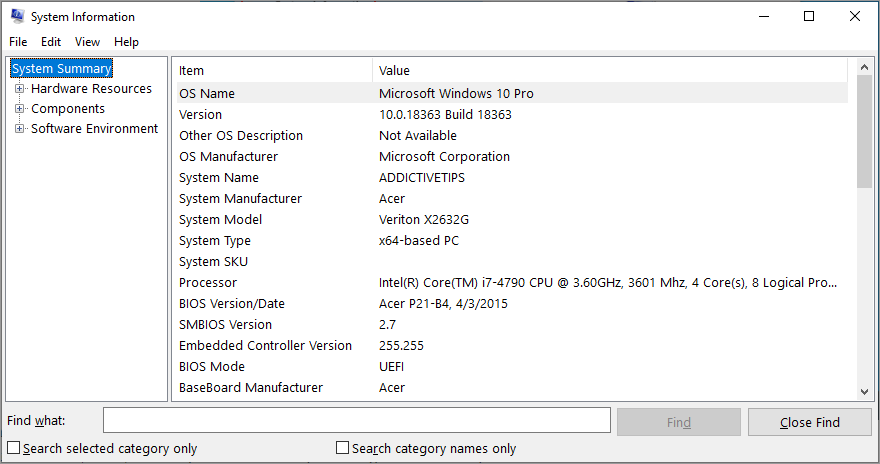
4. أعد تشغيل عملية Epic Games Launcher
قد يبدو الأمر زائدًا عن الحاجة لبعض المستخدمين ، ولكن إعادة تشغيل العملية هي أسهل طريقة لإصلاح Epic Games Launcher إذا لم يكن يعمل بشكل صحيح.


5. قم بتشغيل Epic Games كمسؤول
تعد أذونات المستخدم غير الكافية أحد أسباب عدم تشغيل Epic Games. إذا كان لديك العديد من حسابات الكمبيوتر الشخصي ، فتأكد من تسجيل الدخول باستخدام حساب المسؤول على Windows 10. وإلا ، عليك معرفة بيانات اعتماد المسؤول لتسجيل الدخول.
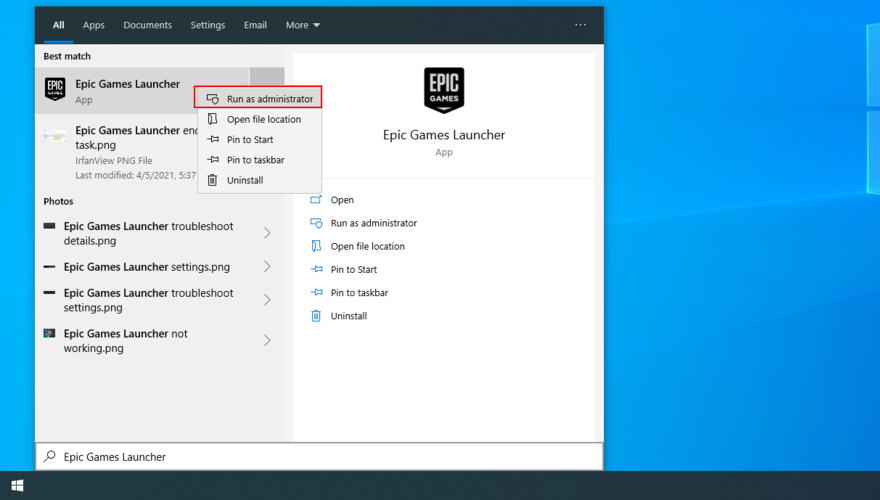
6. قم بتثبيت مكون Epic Online Services الجديد
Epic Online Services هي مكون جديد سيصبح قريبًا شرطًا أساسيًا لجميع ميزات المشغل. إنه اختياري حاليًا ، على الرغم من ذلك. على الرغم من أن Epic Games تقول إن عدم تثبيته لن يؤثر على المشغل ، إلا أنه لا يضر بتثبيته (على افتراض أنه يمكنك استخدام المشغل).
7. تعطيل اختناق التنزيل
إذا كان Epic Games Launcher قيد التشغيل ولكن لن يقوم بتنزيل الألعاب ، فتأكد من تعطيل خيار تقييد التنزيل لرفع جميع قيود السرعة.
8. امسح المشغل webcache
غالبًا ما يمكن حل مشكلات وظائف Epic Games Launcher عن طريق حذف الملفات المؤقتة التي تم إنشاؤها بواسطة منصة الألعاب على جهاز الكمبيوتر الخاص بك. ساعد العديد من المستخدمين في التغلب على مشكلات الألعاب.
كيفية حذف ذاكرة الويب Epic Games Launcher على نظام Windows:


%localappdata%في شريط العناوين واضغط على Enter لزيارة هذا الموقع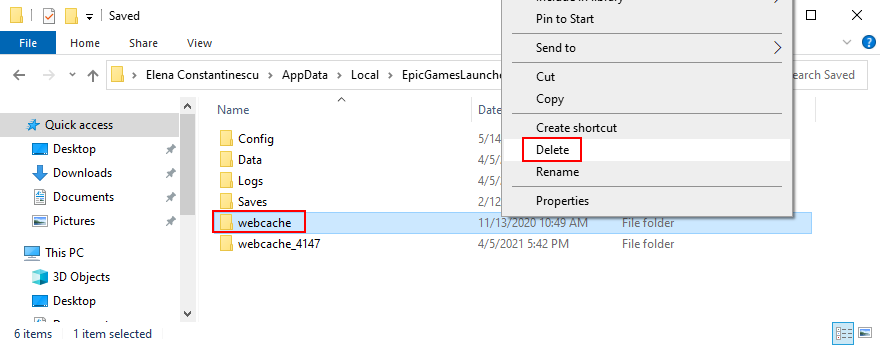
كيفية حذف ذاكرة الويب Epic Games Launcher على جهاز Mac:
~/Library/Caches/com.epicgames.EpicGamesLauncherواضغط على Enter9. أعد تثبيت Epic Games في المجلد الافتراضي
من المحتمل أن يكون لدى Epic Games Launcher ملفات تالفة لا يمكن حلها إلا عن طريق إعادة تثبيت التطبيق. ينطبق هذا بشكل خاص إذا قمت بتثبيت التطبيق في البداية في موقع مختلف عن الافتراضي. لا تقلق لأنك لن تفقد الوصول إلى الألعاب المحفوظة.
كيفية إعادة تثبيت Epic Games على نظام التشغيل Windows 10:


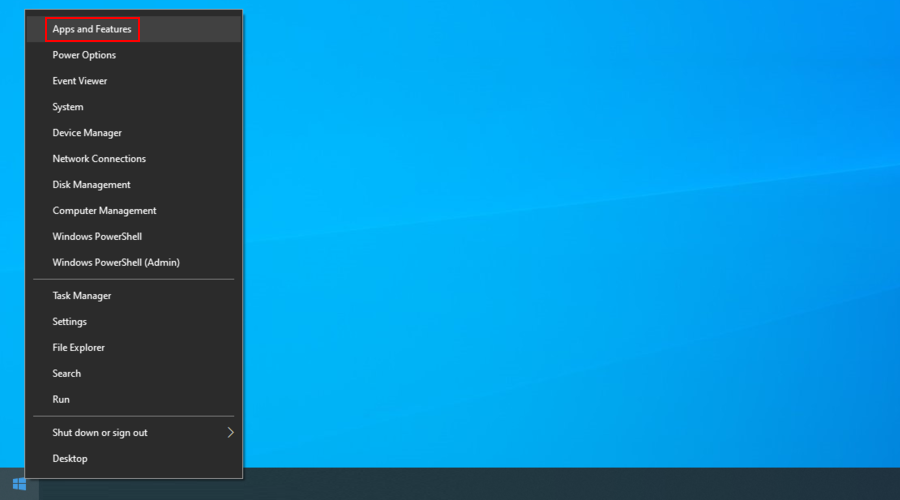
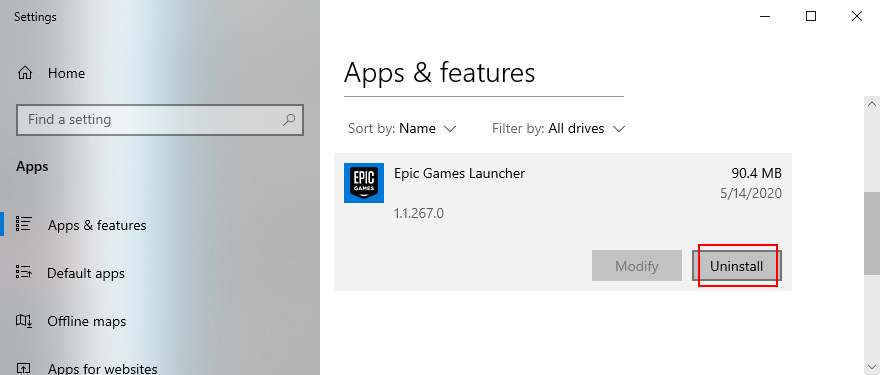
كيفية إعادة تثبيت Epic Games على جهاز Mac:
~ / مكتبة / دعم التطبيق
~ / مكتبة / مخابئ
~ / المكتبة / التفضيلات
~ / مكتبة / سجلات
~ / مكتبة / ملفات تعريف الارتباط
10. قم بتشغيل Epic Games في وضع النافذة العادي
إذا بدأت Epic Games في التصغير إلى سطح المكتب ، فقد تواجه مشكلة في محاولة استعادة النافذة والوصول إلى ألعابك. ولكن يمكنك إصلاح ذلك بخدعة بسيطة على أجهزة الكمبيوتر التي تعمل بنظام Windows.


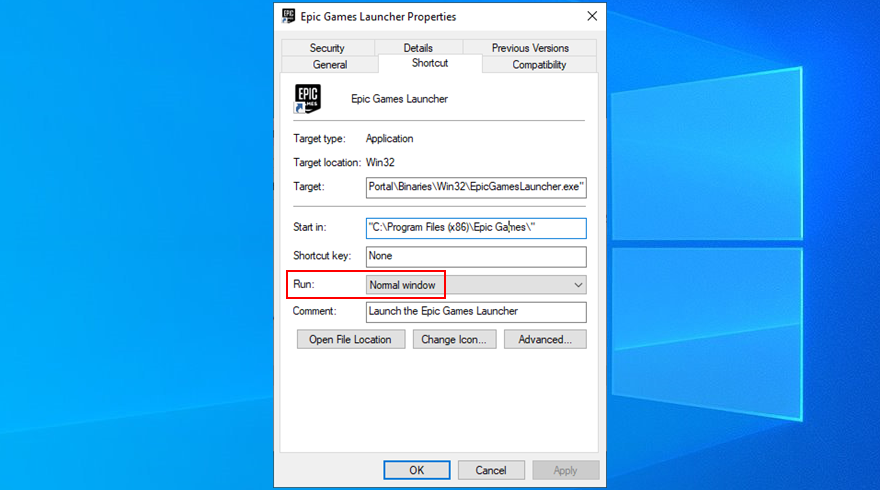
11. تعطيل إعدادات التوافق
يحتوي Windows على خيار مضمن لتشغيل التطبيقات القديمة في وضع التوافق لإصدارات Windows الأقدم. ومع ذلك ، فإنه غالبًا ما يتسبب في حدوث أخطاء في التطبيق. إذا قمت بتمكينه لـ Epic Games Launcher ، فأنت بحاجة إلى إيقاف تشغيله.


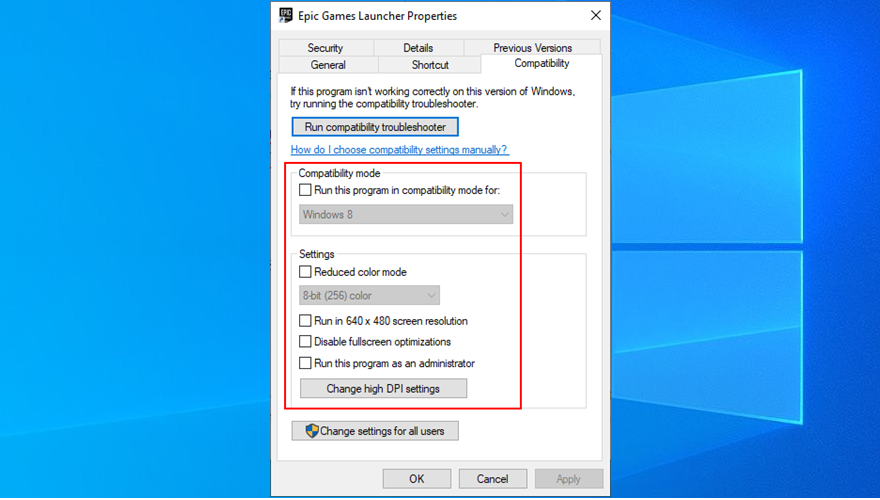
12. إعادة تعيين إعدادات العرض إلى الافتراضي
Customized computer display settings can interfere with any installed programs that use a graphical interface. If you or another member of your household has recently changed display options, it could be the reason why Epic Games Launcher is not working anymore.
On the bright side, you can swiftly solve this problem by restoring display settings to their factory values. Here’s how to do it:
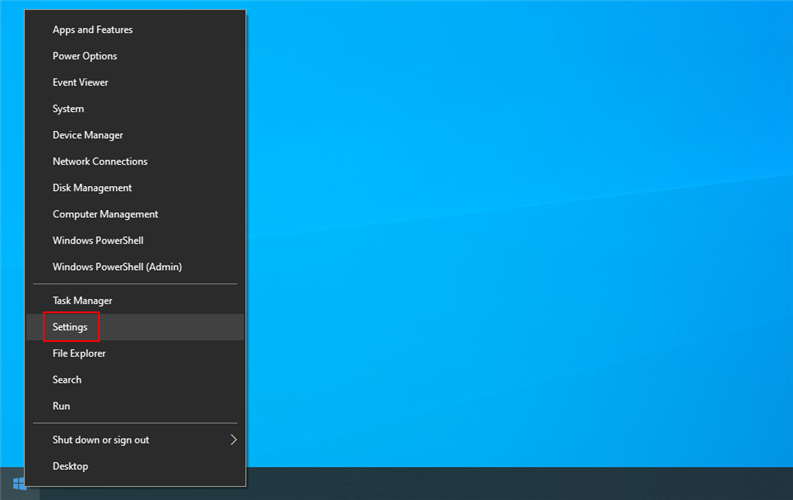
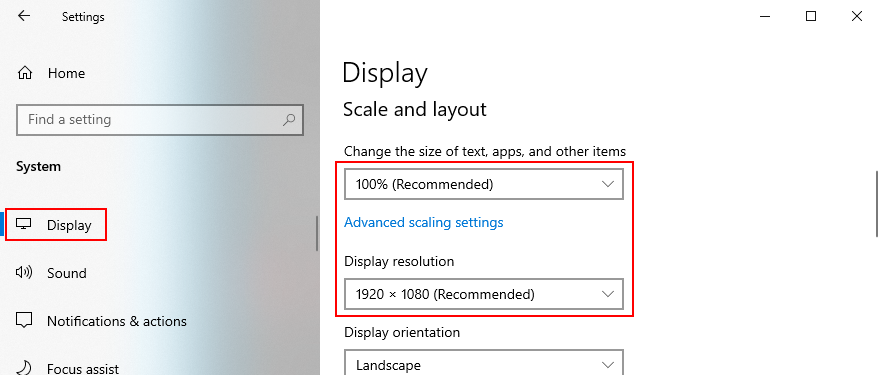
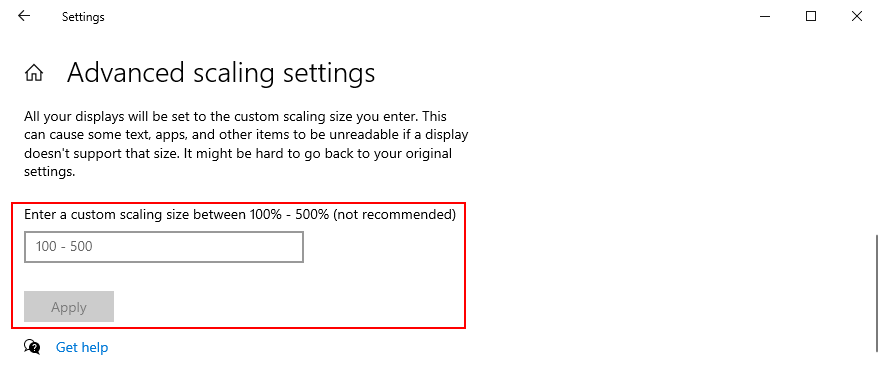
13. Update your video driver
An incompatible or old video driver is usually the cause of display settings. If the previous solution didn’t work or didn’t apply to your case, then you should check your video driver and make sure it’s updated to the latest version.
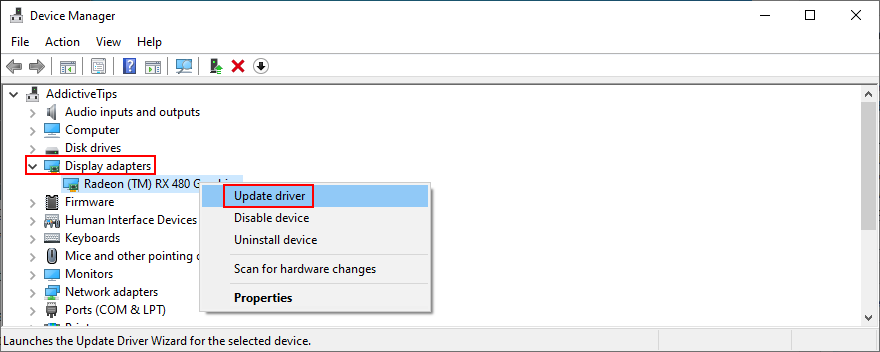
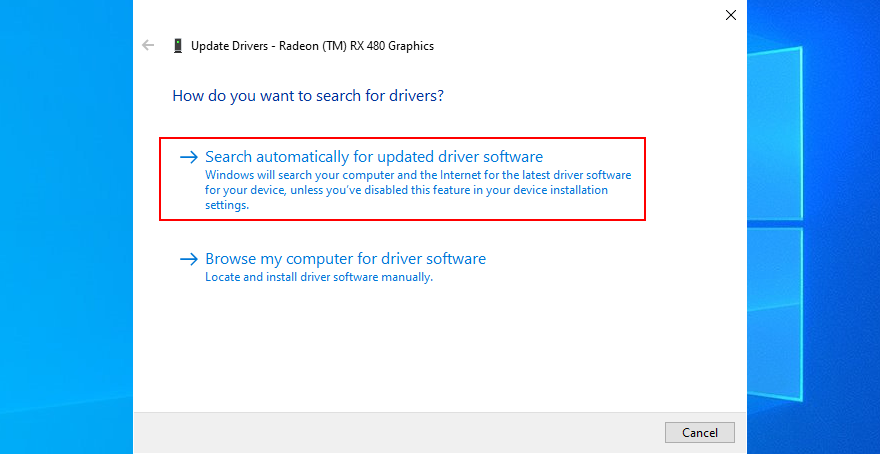
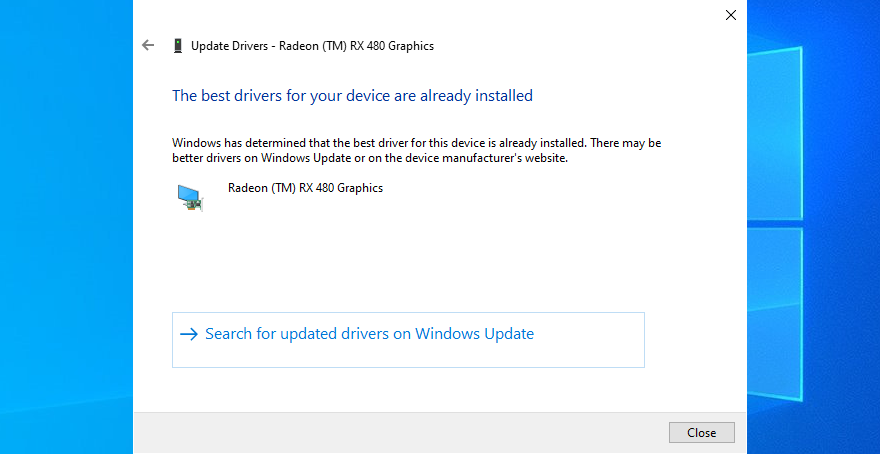
Unfortunately, Windows Update doesn’t always detect newer driver versions. If the above instructions didn’t work for you, then you should find out the name and current version of your GPU driver, in order to visit your manufacturer’s website and download a newer version.
Most PC users don’t want to do this because they risk getting an incompatible driver that could turn make the entire display go black. In that case, you should turn to a driver update software solution.
It will identify the newer and compatible video driver automatically, then download and set it up on your PC. Plus, you can regularly use such a tool to keep all your device drivers in check.
14. Disable your free VPN service
Many privacy-concerned users enable VPN services as soon as they boot their computers and go online. In some cases, these apps can help fight ISP throttling and even improve the connection speed in multiplayer games.
However, you need a top VPN for gaming in this case. Because Steam, Epic Games Launcher and other similar platforms don’t work well with free VPN services. They are notoriously unreliable and can cause display errors and functionality issues.
To fix this problem, you just have to turn off your free VPN. Or, if your VPN supports split tunneling, make sure to enable it and add Epic Games Launcher to the exception list.
15. Force OpenGL
A lot of users fixed their Epic Games functionality problems by forcing OpenGL on their computers. Here’s how to make it happen by using only your file navigator:

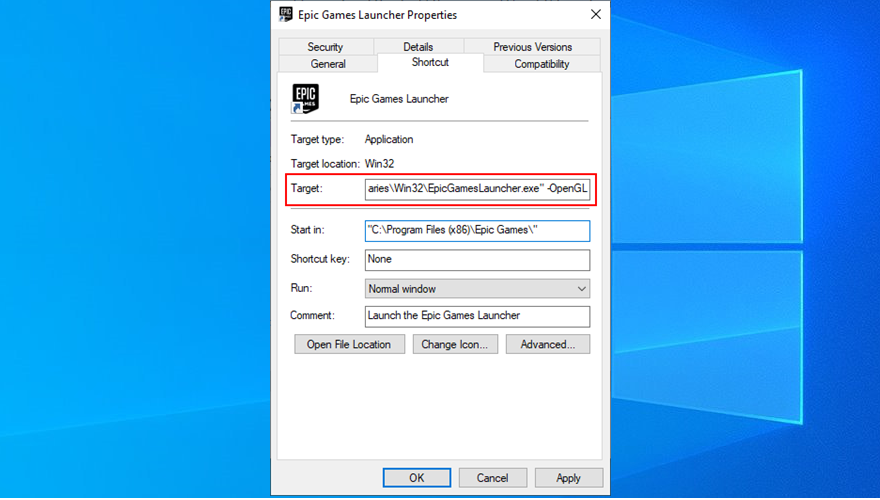
"C:\Program Files (x86)\Epic Games\Launcher\Portal\Binaries\Win32\EpicGamesLauncher.exe" -OpenGL
16. Disable autorun and launch Epic Games from the Start menu
By default, Epic Games gets integrated into the Windows startup sequence after your install it. The app runs in the system tray and notifies you of game deals.
However, many users who reported that Epic Games Launcher kept crashing on startup managed to fix this problem by disabling the autostart option and by opening the app from the Start menu instead of the desktop shortcut.

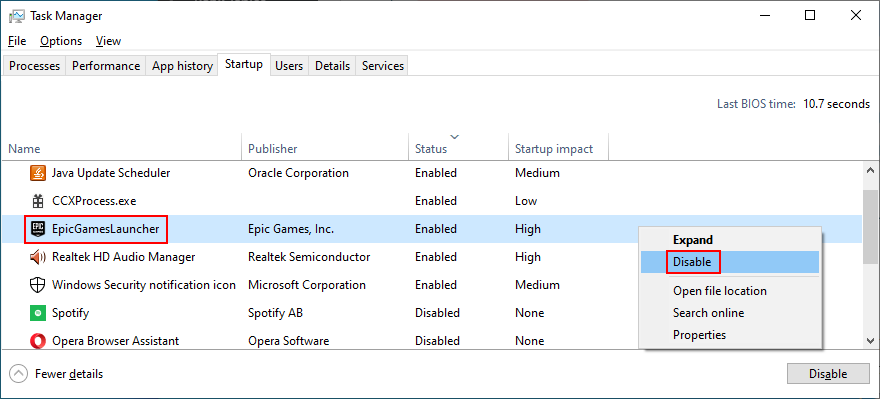

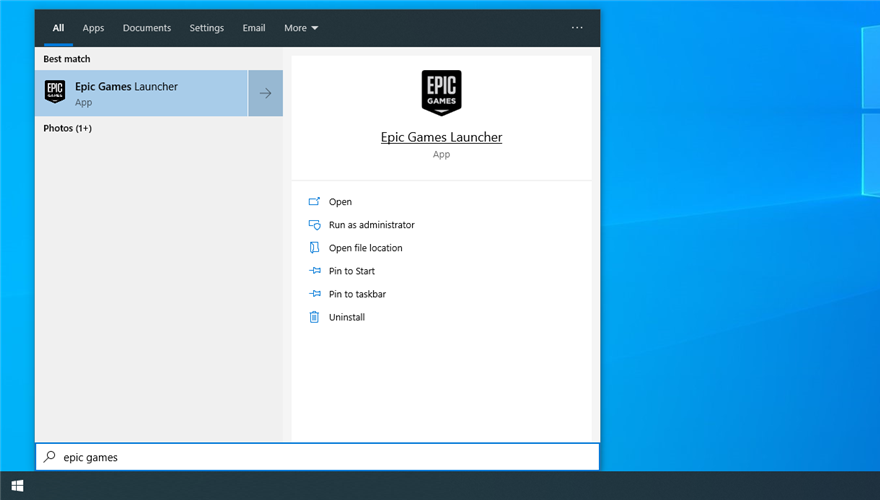
17. Add an exception to your firewall
Epic Games Launcher needs to connect to the Internet when you fire it up. By default, your computer’s firewall should allow its access to the web. But if someonne changed the firewall settings, then you need to undo those mistakes.
How to allow Epic Games through the Windows Defender firewall:
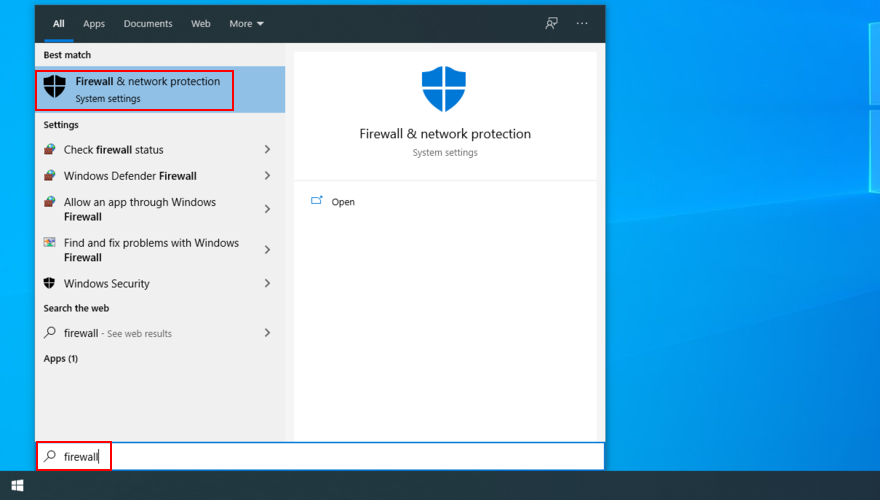
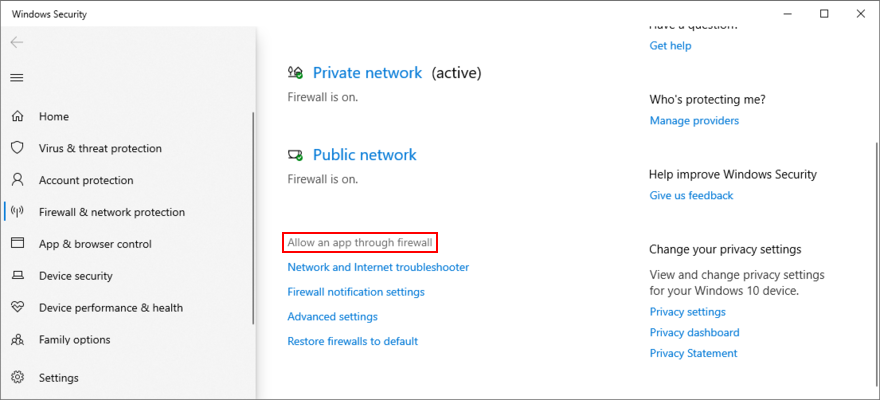
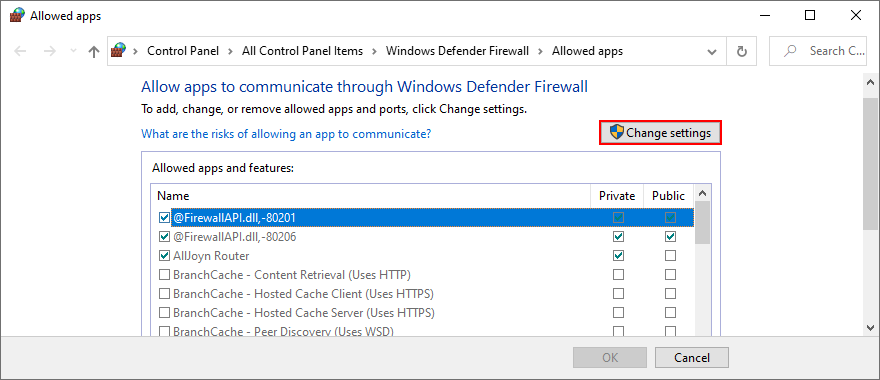
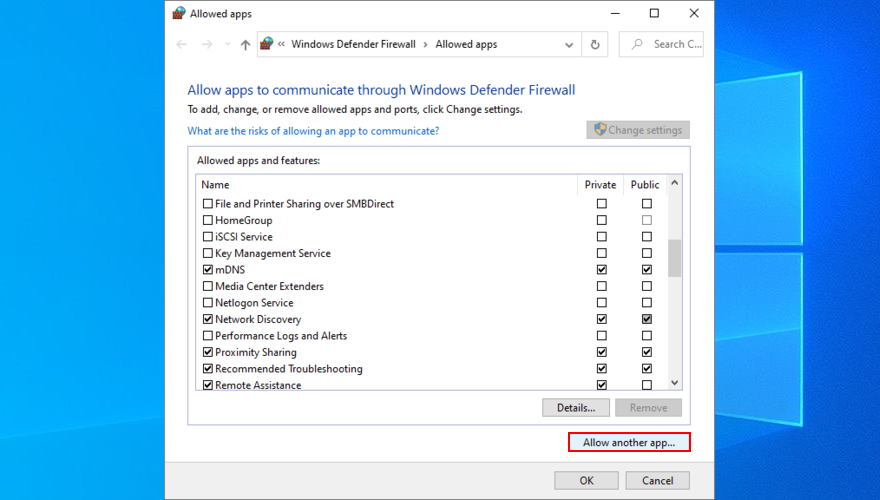
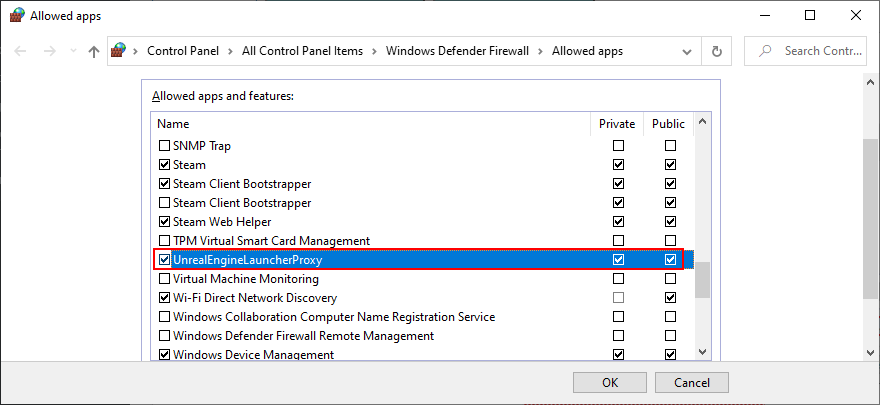
If you have a third-party firewall installed that takes over the Windows Defender Firewall, make sure to adjust the instructions above.
18. Run a malware scan
Some cyber-criminal attacks are powerful enough to disarm your computer’s defenses and corrupt critical files used by applications like Epic Games. You might not even be aware of a malware infection, but you can easily check this with a malware scan.
If you don’t have a third-party Internet security solution installed, it means that Windows Defender is in charge of your computer’s security.
How to run a malware scan with Windows Defender:
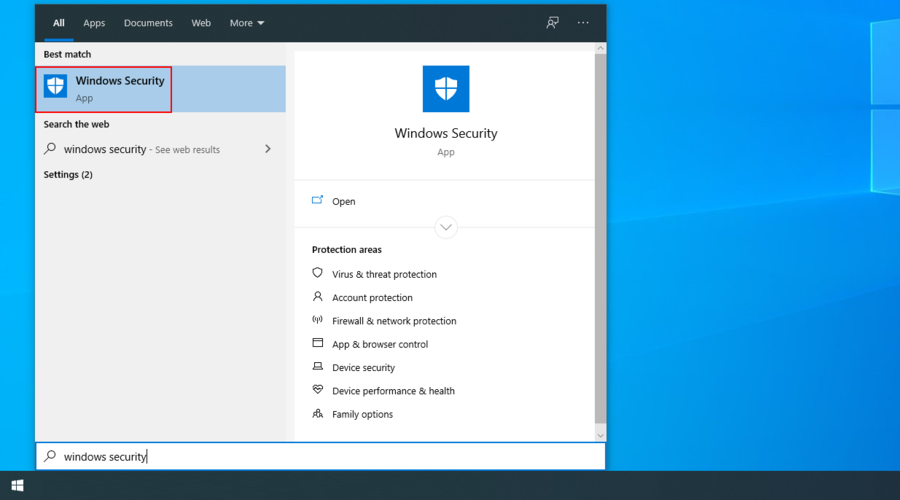
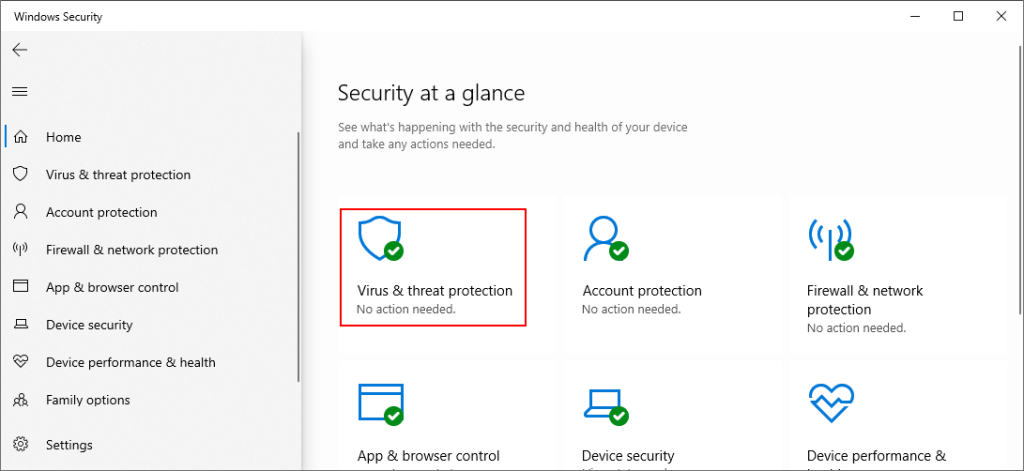
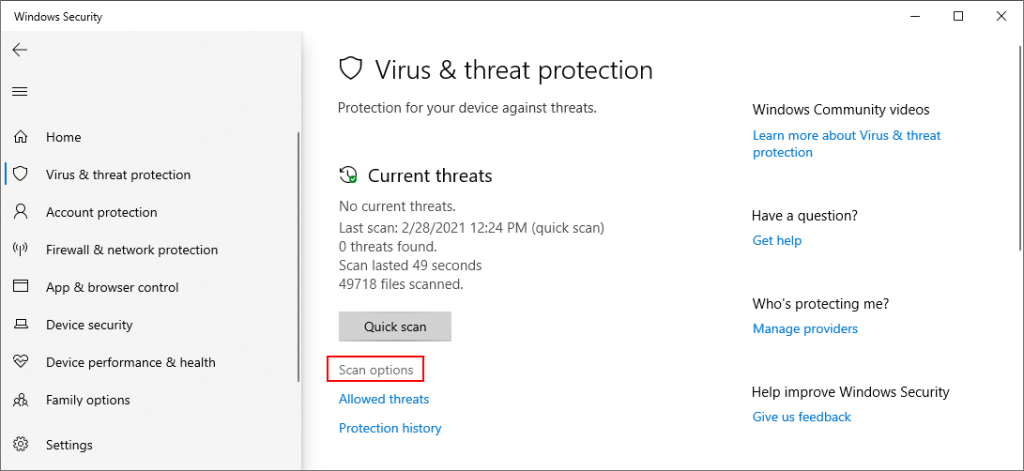
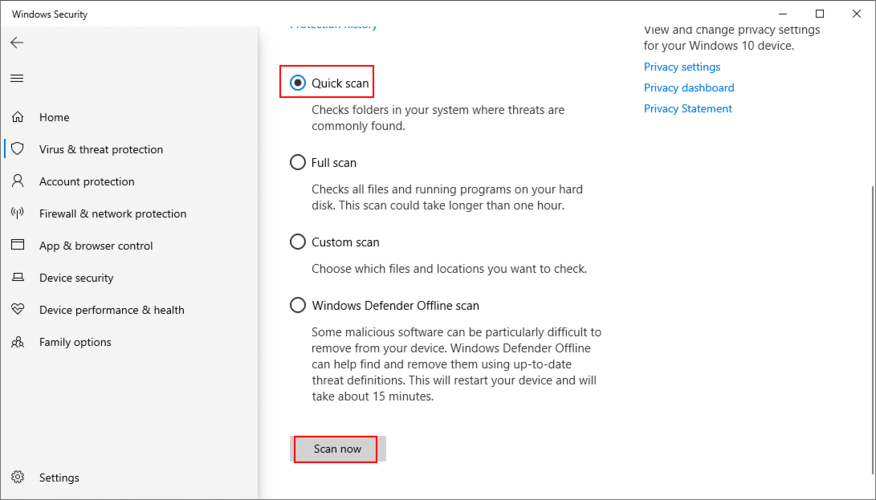
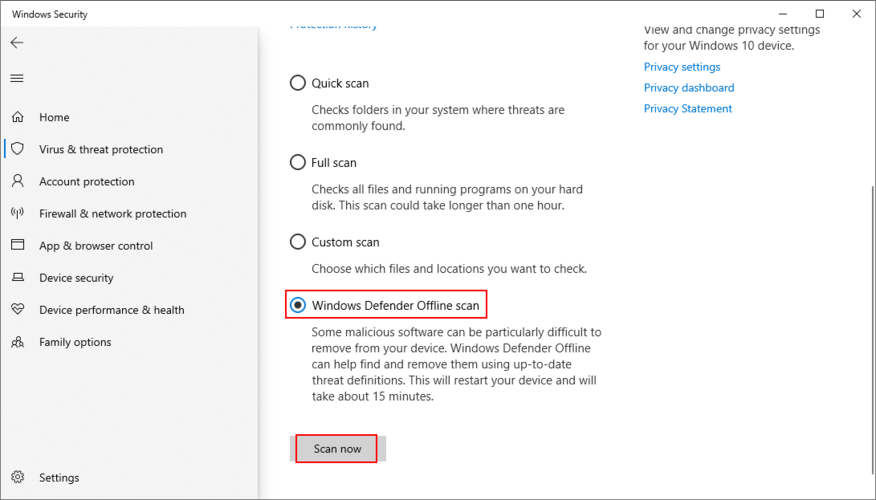
19. Use System Restore
Any major event that recently occurred at the software level could have triggered functionality issues in Epic Games Launcher. It can be difficult to pinpoint the exact problem, especially if you haven’t used your computer for a long time.
However, you should be able to erase any new changes by reverting Windows 10 to a previous checkpoint. You just have to pick a restore point that was created before you started having trouble with Epic Games.
Don’t worry since you won’t lose your game saves. However, any applications and games installed on the C: drive after the restore point creation will disappear. Caution is advised.
How to roll back Windows 10:
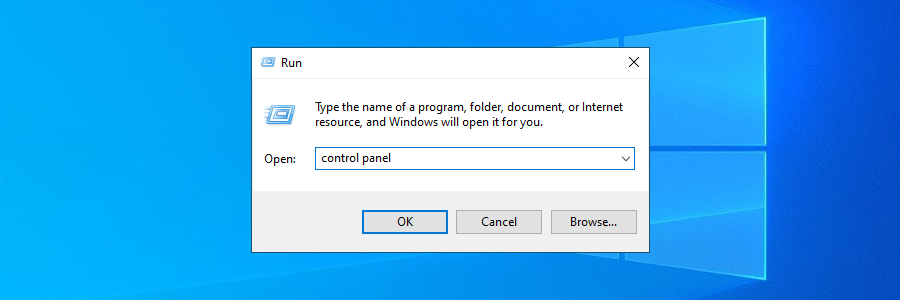
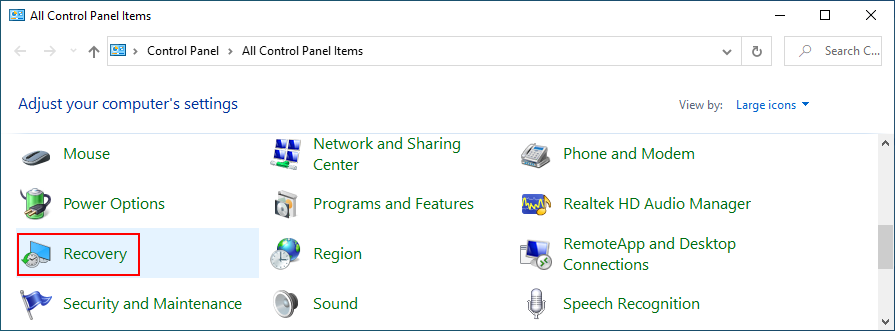
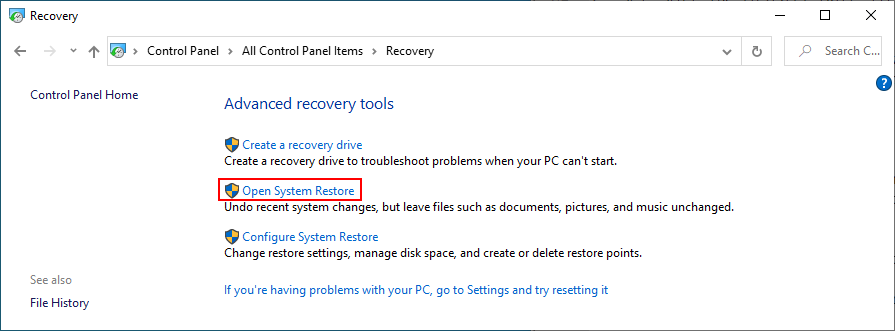
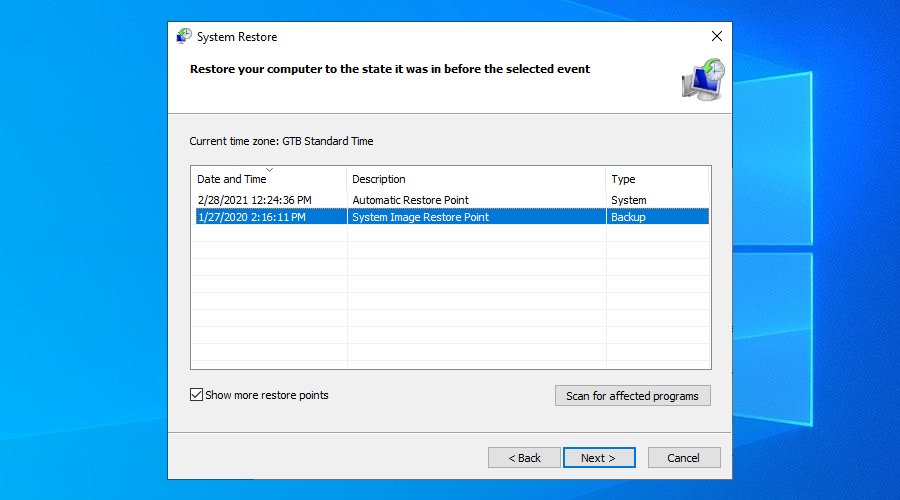
20. Check your Internet connection
Lastly, you should check your Internet connection. If it’s not powerful enough or disconnects often, it could be the reason why you keep having issues, especially when it comes to Epic Games Launcher connection error codes.
Here are a few ways to verify your Internet connection, fix bottlenecks, and speed it up:
Epic Launcher: CONCLUSION
To summarize, if Epic Games Launcher is not working on your computer, get started by using the internal troubleshooter, checking the server status and system requirements, as well as by restarting the launcher and running it as admin.
You should also install the new internal Epic Online Services component, disable download throttling, clear the launcher webcache folder, reinstall the app in the default folder, and run it in normal window mode.
Moreover, it’s a good idea to deactivate any Epic Games Launcher compatibility settings, reset display settings to default, update your video driver, disable your VPN service (if any), force OpenGL, as well as to disable autorun and launch Epic Games from the Start menu instead.
Security and Internet connection issues shouldn’t be ignored, either. You should add an exception for Epic Games Launcher to your firewall if it’s not already on the whitelist, run a malware scan, restore Windows 10 to a previous checkpoint, and check the quality of your Internet connection.
إنها قائمة طويلة جدًا من الحلول ، لكننا نأمل أن تجد المجموعة الصحيحة فقط لإصلاح Epic Games Launcher. أخبرنا بتجربتك مع منصة الألعاب هذه في قسم التعليقات أدناه.
كيفية إيقاف تشغيل الكمبيوتر من هاتفك
يعمل تحديث ويندوز بشكل أساسي بالتزامن مع السجل وملفات DLL وOCX وAX المختلفة. في حال تلف هذه الملفات، ستظل معظم ميزات
تتزايد مجموعات حماية النظام الجديدة بسرعة كبيرة في الآونة الأخيرة، وكلها تقدم حلاً جديدًا للكشف عن الفيروسات/البريد العشوائي، وإذا كنت محظوظًا
تعرّف على كيفية تفعيل البلوتوث على نظامي التشغيل Windows 10/11. يجب تفعيل البلوتوث لتعمل أجهزتك بشكل صحيح. لا تقلق، الأمر سهل!
في السابق، قمنا بمراجعة NitroPDF، وهو قارئ PDF جيد يسمح أيضًا للمستخدم بتحويل المستندات إلى ملفات PDF مع خيارات مثل دمج وتقسيم ملف PDF
هل سبق لك أن استلمت مستندًا أو ملفًا نصيًا يحتوي على أحرف زائدة؟ هل يحتوي النص على الكثير من علامات النجمة والواصلات والمسافات الفارغة، وما إلى ذلك؟
لقد سألني الكثير من الأشخاص عن رمز Google المستطيل الصغير الموجود بجوار زر ابدأ في نظام التشغيل Windows 7 على شريط المهام الخاص بي، لذا قررت أخيرًا نشر هذا
يُعدّ uTorrent بلا شكّ أشهر برنامج لتنزيل التورنت على سطح المكتب. على الرغم من أنّه يعمل بسلاسة تامة معي على نظام Windows 7، إلا أن بعض الأشخاص يواجهون
يحتاج الجميع إلى أخذ فترات راحة متكررة أثناء العمل على الكمبيوتر، وعدم أخذ فترات راحة يزيد من احتمالية ظهور عينيك (حسنًا، ليس فجأة)
قد تجد العديد من التطبيقات التي قد تكون معتادًا عليها كمستخدم عادي. معظم الأدوات المجانية الشائعة تتطلب تثبيتًا مُرهقًا.







