كيفية إيقاف تشغيل الكمبيوتر من هاتفك

كيفية إيقاف تشغيل الكمبيوتر من هاتفك
مشاكل الكمبيوتر محبطة بشكل لا يصدق ، ولكن لا يوجد شيء أسوأ من ذلك عندما لا يمكنك حتى الوصول إلى سطح المكتب لأن Windows 10 لن يتم تشغيله بعد الآن. قد يبدو استكشاف هذه المشكلة وإصلاحها غير واقعي لمستخدمي الكمبيوتر العاديين الذين يتعين عليهم اللجوء إلى الأدوات المتوفرة قبل التمهيد.
ومع ذلك ، يجب أن تكون قادرًا على إصلاح مشكلات بدء تشغيل النظام ، سواء حصلت على خطأ جهاز التمهيد الذي يتعذر الوصول إليه ، أو واجه جهاز الكمبيوتر الخاص بك مشكلة ويحتاج إلى إعادة تشغيل الرسالة ، أو خطأ شاشة زرقاء أخرى للموت .
ويندوز 10 لن يتم التمهيد؟
تحقق من الحلول التالية لإصلاح نظام التشغيل الخاص بك إذا لم يعد يعمل.
1. افصل أجهزة التخزين الخارجية
من المحتمل أن يتم تكوين BIOS الخاص بك لقراءة أجهزة التخزين الخارجية ، وفقًا لترتيب تمهيد BIOS. ومع ذلك ، يمكنك حل هذه المشكلة بسرعة عن طريق فصل جميع محركات أقراص التخزين القابلة للإزالة ، مثل الأقراص الثابتة الخارجية وبطاقات الذاكرة ووحدات تخزين USB. ثم حاول تشغيل Windows.
2. تحقق من محرك الأقراص الثابتة أو SSD
إذا لم يتم توصيل محرك الأقراص الثابتة أو SSD بشكل صحيح ، فلن يتمكن جهاز الكمبيوتر الخاص بك من قراءة جهاز التخزين وبدء نظام التشغيل الخاص بك. من السهل التحقق من ذلك إذا كان لديك جهاز تخزين خارجي مثبت عليه Windows ، وهو متصل بجهاز الكمبيوتر من خلال كابل USB.
فقط افصل الجهاز وأعد توصيله. يجب أيضًا محاولة استخدام منفذ USB مختلف في حالة تعطله. علاوة على ذلك ، من الجيد محاولة استخدام كابل آخر في حالة تلف الكبل الحالي بأي شكل من الأشكال.
3. افحص بطاريتك
يمكن أن تمنع مشاكل بطارية الكمبيوتر المحمول Windows 10 من التشغيل على جهاز الكمبيوتر الخاص بك. إذا كانت البطارية منخفضة ، فتأكد من توصيلها بمصدر طاقة. وإذا لم يؤد ذلك إلى الحيلة ، فقم بإزالة البطارية واترك الكمبيوتر المحمول متصلاً بمصدر طاقة.
من المهم تتبع هذه الخطوات وتجربة سيناريو واحد في كل مرة ، من أجل تحديد الجاني وإيجاد حل طويل الأمد. على سبيل المثال ، إذا كان اللوم يقع على بطاريتك ، فسيتعين عليك استبدالها بأخرى جديدة. ولكن من المحتمل أيضًا أن الشاحن الخاص بك غير متوافق مع الكمبيوتر المحمول ، أو أن كابله لا يتصل بشكل صحيح بالكمبيوتر المحمول أو بمصدر الطاقة ، أو يحتاج مصدر طاقة الكمبيوتر المحمول إلى إصلاح ، أو أي شيء آخر.
4. ابدأ تشغيل Windows 10 في الوضع الآمن
حاول بدء تشغيل Windows 10 في الوضع الآمن من أجل الدخول في وضع استكشاف الأخطاء وإصلاحها الذي يسمح لك بمزيد من التحقيق في مشاكل تمهيد الكمبيوتر. يعني تعطيل المكونات غير الأساسية ، مثل برامج التشغيل والخدمات التي قد تتسبب في حدوث أخطاء في تمهيد النظام.
كيفية بدء تشغيل Windows 10 في الوضع الآمن:
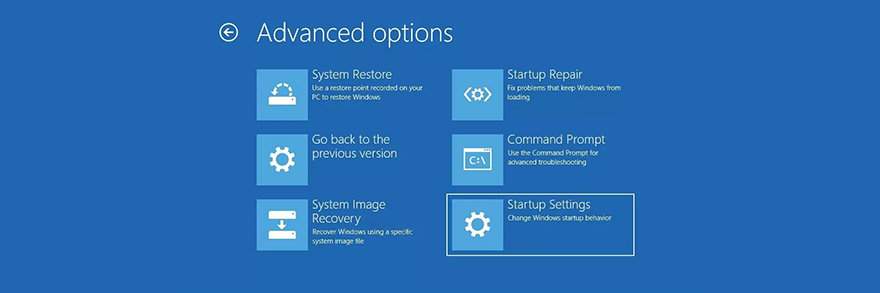
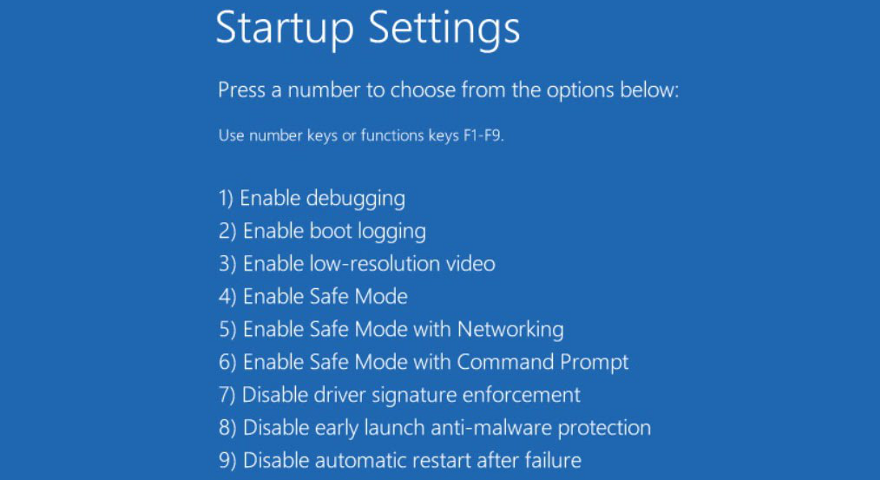
5. تخطي محمل الإقلاع لنظام التشغيل Windows 10
إذا كنت تواجه مشكلة في محاولة بدء تشغيل Windows 10 في الوضع الآمن ، فيمكنك تخطي أداة أداة تحميل التشغيل باستخدام موجه الأوامر.
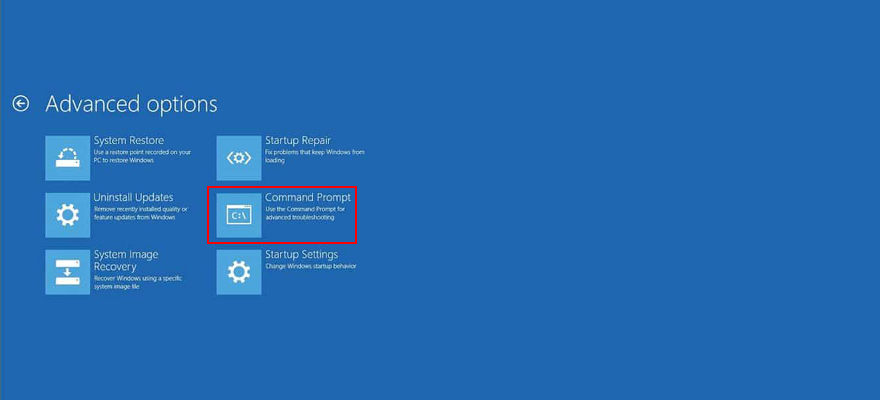
bcdedit / تعيين {افتراضي} bootmenupolicy تراث
6. تحقق من محركات الأقراص
إذا نجحت في تجاوز تسلسل تمهيد Windows وبدء تشغيل نظام التشغيل في الوضع الآمن ، فيجب عليك التحقق من برامج تشغيل القرص بمساعدة إدارة الأجهزة. على سبيل المثال ، يمكنك إعادة تثبيت أجهزة القرص بسرعة أو تحديث برامج التشغيل القديمة أو التراجع عن برامج التشغيل غير المتوافقة. إليك ما عليك القيام به.
كيفية إعادة تثبيت أجهزة القرص:
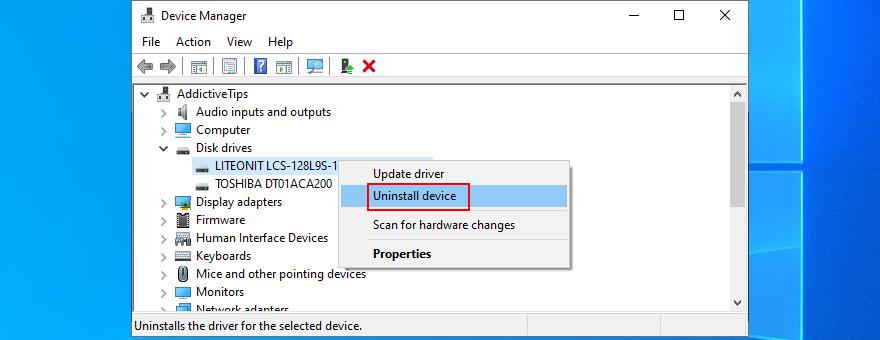
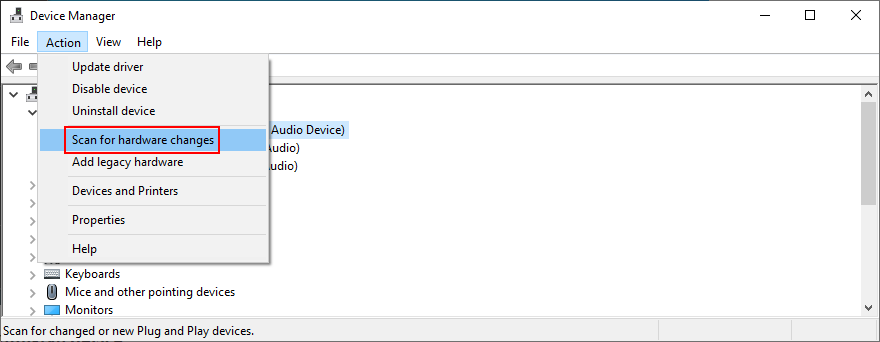
كيفية تحديث برامج تشغيل القرص:
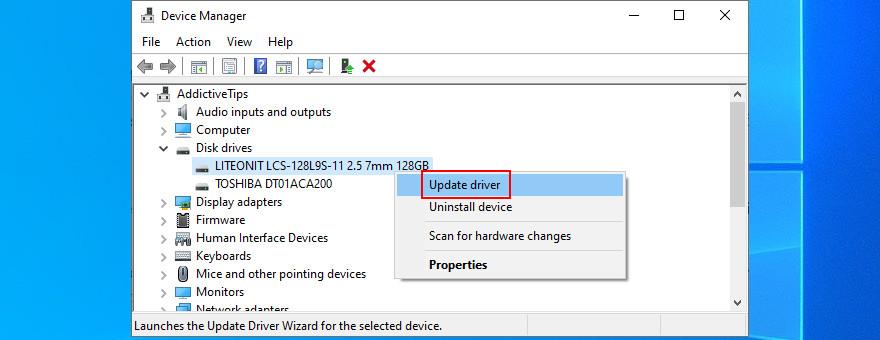
الحل الأفضل هو استخدام أداة تحديث برنامج التشغيل التي تحافظ على تحديث جميع برامج التشغيل الخاصة بك إلى أحدث إصدار. بالإضافة إلى ذلك ، لن تخاطر بالحصول على برنامج تشغيل غير متوافق. من ناحية أخرى ، إذا قمت بالفعل بتثبيت برنامج تشغيل غير مدعوم ، فيجب عليك التراجع عنه.
كيفية استرجاع برامج تشغيل القرص:
7. قم مؤقتًا بتعطيل "فرض توقيع السائق"
إذا كنت تحاول تثبيت برامج تشغيل لم توقع عليها Microsoft ، فلن يسمح لك Windows 10 طالما تم تمكين ميزة Driver Signature Enforcement. لديك خياران في هذه الحالة: إما اختيار برامج التشغيل الموقعة من Microsoft أو تعطيل Driver Signature Enforcement .
كيفية تعطيل فرض توقيع برنامج التشغيل مؤقتًا:
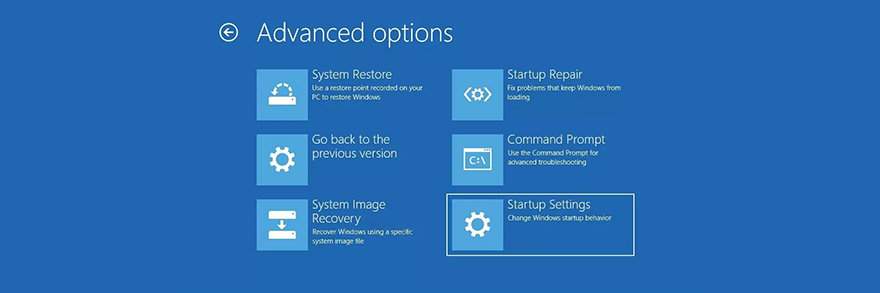
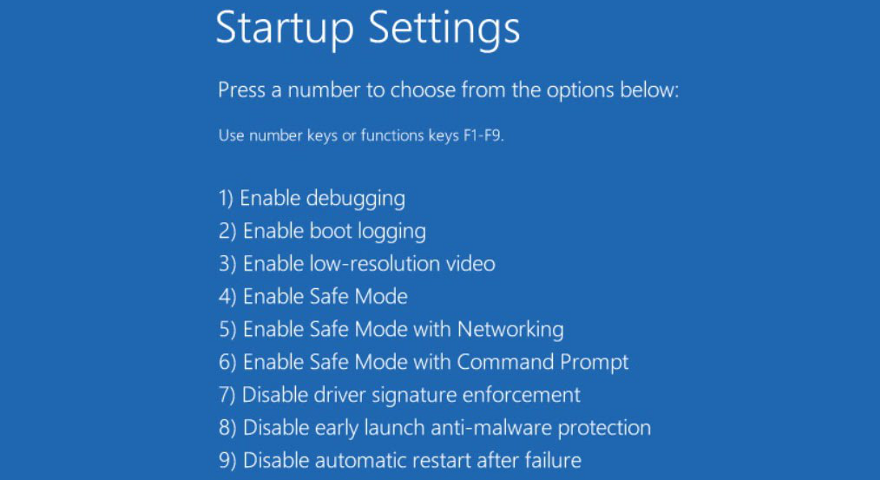
إذا لم يتم تشغيل Windows ، فقم بتعطيل Driver Signature Enforcement من موجه الأوامر:
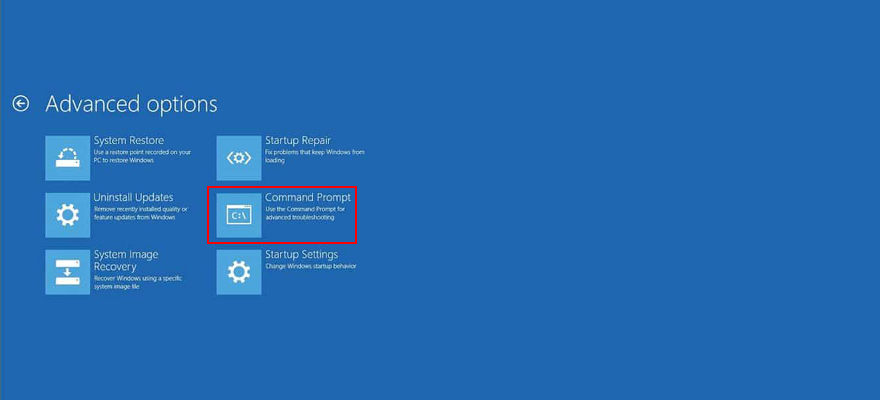
bcdedit /set testsigning onواضغط على Enterbcdedit /set testsigning offلإعادة تمكين فرض توقيع السائقكيفية تعطيل التمهيد الآمن من برنامج UEFI الثابت:
8. قم بإلغاء تثبيت آخر تحديثات البرامج والنظام
قد تواجه مشكلات في التمهيد مع Windows 10 بسبب البرامج التي قمت بتثبيتها مؤخرًا على جهاز الكمبيوتر الخاص بك. على سبيل المثال ، إذا كان لديك تطبيقان مثبتان لمكافحة البرامج الضارة ، فقد تتعارض محركاتهما في الوقت الفعلي وتتسبب في حدوث مشكلات في استقرار النظام نتيجة لذلك.
ومع ذلك ، يجب أن تكون قادرًا على إصلاح ذلك عن طريق إلغاء تثبيت التطبيقات المتضاربة. وبالمثل ، إذا بدأت تواجه مشكلات في التمهيد بعد تحديث نظام حديث ، فيجب إزالته من جهاز الكمبيوتر الخاص بك.
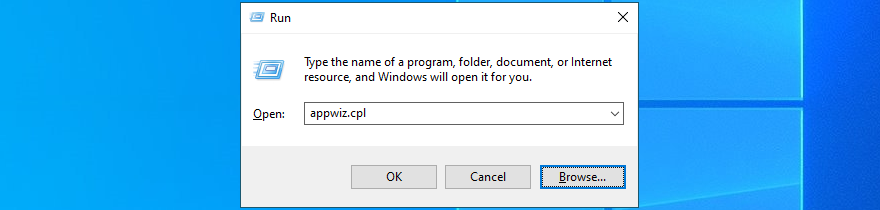
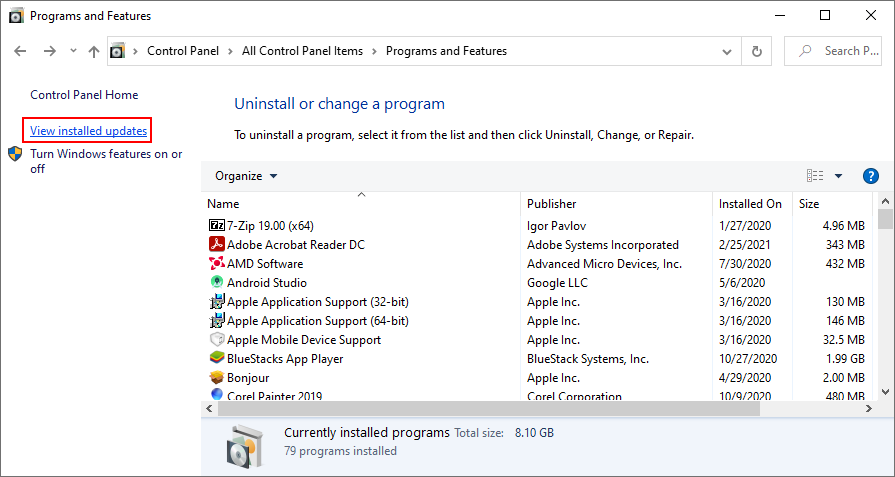
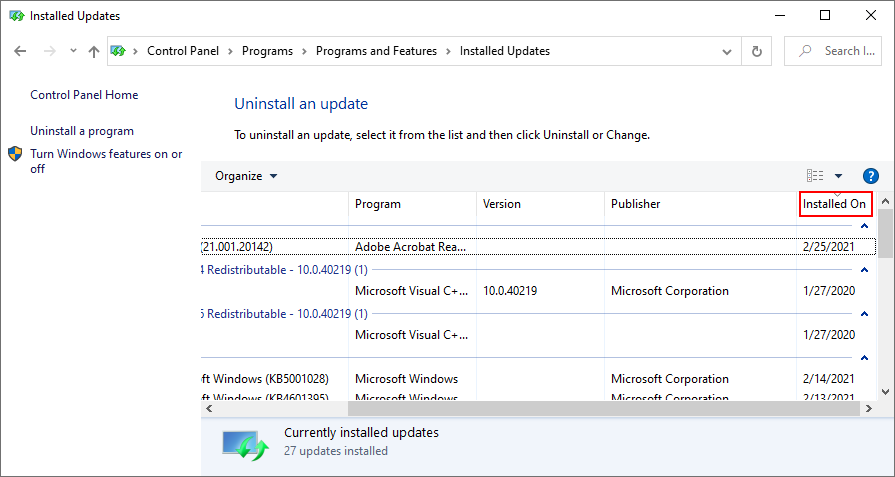
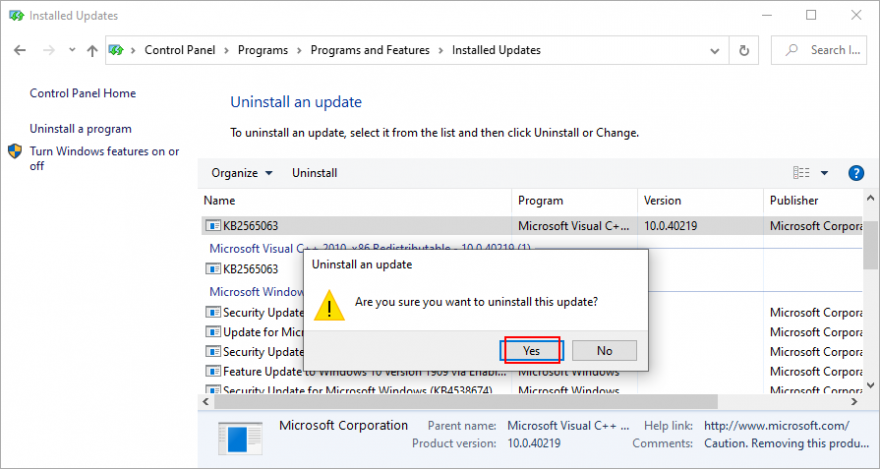
9. إصلاح مشاكل بدء التشغيل
يمكنك استخدام أداة استكشاف أخطاء بدء التشغيل وإصلاحها لإصلاح مشكلات تمهيد نظام التشغيل. ومع ذلك ، يجب عليك أولاً إنشاء وسائط تثبيت Windows 10 على قرص أو جهاز تخزين قابل للإزالة باستخدام كمبيوتر آخر.
كيفية إنشاء وسائط تثبيت Windows 10:
كيفية إصلاح مشكلات بدء التشغيل:
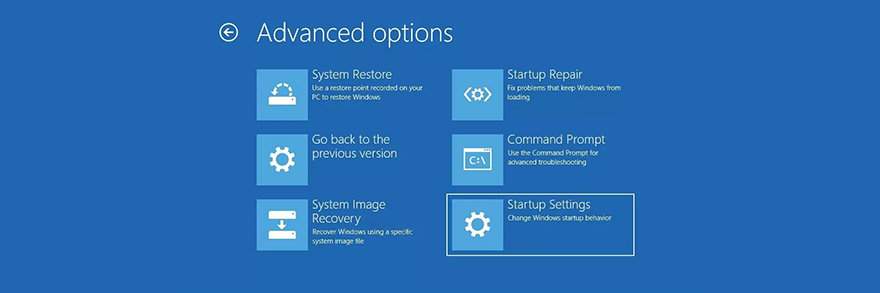
10. استخدم الأمر BCD
يمكنك محاولة إصلاح مشكلات تمهيد Windows 10 عن طريق إدخال سطرين من التعليمات البرمجية في موجه الأوامر باستخدام BCD (بيانات تهيئة التمهيد).
bcdedit / deletevalue {افتراضي} numproc
bcdedit / deletevalue {افتراضي} truncatemory
11. إصلاح BCD
If your BCD has missing, damaged, or modified data, it’s no wonder that your operating system won’t boot you to the desktop. However, you can repair BCD errors using Command Prompt and a Windows media installation disc.
bootrec /repairbcd
bootrec /osscan
bootrec /repairmbr
12. Repair hard disk errors
Hard disk failure is a common reason for Windows boot issues. But you can fix this problem without having to install third-party software applications, thanks to CHKDSK (Check Disk).
How to use CHKDSK:
chkdsk c: /f /r if Windows is installed on the C: drive. Otherwise, make sure to replace c: with the correct partition letter13. Fix corrupt system files
When it comes to repairing corrupt system files, you can rely on SFC (System File Checker). Just like CHKDSK, you can operate SFC from Command Prompt. However, you need a Windows 10 installation media to fix damaged, missing or modified system files.
How to use SFC:
sfc /scannow and press EnterIf SFC doesn’t show any problems, you should use DISM (Deployment Image Servicing and Management) to check the component store of the OS image.
How to use DISM:
DISM /online /cleanup-image /scanhealthDISM /online /cleanup-image /restorehealthsfc /scannow)14. Run ePSA Diagnostic on DELL
If you have a DELL desktop or laptop, you can turn to ePSA Diagnostic. It’s a special tool found in BIOS, which you can use to run hardware diagnostics without an OS and fix hard drive problems that might be causing Windows 10 boot issues. Here’s how to use it.
15. Enable Legacy BIOS boot
Many users report that switching from UEFI to Legacy BIOS mode helped fix their boot problems on Windows 10. Here’s what you need to do:
16. Disable Fast Boot
Fast Boot is a Windows 10 feature designed to start your operating faster by pre-loading drivers. However, if you have recently installed a Windows update that conflicts with Fast Boot, this could lead to boot problems on Windows 10.
To fix this issue, you should disable Fast Boot:
17. Reset BIOS
If you have changed BIOS settings without exactly knowing what you’re doing, you might have inadvertently triggered boot problems, preventing your computer from starting your operating system.
But you can resolve this matter by restoring BIOS to factory values:
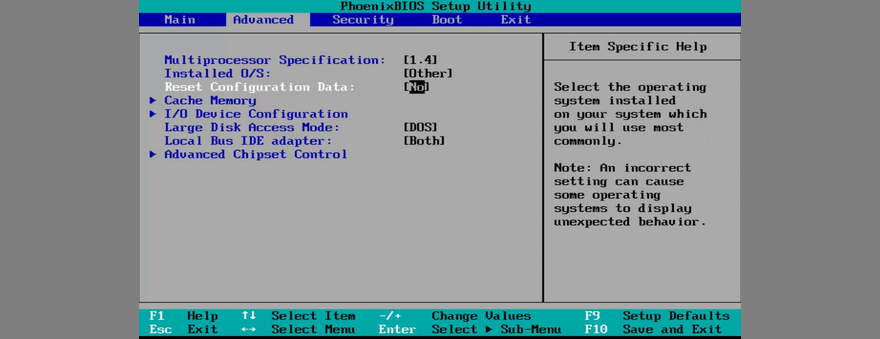
18. Update BIOS
BIOS needs to be updated, just like your operating system and applications. It you have rarely or never done this, you shouldn’t postpone the task any longer. However, for this solution, you need to use another computer to download and copy the BIOS installation files.
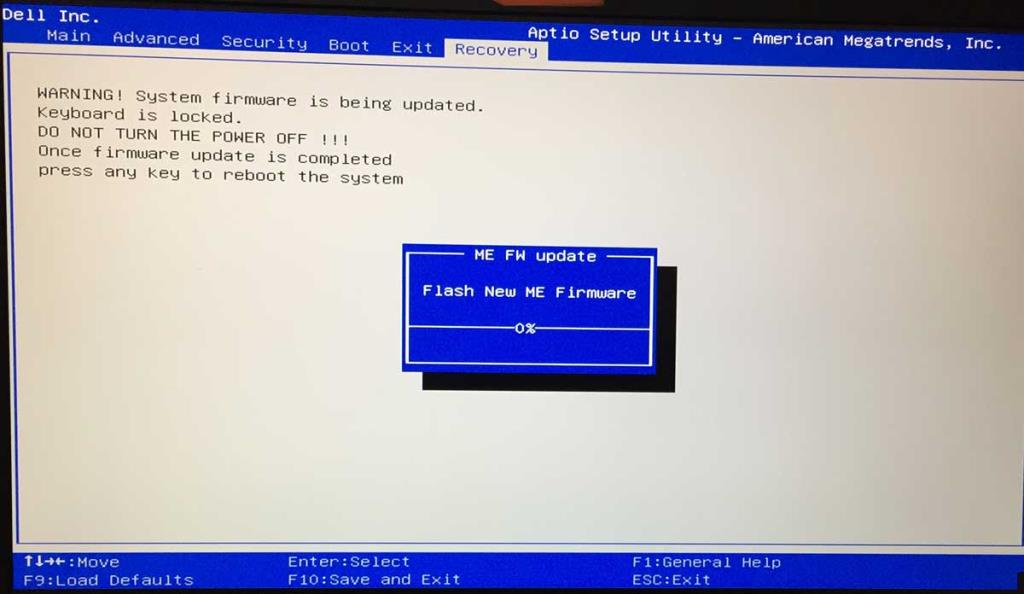
19. Repair the system registry
The Windows registry might have missing, corrupt, or changed entries that are essential for the system’s runtime. It could be the reason why Windows 10 won’t boot anymore. In this case, you can use a registry cleaner or, if you don’t have to install any third-party tools, check out the steps below.
How to fix registry settings using Command Prompt:
cd c:\Windows\System32\config
ren c:\Windows\System32\config\DEFAULT DEFAULT.old
ren c:\Windows\System32\config\SAM SAM.old
ren c:\Windows\System32\config\SECURITY SECURITY.old
ren c:\Windows\System32\config\SOFTWARE SOFTWARE.old
ren c:\Windows\System32\config\SYSTEM SYSTEM.old
copy c:\Windows\System32\config\RegBack\DEFAULT c:\Windows\System32\config\
copy c:\Windows\System32\config\RegBack\DEFAULT c:\Windows\System32\config\
copy c:\Windows\System32\config\RegBack\SAM c:\Windows\System32\config\
copy c:\Windows\System32\config\RegBack\SECURITY c:\Windows\System32\config\
copy c:\Windows\System32\config\RegBack\SYSTEM c:\Windows\System32\config\
copy c:\Windows\System32\config\RegBack\SOFTWARE c:\Windows\System32\config\
20. Change drive letters
If you have two or more drives installed on your PC, you might experience Windows 10 boot errors if one of the partitions doesn’t have a drive letter assigned.
You can easily set drive letters using Command Prompt:
diskpartlist volume to view all drives and their lettersselect volume # and replace # with the correct volume letter (e.g. select volume 0)assign letter= and add the drive letter you wish to assign (e.g. assign letter=c)21. Run a malware scan
If your computer was recently attacked, a malware agent could have hijacked critical system files that Windows 10 needs for the boot sequence. So it’s a good idea to scan your PC for malware.
Normally, you use Windows Defender or a third-party antivirus tool for this job. However, since you can’t work your way around the boot issue, you need to look into alternative solutions.
Here’s how to use Kaspersky Free Rescue Disk:
22. Use System Image Recovery
If you have previously copied your files and applications for safekeeping using Windows Backup, then you can use System Image Recovery to restore the backup and fix Windows boot problems. However, if you haven’t already done this, keep in mind that you can’t create a backup on another PC in order to restore it on the computer with boot problems – it just doesn’t work.
23. Remove and reseat your hardware parts
Perhaps your RAM card, hard drive, or PCI-E cards are not properly connected to your device. To repair this, you can remove and reseat your hardware parts. It means taking your computer unit apart, removing the components from their slots, and then firmly putting them back in but without applying force.
24. Use a third-party boot repair tool
You can create a multiboot system rescue disk using third-party products, such as Boot Repair Disk. However, you need a second PC to download the application and put it on an external disk.
How to use Boot Repair Disk:
25. Use System Restore
If System Restore mode is enabled on your PC and if you have created a restore point before you started having Windows boot problems, it’s a good idea to roll back your operating system to that checkpoint and undo all software modifications.
However, this means that all programs installed beyond the restore point will no longer exist, so you will have to set them up again.
How to use System Restore from boot:
26. Reset Windows 10
Unfortunately, Microsoft often fails to restore Windows to a previous checkpoint. When you have exhausted all options on this list and still can’t get Windows 10 to boot, there’s nothing left except resetting Windows 10 to factory values. Don’t worry since your personal files won’t be deleted. Here’s how to make it happen:
You can fix Windows boot errors
To review, if your Windows 10 PC won’t boot, try to fix this problem by unplugging external storage devices, checking your HDD, SSD and laptop battery, starting Windows 10 in Safe Mode, skipping the Windows 10 bootloader, checking your drivers, and temporarily disabling Driver Signature Enforcement.
Furthermore, you can uninstall recent software programs and malfunctioning system updates, repair startup errors, use the BCD command or fix BCD, solve hard disk failure and corrupt system files, run ePSA Diagnostic on DELL systems, enable Legacy BIOS boot, and disable Fast Boot.
من المستحسن أيضًا إعادة تعيين BIOS وتحديثه إلى أحدث إصدار ، أو إصلاح سجل النظام ، أو تغيير أحرف محرك الأقراص ، أو فحص جهاز الكمبيوتر الخاص بك بحثًا عن البرامج الضارة ، أو استخدام System Image Recovery ، أو إزالة مكونات أجهزتك وإعادة تثبيتها ، أو استخدام System Restore (استعادة النظام) ، أو إعادة تعيين Windows 10 إذا فشل كل شيء آخر.
كيف تمكنت من إصلاح أخطاء تمهيد Windows 10؟ هل فقدنا أي شيء مهم؟ اسمحوا لنا أن نعرف في التعليقات أدناه.
كيفية إيقاف تشغيل الكمبيوتر من هاتفك
يعمل تحديث ويندوز بشكل أساسي بالتزامن مع السجل وملفات DLL وOCX وAX المختلفة. في حال تلف هذه الملفات، ستظل معظم ميزات
تتزايد مجموعات حماية النظام الجديدة بسرعة كبيرة في الآونة الأخيرة، وكلها تقدم حلاً جديدًا للكشف عن الفيروسات/البريد العشوائي، وإذا كنت محظوظًا
تعرّف على كيفية تفعيل البلوتوث على نظامي التشغيل Windows 10/11. يجب تفعيل البلوتوث لتعمل أجهزتك بشكل صحيح. لا تقلق، الأمر سهل!
في السابق، قمنا بمراجعة NitroPDF، وهو قارئ PDF جيد يسمح أيضًا للمستخدم بتحويل المستندات إلى ملفات PDF مع خيارات مثل دمج وتقسيم ملف PDF
هل سبق لك أن استلمت مستندًا أو ملفًا نصيًا يحتوي على أحرف زائدة؟ هل يحتوي النص على الكثير من علامات النجمة والواصلات والمسافات الفارغة، وما إلى ذلك؟
لقد سألني الكثير من الأشخاص عن رمز Google المستطيل الصغير الموجود بجوار زر ابدأ في نظام التشغيل Windows 7 على شريط المهام الخاص بي، لذا قررت أخيرًا نشر هذا
يُعدّ uTorrent بلا شكّ أشهر برنامج لتنزيل التورنت على سطح المكتب. على الرغم من أنّه يعمل بسلاسة تامة معي على نظام Windows 7، إلا أن بعض الأشخاص يواجهون
يحتاج الجميع إلى أخذ فترات راحة متكررة أثناء العمل على الكمبيوتر، وعدم أخذ فترات راحة يزيد من احتمالية ظهور عينيك (حسنًا، ليس فجأة)
قد تجد العديد من التطبيقات التي قد تكون معتادًا عليها كمستخدم عادي. معظم الأدوات المجانية الشائعة تتطلب تثبيتًا مُرهقًا.







