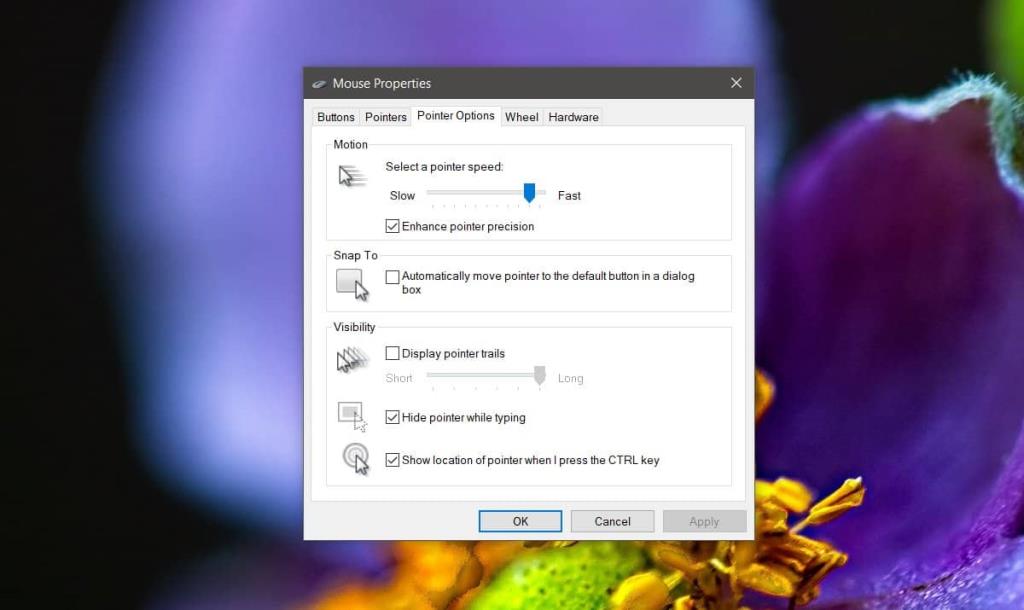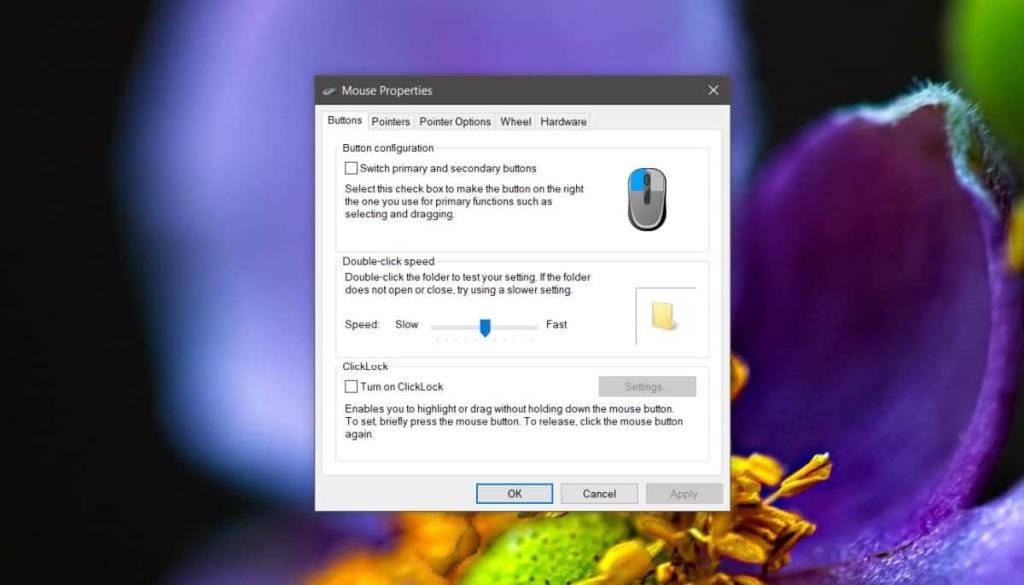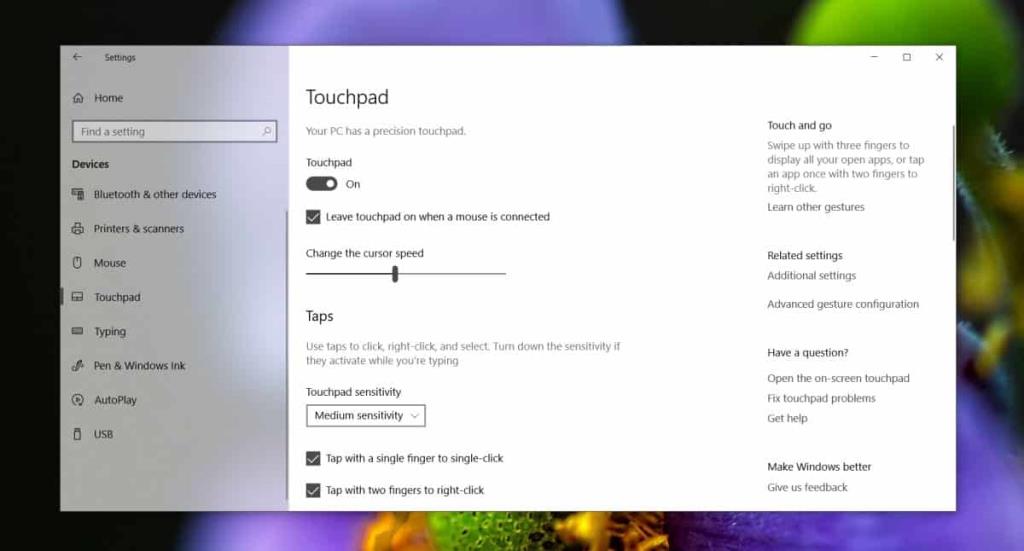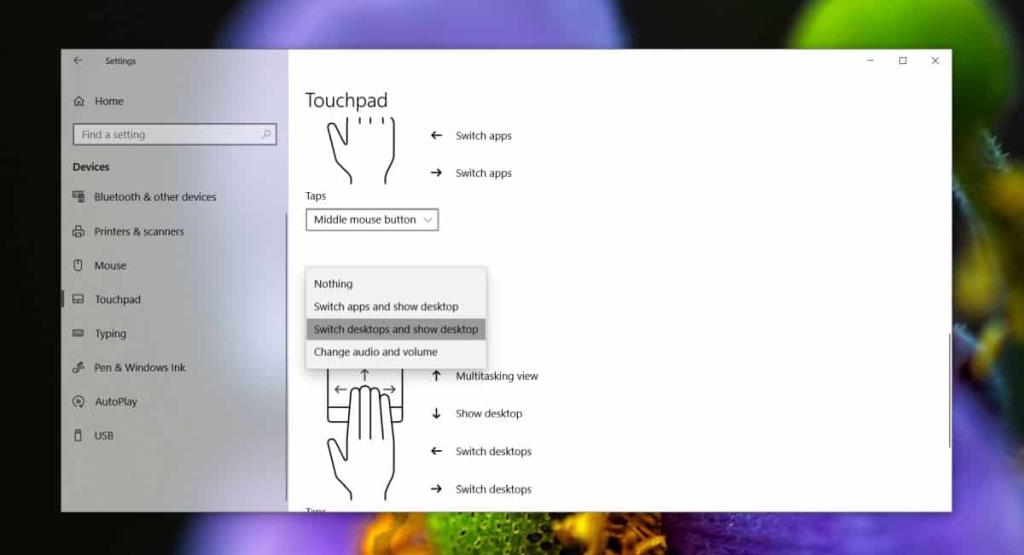Toucpads are no longer in their infancy. The hardware has improved exponentially over the years and is an excellent alternative to a mouse. It may not be the best if you’re playing a game and it’s unlikely to beat out a good touch-screen laptop but it’s nevertheless a good input device. That said, not all touchpads feel the same when you use them, nor are they all equally accurate. If you’re having trouble executing gestures and clicks, there are a few things you can do to improve touchpad accuracy on Windows 10.

Check drivers
Touchpads almost all use Synaptics drivers so we take it mean that they’re perfect and no other drivers exist. This isn’t true. Some laptop manufacturers e.g. Acer, Toshiba, Lenovo use Elan touchpad drivers and often the touchpads on their laptops do not work as well if you have Synaptics drivers installed.
Look up what the recommended drivers for your laptop are, and make sure they’re the ones installed. Additionally, make sure you do not have more than one driver/software controlling your mouse.
Check driver settings
Windows 10 has its own settings for touchpads and mouse, and a driver will often add a few settings of its own. If you find you’re unable to execute certain gestures it’s a good idea to check if the driver has any extra options to enable or disable.
To do that, open Control Panel and go to Hardware and Sound. Select Mouse under Devices and printers. In the window that opens, look for a dedicated tab from the driver manufacturer. It should be the very last one. Check out any settings that may be creating a problem for you.
Enable pointer precision
Open Control Panel and go to Hardware and Sound. Select Mouse, and in the Mouse properties window, go to the Pointer Options tab. There should be an ‘Enhance pointer precision’ option here. Enable it and see if it helps you navigate your system better. If it’s already enabled, try disabling it to see if it improves scrolling.
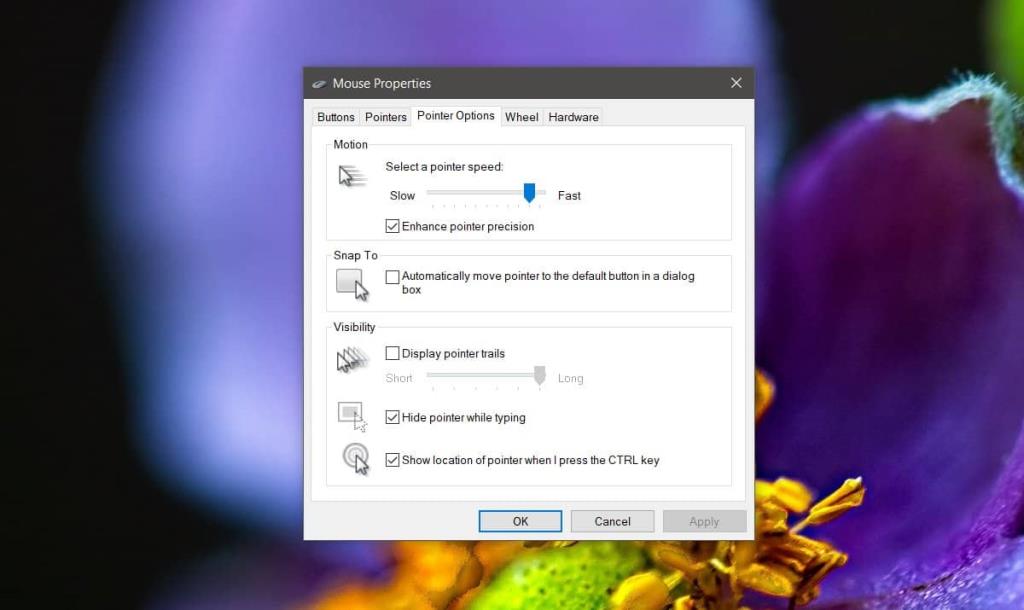
Change pointer and click speed
This will take a little experimenting to get right but it is worth it in the end. Open the Control Panel mouse settings by going to Hardware and Sound. Visit the Buttons tab and change the speed of the double-click. Go to the Pointer Options tab and change the speed of the pointer until it works more smoothly.
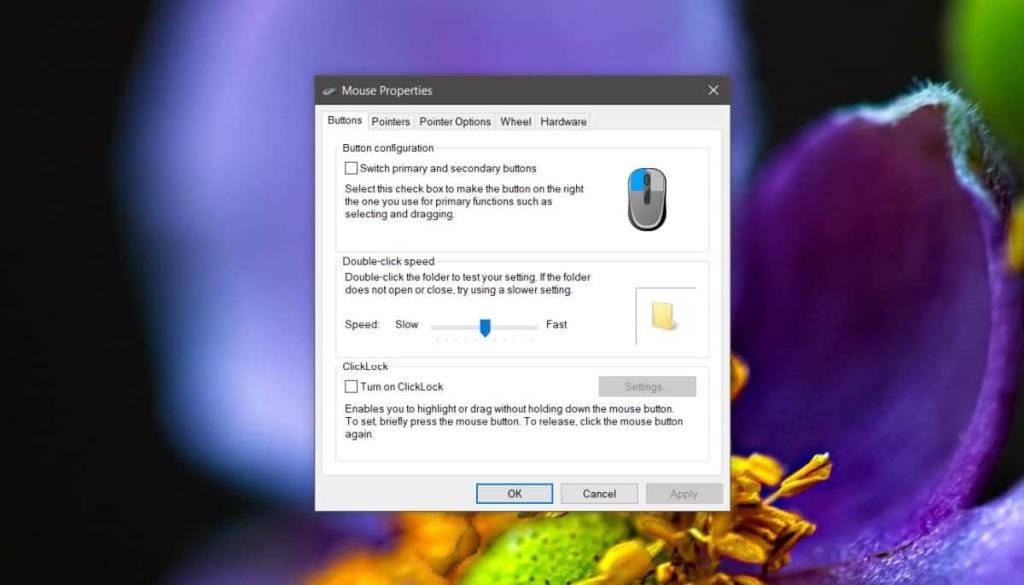
Change touchpad sensitivity
Open the Settings app and go to the Devices group of settings. Select the Touchpad tab and under Taps, change the sensitivity of the touchpad to suit yourself. You can make it more, or less sensitive. While you’re on this settings window, use the cursor speed controls to improve the accuracy of the touchpad.
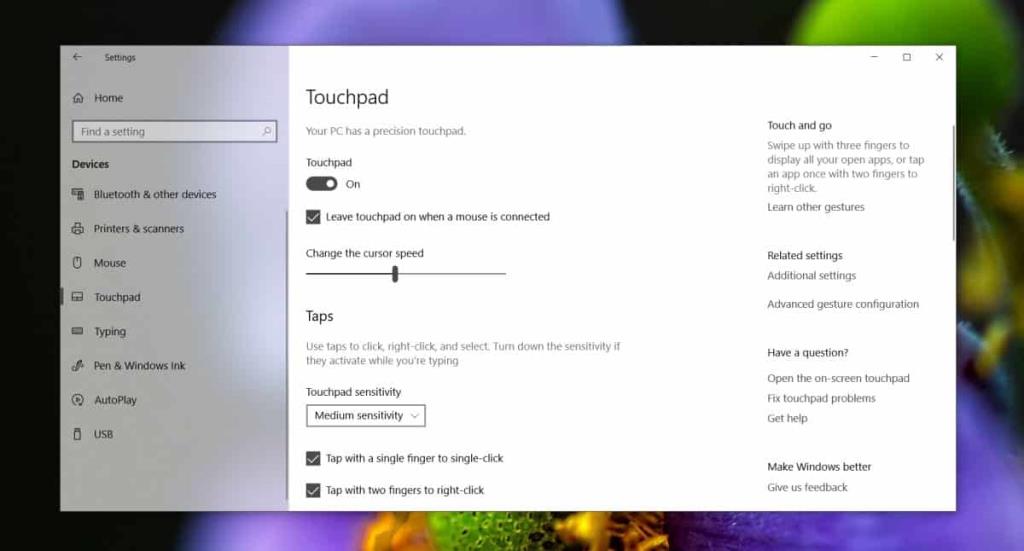
Disable useless gestures
A precision touchpad supports multi-touch gestures but you may not use a full range of them. If that’s the case, it’s a good idea to disable the ones you don’t use. Open the Settings app and go to the Devices group of settings. Select Touchpad and scroll down to the set of gestures you don’t want to use, and select ‘Nothing’ from the dropdown.
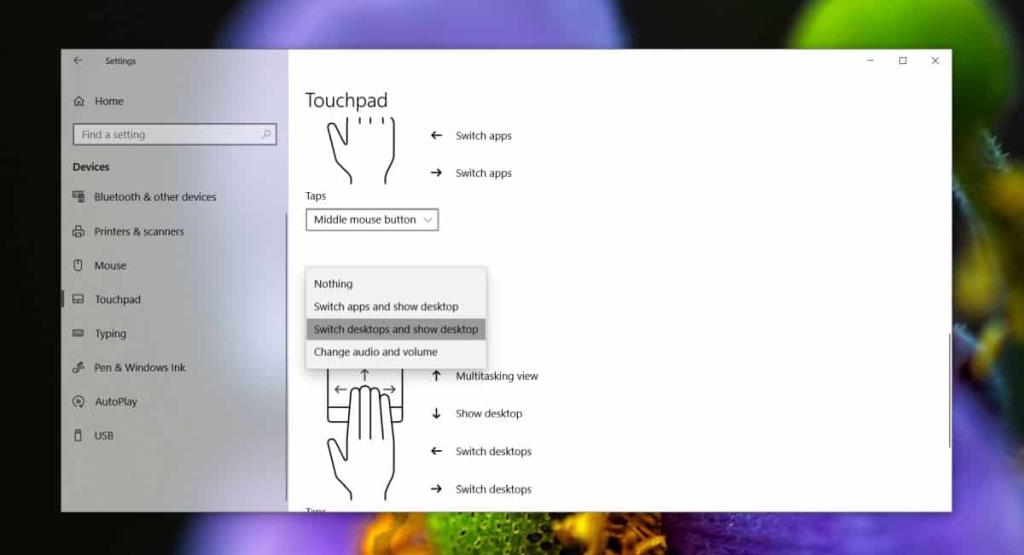
Check for hardware damage
If you’ve ever spilled something on your laptop, or your touchpad is scuffed (for whatever reason), it’s a good idea to have it checked out. Hardware problems may be the reason it isn’t working as well as it used to.