Les erreurs d'écran bleu de la mort sont inévitables sur les ordinateurs Windows et peuvent survenir en raison de divers problèmes avec votre logiciel ou votre matériel. L'aspect le plus important est que les erreurs BSOD peuvent être corrigées sans avoir à contacter le support technique de Microsoft.
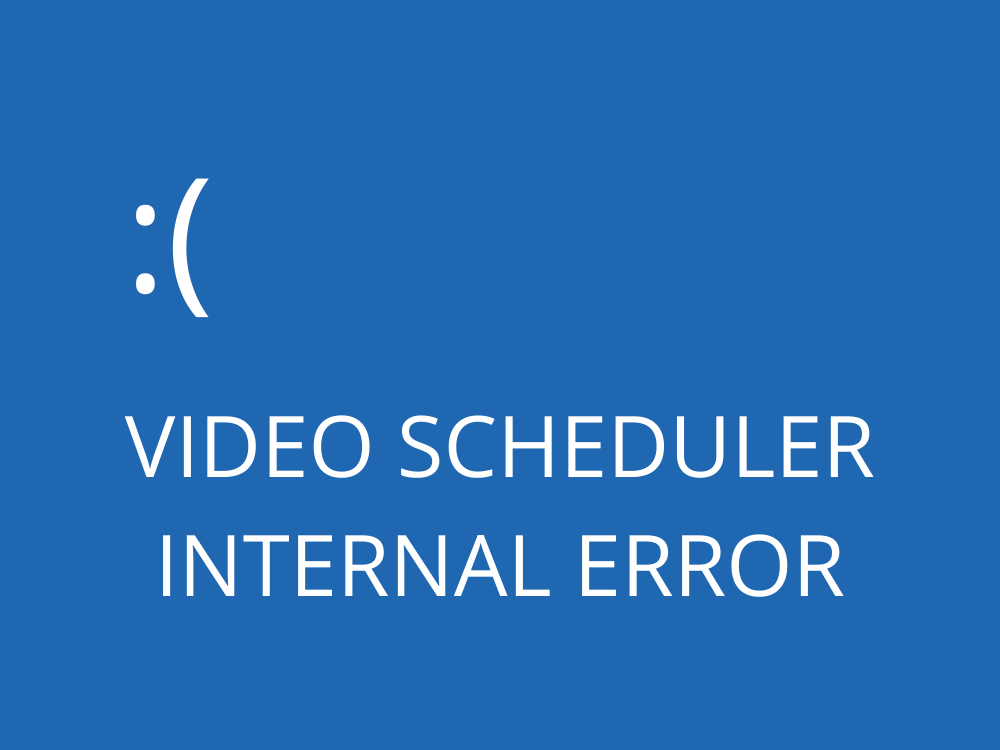
Qu'est-ce que l'ERREUR INTERNE DU PLANIFICATEUR VIDÉO ?
VIDEO SCHEDULER INTERNAL ERROR est un message d'erreur qui s'affiche sur votre écran après être devenu bleu. Ce qui se passe, c'est que Windows 10 vous verrouille pour éviter d'endommager davantage votre ordinateur.
Cela est dû à un problème avec votre carte graphique et se produit généralement avec les GPU NVIDIA. Peut-être que votre carte graphique n'est pas correctement détectée par votre PC. Cependant, vous pouvez corriger cette erreur sans faire appel à un professionnel pour obtenir de l'aide.
Voici quelques problèmes possibles :
- Système d'exploitation ou BIOS obsolète
- Infections par des logiciels malveillants ou corruption du registre
- Overclocking
- Logiciels de sécurité, mises à jour système ou périphériques incompatibles
- Paramètres de pare-feu incorrects
- Pilote GPU obsolète ou incompatible
Comment réparer l'ERREUR INTERNE VIDEO SCHEDULER sur Windows 10
Pour vous débarrasser du code d'arrêt VIDEO SCHEDULER INTERNAL ERROR, vous devez résoudre le problème sous-jacent avec votre affichage. Avant de commencer l'opération de dépannage, cependant, c'est une bonne idée de créer un point de restauration système . Vous pourrez rétablir Windows 10 à un point de contrôle précédent au cas où vous deviez recommencer à zéro.
1. Vérifiez les mises à jour du système
Commencez par mettre à jour Windows 10 vers la dernière version. Normalement, cela devrait se produire automatiquement sur votre ordinateur. Cependant, si la mise à jour automatique est désactivée, vous devez la déclencher manuellement. C'est assez simple :
- Cliquez sur le bouton Démarrer , tapez vérifier les mises à jour et appuyez sur Entrée
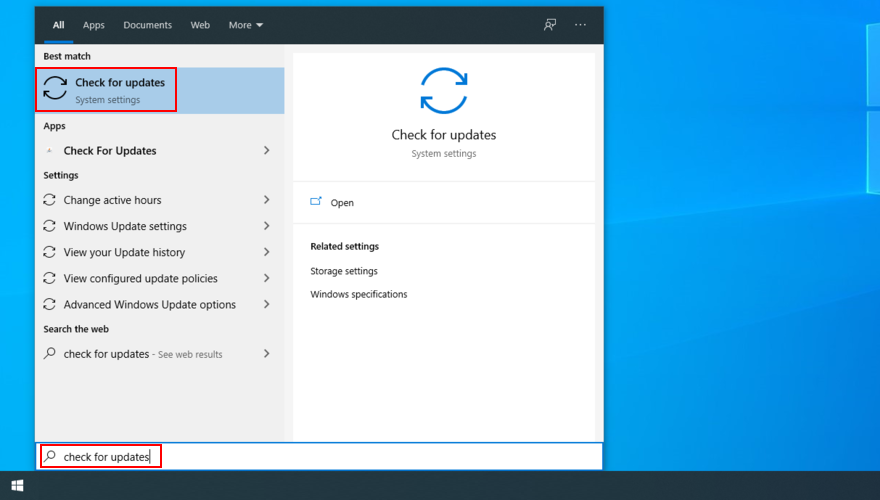
- Votre système d'exploitation devrait commencer à rechercher des mises à jour immédiatement. Si ce n'est pas le cas, cliquez sur Rechercher les mises à jour
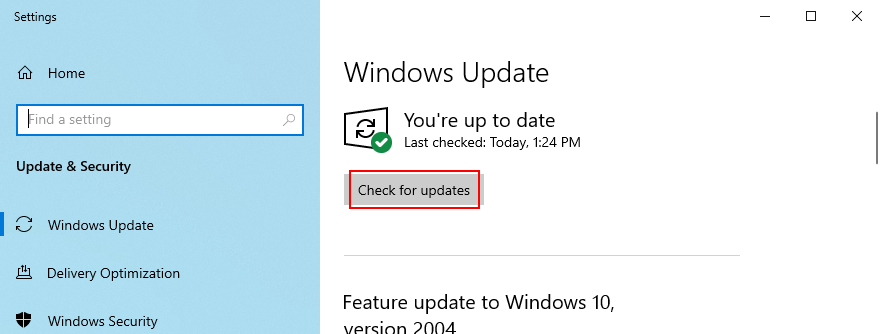
- Cliquez sur Télécharger pour obtenir les mises à jour en attente
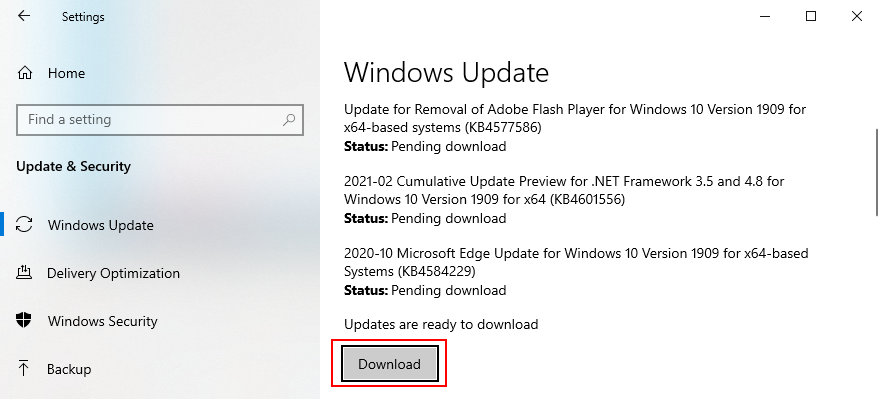
- Votre PC peut redémarrer plusieurs fois. Une fois terminé, vérifiez les erreurs BSOD
Si Windows 10 ne parvient pas à terminer les mises à jour , essayez de redémarrer Windows Update et les services dépendants.
2. Exécutez un test de stress GPU
La meilleure façon de déterminer les problèmes de votre carte graphique est d' exécuter un test de stress GPU pour voir quel type d'artefacts vous recevez. Bien qu'il prenne plus de temps, le test devrait durer au moins une heure pour être complet. À la fin, c'est une bonne idée d'enregistrer les températures maximales.
Il peut être difficile de trouver le bon outil pour effectuer un test de résistance sur votre carte graphique. Si vous êtes indécis, nous vous suggérons d'opter pour FurMark , MSI Afterburner ou GPU-Z .
3. Exécutez une analyse des logiciels malveillants
L'ERREUR INTERNE VIDEO SCHEDULER de Windows 10 peut également être causée par une infection virale. C'est donc une bonne idée d'exécuter une analyse de malware sur votre ordinateur pour trouver et éliminer toutes les menaces, que vous utilisiez Windows Defender ou une application anti-malware tierce.
Comment utiliser Windows Defender :
- Appuyez sur la touche Win , tapez Windows Security et appuyez sur Entrée pour lancer cette application
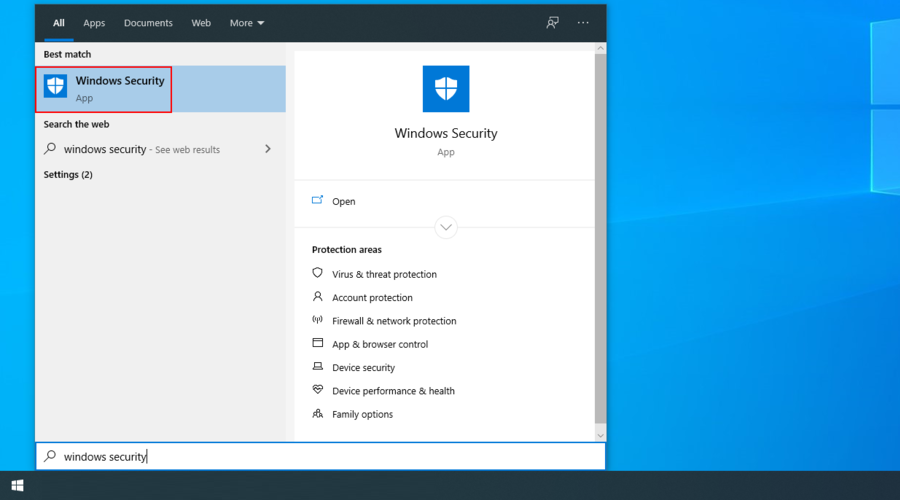
- Sélectionnez Protection contre les virus et menaces
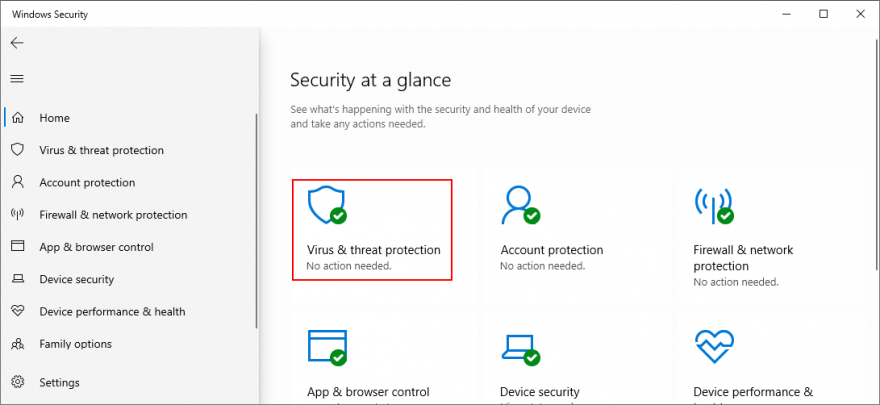
- Cliquez sur Options d'analyse
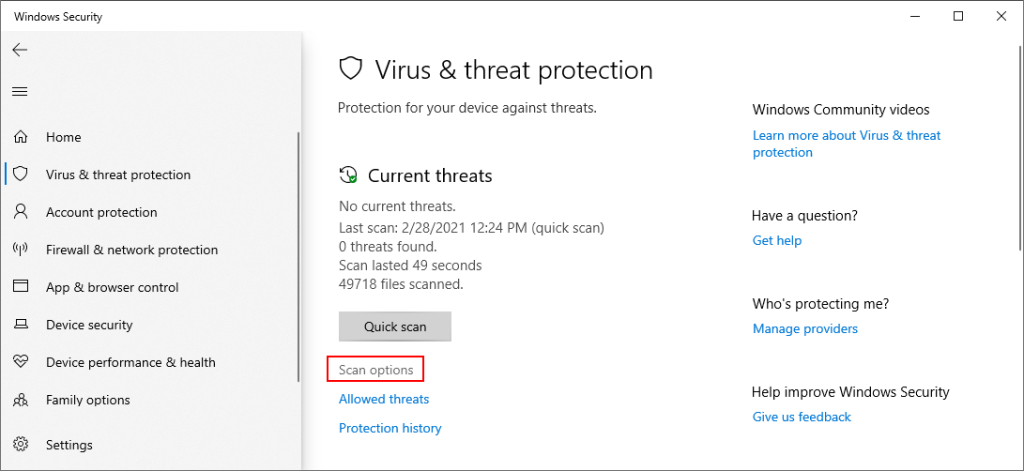
- Choisissez Analyse rapide dans la liste des modes d'analyse
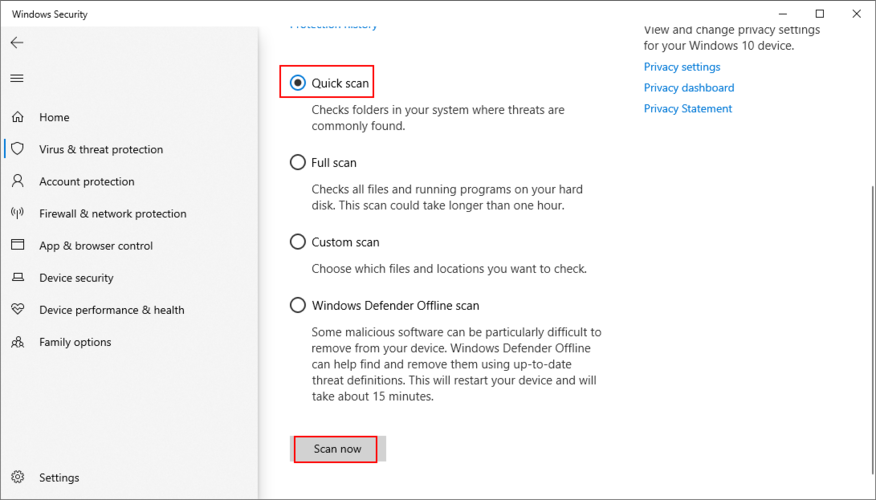
- Cliquez sur Analyser maintenant
- Attendez patiemment que Defender effectue une analyse et permettez-lui de supprimer toutes les infections. S'il ne trouve rien de suspect, exécutez une autre vérification à l'aide du mode d' analyse hors ligne de Windows Defender
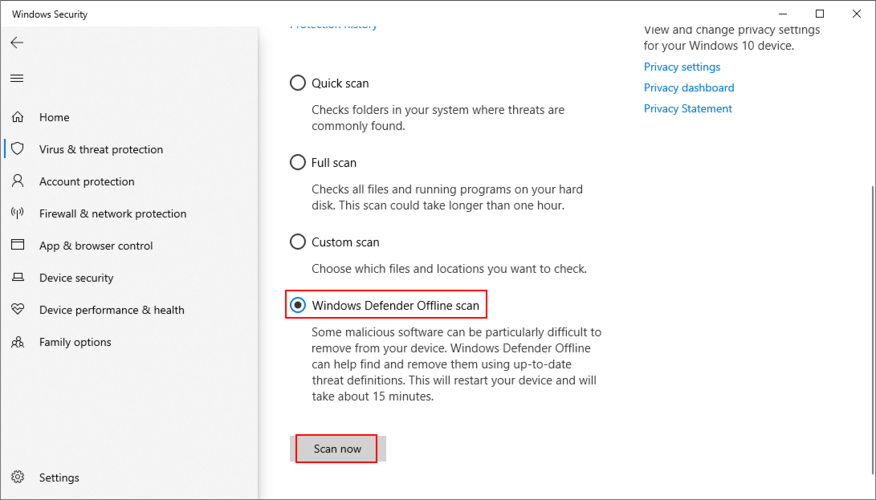
- Une fois que Defender a fait son travail, redémarrez votre PC
- Vérifier les erreurs d'écran bleu
4. Corrigez le registre système
Si le registre Windows a subi trop de modifications en raison d'un trop grand nombre d'installations de logiciels, il pourrait être corrompu, déclenchant ainsi des codes d'arrêt BSOD tels que VIDEO_SCHEDULER_INTERNAL_ERROR. Cependant, vous pouvez le réparer à l'aide d'un nettoyeur de registre , sans avoir à réinitialiser le PC ou à utiliser la restauration du système. Ou consultez les étapes suivantes pour réparer manuellement le registre.
- Créer une sauvegarde de registre :
- Cliquez sur le bouton Démarrer , recherchez l' Éditeur du Registre et ouvrez cette application
- Ouvrez le menu Fichier et sélectionnez Exporter
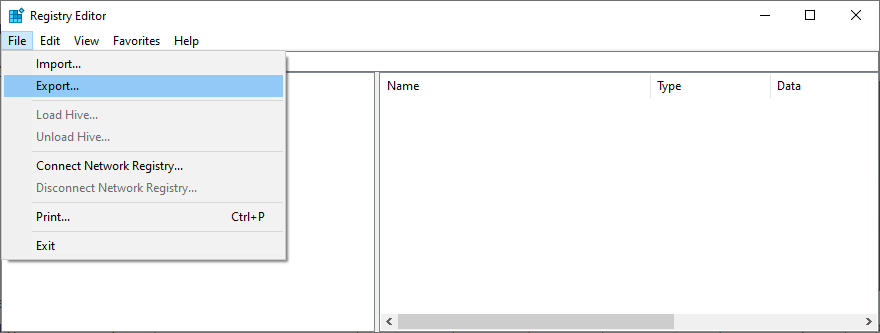
- Spécifiez un nom de fichier et un dossier d'enregistrement pour le fichier .reg
- Cliquez sur Enregistrer
- Quitter l' éditeur de registre
- Cliquez avec le bouton droit sur le bouton Démarrer et accédez à Paramètres
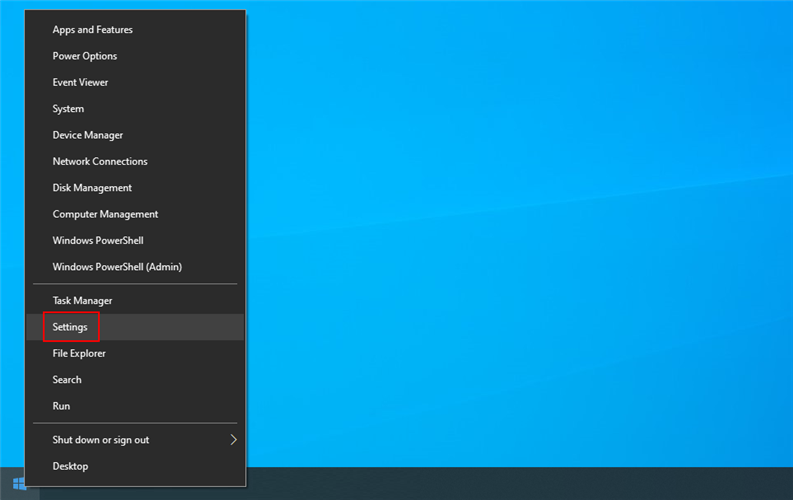
- Cliquez sur Mise à jour et sécurité
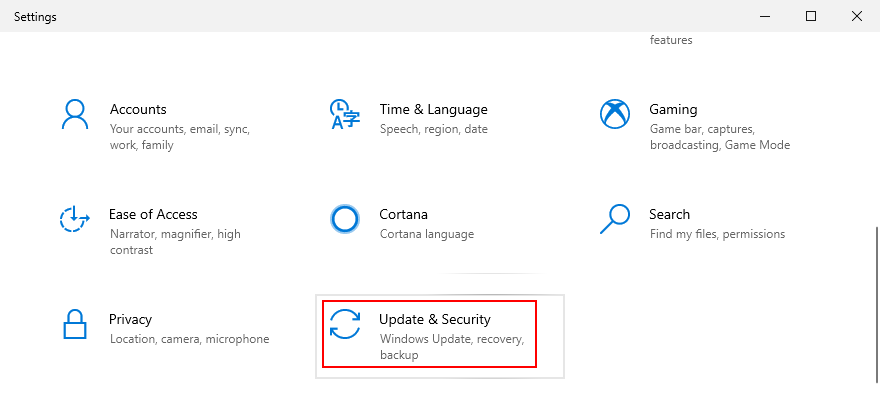
- Aller à la récupération sur le côté gauche
- Au démarrage avancé , cliquez sur Redémarrer maintenant
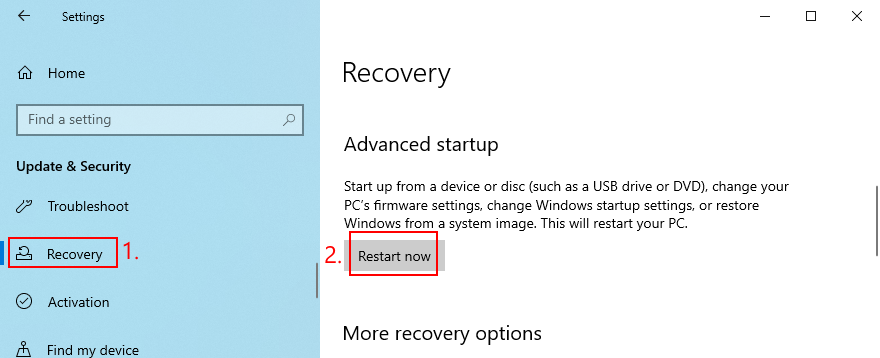
- Windows 10 redémarrera en mode de démarrage avancé . Sélectionnez Dépannage > Options avancées
- Cliquez sur Invite de commandes
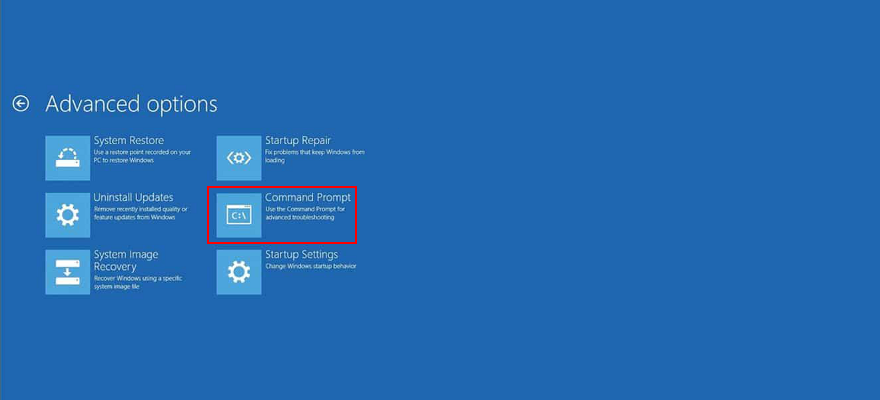
- Collez les commandes suivantes (appuyez sur Entrée après chaque commande) :
-
cd c:\Windows\System32\config
-
ren c:\Windows\System32\config\DEFAULT DEFAULT.old
-
ren c:\Windows\System32\config\SAM SAM.old
-
ren c:\Windows\System32\config\SECURITY SECURITY.old
-
ren c:\Windows\System32\config\SOFTWARE SOFTWARE.old
-
ren c:\Windows\System32\config\SYSTEM SYSTEM.old
-
copier c:\Windows\System32\config\RegBack\DEFAULT c:\Windows\System32\config\
-
copier c:\Windows\System32\config\RegBack\DEFAULT c:\Windows\System32\config\
-
copier c:\Windows\System32\config\RegBack\SAM c:\Windows\System32\config\
-
copier c:\Windows\System32\config\RegBack\SECURITY c:\Windows\System32\config\
-
copier c:\Windows\System32\config\RegBack\SYSTEM c:\Windows\System32\config\
-
copier c:\Windows\System32\config\RegBack\SOFTWARE c:\Windows\System32\config\
- Redémarrez votre PC
- Vérifiez si vous obtenez toujours le code d'arrêt VIDEO SCHEDULER INTERNAL ERROR
5. Désactiver l'overclocking
Certains joueurs overclockent leur ordinateur pour tirer plus de puissance de leur GPU, CPU ou RAM, dans le but d'améliorer la configuration système requise pour les jeux très exigeants. Cependant, si cela n'est pas fait correctement ou si le refroidisseur n'est pas assez puissant pour supporter la chaleur supplémentaire, cela pourrait faire que votre écran devienne bleu pour protéger votre matériel contre la surchauffe.
Une meilleure solution consiste à désactiver votre logiciel d'overclocking. Ensuite, reproduisez la situation qui a conduit à l'ERREUR INTERNE DU PLANIFICATEUR VIDEO en premier lieu, comme le lancement d'un jeu particulier.
6. Réinitialiser le BIOS
Le BIOS propose une tonne d'options intéressantes que vous pouvez configurer, notamment l'overclocking, la mise en cache et l'ombrage. Cependant, tout comme dans la solution précédente, si vous ne faites pas ce que vous faites, vous pourriez finir par endommager votre PC en raison de paramètres BIOS incorrects. Pour résoudre ce problème, il vous suffit de restaurer les options du BIOS à leurs valeurs d'usine .
- Redémarrez votre ordinateur
- Avant le démarrage de Windows, appuyez sur la touche affichée à l'écran pour accéder au mode BIOS
- Accéder aux paramètres avancés
- Recherchez et activez l'option qui réinitialise la configuration du BIOS par défaut
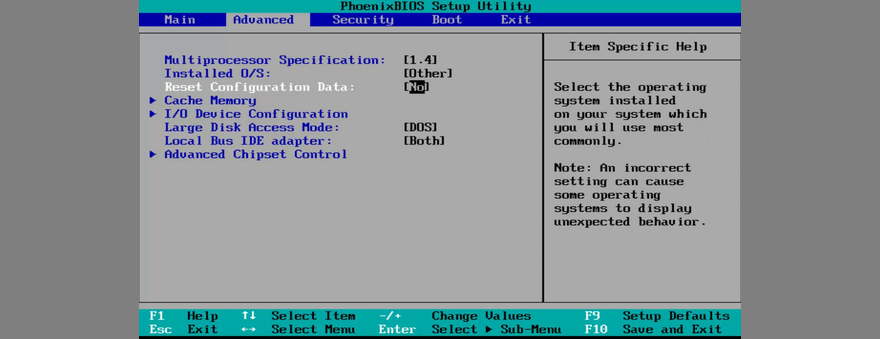
- Enregistrez les paramètres actuels du BIOS et quittez
- Après le démarrage du système d'exploitation, recherchez d'autres erreurs BSOD
7. Mettre à jour le BIOS
Since we’re discussing BIOS, it’s a good idea to check if it’s obsolete. Just like your operating system, applications and router firmware, the BIOS should also be updated to the latest version in order to take advantage of the newest features.
- Connect an empty USB flash drive to your PC
- Press the Windows key, search for System Information, and open this app
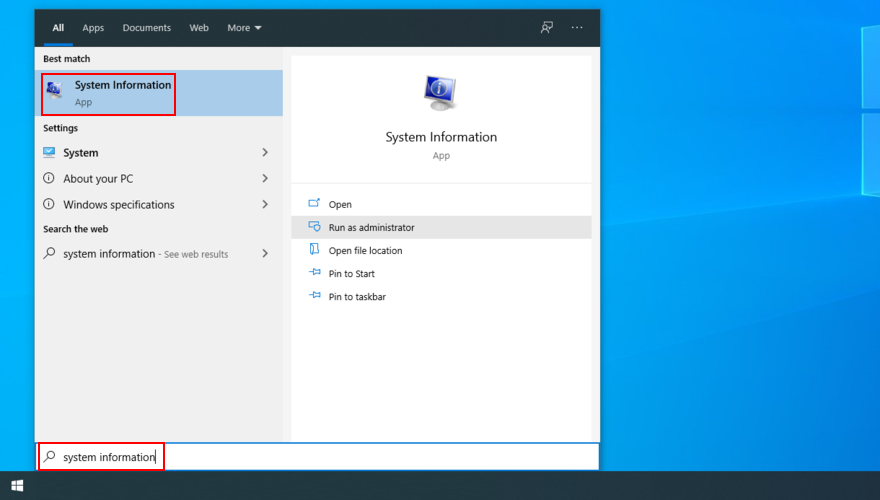
- Go to the System Summary area
- Take note of the information displayed at BIOS Version/Date and BaseBoard Manufacturer
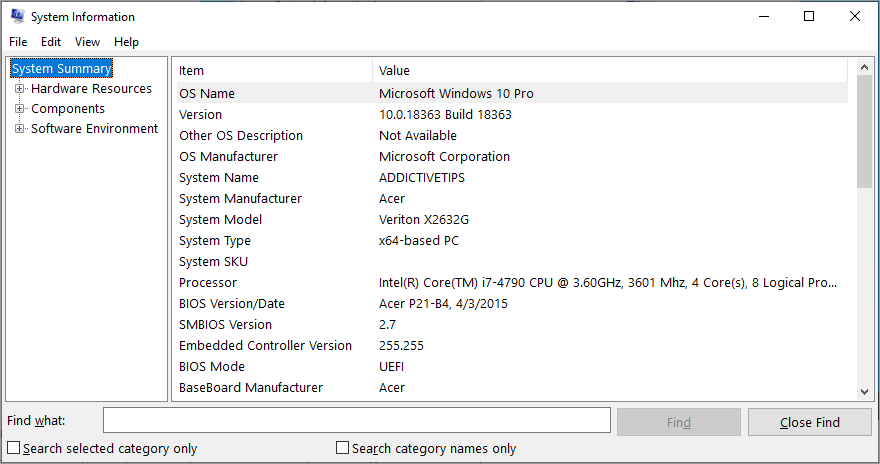
- By taking into account the BaseBoard Manufacturer, visit the official website of your BIOS manufacturer
- Check out the details revealed at BIOS Version/Date and use them to find a newer BIOS version that’s compatible with your operating system
- Download the BIOS archive and unzip it to a pen drive
- Restart your PC and access BIOS mode by quickly pressing the key shown on the screen
- Create a backup of the current BIOS version and save it to the USB flash drive
- Start the BIOS update and follow the on-screen steps
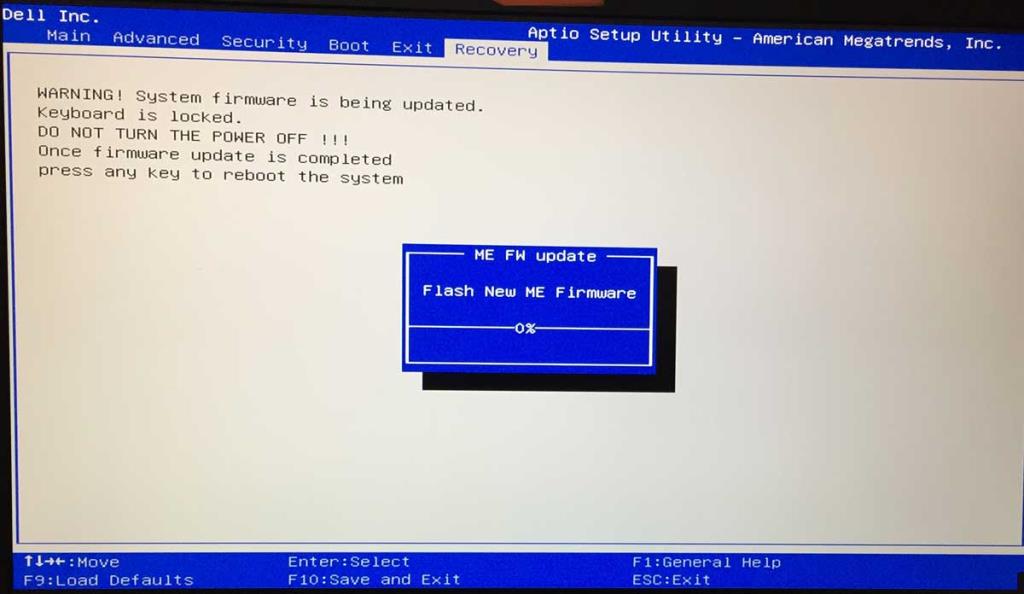
- Patiently wait during the update and make sure to not restart or shut down your PC
- Start Windows 10 as normal
- Check for the VIDEO SCHEDULER INTERNAL ERROR
8. Uninstall third-party security tools
Not all third-party software solutions fully support Windows 10. In fact, some of them can cause display issues and trigger BSOD error messages such as VIDEO SCHEDULER INTERNAL ERROR. To resolve this problem, you should get rid of all third-party security applications installed recently.
- Right-click the Start button and select Apps and Features
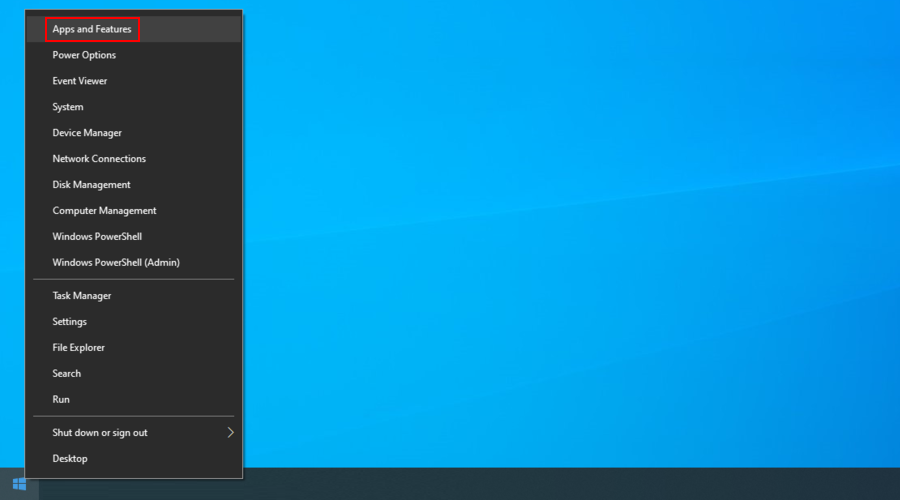
- Set Sort by to Install date (newest first)
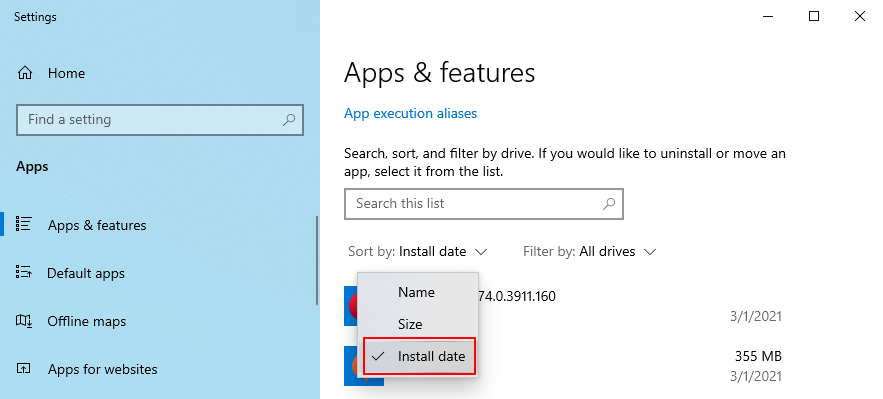
- Select a security program and click Uninstall
- Click Uninstall again to confirm
- Proceed with the removal operation
- Reboot your PC and check for BSOD errors
The Windows 10 built-in uninstaller can only remove programs from your computer. If you’re looking for a way to delete leftover files and restore registry settings, we suggest resorting to a specialized application remover that does its job thoroughly.
9. Uninstall system updates
If you started getting the VIDEO_SCHEDULER_INTERNAL_ERROR stop code after a recent system update, perhaps that’s where you should shift your attention. Certain Windows updates can cause stability issues because they do not fully support your system configuration, so it’s better to get rid of them and wait until Microsoft rolls out a reliable update.
How to uninstall recent Windows updates:
- Press Windows key + R, type control panel, and hit Enter
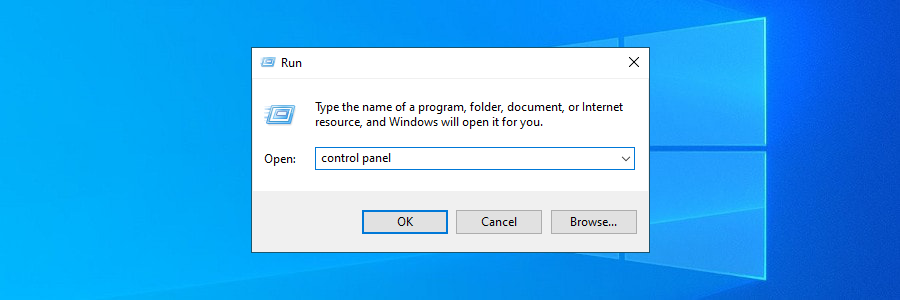
- Go to Programs and Features
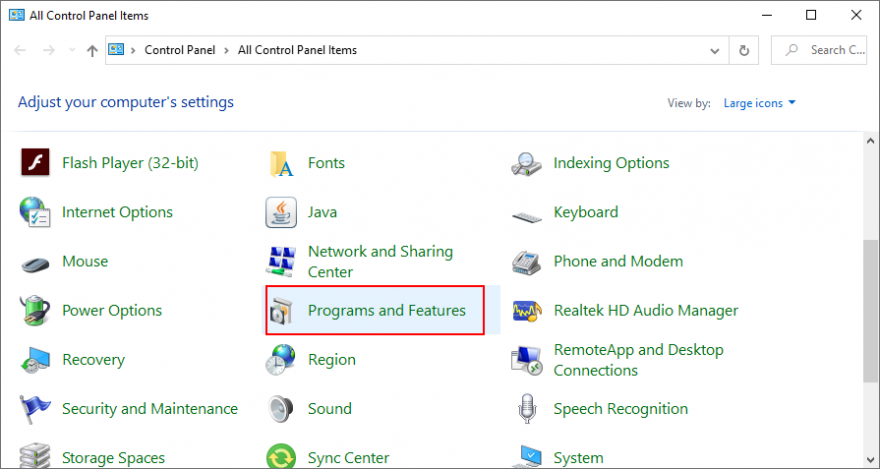
- Click View installed updates
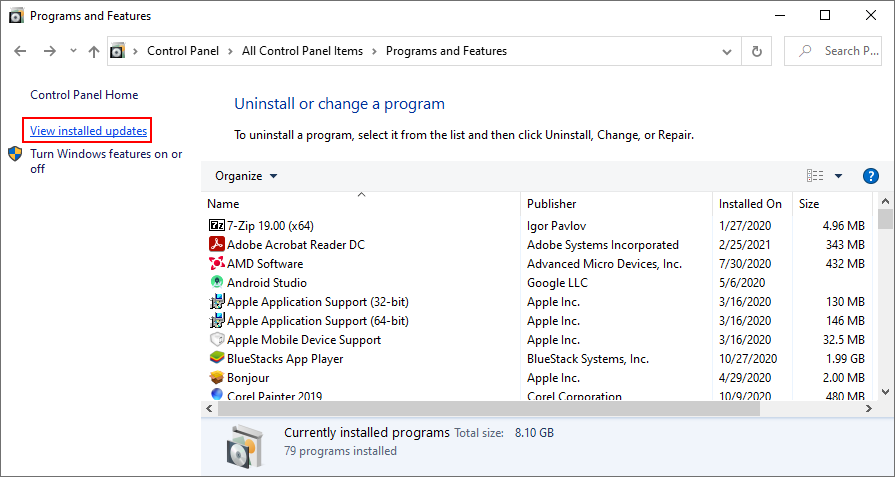
- Click on the Installed On column to sort the updates by date (newest first)

- Right-click the first update in the list and select Uninstall
- When asked if you’re sure, click Yes
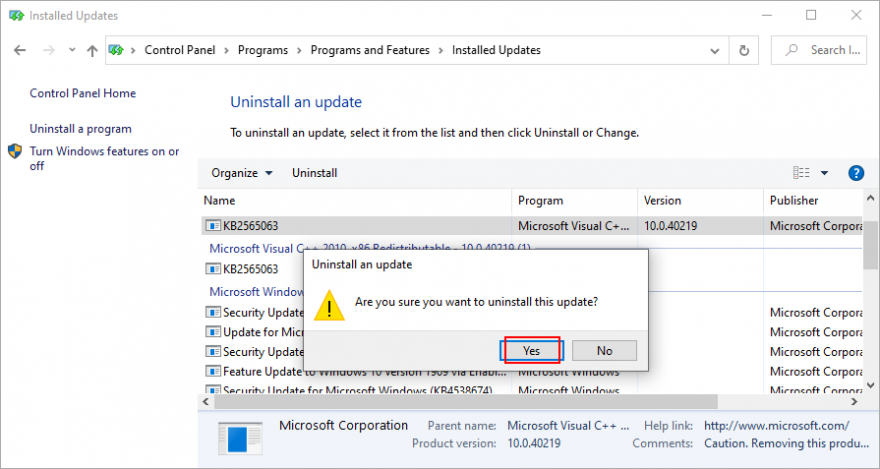
- Reboot your PC and check for BSOD errors
10. Run the Hardware and Devices troubleshooter
Windows has a troubleshooter designed to fix common errors with your hardware and devices. It’s a good idea to use it for getting rid of the the VIDEO SCHEDULER INTERNAL ERROR. You can find it in Settings > Troubleshooters. However, if the Hardware and Devices troubleshooter doesn’t exist on that list, you can use launch it from Run. Here’s how:
- Press the Win key + R, type msdt.exe -id DeviceDiagnostic, and hit the Enter key
- Click Next and follow the given instructions
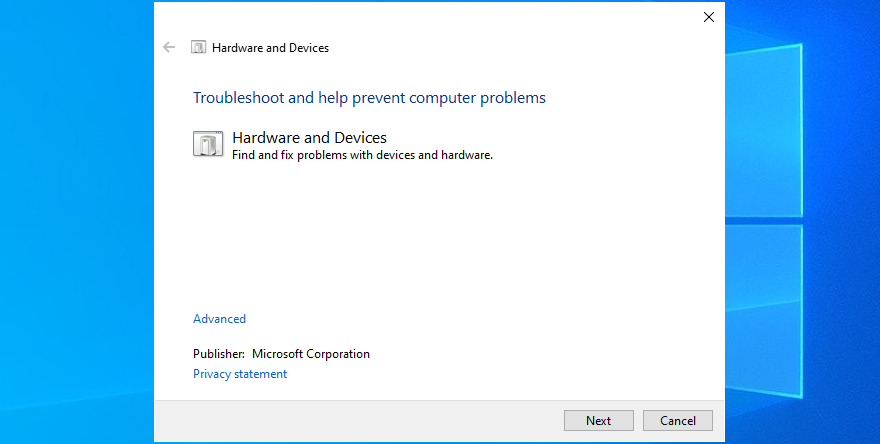
- If it finds a way to repair your hardware and devices, click Apply this fix
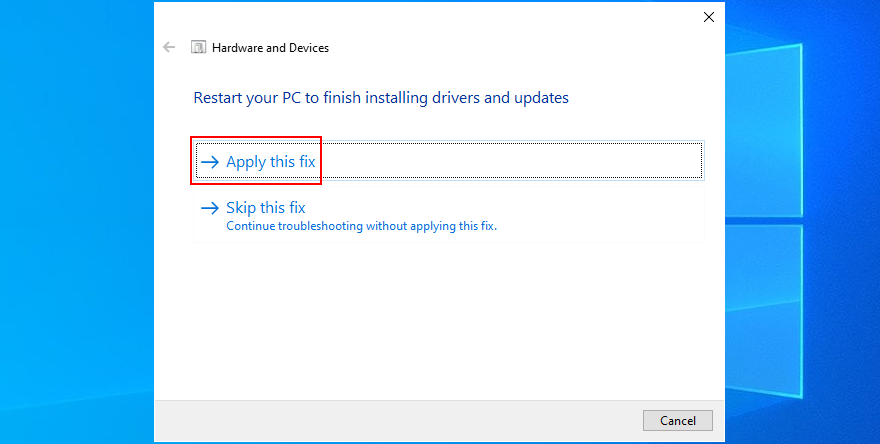
- Restart Windows 10
- See if you are still getting blue screen messages
11. Remove recent peripheral devices
The hardware components you recently attached to your desktop or laptop might not be functioning correctly. Or, they could be incompatible with your operating system. So it’s a good idea to detach them, then start your PC and check for blue screen errors.
If you can’t tell which device is at fault, just shut down your computer and unplug everything, except for your mouse and keyboard. Then, boot Windows and confirm that your PC is no longer crashing.
Replug one device at a time and see what happens with your computer. When you get the VIDEO SCHEDULER INTERNAL ERROR again, you will know for sure which component is malfunctioning. In that case, you should send it back to the manufacturer to fix it.
12. Disable your antivirus software
Your antivirus software solution might be blocking critical system processes that your computer needs to function correctly. Otherwise, you could end up with blue screen messages such as VIDEO SCHEDULER INTERNAL ERROR.
It typically happens when you have a third-party anti-malware application installed, which isn’t compatible with your operating system. Or, if you have two or more security tools with real-time protection, those components might clash, leading to PC crashes.
To resolve this problem, make sure to turn off any third-party software solutions. And, if you have multiple such programs installed, remove them to restore the stability of your computer.
13. Turn off the firewall
Other security issues might be caused by your firewall, which blocks Internet access to critical components that Windows requires, such as Windows Update. If you or someone else with access to your PC has messed up the firewall settings, then you should restore them to default.
Furthermore, some third-party firewall applications might have a default configuration that’s wrong for your PC, so you should remove them. If you’re not in this situation, here’s how to temporarily turn off Windows Firewall:
- Make sure you’re signed in as the PC administrator
- Click the Start button, search for Control Panel, and open this app
- Go to Windows Defender Firewall
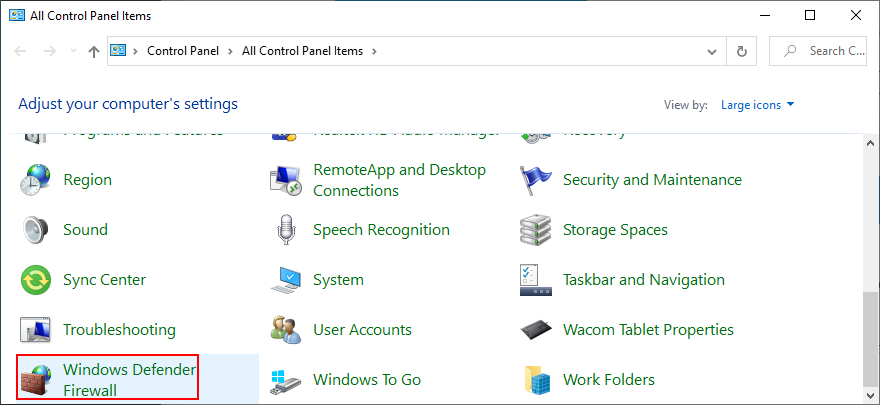
- Click Turn Windows Defender on or off on the left side
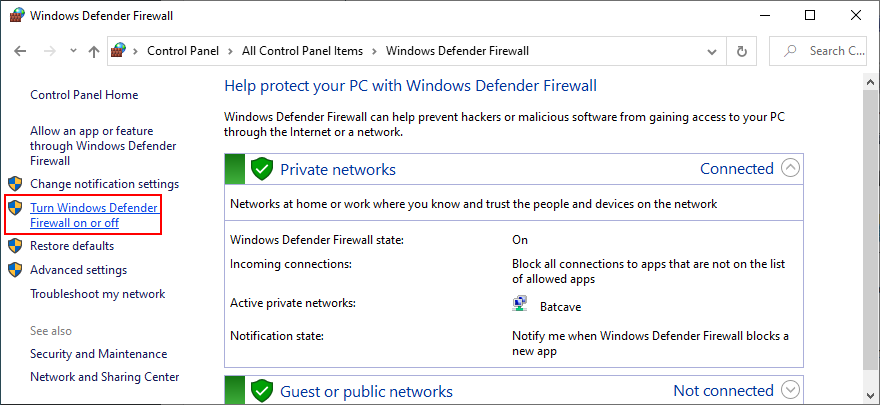
- Select Turn off Windows Defender Firewall (not recommended) at both Private network settings and Public network settings
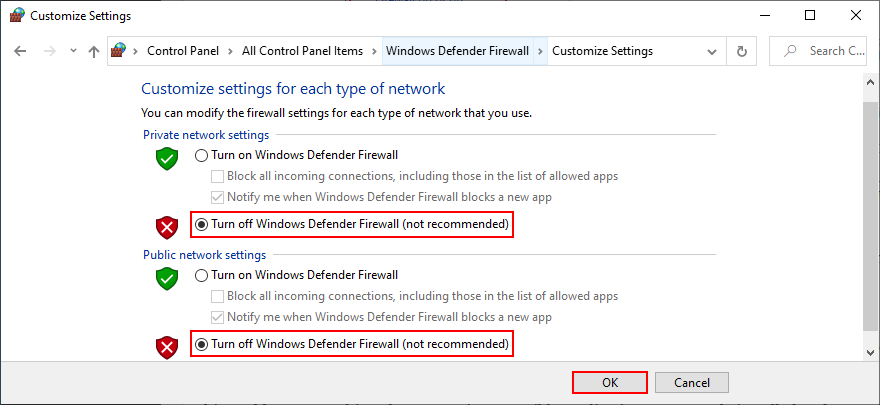
- Click OK and restart your PC
- Check for BSOD errors
It’s not a good idea to leave your firewall turned off because it means exposing your machine to Internet dangers. Make sure to turn it back on as soon as possible by retracing the steps above.
14. Update your GPU driver
If your graphics adapter is outdated, it’s no wonder that VIDEO SCHEDULER INTERNAL ERROR pops up on your screen. To resolve this problem, you just have to update your GPU driver to the newest version.
- Right-click the Windows 10 Start button and select Device Manager
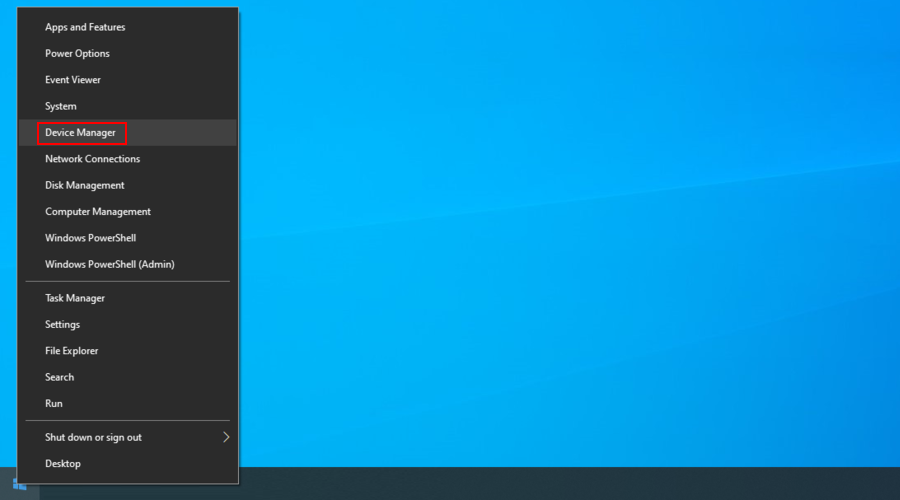
- Expand the Display adapters category
- Right-click your graphics device and choose Update driver
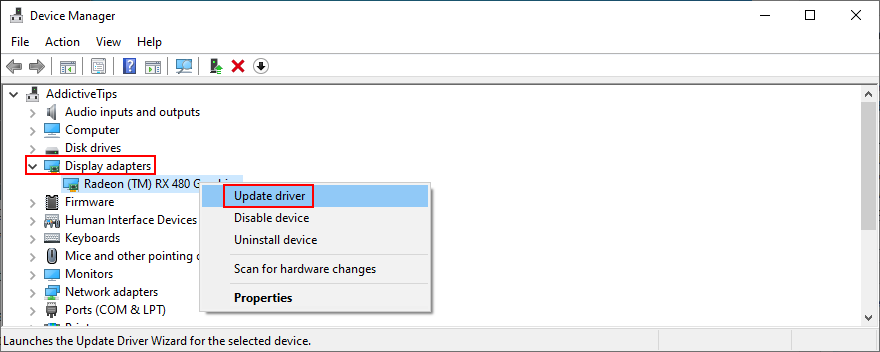
- When prompted with two options, select Search automatically for drivers
- If you see the The best drivers for your device are already installed message, click Search for updated drivers on Windows Update. However, if you have already updated Windows 10, you can skip this step
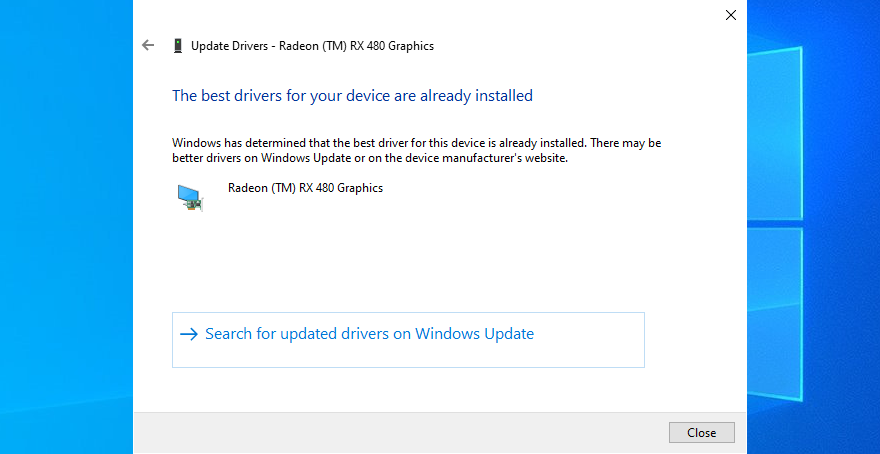
Windows is not that great at tracking down newer drivers on the Internet, although they are available for download. A better solution is to visit the website of your manufacturer to find and download the latest driver.
However, if you don’t want to go through that trouble or risk getting an incompatible driver, you can use a driver update software solution to keep all your drivers in check.
15. Roll back the graphics driver
On the other hand, if you have already installed a driver that’s damaged or incompatible with your graphics card, you should immediately roll back to the previous version, assuming that it still exists on your hard disk.
- Go back to Device Manager
- Right-click your graphics device and select Properties
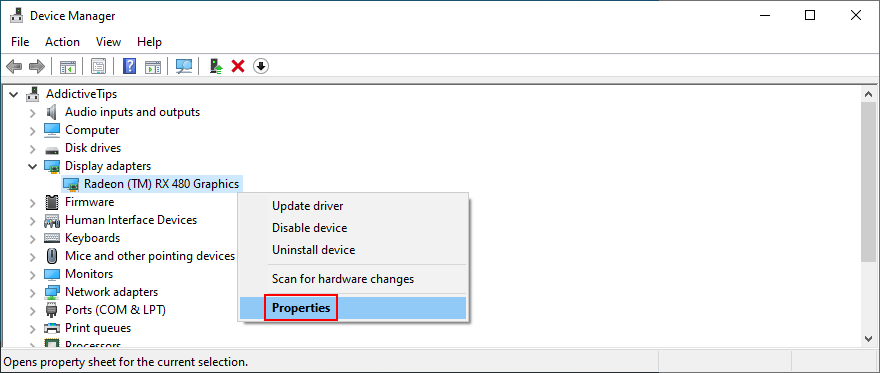
- Select the Driver area
- Click Roll Back Driver and follow the steps
- If the button is greyed out and can’t be clicked, it means that you can’t make the rollback because a previous driver doesn’t exist on your PC
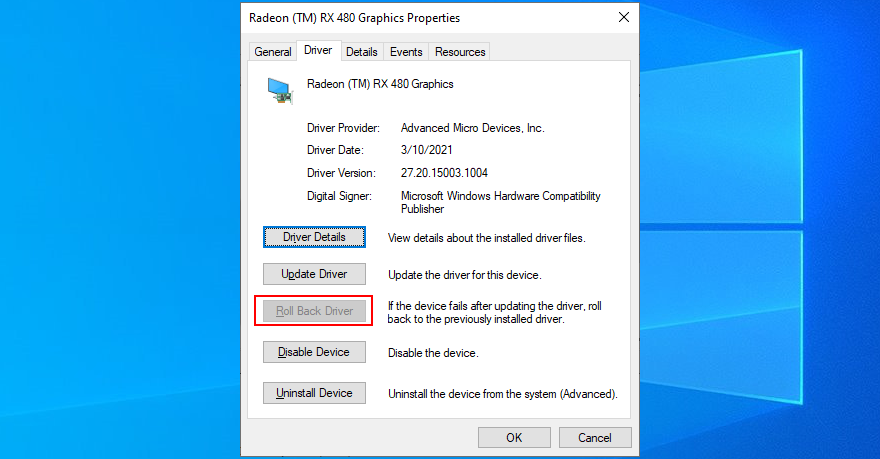
16. Disable hardware acceleration
Some games, web browsers, and other programs have a built-in option for improving performance by accelerating your hardware. However, it should be a feature reserved for high-end computers only.
Otherwise, you risk getting system crashes and blue screen messages because your hardware is overworked. If you have a low-end computer with a GPU card on a budget, make sure to disable hardware acceleration in all our apps.
How to disable hardware acceleration in Google Chrome:
- Launch Google Chrome
- Click the More button on the top-right corner
- Select Settings (or visit
chrome://settings/)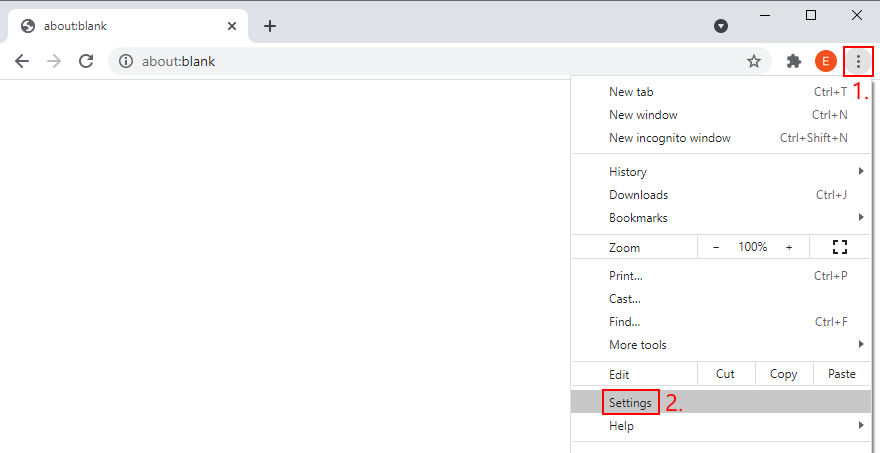
- Jump to the Advanced section
- At System, turn off Use hardware acceleration when available
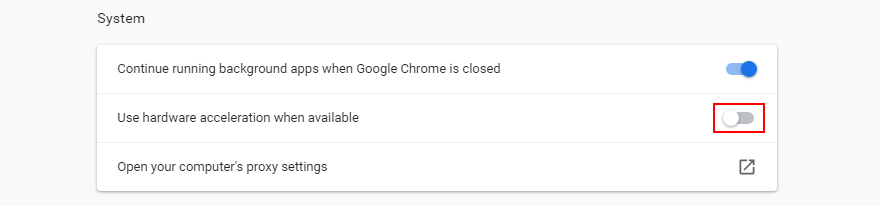
- Relaunch your web browser
How to disable hardware acceleration in Mozilla Firefox:
- Open Mozilla Firefox
- Click the ≡ button on the upper-right part
- Go to Options (or visit
about:preferences)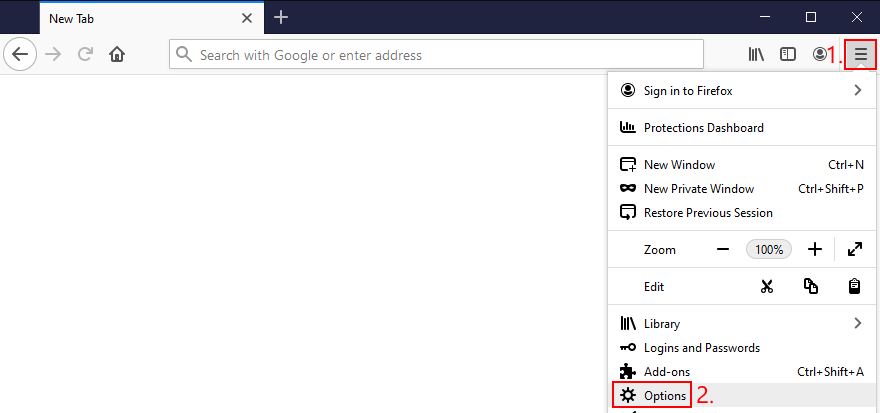
- In General, locate the Performance section
- Disable Use recommended performance settings
- When shown, also disable Use hardware acceleration when available
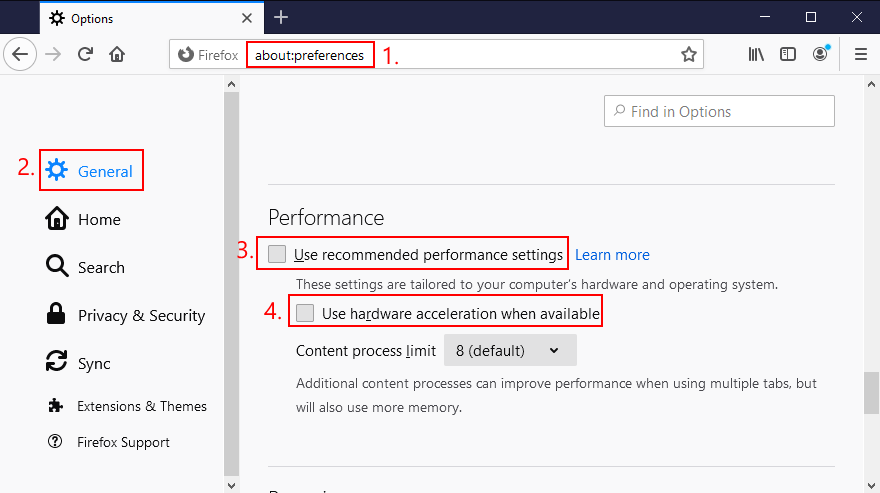
- Restart Firefox
How to disable hardware acceleration in Microsoft Edge:
- Open Microsoft Edge
- Click the More button on the upper-right corner
- Go to Settings
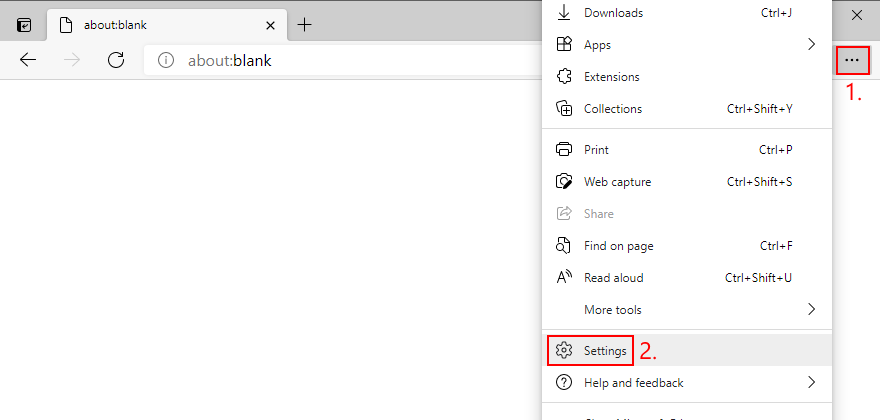
- Jump to the System area (or visit
edge://settings/system)
- Switch off Use hardware acceleration when available
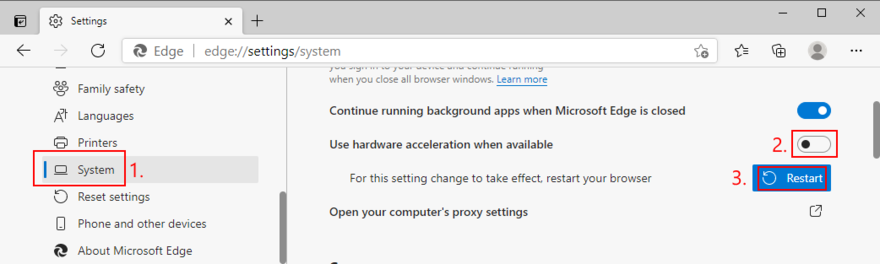
- Click Restart
17. Remove and reseat your hardware
Circling back to your computer’s hardware, the last resort is to remove and reseat all components. It means shutting down your computer and unpluging all components and cards, including your monitor, motherboard, graphics card, and memory.
Make sure to carefully clean off dust, switch ports if you have two or more ports of the same kind, as well as check and change cables if you have any to spare. When it comes to your monitor, try switching from Displayport to HDMI (or vice versa).
Take your time and arm yourself with a bit of patience while doing this. Once you’re ready, insert all cards into the right slots firmly but without applying force. Then, boot your PC and inspect results to see if you’re still getting VIDEO SCHEDULER INTERNAL ERROR.
18. Fix hard drive errors
Hard drive corruption and bad sectors could be the reason why your computer is acting up and preventing you from using it. But you can fix HDD errors without having to install a third-party application, thanks to CHKDSK (Check Disk).
How to use CHKDSK:
- Press Win key + R, type cmd, and press Ctrl + Shift + Enter to open Command Prompt as admin
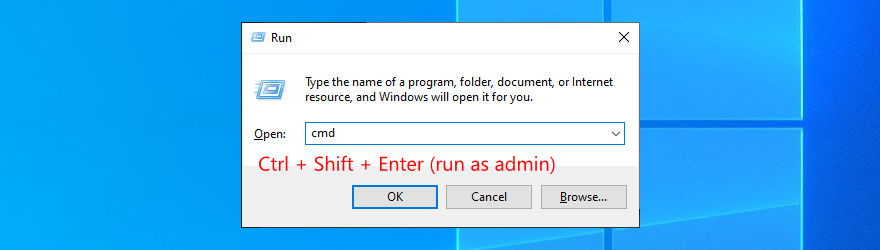
- Click Yes if prompted by UAC (User Account Control)
- If Windows is installed on the C: drive, run
chkdsk c: /f. Otherwise, replace c: with the right partition letter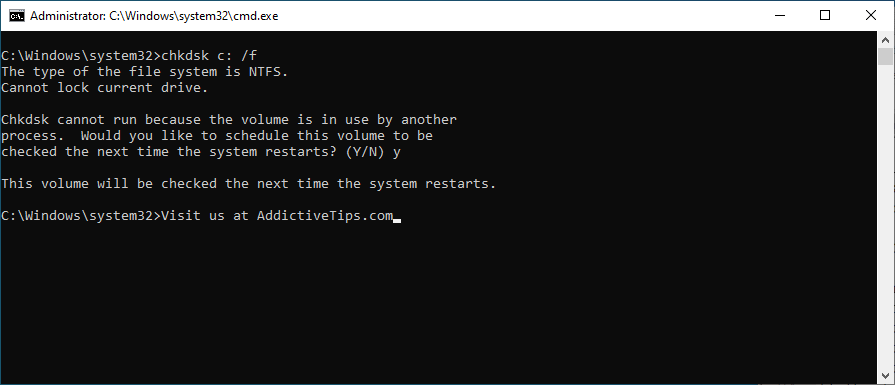
- When asked to schedule CHKDSK at the next system boot, type y and press Enter
- Exit Command Prompt and restart your PC
- CHKDSK will scan and repair disk errors during boot. Once it finishes, check if you still get BSOD error messages
19. Repair corrupt system files
If your operating system has any corrupt or missing files, it could be why your computer keeps crashing and shows VIDEO SCHEDULER INTERNAL ERROR on your screen. But you should be able to resolve this problem without having to reinstall Windows, thanks to SFC (System File Checker).
How to use SFC:
- Click the Start button, type Command Prompt, and select Run as administrator
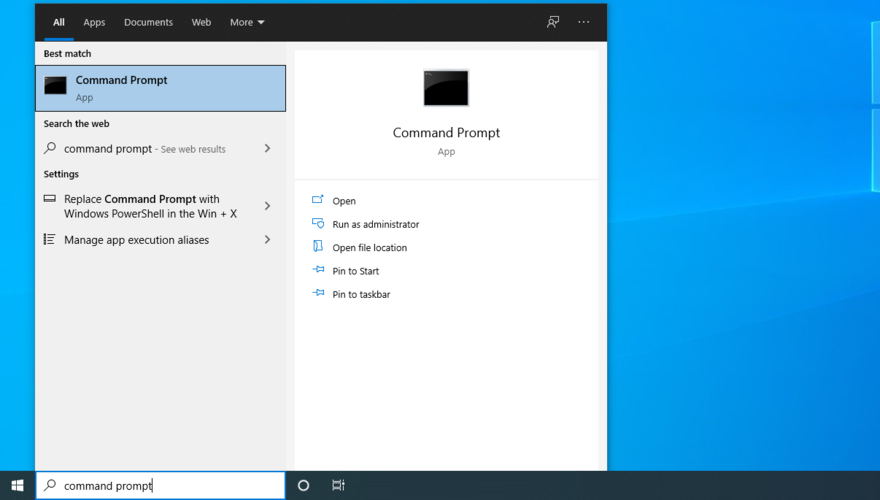
- Type
sfc /scannow and press Enter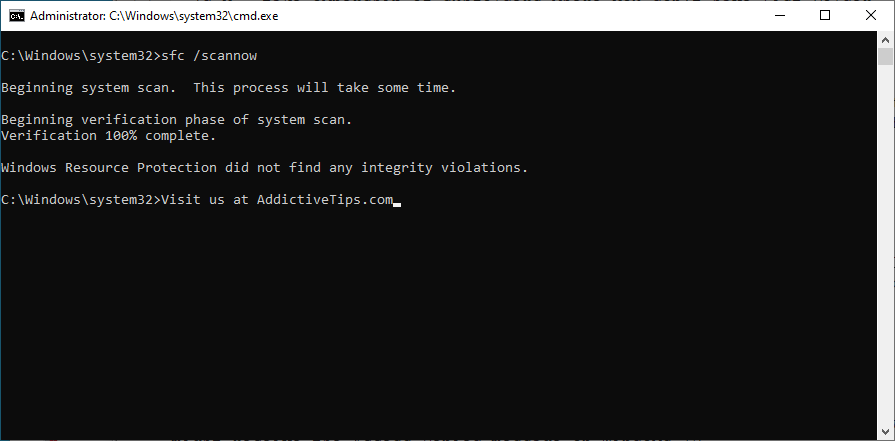
- Wait until SFC finishes its job. Once it’s done, restart your PC
- Check if you still get blue screen messages
More serious problems about damaged system files can be handled by DISM (Deployment Image Servicing and Management). It’s an internal tool that verifies and repairs the component store of the Windows image.
How to use DISM:
- Launch Command Prompt with elevated rights
- Type
DISM /online /cleanup-image /scanhealth and press Enter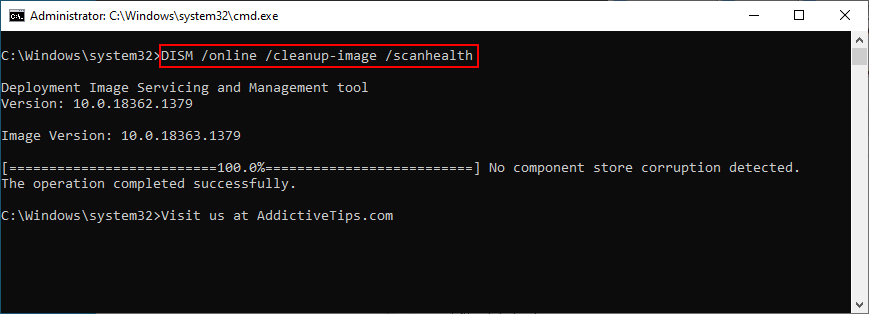
- If DISM finds any errors, type
DISM /online /cleanup-image /restorehealth and press Enter to fix them
- Patiently wait while it’s doing its job. Then, restart your PC
- Open Command Prompt as admin again
- Run SFC (
sfc /scannow)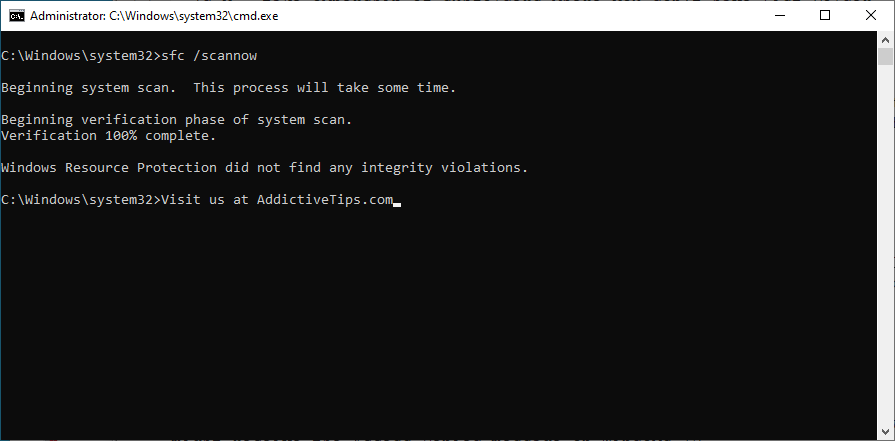
- Restart your PC one last time and check for BSOD errors
20. Check your RAM
It’s a good idea to inspect your RAM card at the software level to find and resolve any problems which might be causing VIDEO SCHEDULER INTERNAL ERROR. You can easily do this by turning to a built-in system tool called Windows Memory Diagnostic.
How to use Windows Memory Diagnostic:
- Save all projects you’re currently working on and quit all applications
- Press the Windows key, search for Windows Memory Diagnostic, and open this app
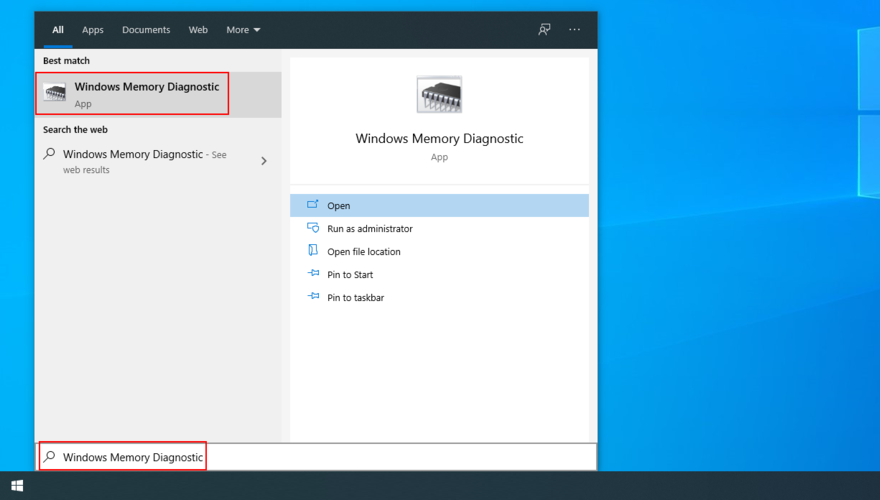
- Click Restart now and check for problems (recommended)
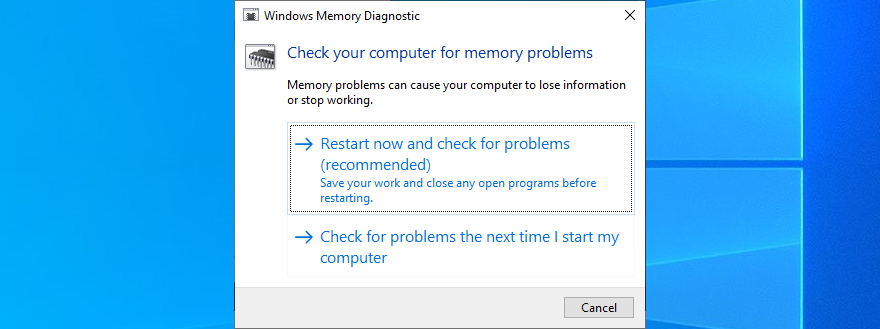
- After Windows restarts, it will find and fix any RAM issues
- Once it’s complete, check if you still get BSOD messages
For additional information about your memory card, check out MemTest86.
21. Use Event Viewer
It can be difficult to solve VIDEO SCHEDULER INTERNAL ERROR if you don’t know which drivers are involved in the system crash. But you can get in-depth information by turning to Windows Event Viewer.
- When Windows reboots after a system crash, immediately click the Start button, type Event Viewer, and press Enter to open this app
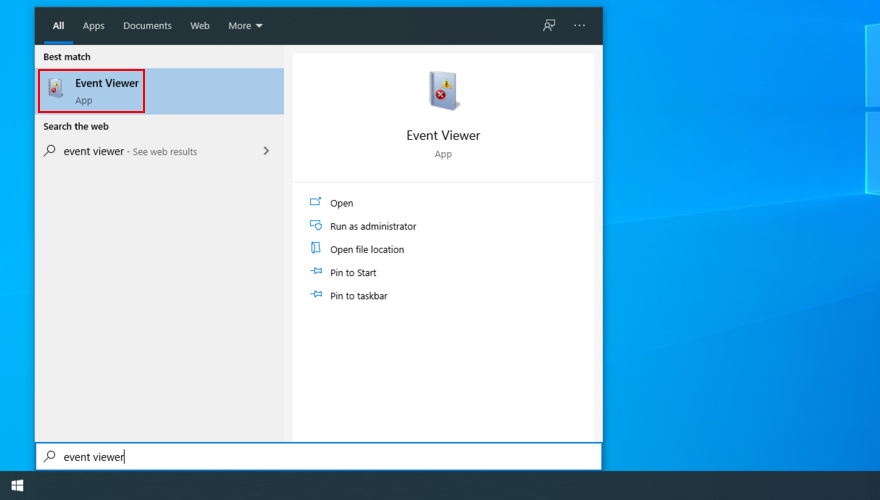
- Select Windows Logs on the left side and go to System
- Choose the first entry in the list to discover more details about VIDEO SCHEDULER INTERNAL ERROR. You can analyze the information shown in the General and Details tabs
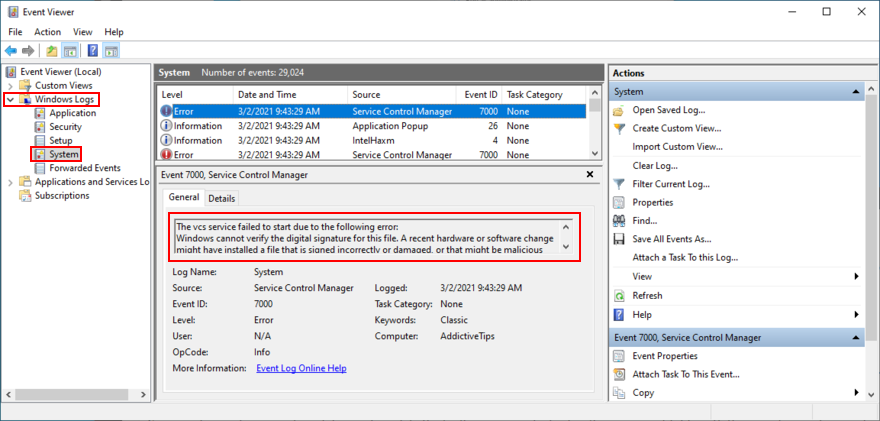
If you prefer a simpler approach toward investigating blue screen errors, we suggest checking out BlueScreenView. It’s a third-party app that gives you the possibility to analyze minidumps (.dmp files) left behind by BSOD events, showing all relevant information in a user-friendly interface.
22. Use System Restore
If you’re the type of user who frequently creates system restore points, then you should be able to roll back Windows 10 to a previous state. The only condition is that the checkpoint must have been created before you started getting VIDEO SCHEDULER INTERNAL ERROR.
It’s a simple way to erase any unpredictable software events that could have sent your computer into a spiral. Just keep in mind that any applications installed after the checkpoint will disappear, so you have to reinstall them.
How to use System Restore:
- Click the Start button, search for Control Panel, and open this app
- Select Recovery
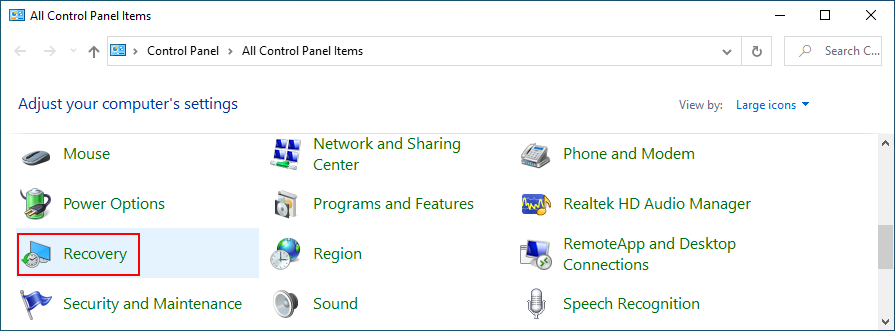
- Click Open System Restore (you need administrator rights)
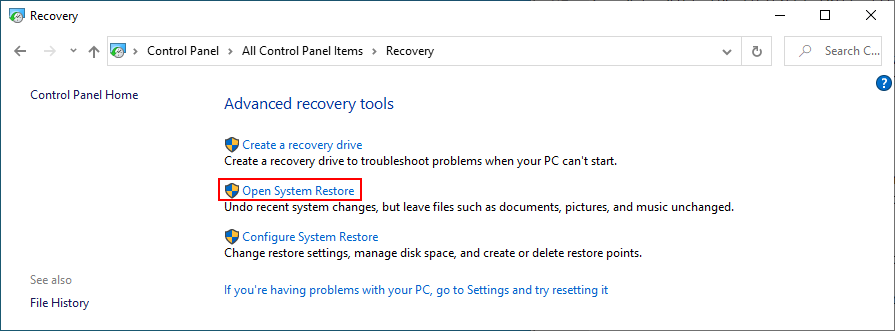
- If this option is visible, click Show more restore points to get a better view of all available restore points
- Choose a restore point created before you started experiencing system crashes. You can click Scan for affected programs to find out which applications you will have to reinstall later
- Once you select a restore point, click Next and follow the on-screen instructions
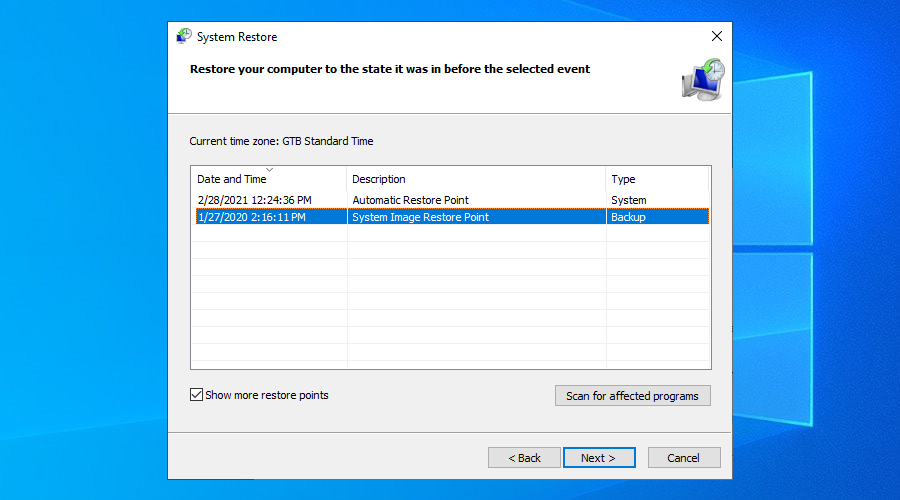
- It will take a while, and your computer will reboot later
- Check if your system still crashes now
23. Start Windows 10 in Safe Mode
Booting Windows 10 in Safe Mode means turning off all non-essential drivers, processes, and services to create a secure environment. It’s a great way to get your PC working again, without any BSOD errors.
- Interrupt the Windows startup sequence three times to trigger Advanced startup mode
- Go to the Troubleshoot section
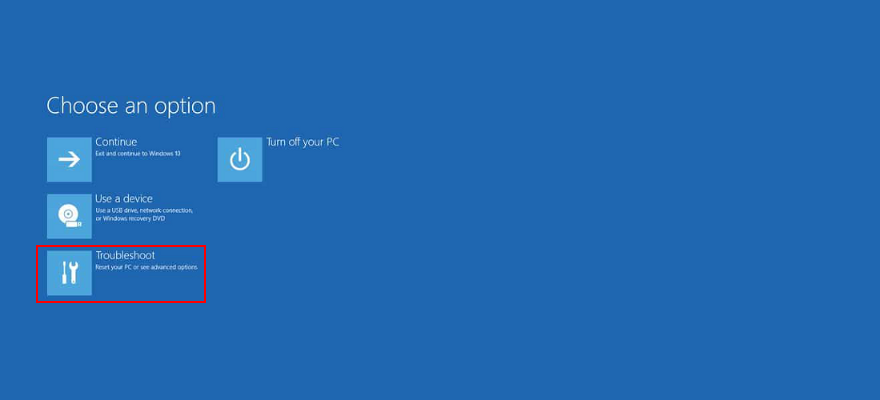
- Select Advanced options > Startup Settings
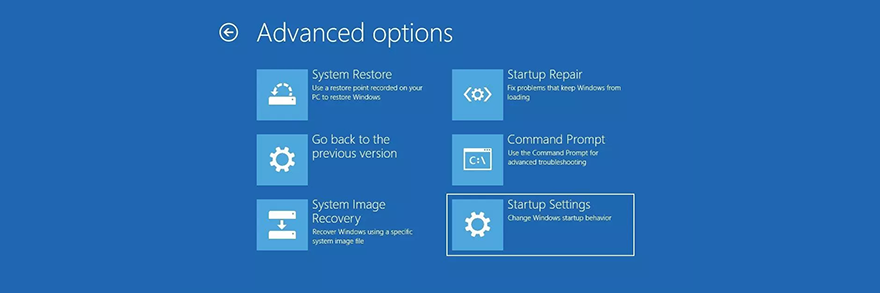
- Click Restart
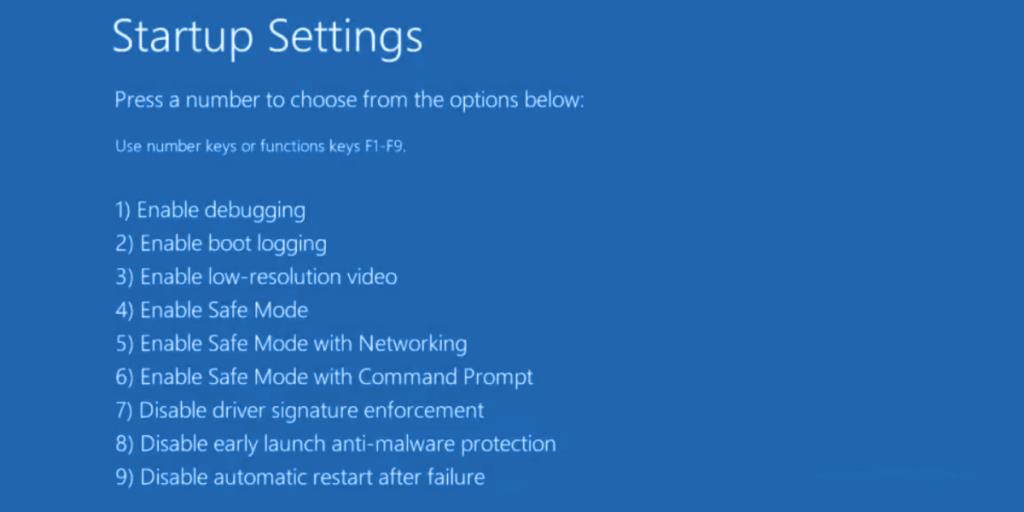
- Press F4 to boot Windows in Safe Mode
- After Windows boots, check for BSOD errors
24. Use Display Driver Uninstaller
You can use Display Driver Uninstaller (DDU) to reset your NVIDIA software and drivers with minimum effort. Here’s how to use it.
- Download Display Driver Uninstaller from the official website
- Unzip the downloaded files
- Start Windows 10 in Safe Mode
- Launch the DDU executable file
- At Select device type, choose GPU-Z
- At Select device, pick NVIDIA
- Click Clean and restart
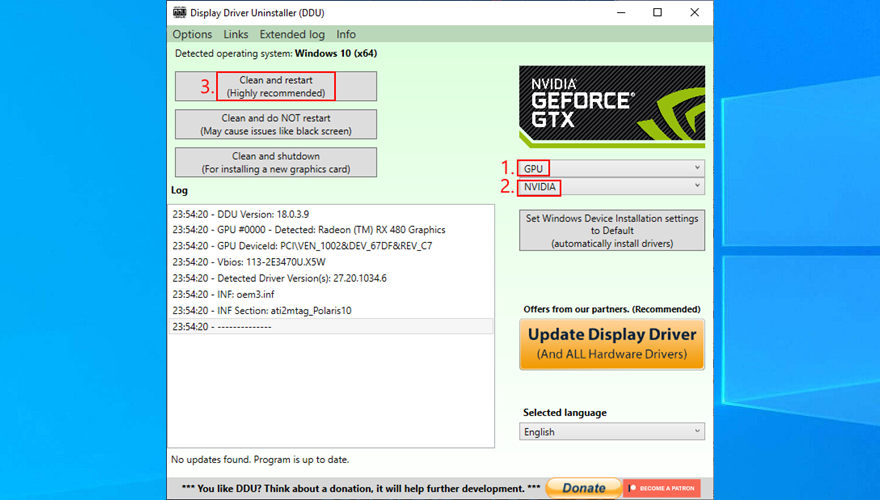
- Check for BSOD errors
25. Lower your monitor refresh rate
Many users overclock their monitors on Windows 10. However, it has been reported that it sometimes causes blue screen errors such as VIDEO SCHEDULER INTERNAL ERROR. To fix this problem, you should lower the refresh rate. For instance, if you pumped it up to 75 GHz, try setting it to 60 Hz.
- Right-click the Windows 10 desktop and access Display settings
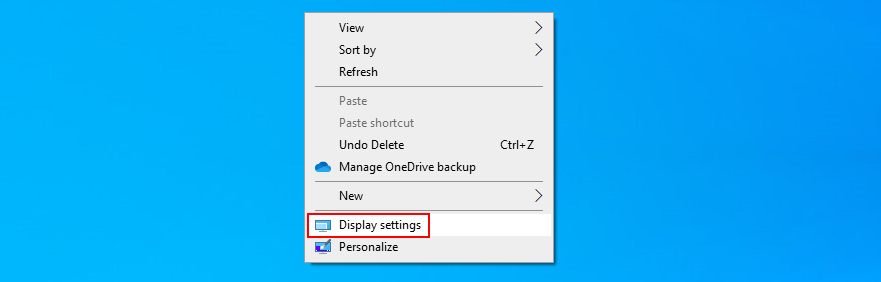
- Scroll down and select Advanced display settings
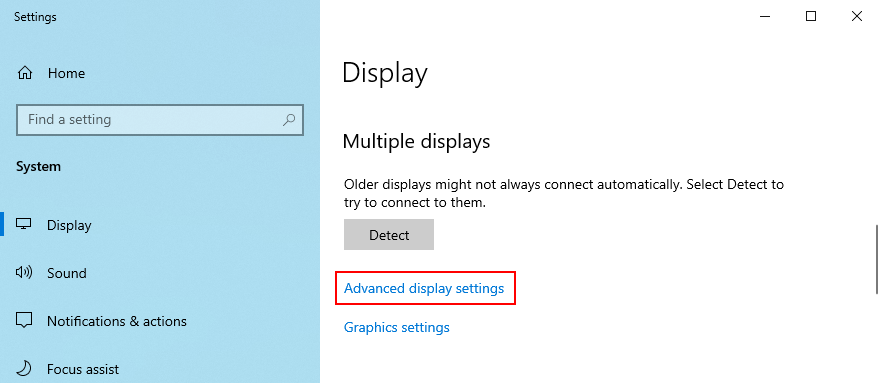
- If you have multiple monitors, choose your primary display from the list
- Set Refresh rate to one step lower
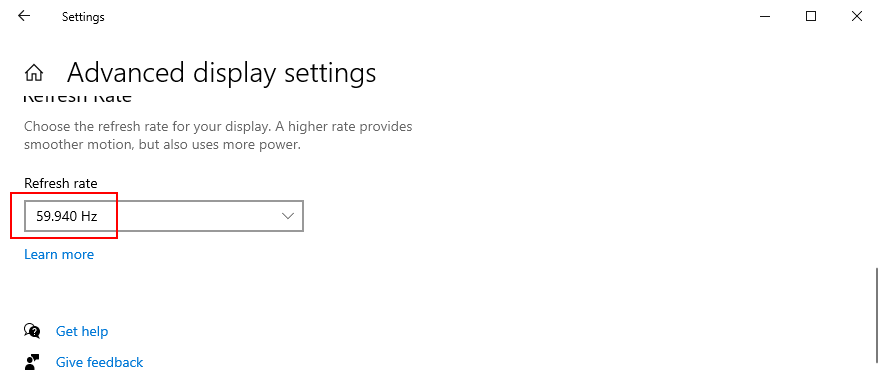
- Check the new settings. If you’re pleased with the new monitor configuration, click Keep changes. Otherwise, select Revert and try a different refresh rate (lower, not higher)
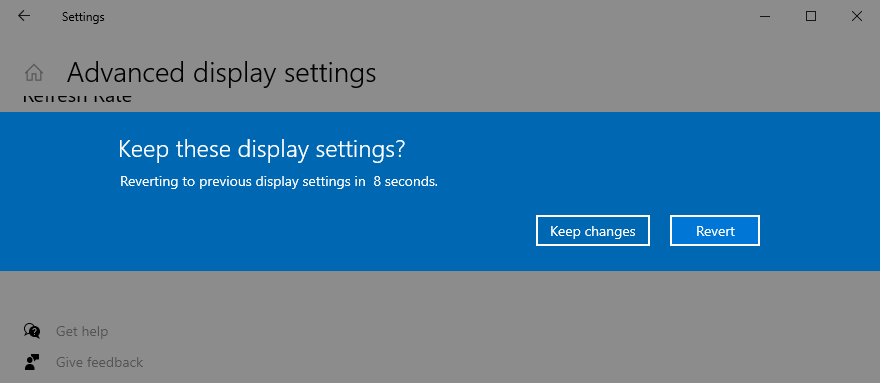
- Once you are comfortable with the monitor refresh rate, check for BSOD errors
Worth mentioning is that, if you have multiple monitors installed on your PC, you should lower the refresh rate of each display to fix VIDEO_SCHEDULER_INTERNAL_ERROR.
26. Check your disk space
If you don’t have enough disk space on your computer, Windows will not be able to properly conduct its processes, resulting in system stability issues and BSOD stop codes like VIDEO_SCHEDULER_INTERNAL_ERROR.
To resolve this problem, you just have to increase the disk space. For example, you can use a partition manager like Windows Disk Management to allocate more disk space from a large partition (e.g. D:) to the Windows drive (e.g. C:).
How to use Disk Management:
- Press Windows key + R, type diskmgmt.msc, and press Enter to open Disk Management
- Select a large partition on the list that doesn’t have Windows installed (e.g. D:)
- Right-click the large partition and select Shrink Volume
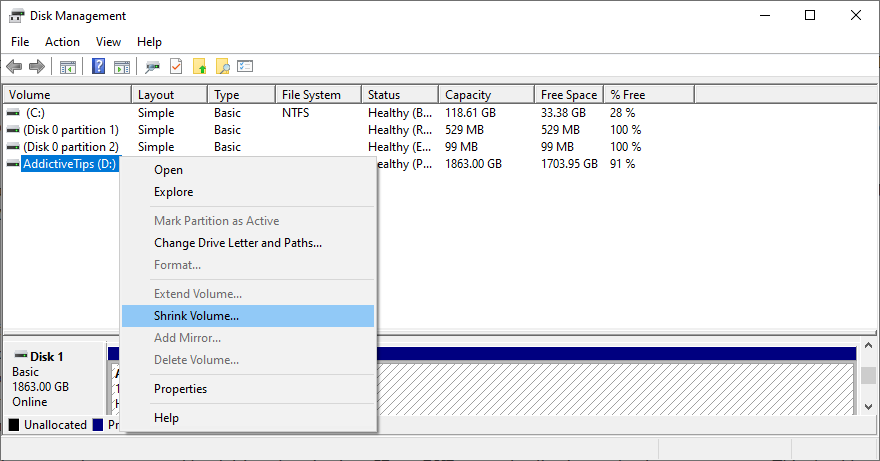
- Set the new volume size by taking out a considerable chunk, then click Shrink
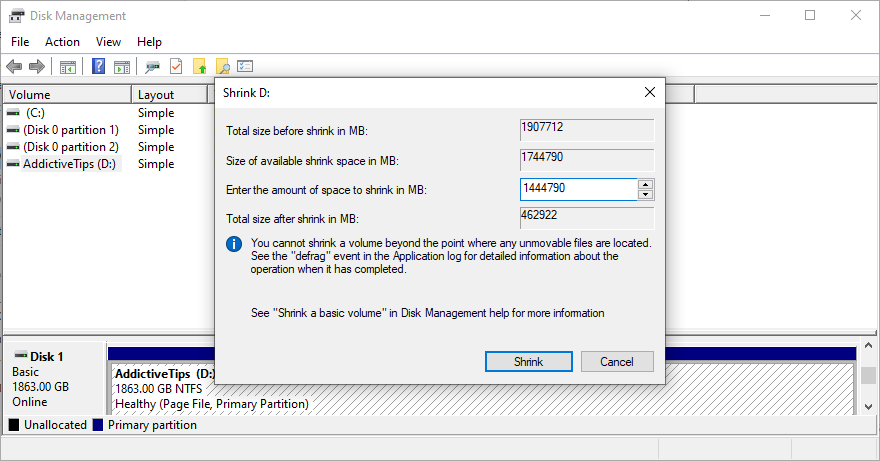
- Choose the Windows drive (e.g. C:), right-click it, and pick Extend Volume
- Specify the new drive size by adding the chunk you just acquired
- Finalize extending the volume and restart your PC. The Windows drive should now have more disk space
- Check if you still get blue screen errors
An alternative solution is to delete large files you don’t need anymore, like uninstalling applications and games. Plus, you can transfer important data to external hard disks, upload it to a cloud storage account, or burn it to DVD discs. For junk files, you can turn to a system cleaner or Windows Disk Cleanup.
How to use Disk Cleanup:
- Visit Downloads and Recycle Bin to save or restore important files since these folders will be cleared
- Click the Start button, search for Control Panel, and open this app
- Go to Administrative Tools
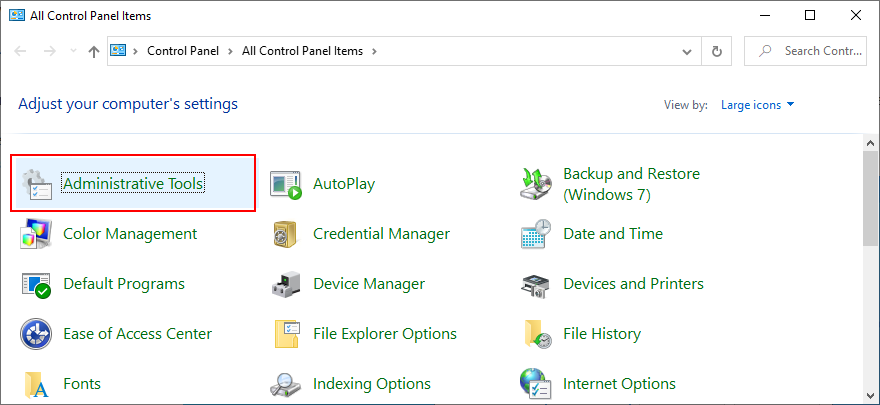
- Open Disk Cleanup
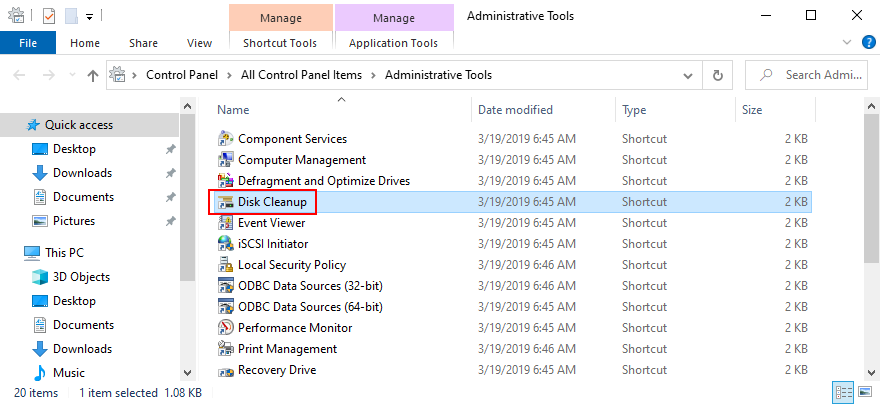
- Choose the Windows drive (e.g. C:) and click OK
- Select all files from the list and click Clean up system files (you need admin rights)
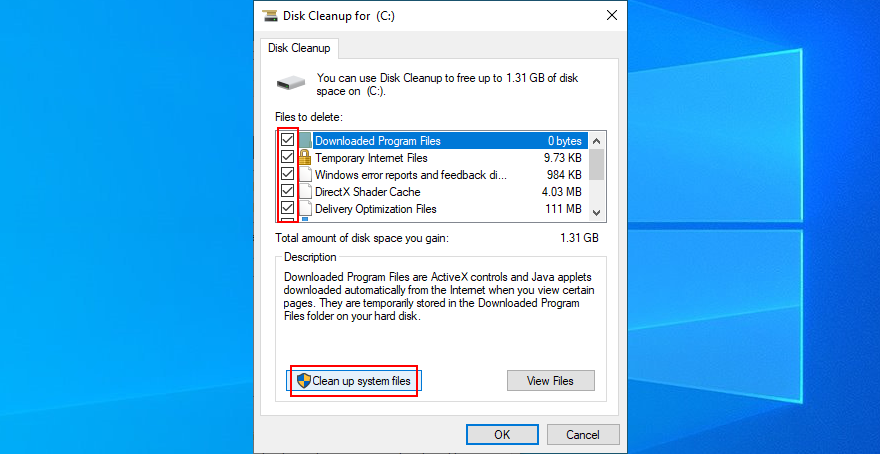
- After the file search, select all items again and click OK
- Patiently wait while Windows performs the cleanup and don’t use your computer during this time
- After it’s done, reboot your PC and check for BSOD issues
27. Reset Windows 10
When all other solutions are unsuccessful in their attempts to fix VIDEO SCHEDULER INTERNAL ERROR, it’s time to factory reset Windows 10. Don’t worry since your personal files will be left untouched. But all your software applications will be removed.
- Right-click the Start button and go to Settings
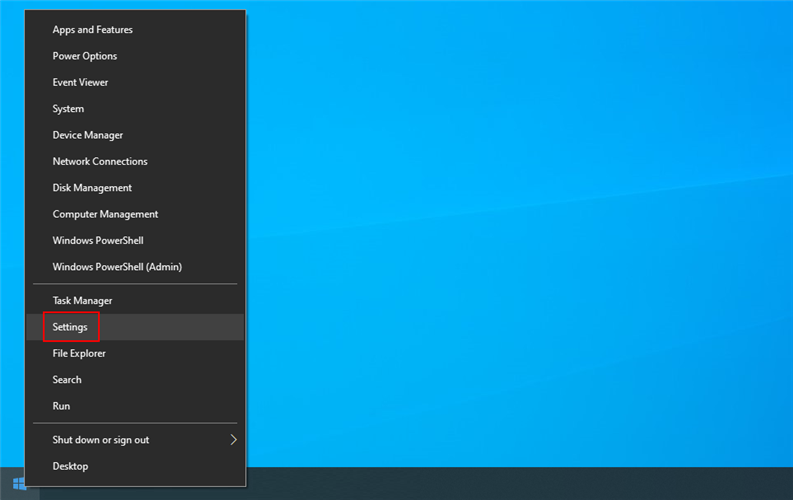
- Select Update & Security
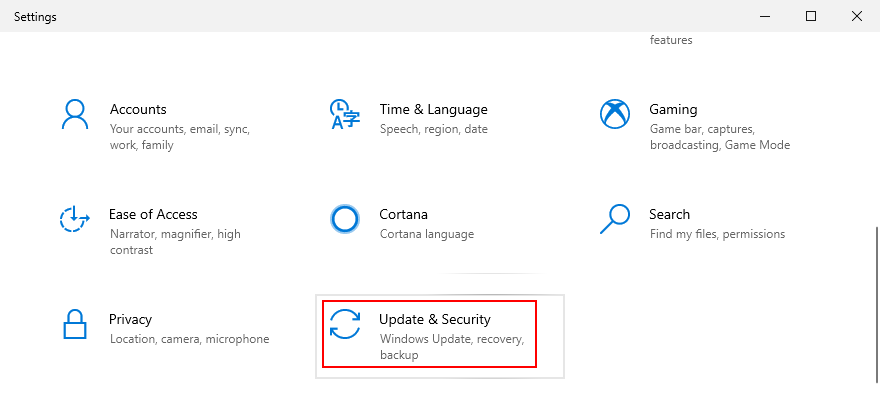
- Switch to the Recovery section
- At Reset this PC, click Get started
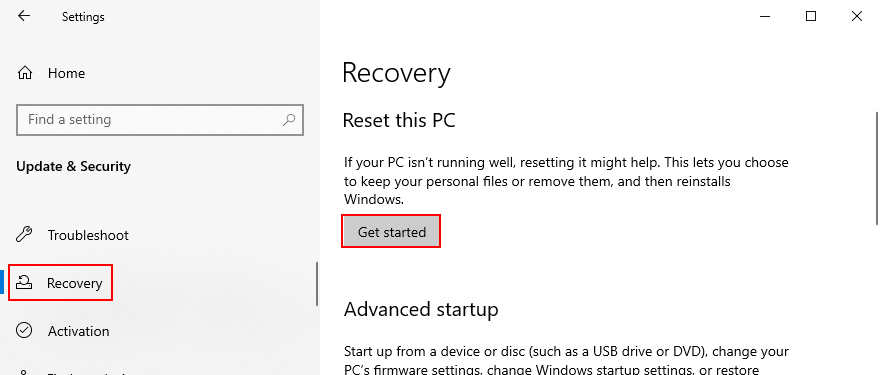
- Select Keep my files and follow the step-by-step instructions
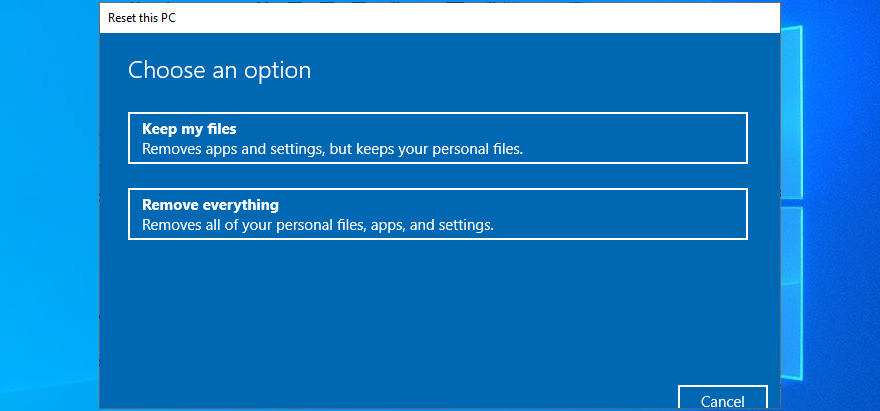
VIDEO SCHEDULER INTERNAL ERROR can be resolved
To review, VIDEO SCHEDULER INTERNAL ERROR is a nasty blue screen message that indicates a problem with your graphics card (usually NVIDIA). However, it can be also tied to other computer components, like your CPU, motherboard, or even software changes.
To fix this issue, start by running Windows Update and performing a GPU stress test. You should also check your PC for malware, repair corrupt registry settings, turn off your overclocking tools, reset and update BIOS, uninstall third-party security tools and broken system updates, as well as run the internal Hardware and Devices troubleshooter.
Furthermore, it’s a good idea to unplug your external devices, temporarily turn off your antivirus software and firewall, update your GPU driver or roll it back to a stable version, deactivate hardware acceleration, remove and reseat your hardware components, fix hard drive and operating system errors, or check your memory card for issues.
If that doesn’t work either, you should use Event Viewer to find out more details about the crash, roll back Windows 10 to a previous restore point, start the operating system in Safe Mode, use Display Driver Uninstaller to reset your NVIDIA software and drivers, lower your monitor refresh rate, check for insufficient disk space, as well as reset Windows 10.
In the worst case scenario, you might have to ditch your graphics card and upgrade to a superior model. For example, it’s well known that gamers need powerful GPU cards to handle resource-demanding processes.
What solution solved VIDEO SCHEDULER INTERNAL ERROR on your Windows 10 computer? Tell us all about it in the comment section below.

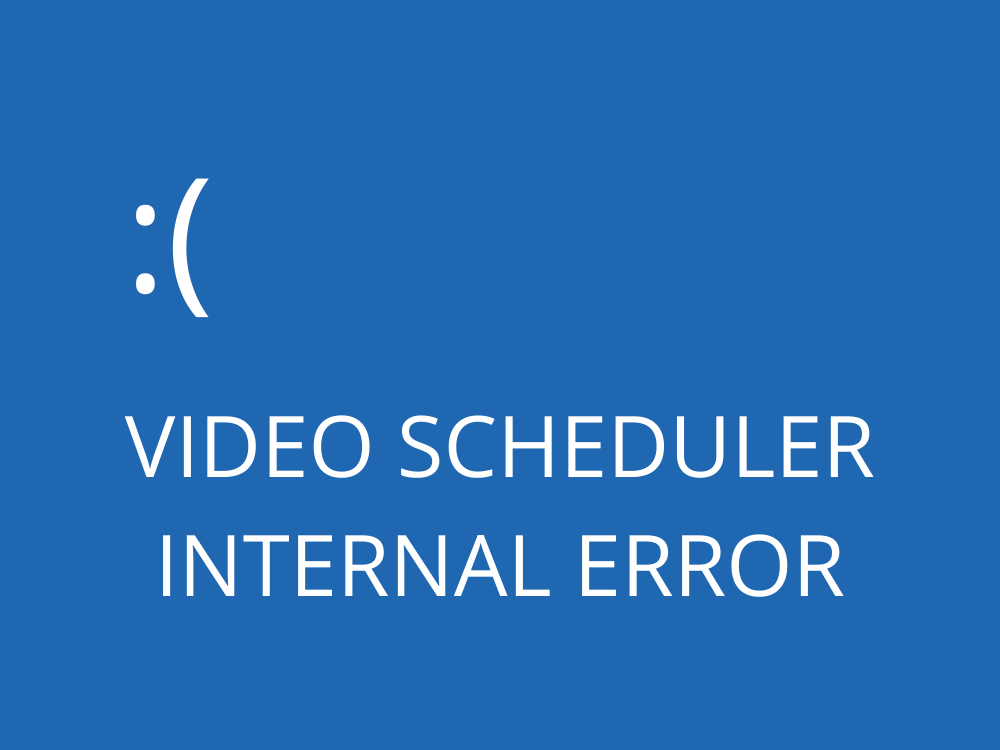
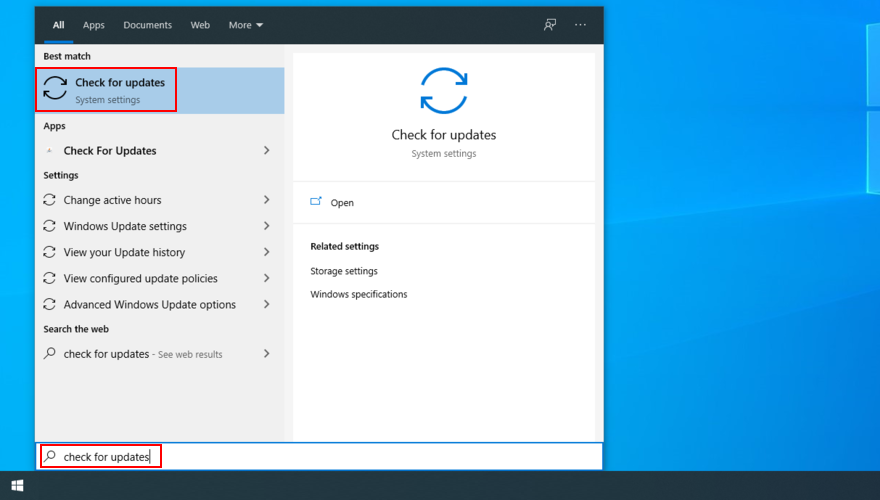
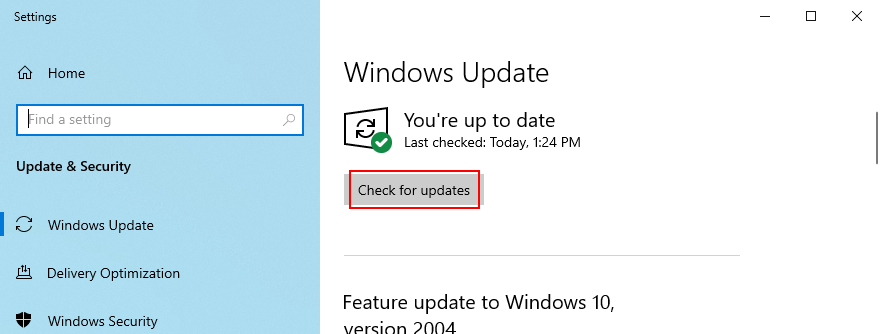
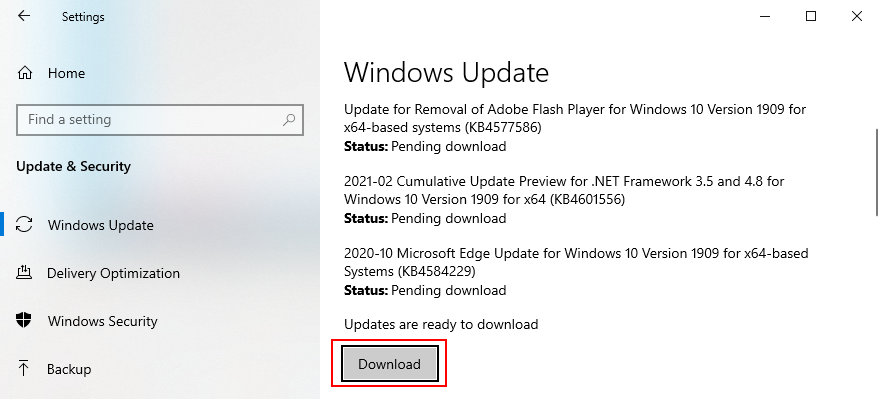
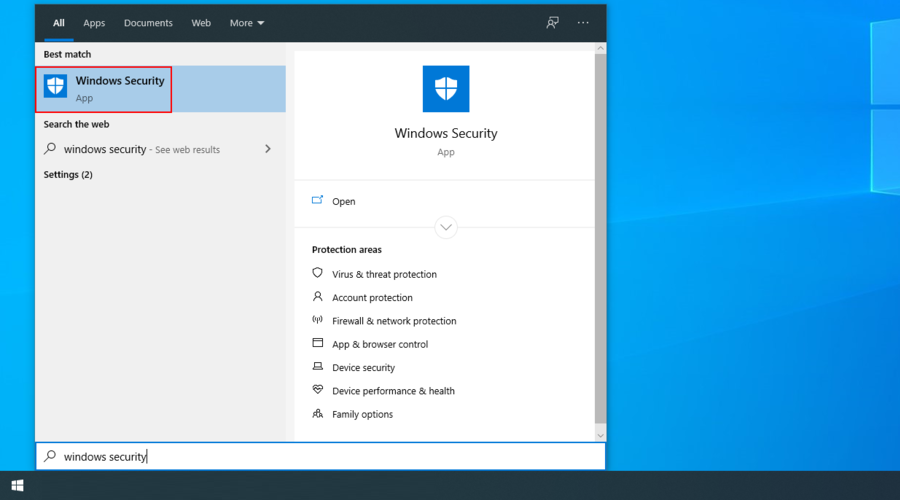
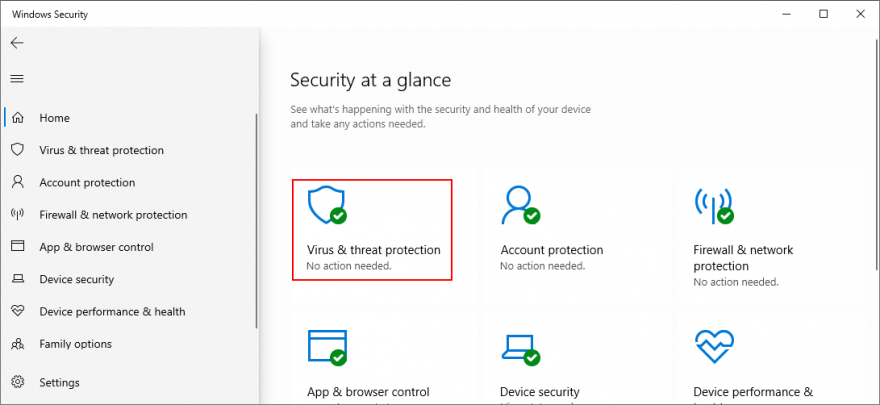
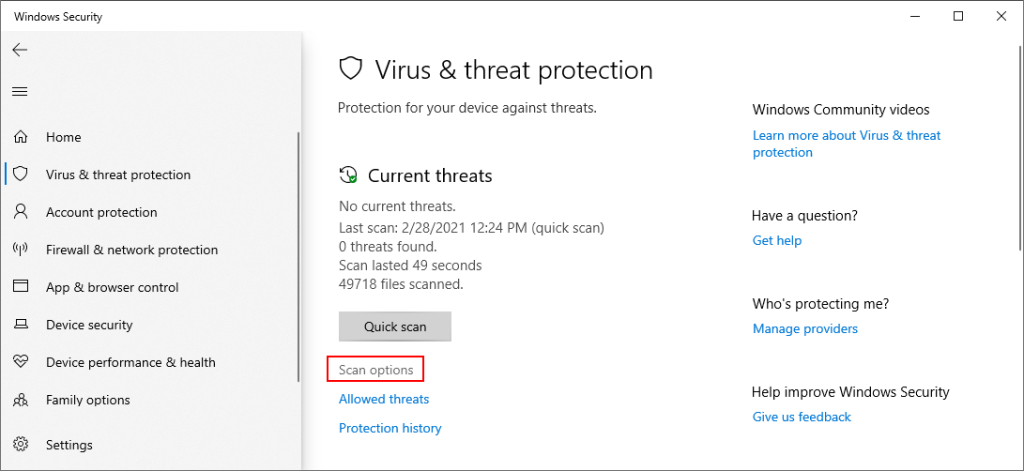
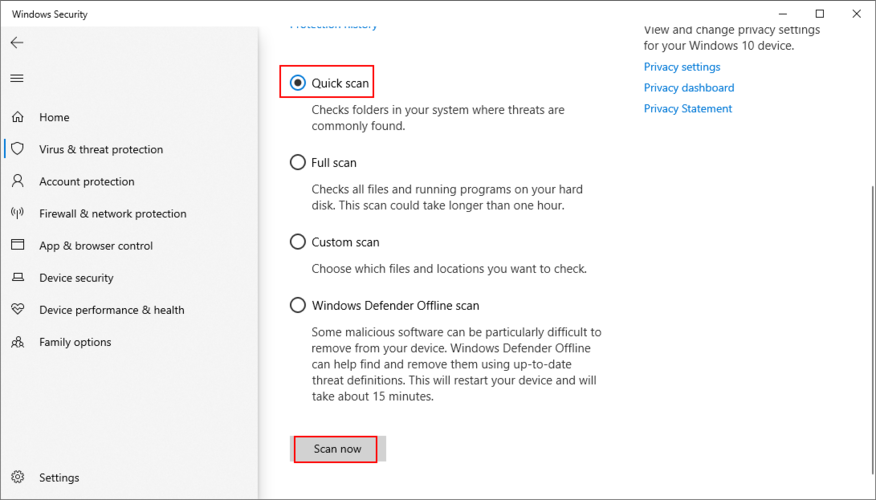
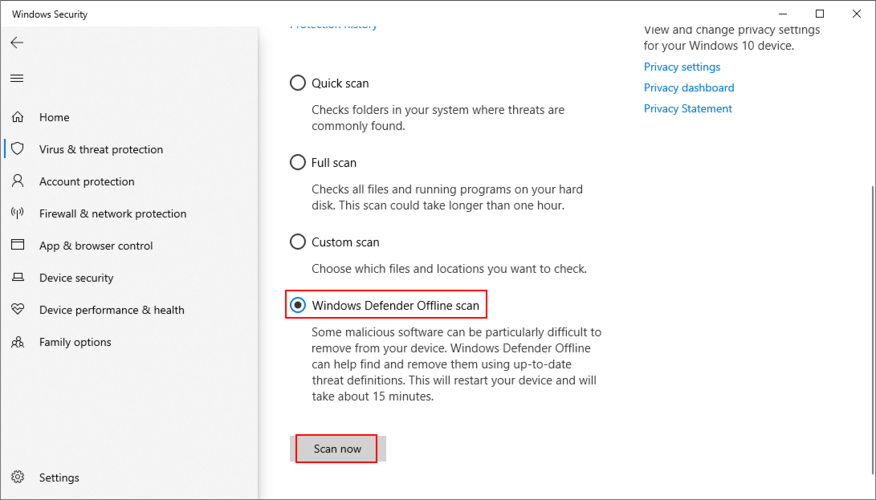
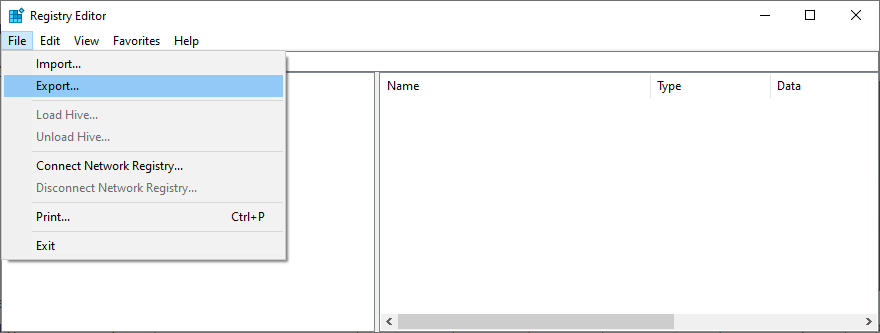
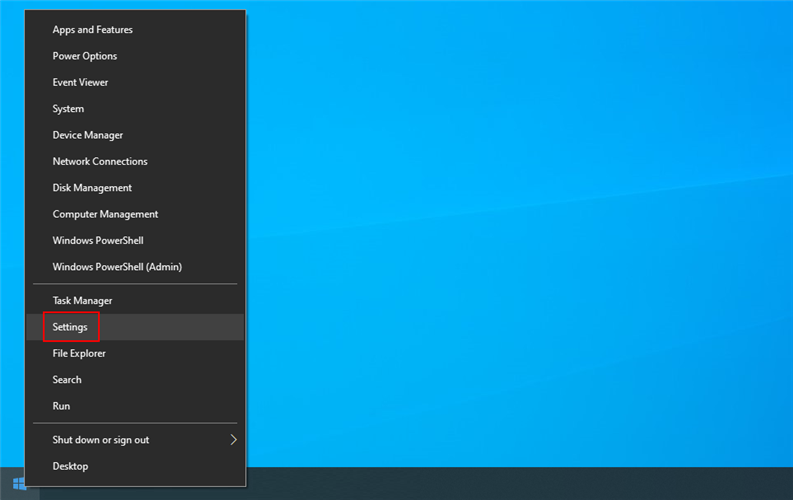
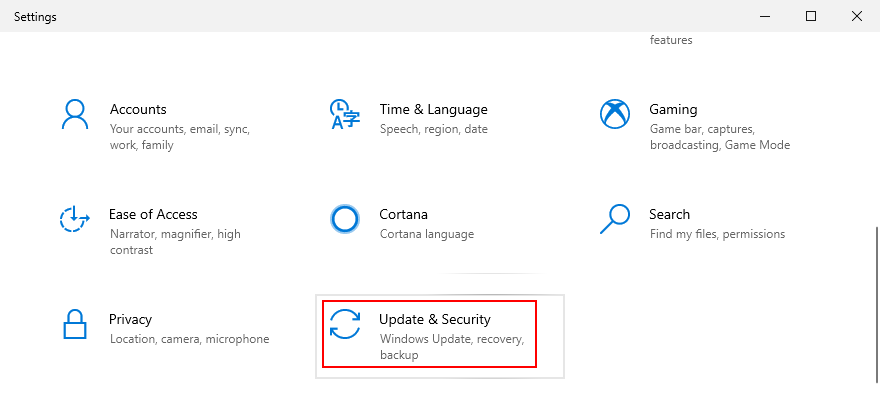
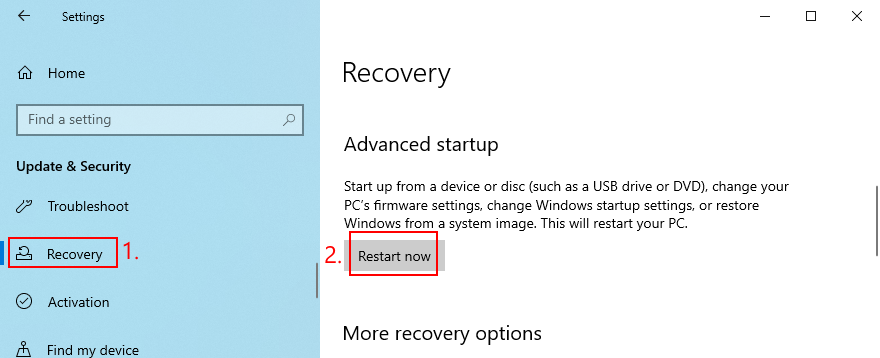
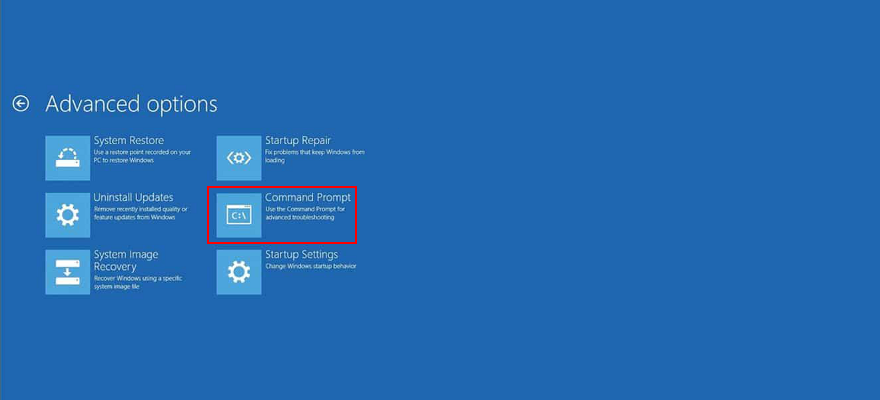
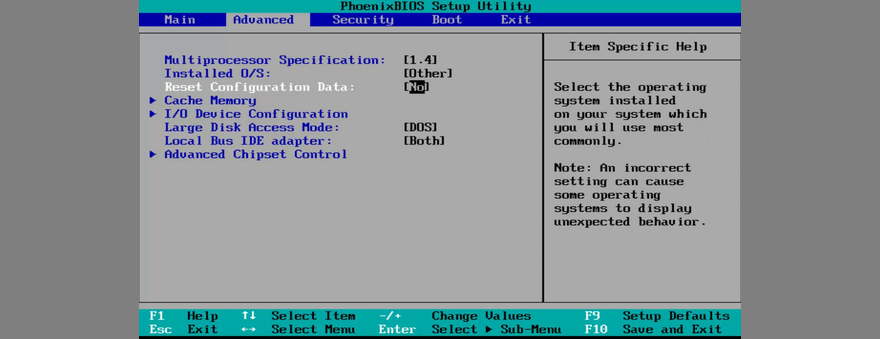
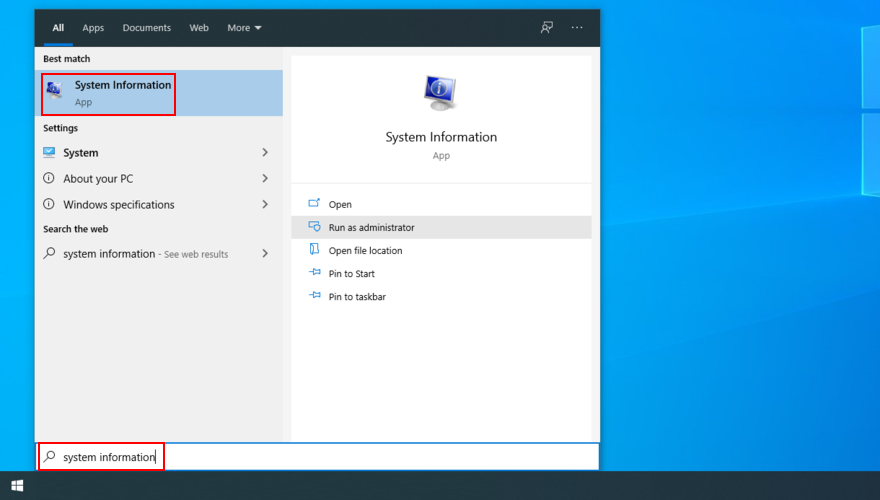
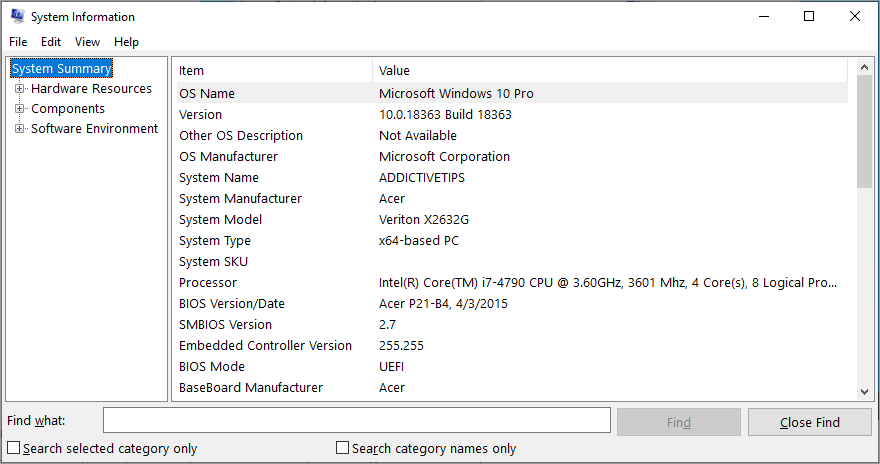
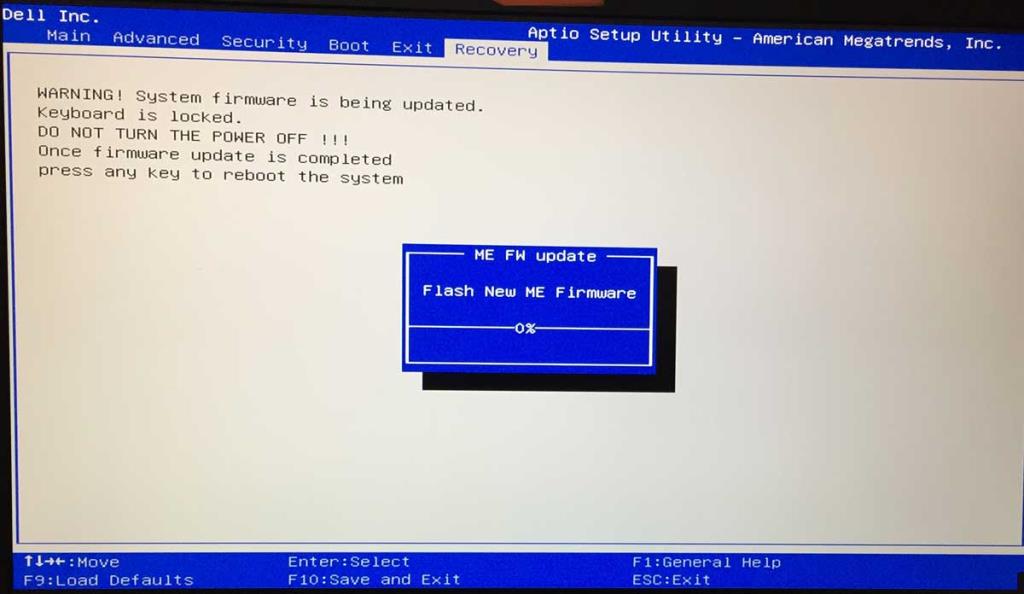
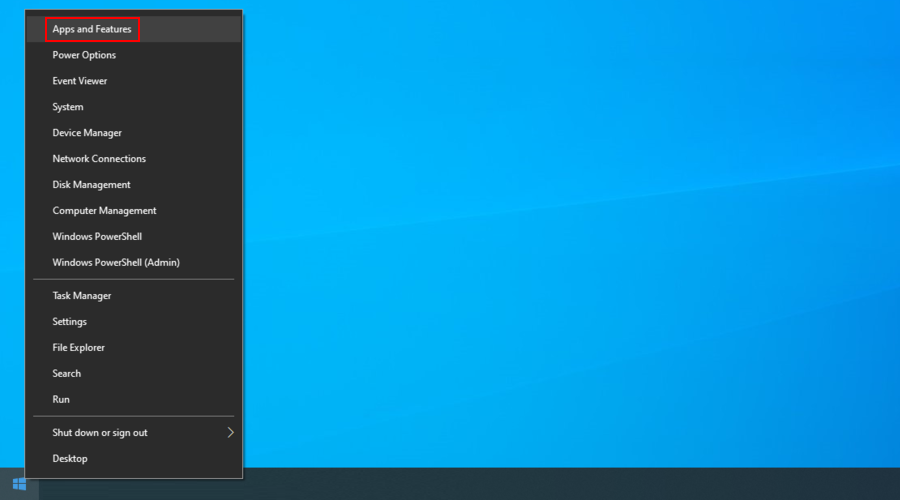
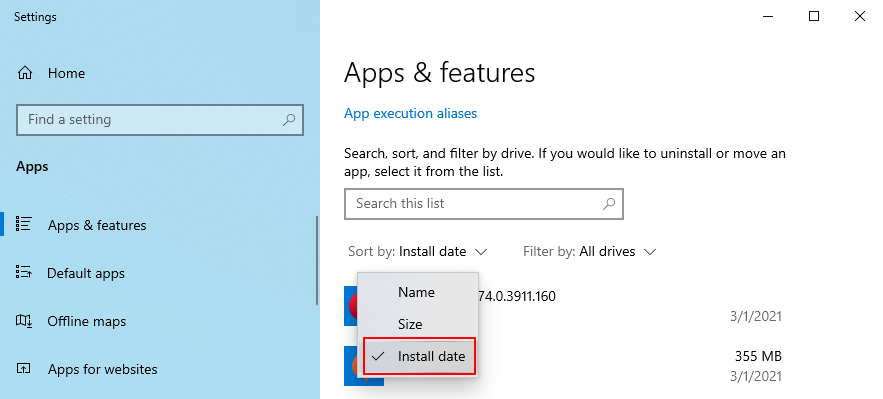
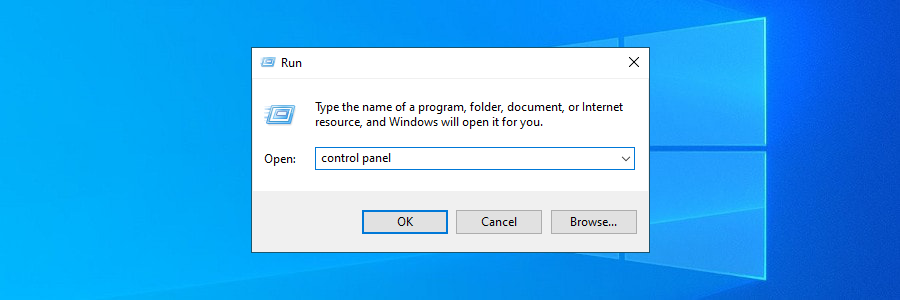
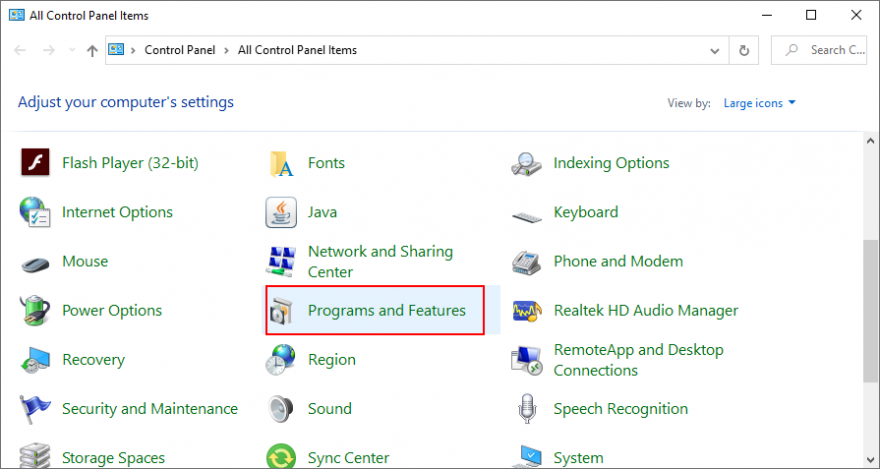
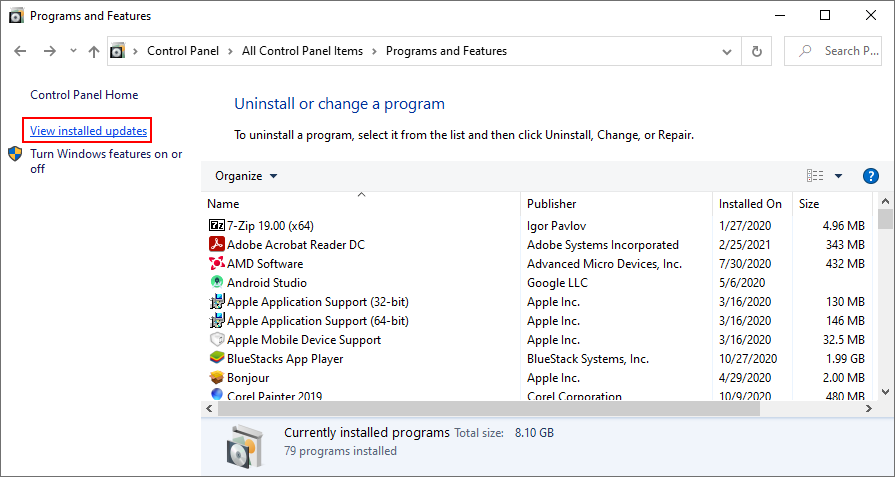

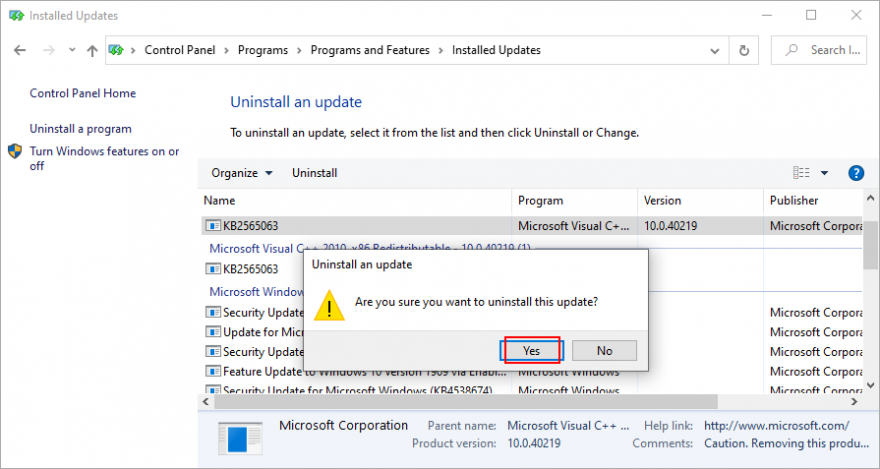
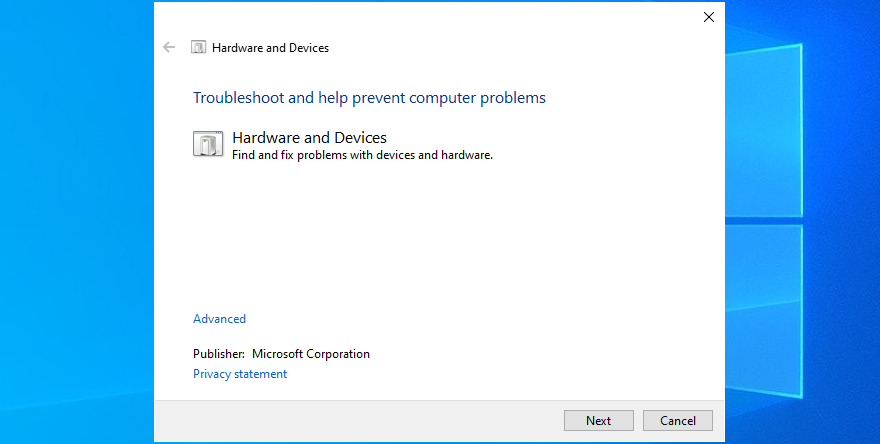
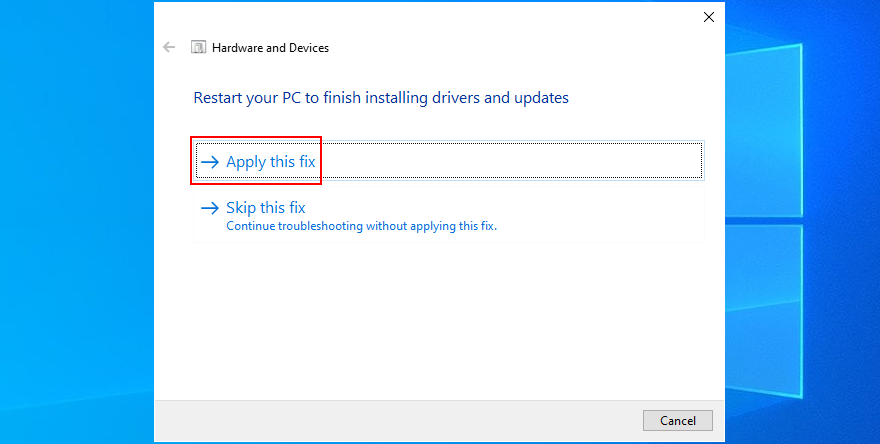
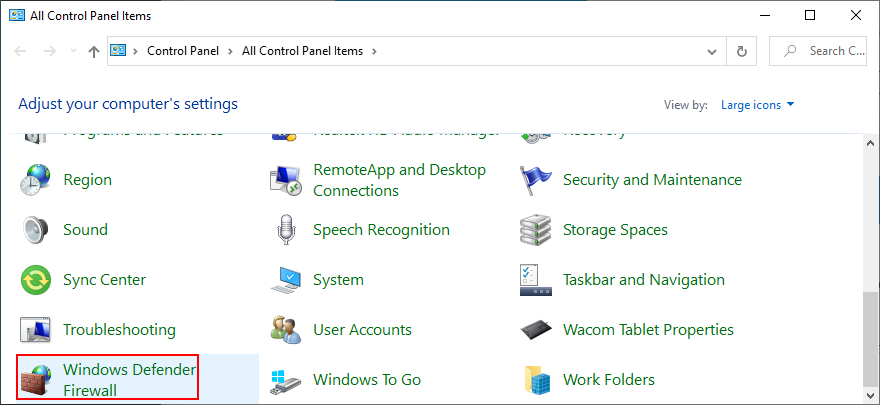
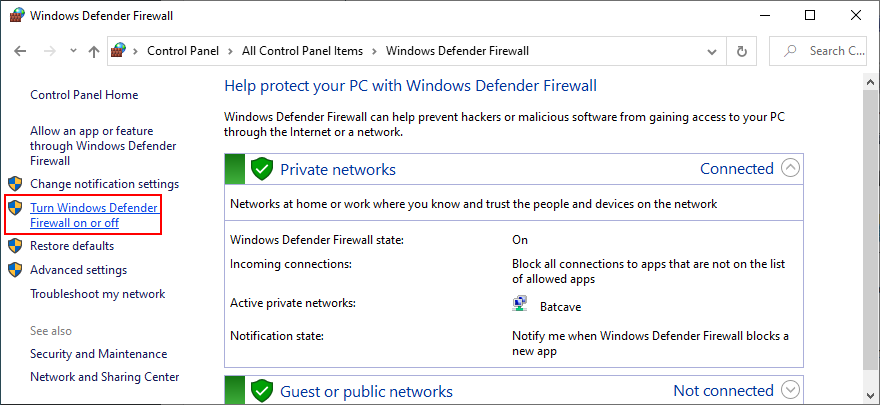
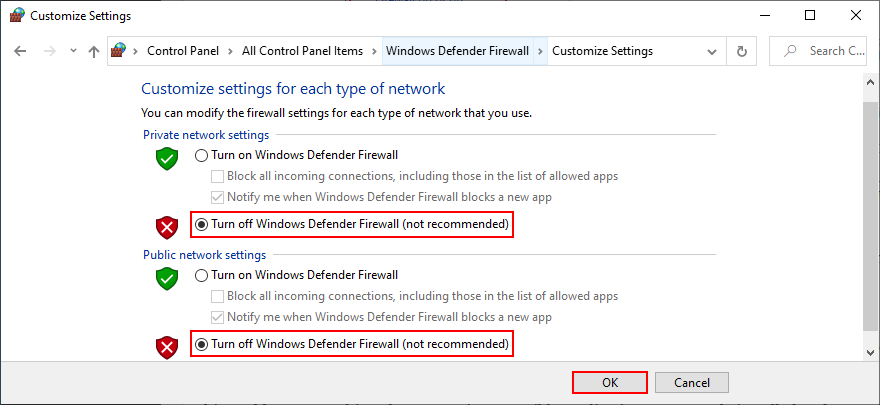
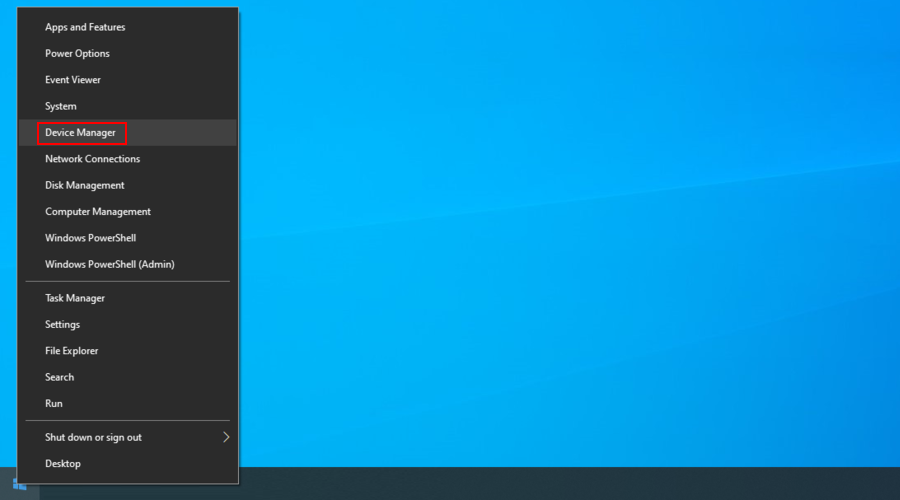
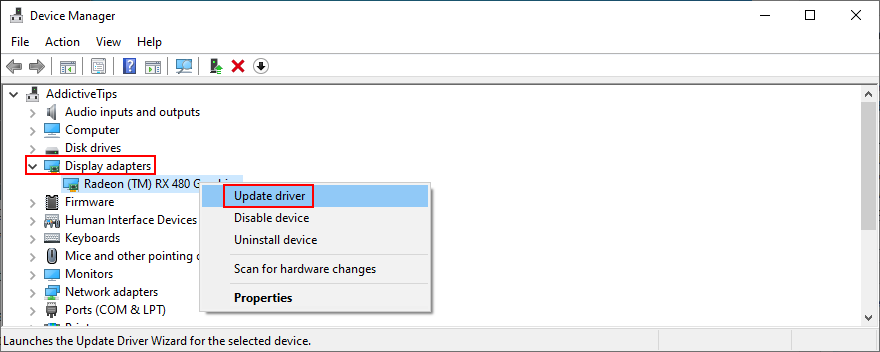
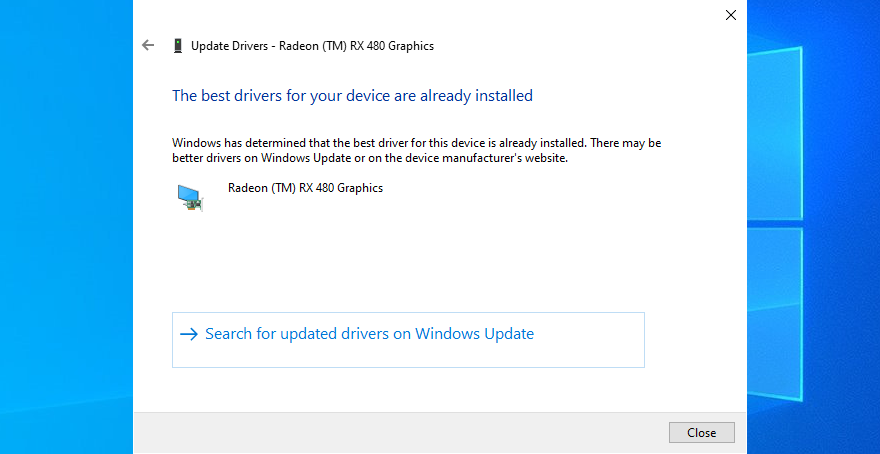
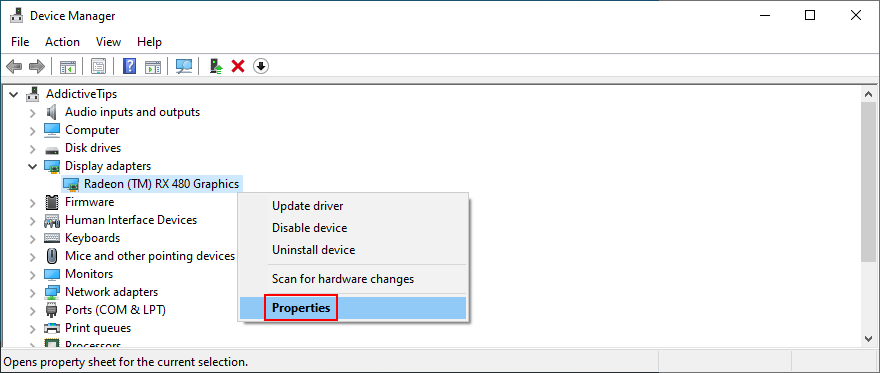
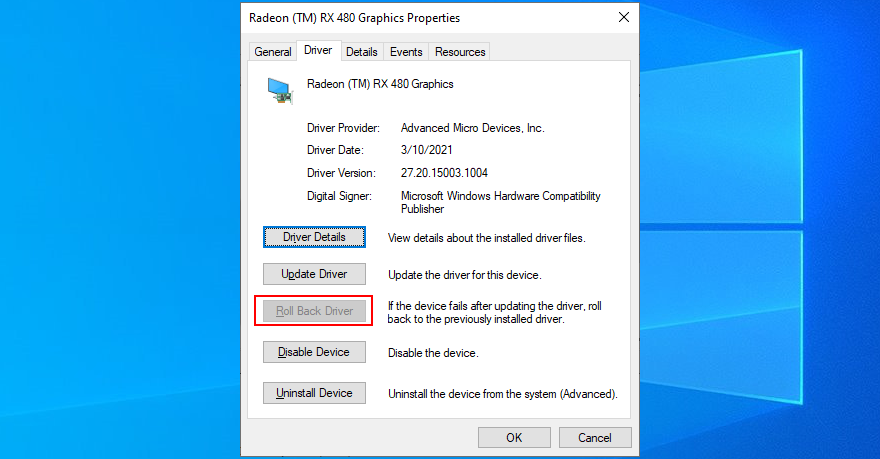
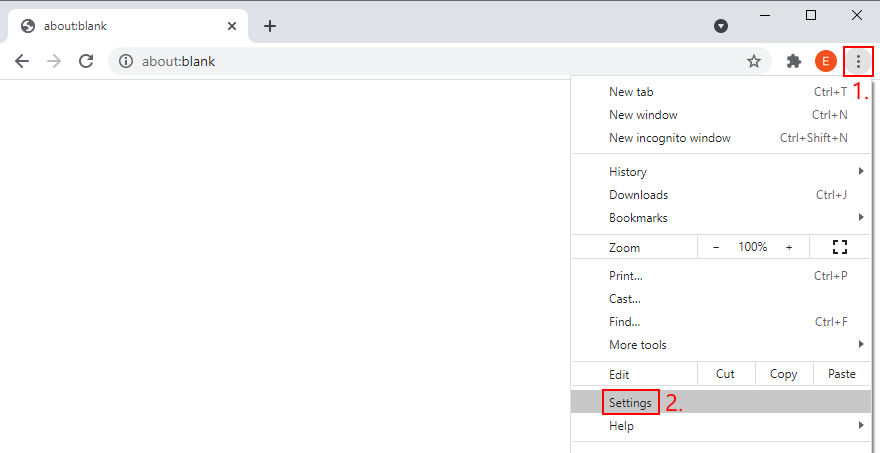
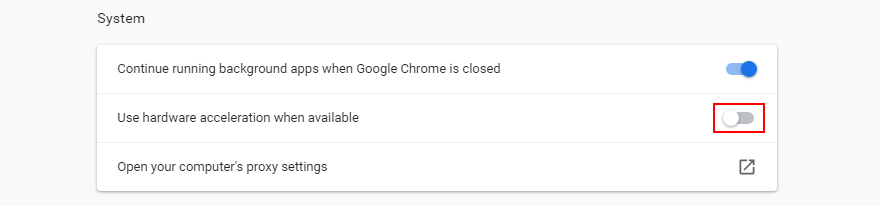
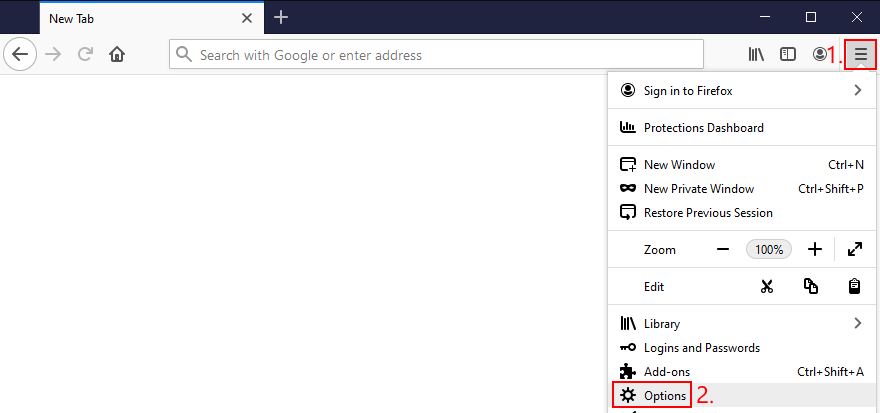
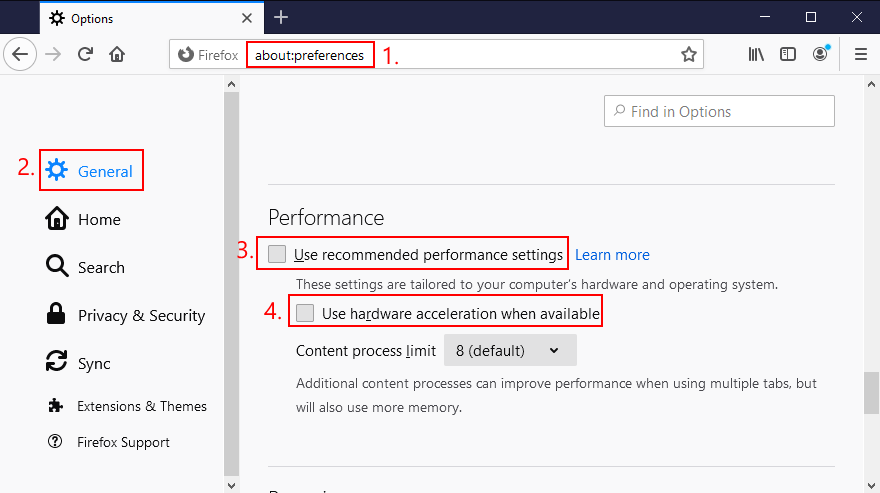
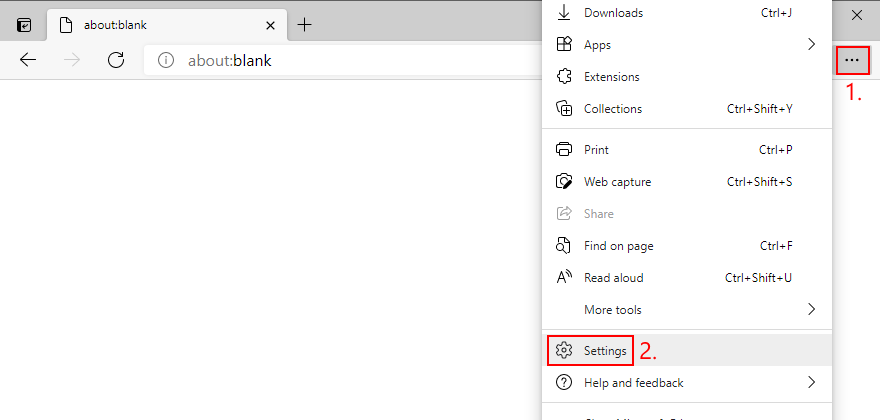
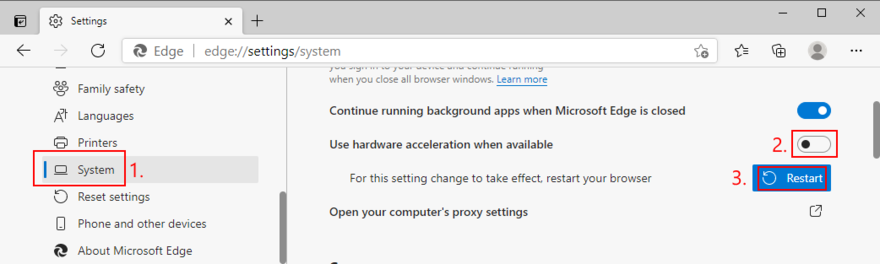
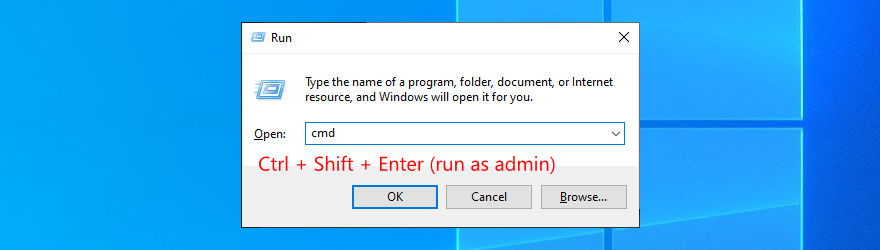
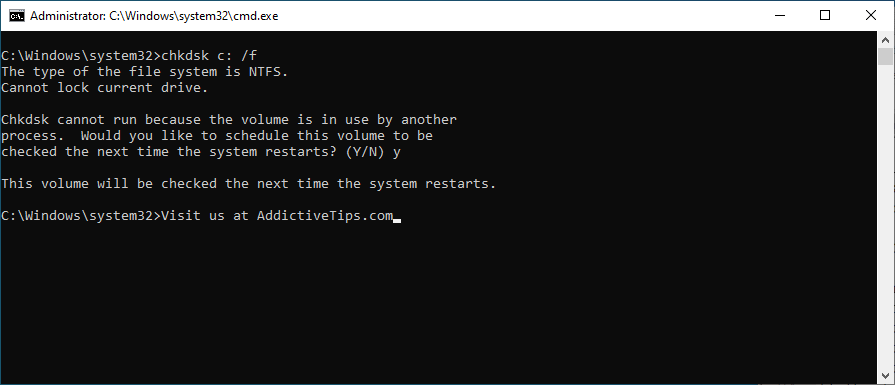
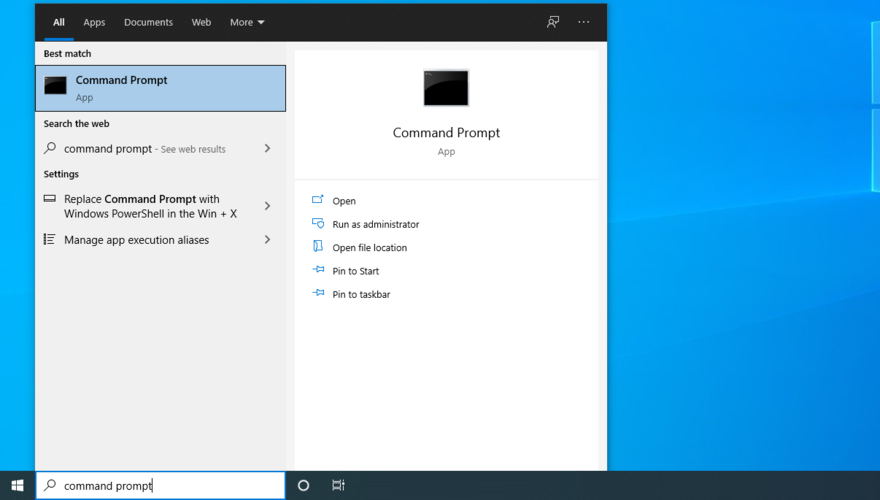
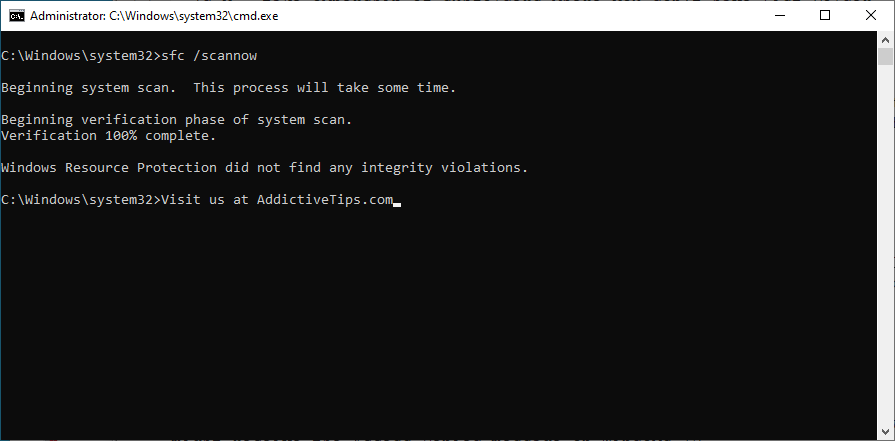
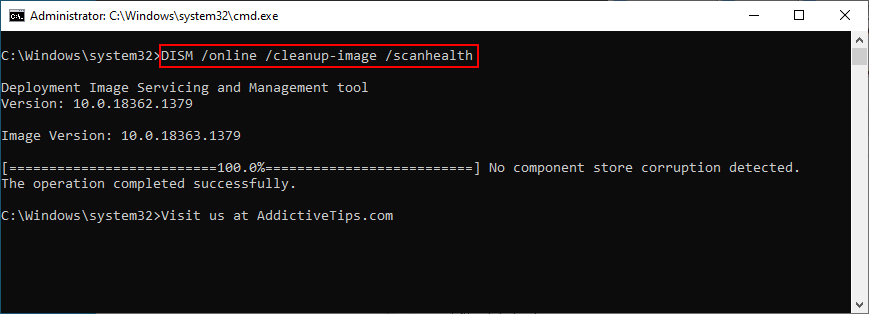
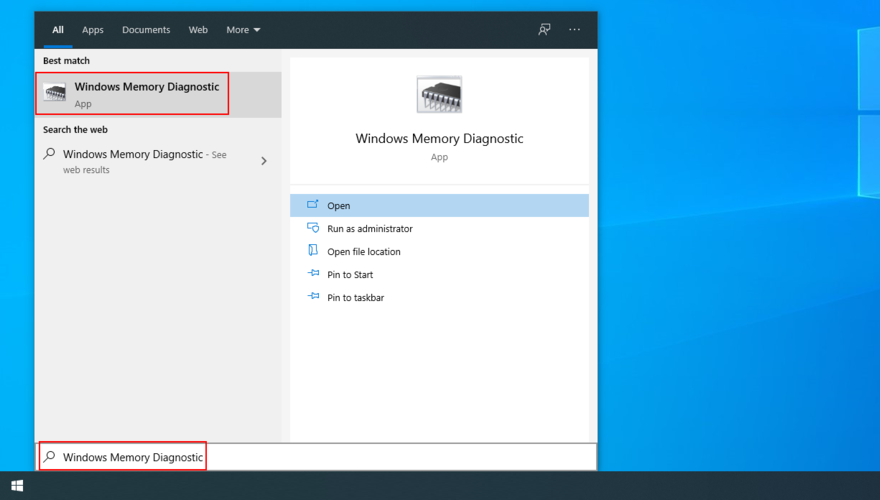
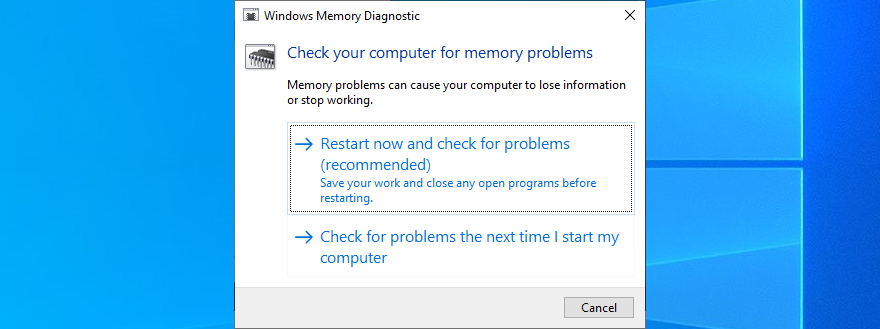
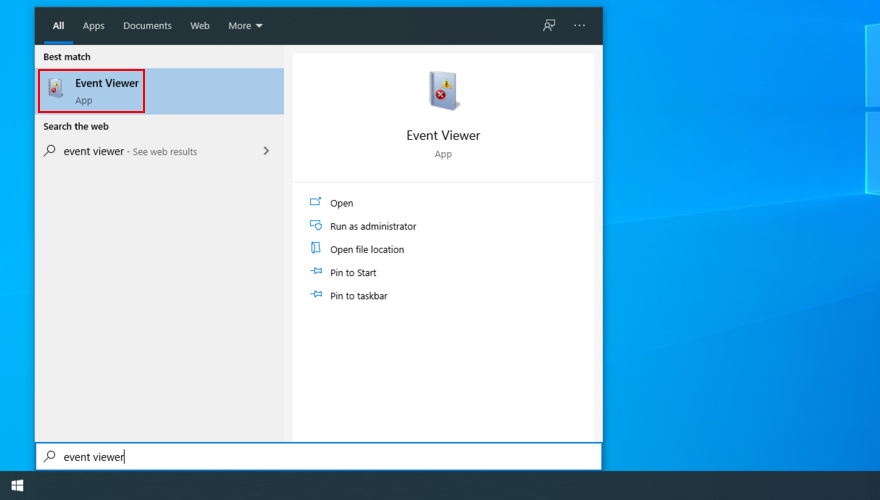
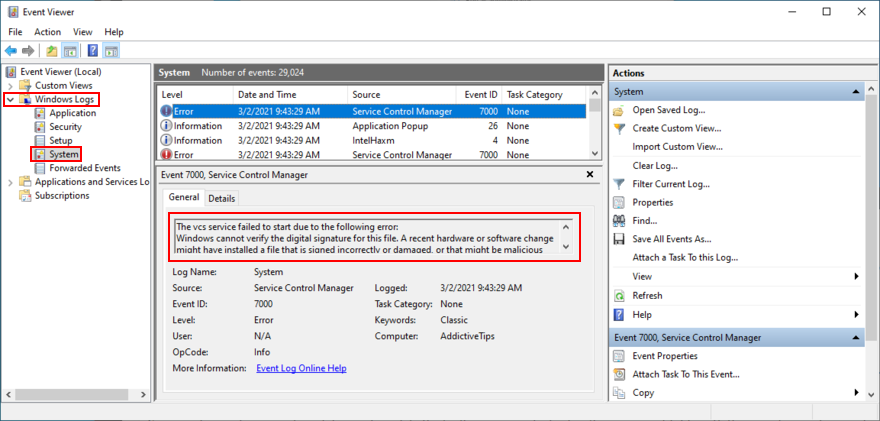
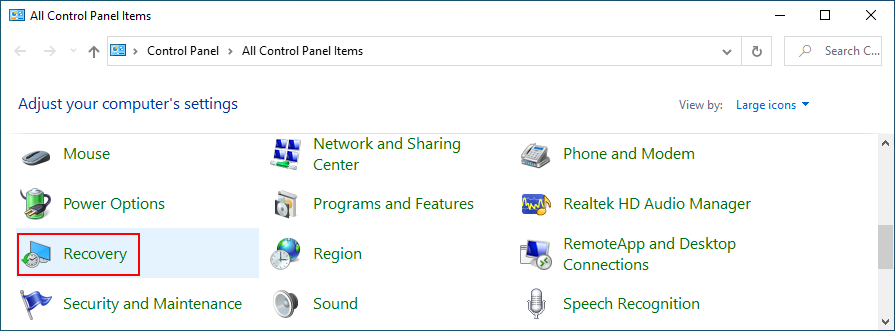
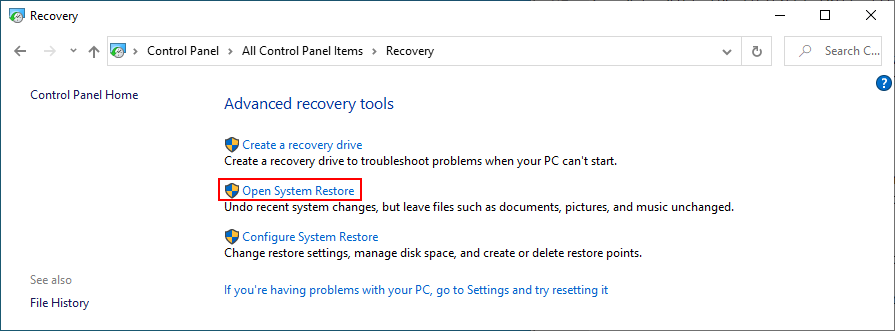
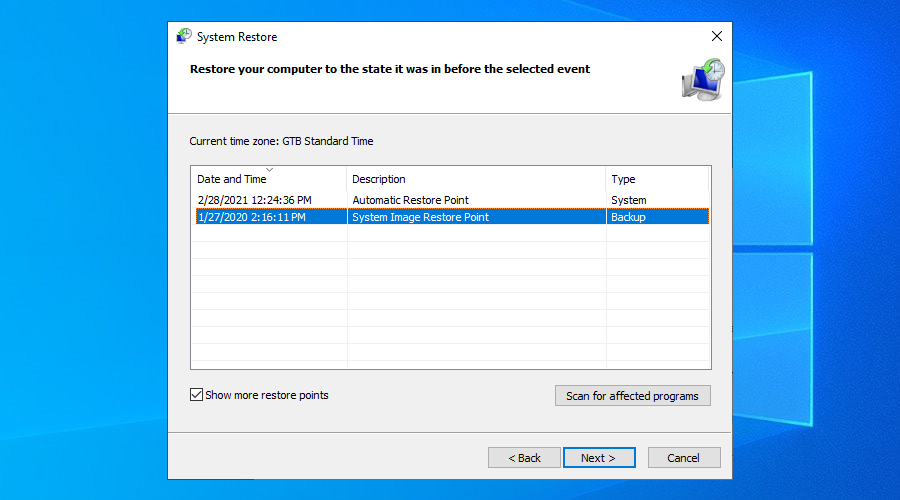
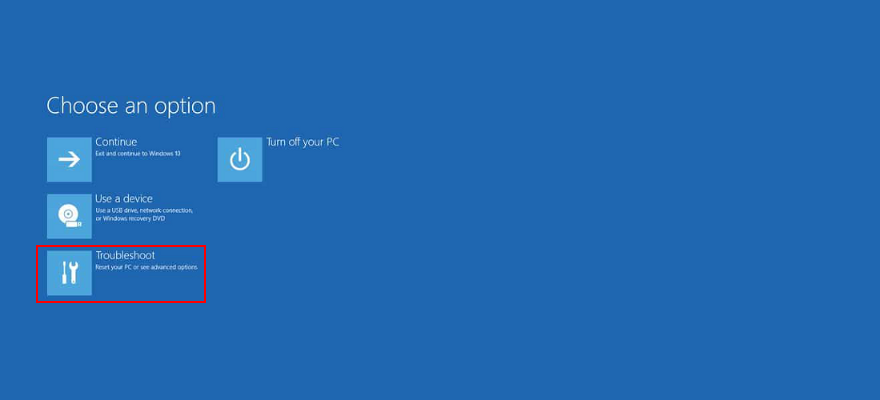
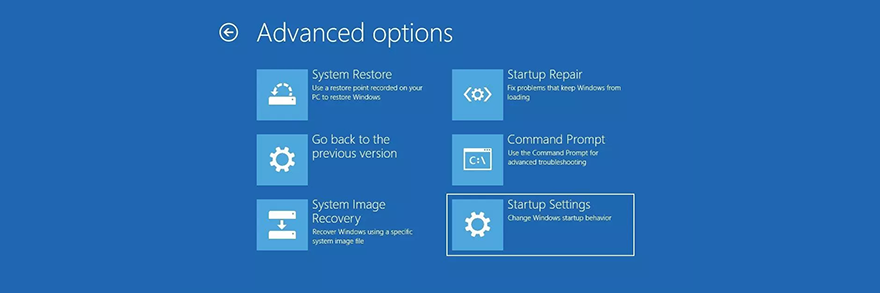
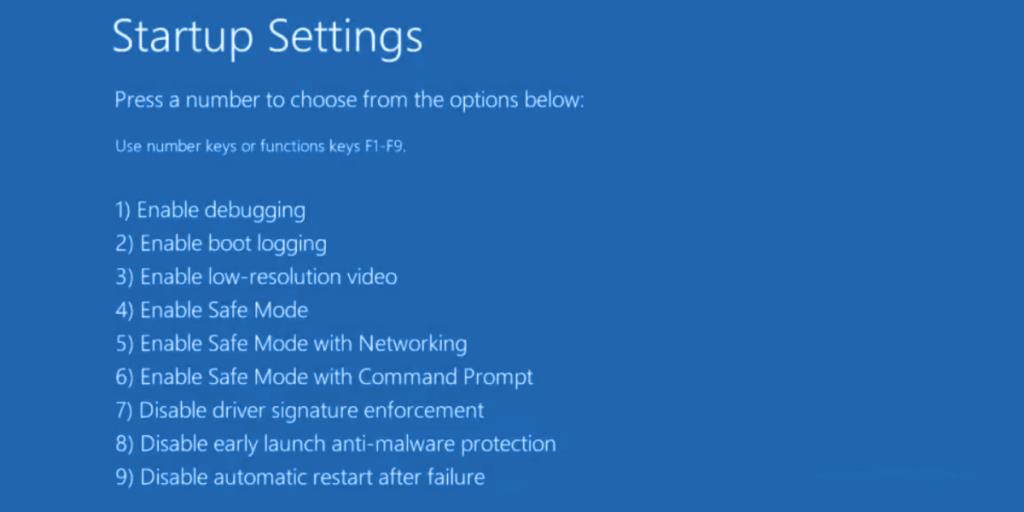
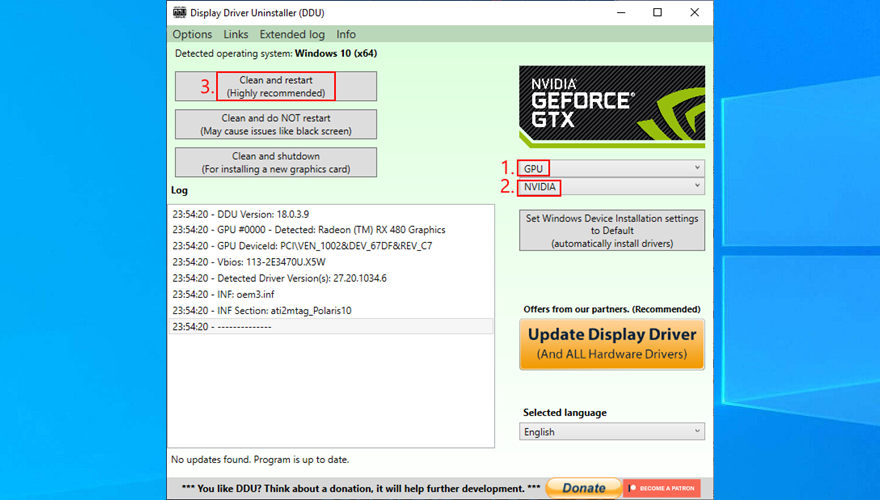
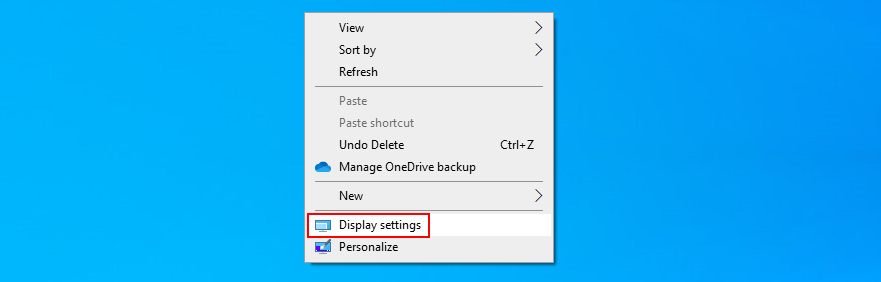
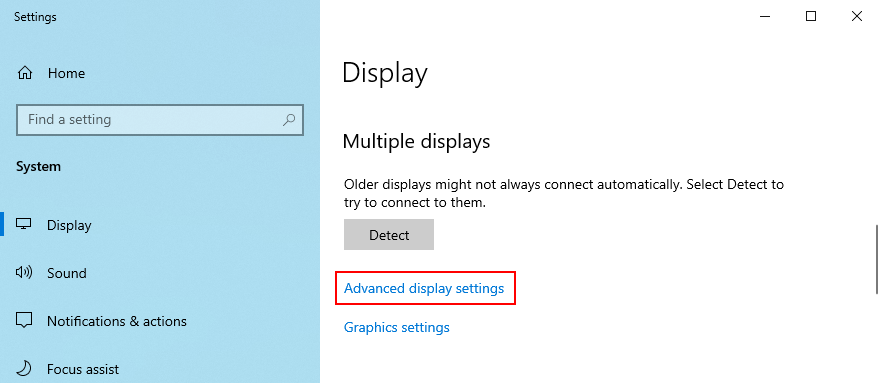
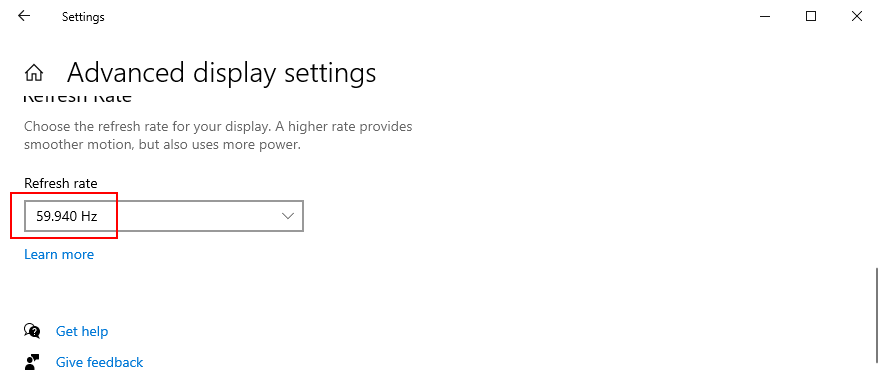
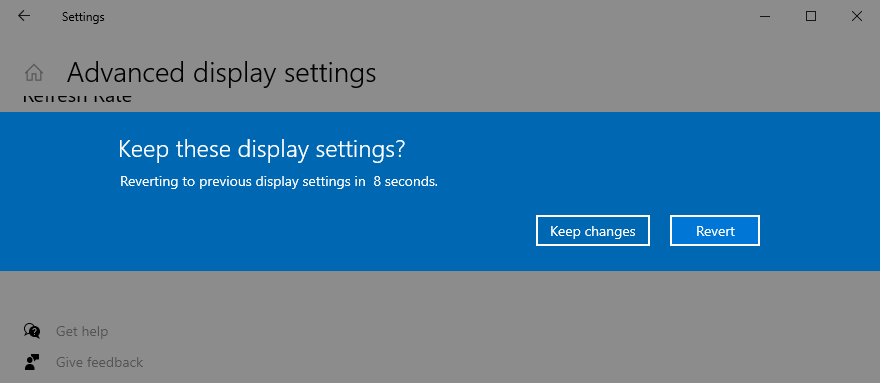
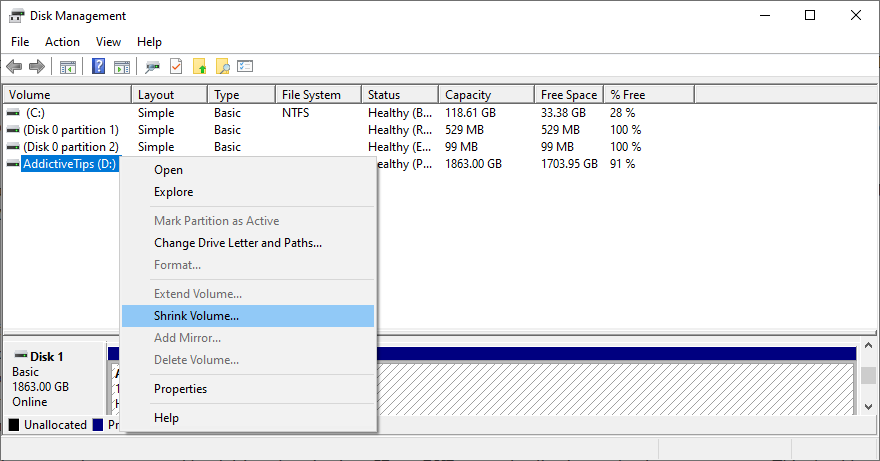
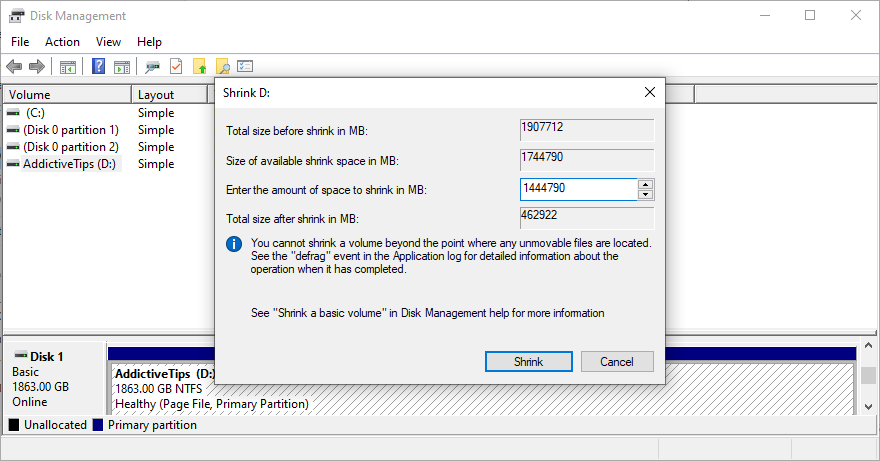
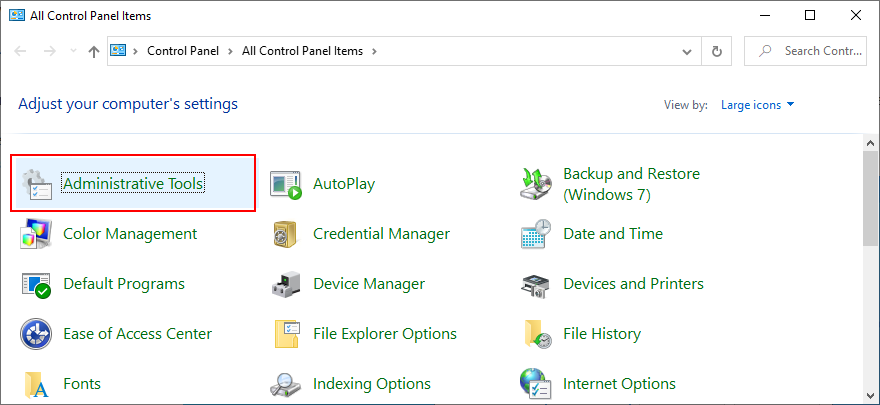
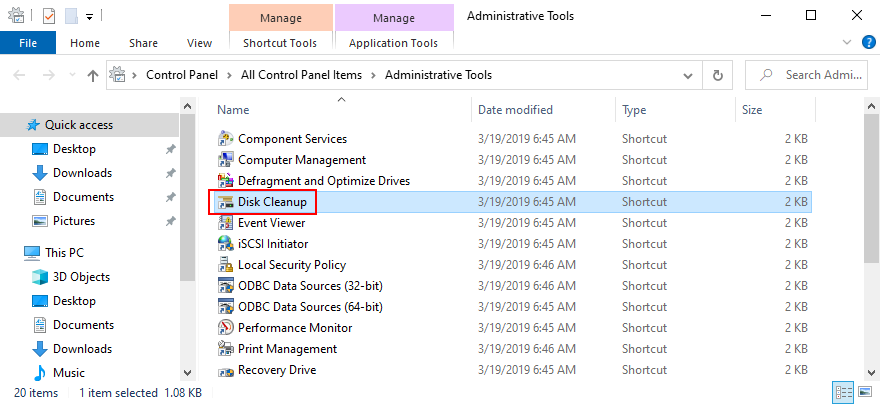
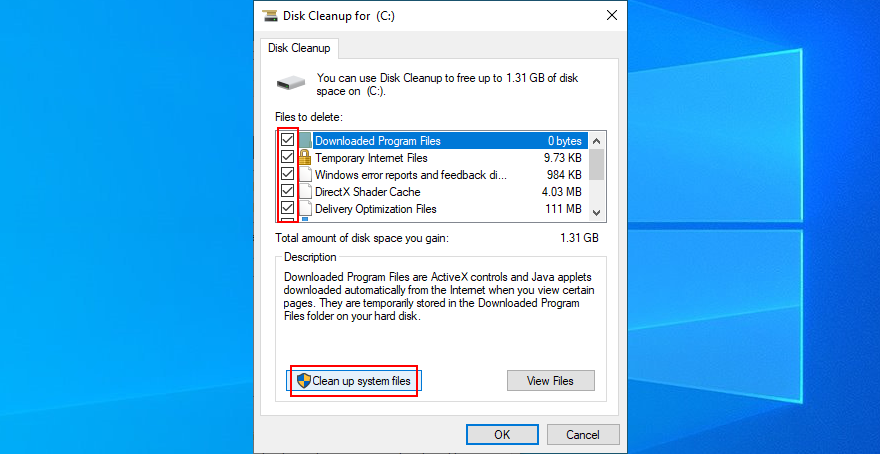
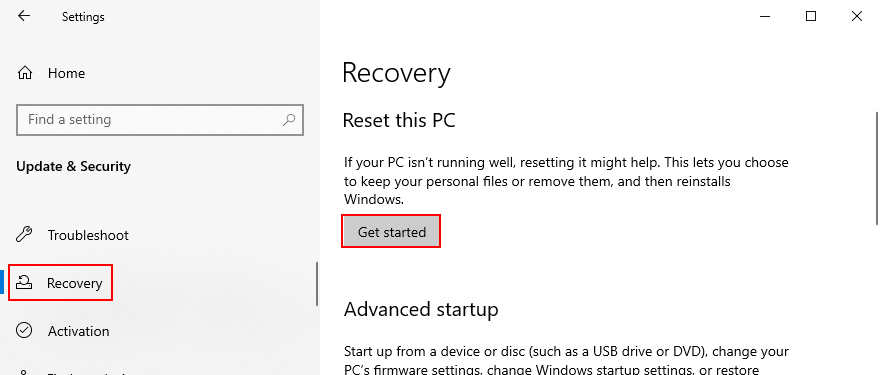
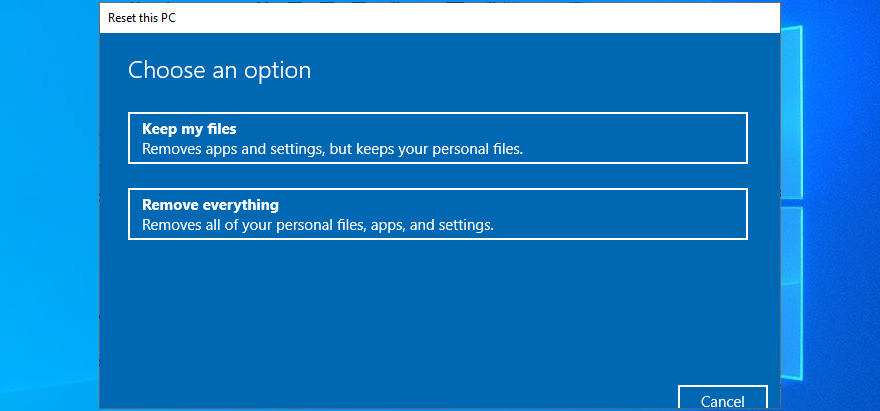
![Sauvegardez vos fichiers au format 7-Zip en toute sécurité avec 7Backup [Windows] Sauvegardez vos fichiers au format 7-Zip en toute sécurité avec 7Backup [Windows]](https://tips.webtech360.com/resources8/r252/image-6941-0829093604765.jpg)







