Голосовая связь через Интернет (VoIP) заменяет другие методы связи благодаря своей способности мгновенно соединять людей по всему миру. Несмотря на потрясающую технологию, у большинства основных решений VoIP есть серьезная проблема: конфиденциальность. Хотите отказаться от Skype и Google Hangouts в пользу чего-то более личного? Если это так, сделайте себе одолжение и установите Zoiper! Это кроссплатформенный клиент VoIP, который поддерживает шифрование всего, что делают на нем пользователи, даже видео!
Note: Zoiper is has a lot of great features, but, at its core it is a VoIP/SIP client. It will not work without a VoIP service account.
Install Zoiper
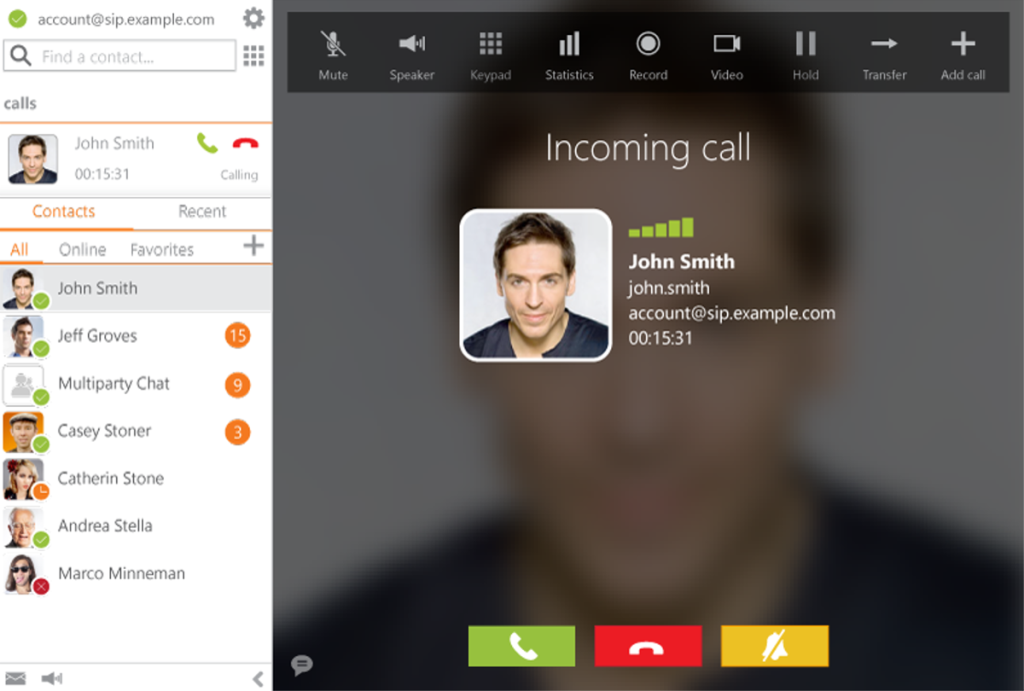
Zoiper supports the Linux platform by providing packages for the Debian and Redhat family of operating systems. The software also has a download for non-specific Linux distributions, in the form of a Tar archive.
The software is completely free to the public, for non-commercial use. Though, if you plan to use this software in a commercial way, the company requires that you purchase a software license. Keep in mind that the free software doesn’t have as many features as the paid version.
Debian/Ubuntu
To install Zoiper on Ubuntu or Debian, head over to the official download page. Look through the page and find the brief that discusses the different versions of Zoiper that are available. Click the download button next to the “Linux” button.
Selecting the download button will show a popup. In this popup, click the “free” download button to move on to the next menu, then select the “Debian package” button.
Let the Zoiper DEB package download. When it finishes, open up a terminal and use the CD command to move to the ~/Download folder.
cd ~/Downloads
In the download folder, run the dpkg tool to install the package.
sudo dpkg -i zoiper5_5.*_x86_64.deb
As you load up dpkg, keep in mind that dependencies may fail to install. To correct this issue, run the apt install command with the “f” switch.
sudo apt install -f
Arch Linux
Zoiper doesn’t support Arch Linux at all. Instead, those looking to use this software on Arch Linux will need to rely on the community AUR package.
Note: along with the new release of Zoiper, the Arch AUR also has a “Zoiper Classic” download available.
Installing the Zoiper AUR package starts out by syncing the Git and Base-devel packages to Arch through Pacman.
sudo pacman -S git base-devel
With Git and Base-devel on your Arch PC, it’s possible to start the building process. In a terminal, pull down the unofficial Zoiper AUR snapshot.
git clone https://aur.archlinux.org/zoiper.git
Move the terminal into the new Zoiper sources folder and get ready for the package building process.
cd zoiper
In the Zoiper folder, generate the package using makepkg. While running this command, you may experience errors or build failures. These build failures happen when the makepkg tool can’t find the necessary dependencies (especially when the package needs other AUR dependencies, which don’t download automatically).
Check out the Zoiper AUR page for the list of dependencies, if you need to. Otherwise, generate and install the package with:
makepkg -si
Fedora/OpenSUSE
Installing the Zoiper client on Fedora, OpenSUSE or another distribution of the Redhat family of Linux OSes involves downloading a standalone RPM file. To get this file, visit the Zoiper download page and click the download button under the “free” section.
Selecting the download button under “free” opens up a selection page where users can choose the operating system they use. Find “Linux,” and once again click “download”. Then, click the “RPM package” button to start the Zoiper download.
After the Zoiper RPM file finishes downloading, open up a terminal and use either DNF or Zypper to install the package.
Fedora
sudo dnf install zoiper5_5.2.19_x86_64.rpm
OpenSUSE
sudo dnf install zoiper5_5.2.19_x86_64.rpm
Generic Linux instructions
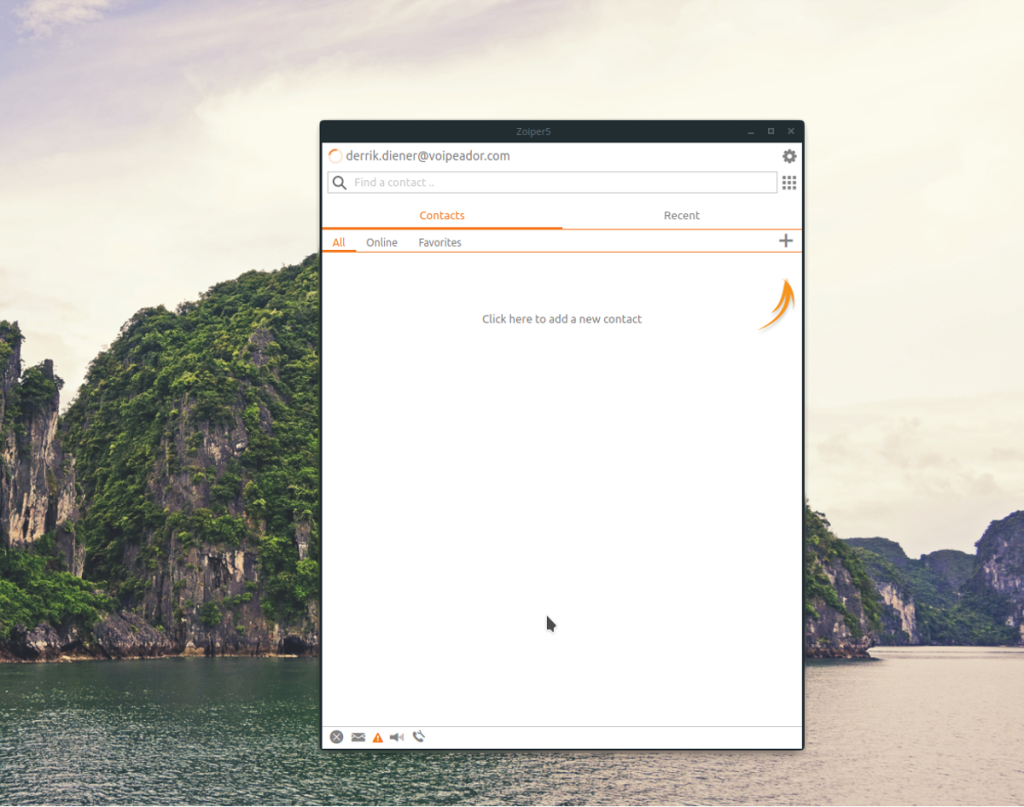
Those in need of the Zoiper VoIP client and not on a Debian or Redhat Linux operating system are lucky, as the developers have a download available for generic Linux distributions. Better yet, users do not need to compile the source code. Just download, decompress and go!
To download the generic version of Zoiper, visit the downloads page, look for the “free” version, click the download button next to “Linux,” and select the “tar.xz” option.
Launch a terminal and CD into the ~/Downloads directory.
cd ~/Downloads
Using the tar command, decompress the Zoiper Tar archive.
tar xvfJ zoiper5_5.2.19_x86_64.tar.xz
Move the terminal into the new Zoiper5 folder with the CD command.
cd Zoiper5/
Running the Zoiper app requires no more configuration, as the permissions are pre-set inside of the archive. To start it up, run the following command in a terminal:
./zoiper

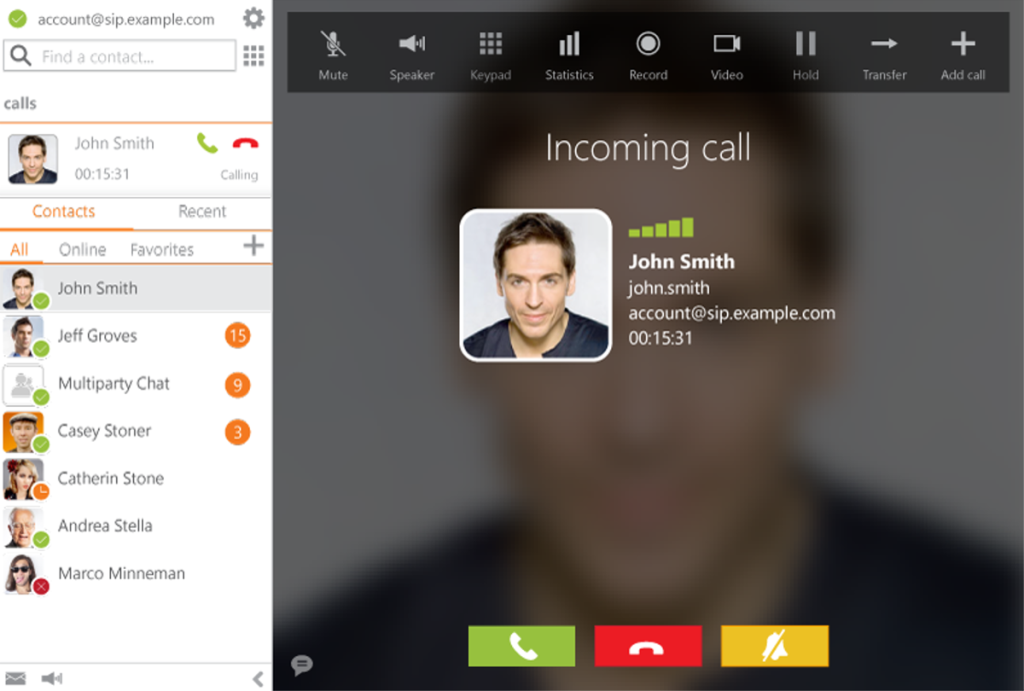
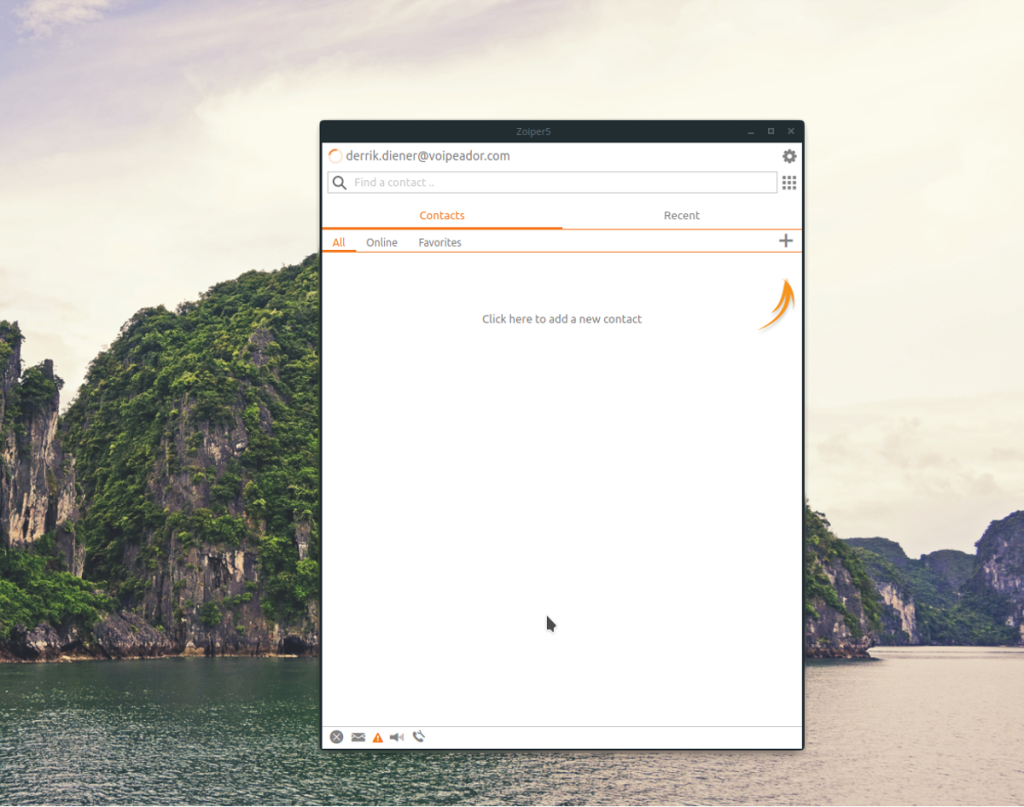



![Загрузите FlightGear Flight Simulator бесплатно [Развлекайтесь] Загрузите FlightGear Flight Simulator бесплатно [Развлекайтесь]](https://tips.webtech360.com/resources8/r252/image-7634-0829093738400.jpg)




