كيفية إيقاف تشغيل الكمبيوتر من هاتفك

كيفية إيقاف تشغيل الكمبيوتر من هاتفك
يتعامل جميع مستخدمي Windows في النهاية مع مشاكل الكمبيوتر ، اعتمادًا على كيفية استخدامهم لأجهزة الكمبيوتر الخاصة بهم ومدى حرصهم عند تصفح الإنترنت. تعطل مشكلات الشاشة الزرقاء جهازك وتمنعك من استخدامه. ومع ذلك ، بغض النظر عن مدى خطورة المشكلة ، يمكن إصلاح أخطاء الموت الزرقاء .
ما هو خطأ الصفحة في المنطقة غير المرقمة؟
خطأ الصفحة في المنطقة غير المرصوفة هو خطأ الموت الزرقاء. عادةً ما يكون مصحوبًا برمز 0x00000050 ويمكن أن يحدث في أي تكرار لنظام Windows ، بما في ذلك Windows 10 و 8 و 7 و Vista و XP.
يشير رمز الإيقاف إلى أن نظام التشغيل لديك لا يمكنه تحديد ملف نظام أساسي في الذاكرة ، سواء كنا نتحدث عن الذاكرة الرئيسية أو ذاكرة المعالج أو بطاقة الفيديو. نتيجة لذلك ، يقوم Windows بإيقاف تشغيل نفسه ويعرض شاشة زرقاء لمنع فقدان البيانات وتلف الملفات.
كيفية إصلاح خطأ PAGE FAULT INNONPAGED AREA على نظام التشغيل Windows 10
قد يستغرق استكشاف أخطاء PAGE FAULT في المنطقة غير المرقمة وإصلاحها وقتًا طويلاً. ومع ذلك ، من المهم أن تتسلح بالصبر. من الجيد أيضًا أن يكون لديك جهاز آخر مزود بإمكانية الوصول إلى الإنترنت في وضع الاستعداد ، وذلك للبحث عن مزيد من المعلومات على الويب عند ظهور مشكلات جديدة.
علاوة على ذلك ، ما لم تتسبب PAGE FAULT IN NONPAGED AREA في حدوث حلقة تمهيد على نظام التشغيل Windows 10 ، فيجب عليك إنشاء نقطة استعادة للنظام وحتى نسخة احتياطية كاملة من ملفاتك الشخصية وتطبيقاتك كإجراء أمني. بعد القيام بذلك ، تحقق من الحلول التالية.
1. من الصعب إعادة تشغيل جهاز الكمبيوتر الخاص بك
ابدأ بحل بسيط قد يتخلص من خطأ PAGE FAULT IN NONPAGED AREA ، رمز الإيقاف إذا كانت مشكلة لمرة واحدة: إعادة التشغيل الثابت لجهاز الكمبيوتر الخاص بك. هذا يعني إزالة جميع ذاكرة التخزين المؤقت المخزنة بواسطة جهاز الكمبيوتر الخاص بك من أجل إجراء إعادة تشغيل نظيفة.
كيفية إعادة تشغيل جهاز الكمبيوتر الخاص بك:
2. قم بتشغيل Windows Update
إذا لم تقم بتحديث Windows 10 مطلقًا أو مرت فترة طويلة جدًا منذ التحديث الأخير ، فلا تؤجل هذا الحدث أكثر من ذلك. تحقق من وجود أي علامات تدل على أن جهاز الكمبيوتر الخاص بك جاهز لإجراء تحديث ، مثل نقطة حمراء صغيرة على الإشعارات أو زر الطاقة ، والتي تشير إلى تحديث معلق.
ومع ذلك ، إذا قمت بتعطيل التحديثات التلقائية لنظام التشغيل Windows 10 ، فيمكنك إجراء الفحص يدويًا والسماح لنظام التشغيل الخاص بك بالحصول على أحدث الميزات والتحسينات والإصلاحات العاجلة وتصحيحات الأمان.
كيفية البحث عن تحديثات النظام يدويًا:
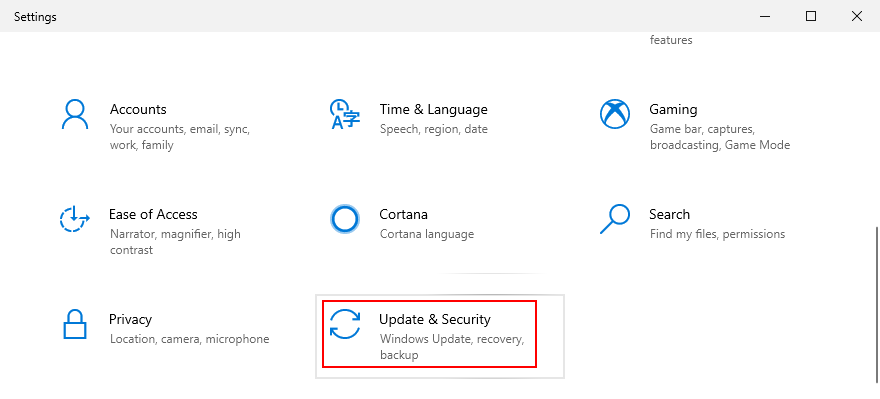
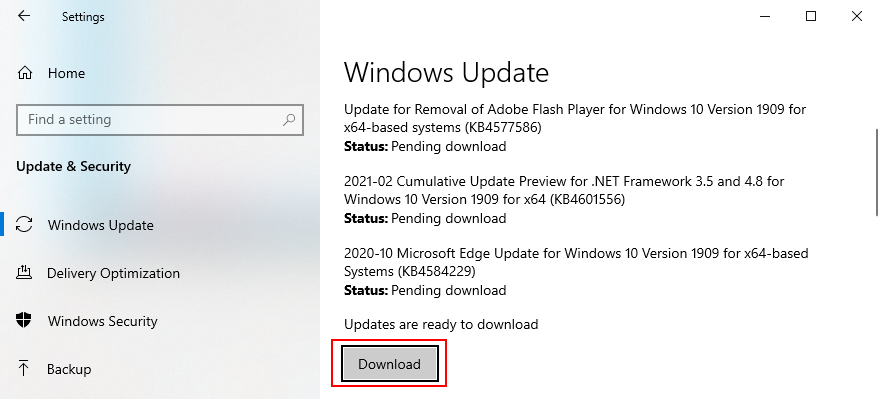
3. إصلاح أخطاء القرص الصلب
يمكن أن يتسبب تلف القرص الثابت والقطاعات التالفة في حدوث أخطاء في الشاشة الزرقاء مثل خطأ الصفحة في منطقة غير موجودة في الصفحات. يمكن أن يحدث ذلك عند مقاطعة عملية تنسيق القسم فجأة بسبب انقطاع التيار الكهربائي ، على سبيل المثال.
عندما يحدث هذا ، يمكنك اللجوء إلى أداة سطر أوامر داخلية تسمى CHKDSK (فحص القرص) لفحص القرص الصلب الخاص بك وإصلاح أي أخطاء.
كيفية استخدام CHKDSK:
chkdsk c: /f /rإذا كان نظام التشغيل لديك مثبتًا على محرك الأقراص الافتراضي C:. عدا ذلك ، c:استبدل بحرف التقسيم الصحيح. اضغط على مفتاح Enter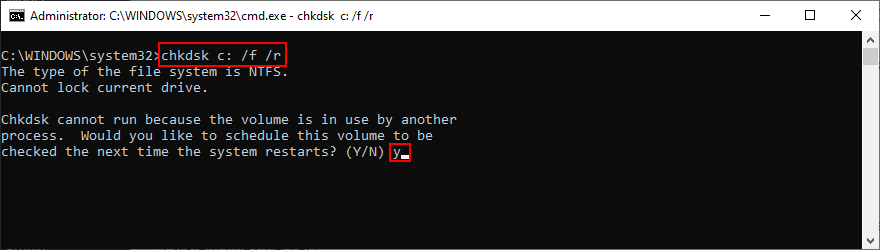
4. إصلاح ملفات النظام الفاسدة
لا يمكن أن يتسبب فشل القرص الثابت فقط في حدوث خطأ في الصفحة في منطقة غير موجودة في الصفحات ولكن أيضًا أي ملفات نظام تالفة أو معدلة أو مفقودة يحتاجها Windows لتشغيل عملياته. بالنسبة لهذا السيناريو ، يمكنك استخدام SFC (مدقق ملفات النظام) ، وهي أداة سطر أوامر مضمنة أخرى.
كيفية استخدام SFC:
sfc /scannowWindows والسماح له بالعثور على أي انتهاكات تتعلق بالنزاهة وإصلاحها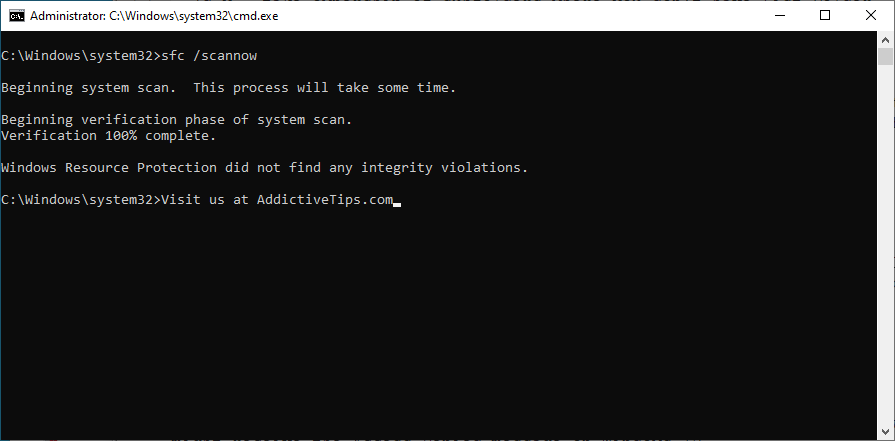
إذا فشل SFC في العثور على أي مشاكل أو إذا لم يكن ذلك كافيًا لإصلاح رمز إيقاف PAGE FAULT IN NONPAGED AREA ، فيمكنك اللجوء إلى DISM (خدمة نشر الصور وإدارتها) لإصلاح مخزن مكونات صورة نظام التشغيل.
كيفية استخدام DISM:
DISM /online /cleanup-image /scanhealthالأمر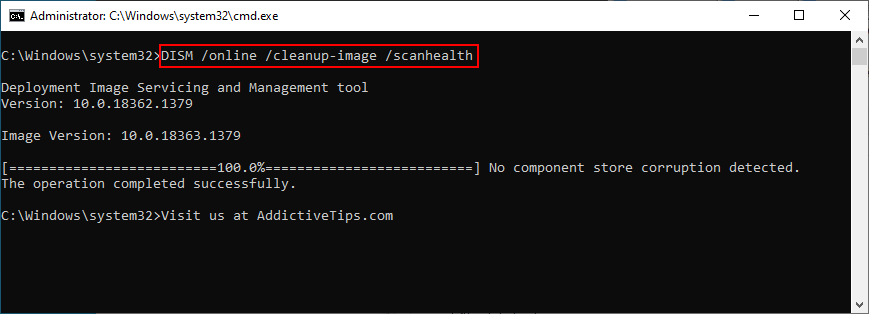
DISM /online /cleanup-image /restorehealthلإصلاح المشكلاتsfc /scannow) لإجراء فحص النظام5. تحقق من برامج تشغيل الجهاز
قد تكون الأجهزة غير المثبتة بشكل صحيح على جهاز الكمبيوتر الخاص بك أو برامج التشغيل القديمة أو غير المتوافقة مع نظام التشغيل لديك سببًا آخر لاستمرار رؤية خطأ PAGE FAULT IN NONPAGED AREA على شاشة زرقاء. على سبيل المثال ، أبلغ العديد من المستخدمين عن مشاكل في برامج تشغيل شاشة AMD. هذا ما عليك القيام به.
أعد تثبيت أجهزتك:
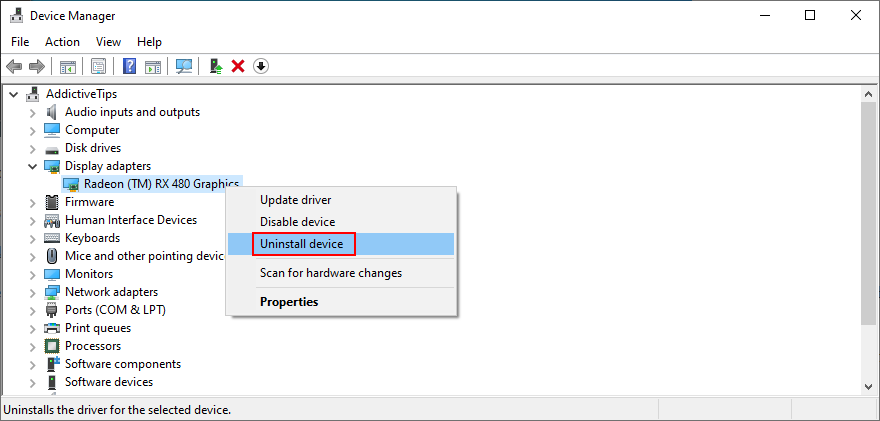
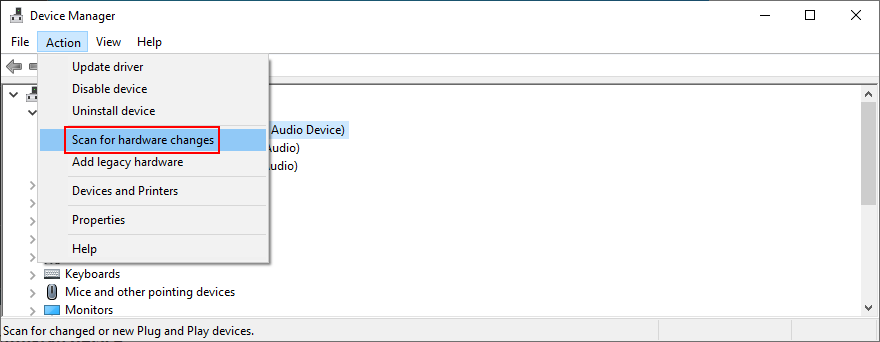
تحديث برامج التشغيل القديمة:
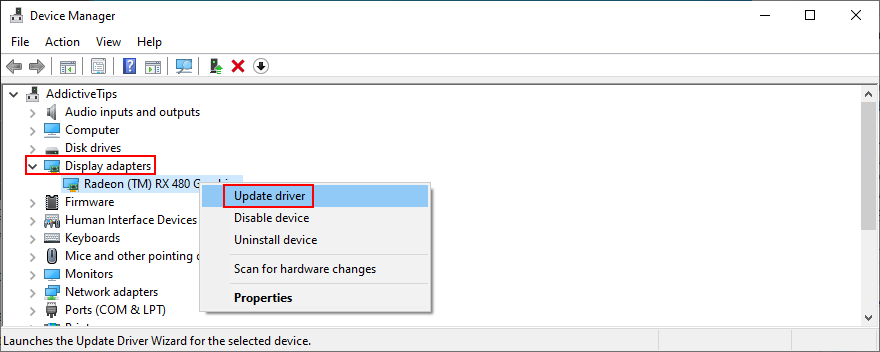
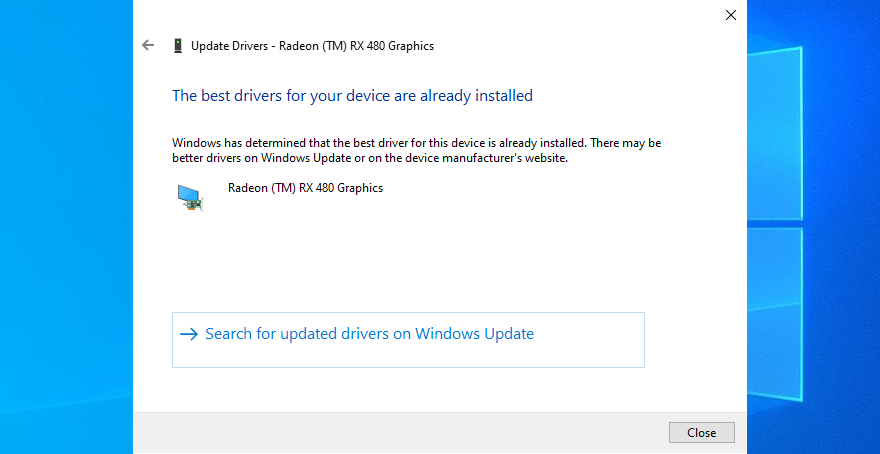
قد يكون من الصعب معرفة برامج التشغيل التي يجب تحديثها على جهاز الكمبيوتر الخاص بك. إذا كنت لا ترغب في قضاء الكثير من الوقت في محاولة حل هذه المشكلة ، فما عليك سوى استخدام تطبيق تحديث برنامج التشغيل . يكتشف تلقائيًا جميع برامج التشغيل القديمة على جهاز الكمبيوتر الخاص بك ويعرض عليك تثبيتها جميعًا. بالإضافة إلى ذلك ، لن تخاطر بالحصول على برنامج تشغيل غير مدعوم من قبل نظام التشغيل الخاص بك.
إذا قمت عن طريق الخطأ بتثبيت برنامج تشغيل غير متوافق لأي جهاز ، فقم بإعادته إلى الإصدار السابق الثابت. بعد هذه النقطة ، يمكنك ترك جهاز الكمبيوتر الخاص بك كما هو والتحقق مما إذا كنت لا تزال تحصل على رمز إيقاف PAGE FAULT IN NONPAGED AREA ، أو تحديث برامج التشغيل بشكل صحيح باستخدام الخطوات السابقة التي وصفناها.
استرجاع برامج التشغيل غير المدعومة:
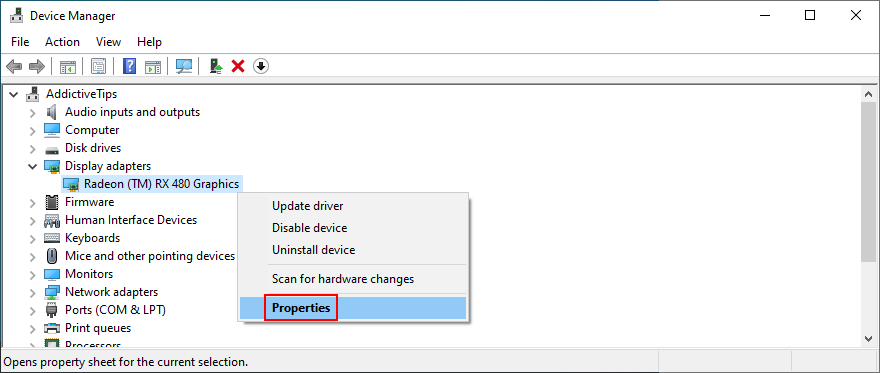
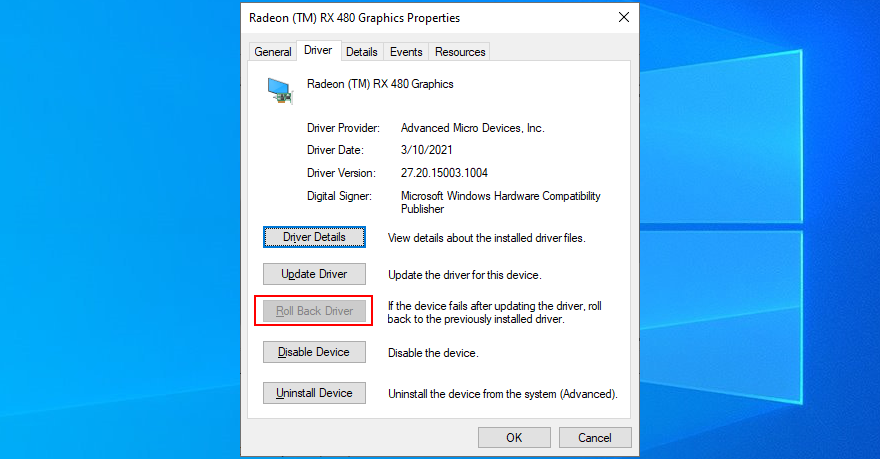
6. قم بتشغيل فحص البرامج الضارة
يمكن أن تكون الإصابة بالفيروس قوية بما يكفي لإفساد ملفات النظام الهامة التي يحتاجها Windows ليعمل بشكل طبيعي. يحدث هذا عادةً للمستخدمين الذين ليس لديهم حل مضاد فيروسات مثبت ، أو يبقونه مغلقًا طوال الوقت ، أو لا يمارسون نصائح الأمان عند الاتصال بالإنترنت.
لوضع هذه النظرية على المحك ، عليك فقط تشغيل تطبيق مكافحة البرامج الضارة الخاص بك وتشغيل فحص لمعرفة ما ستظهره النتائج. إذا لم يكن لديك حل أمان من جهة خارجية مثبتًا ، فحول انتباهك إلى Windows Defender.
كيفية استخدام Windows Defender:
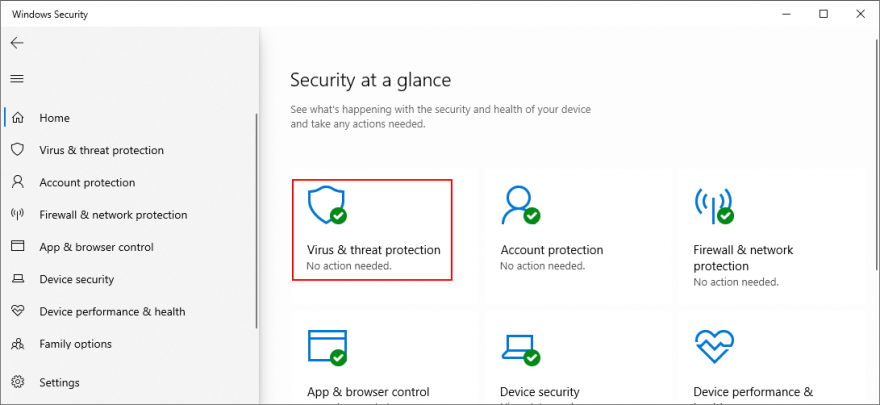
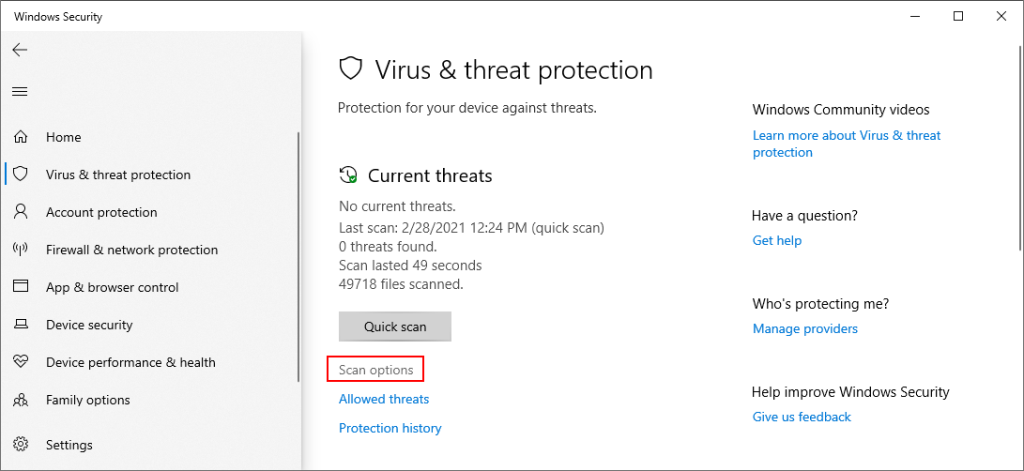
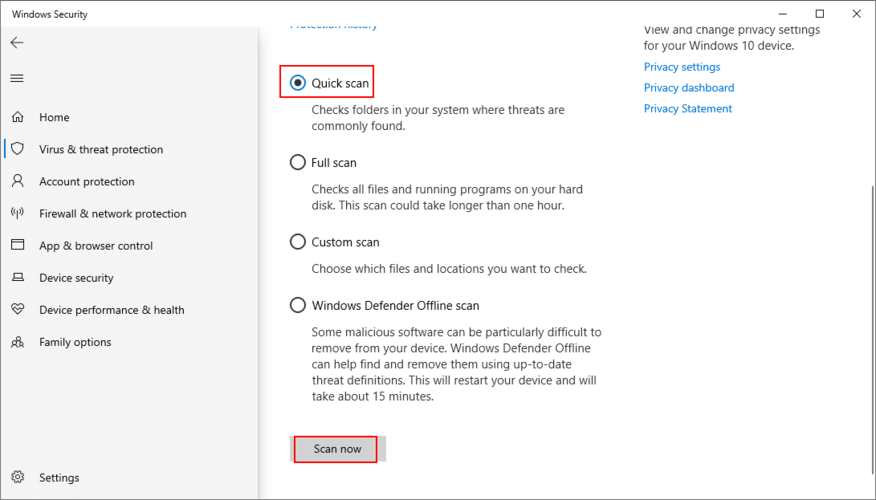
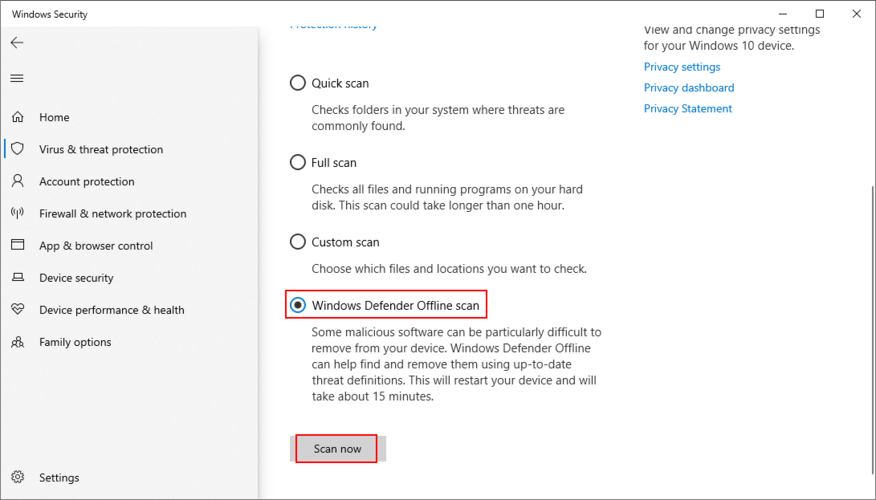
7. تشغيل التمهيد النظيف
و يندوز 10 التمهيد نظيفة الوسائل بدءا نظام التشغيل الخاص بك عن طريق تعطيل كافة البرامج التي تعمل تلقائيا بمجرد تشغيل جهاز الكمبيوتر الخاص بك. بعض وكلاء البرامج الضارة متسترون بما يكفي للتسلل إلى برامج بدء التشغيل ، لذا فإن التمهيد النظيف سيساعد في حل هذه المشكلة.
كيفية تنظيف تمهيد Windows 10:
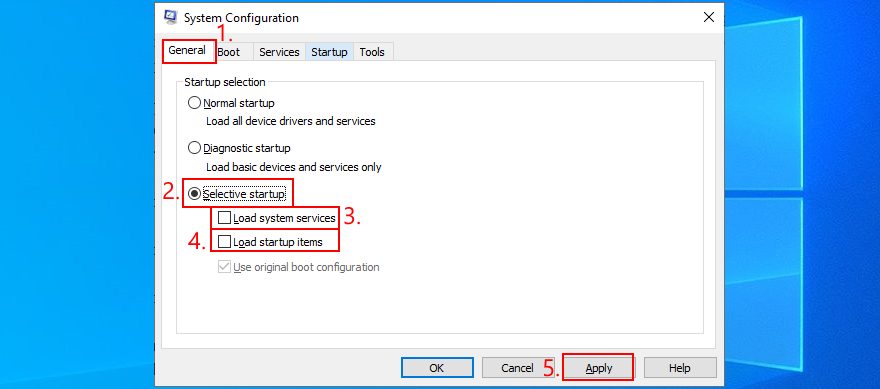
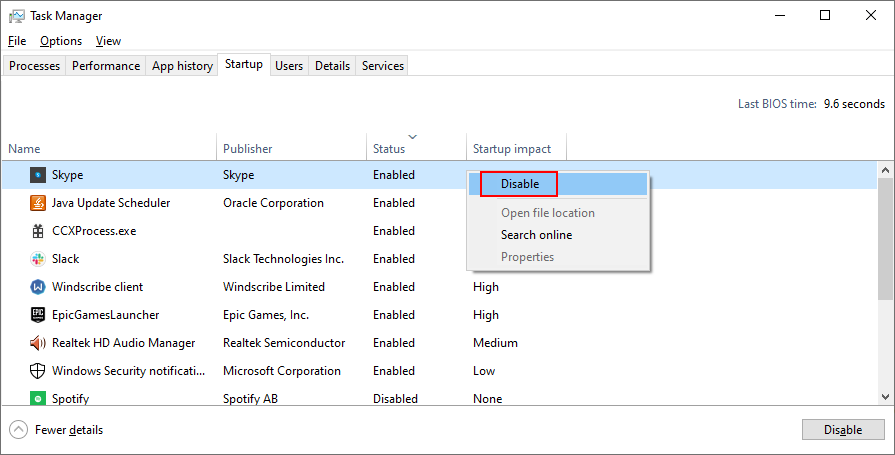
8. ابدأ تشغيل Windows 10 في الوضع الآمن
لإنشاء بيئة آمنة لاستكشاف أخطاء الموت الزرقاء وإصلاحها ، يوصى بتشغيل Windows 10 في الوضع الآمن . سيبدأ نظام التشغيل الخاص بك فقط مع برامج التشغيل والعمليات والخدمات الضرورية. لذلك فهي طريقة بسيطة لتضييق نطاق البحث عن طريق تعطيل أي مكونات برمجية قد تتسبب في توقف رمز إيقاف خطأ PAGE في منطقة غير مرقمة.
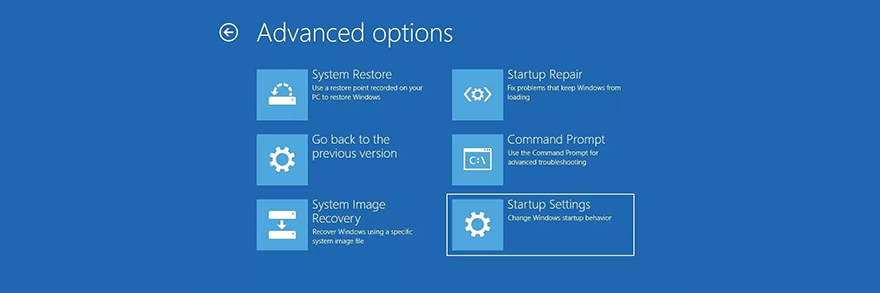
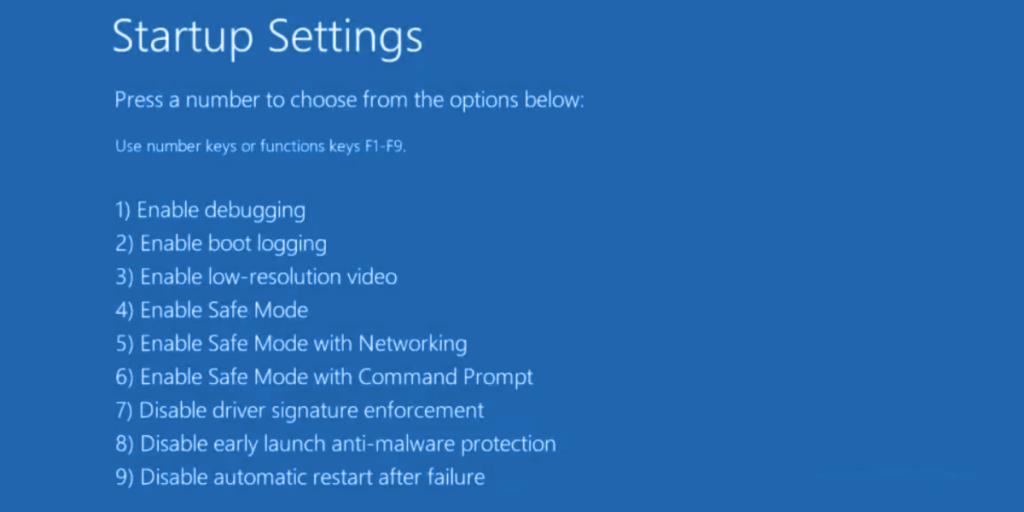
9. Use Display Driver Uninstaller
It’s a good idea to thoroughly check your GPU drivers since any problem in that department can affect your gaming and streaming experience. Worse, it can even cause blue screen errors like PAGE FAULT IN NONPAGED AREA on Windows 10 or older versions.
We suggest using Display Driver Uninstaller (DDU) to reset device software and drivers without too much hassle. It works with NVIDIA, AMD, and Intel. It can even restart Windows in Safe Mode to perform those operations securely.
How to use Display Driver Uninstaller:
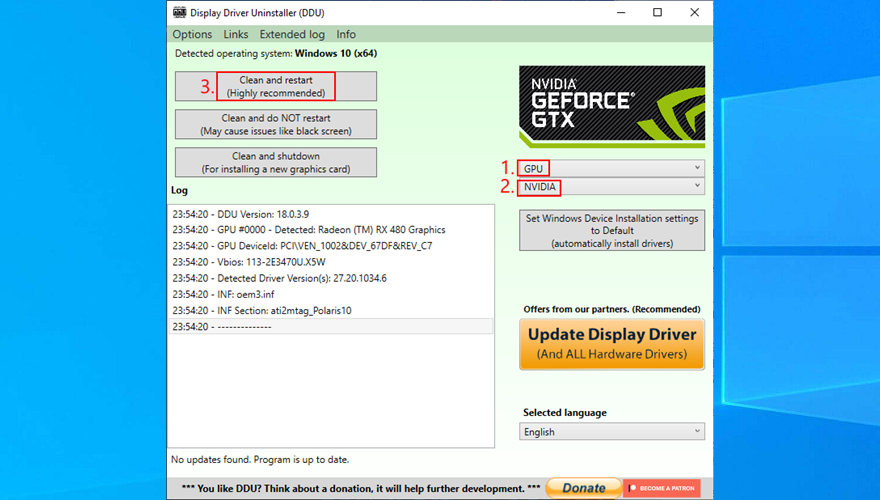
10. Repair and reinstall .NET Framework
Microsoft .NET Framework is a required dependency for your operating system and many software applications made by Windows. So, if there’s something wrong with the component package, this could result in software conflicts, system errors, and even blue screen messages like PAGE FAULT IN NONPAGED AREA.
However, you can fix a broken .NET Framework by installing a straightforward and practical tool released by Microsoft for this very purpose.
How to use Microsoft .NET Framework Repair Tool:
After completing the wizard steps and exiting to the desktop, check if you still get the PAGE FAULT IN NONPAGED AREA stop code on your PC. If you do, it’s a good idea to reinstall .NET Framework. Don’t worry since it’s pretty basic.
How to reinstall Microsoft .NET Framework:
11. Run Windows Memory Diagnostic
The PAGE FAULT IN NONPAGED AREA blue screen error could be caused by issues with your system memory. A simple way to test this is by running Windows Memory Diagnostic, a tool that comes integrated with Windows 10.
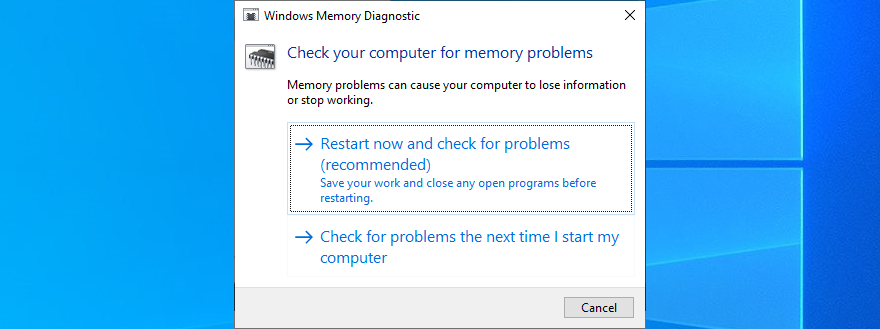
Before Windows boots, it engages in memory testing. There are three tests available: Basic, Standard, and Extended. By default, it runs the Standard test. However, it’s a good idea to switch to the Extended version. Although it takes more time, it’s more thorough.
To to this, press F1 to access Options. Then, select Extended and press F10 to apply. After the memory diagnosis is done, Windows will start as normal and show you the results in the notifications center. It might take a few seconds or minutes, just be patient until you get notified.
If you’re looking for a more advanced solution, we suggest checking out MemTest86.
12. Remove and reseat the memory slots
If Windows Memory Diagnostic doesn’t indicate any errors and you still can’t shake off the PAGE FAULT IN NONPAGED AREA error, you should remove and reseat your memory slots. But you need to be a bit handy with your computer.
It means removing all cables, taking apart your desktop, unpluging the memory sticks from their slots, then attaching them back. You could also try different memory slots if you have multiple options available.
However, you might have to consider replacing your RAM card if it’s damaged beyond repair.
13. Temporarily disable your antivirus
Security alerts could mean that your anti-malware tool is blocking access to critical system files that Windows needs to function at optimal parameters. You can quickly check this by temporarily turning off your antivirus solution.
Some applications don’t allow you to disable them due to security problems, however. In that case, you’re better off removing the program from your computer.
Furthermore, if you have two or more anti-malware programs installed, each with its own real-time engine, it’s absolutely necessary to uninstall all except one. That’s because multiple real-time safeguards can clash with each other, leading to severe computer problems, even blue screen errors like PAGE FAULT IN NONPAGED AREA.
14. Temporarily turn off your firewall
Just like your antivirus application, your antivirus could be blocking Internet access to system files that really need it. For example, Windows Update needs web access or it can’t bring your system up to speed, and Microsoft Store won’t work either.
In some rare cases, incorrect firewall settings can lead to BSOD errors such as PAGE FAULT IN NONPAGED AREA. Here’s what you need to.
How to disable your firewall:
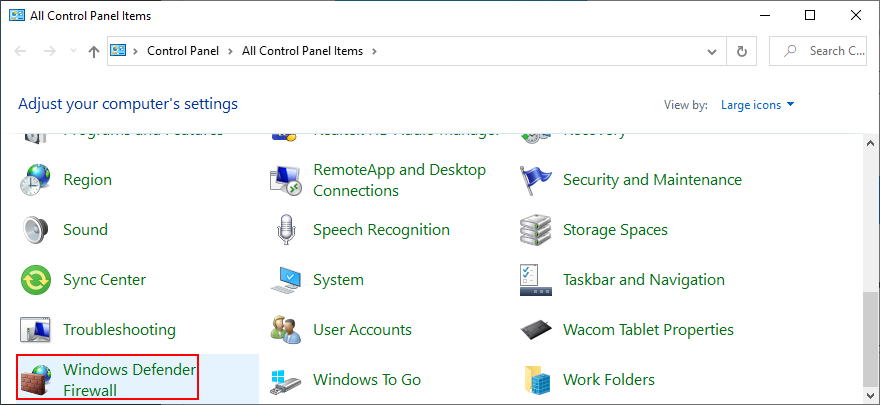
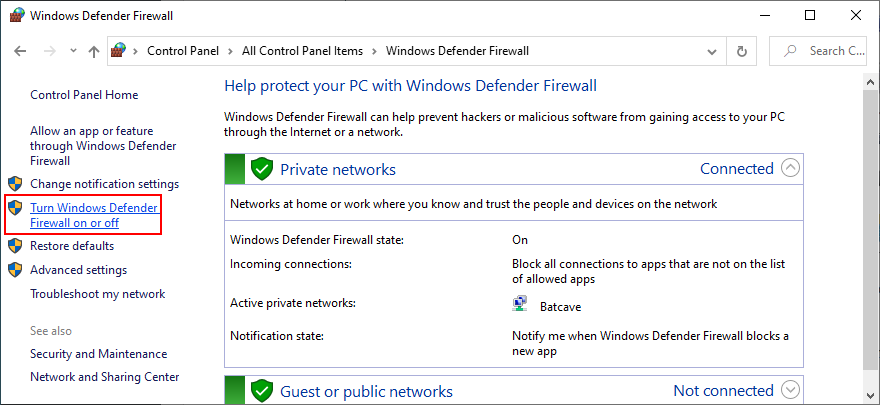
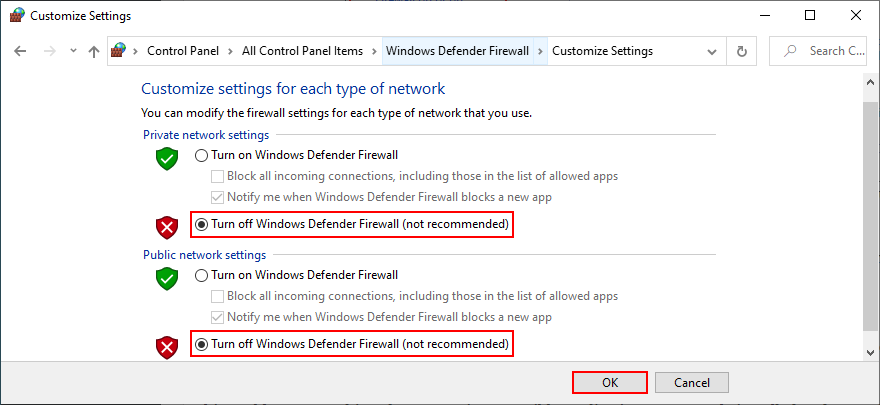
Even if this solution solved the computer crash, you shouldn’t leave the firewall turned off since it means leaving your system vulnerable to malware attacks. Instead, you should restore firewall settings to their factory values.
How to restore firewall settings to default:
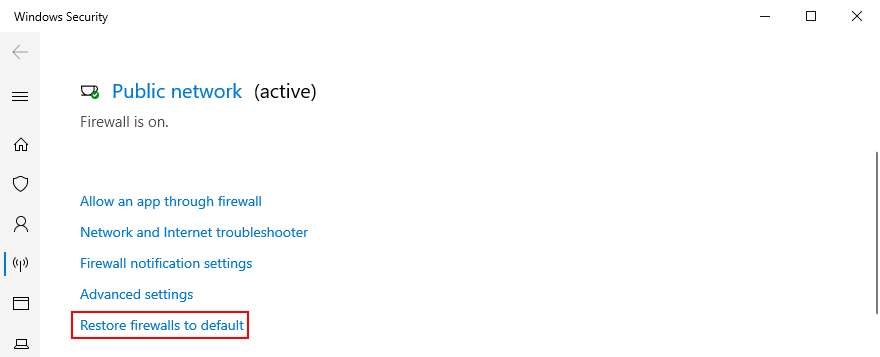
15. Check the storage space
If you don’t have enough storage space available on your computer, Windows won’t be able to start its processes and download the files it needs to work properly. In turn, this can lead to blue screen errors like PAGE FAULT IN NONPAGED AREA. But you can fix this issue by adding more storage space.
For instance, you can use a partition manager like Disk Management to increase the capacity of your Windows drive.
How to use Disk Management:

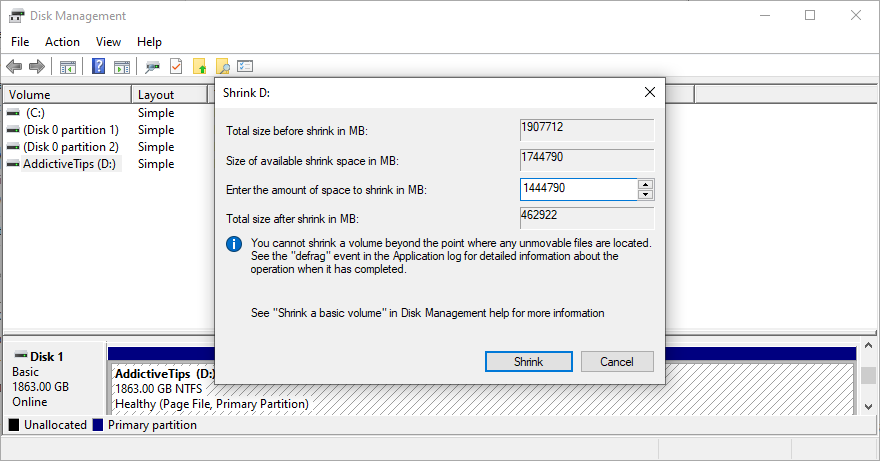
Another way to increase the storage space is by removing files. Make sure to uninstall large games and applications you don’t use anymore, as well as to move large photos, videos, documents, and other personal files somewhere else.
For example, you can back up your data to a removable storage unit, burn it to DVDs, or upload it to a cloud storage account. Remaining junk files on your computer can be eliminated with the help of a specialized cleaning solution such as CCleaner. Or, if you don’t want to install anything, use the Windows Disk Cleanup program.
How to use Disk Cleanup:
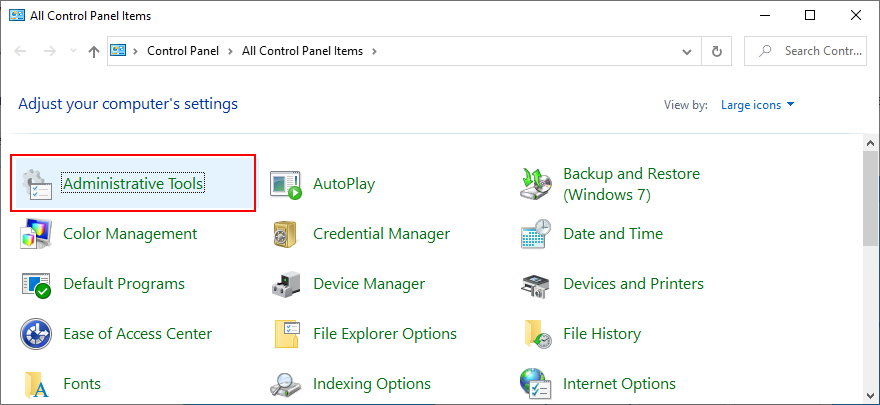
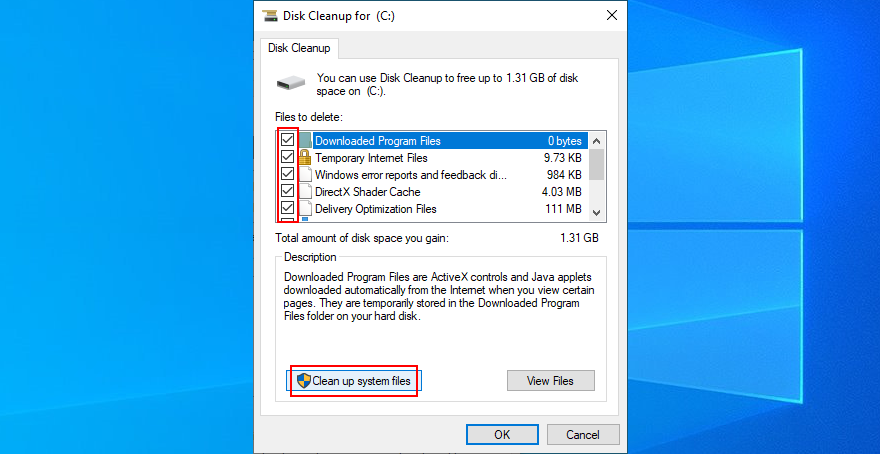
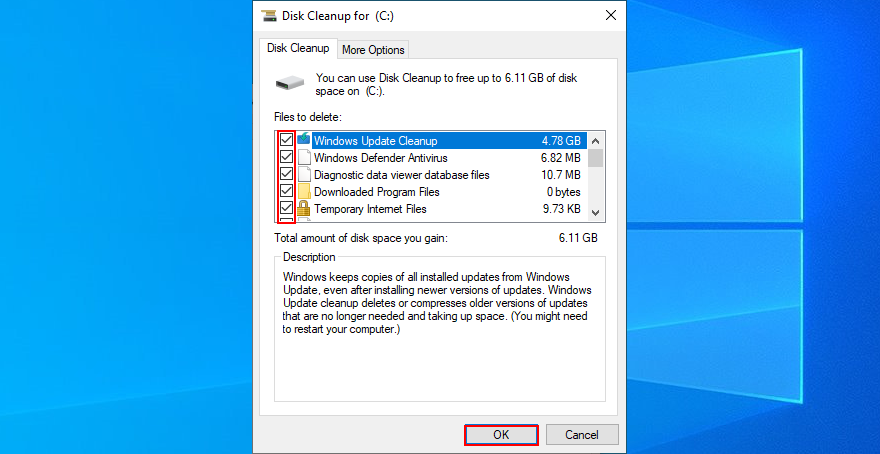
16. Run Hardware and Devices troubleshooter
As we mentioned in the beginning of this article, the PAGE FAULT IN NONPAGED AREA stop code can be caused by a malfunctioning device. An easy way to find and fix device problems is by using the dedicated troubleshooter that’s built into Windows 10.
Normally, you can track down this tool in Settings > Troubleshoot. But if Hardware and Devices troubleshooter is missing, you can run it with a simple command.
How to use Hardware and Devices troubleshooter:
msdt.exe -id DeviceDiagnostic and press Enter to launch the troubleshooter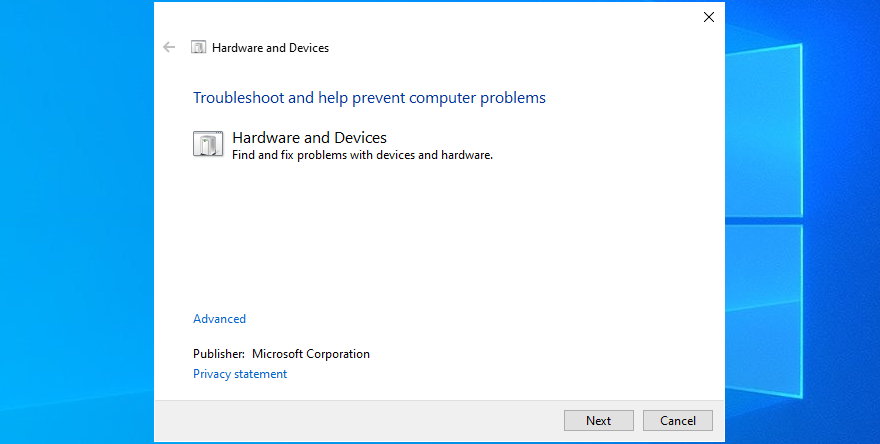
17. Disable hardware acceleration
Hardware acceleration is a technique used by certain applications to improve your graphics experience by demanding more power from your hardware. However, if your computer is not powerful enough to handle hardware acceleration properly or if it’s overworked, you shouldn’t be surprised when you get BSOD errors like PAGE FAULT IN NONPAGED AREA.
To fix this problem, make sure to disable hardware acceleration in all your applications, especially when it comes to gaming launchers or emulators. Here’s how to make it happen in your web browser.
How to turn off hardware acceleration in Google Chrome:
chrome://settings/ address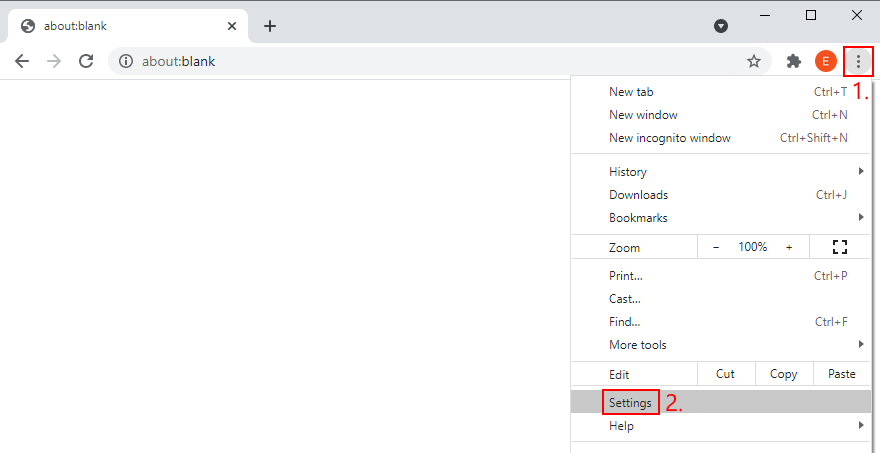
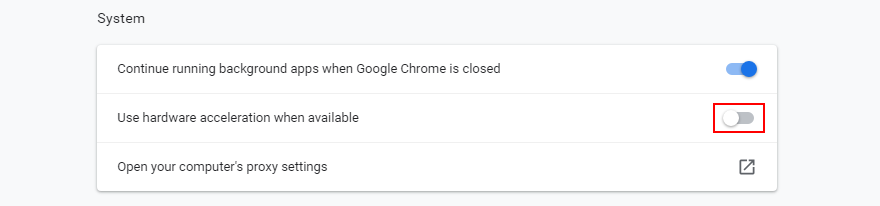
How to deactivate hardware acceleration in Mozilla Firefox:
about:preferences address instead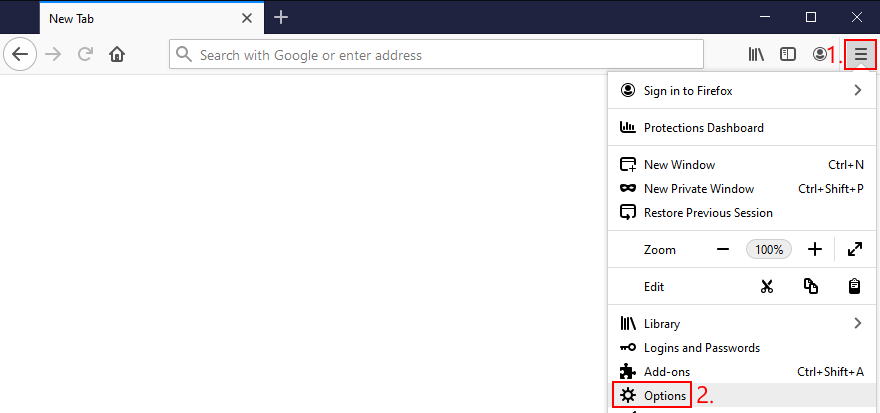
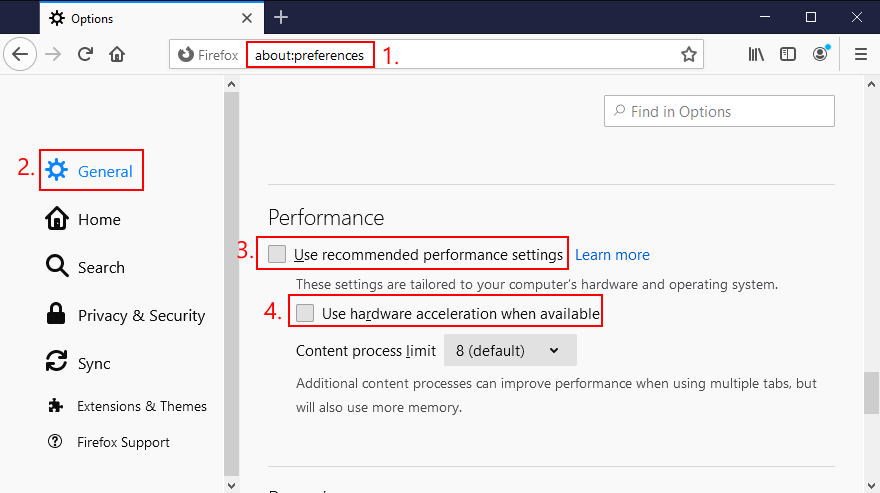
How to disable hardware acceleration in Microsoft Edge:
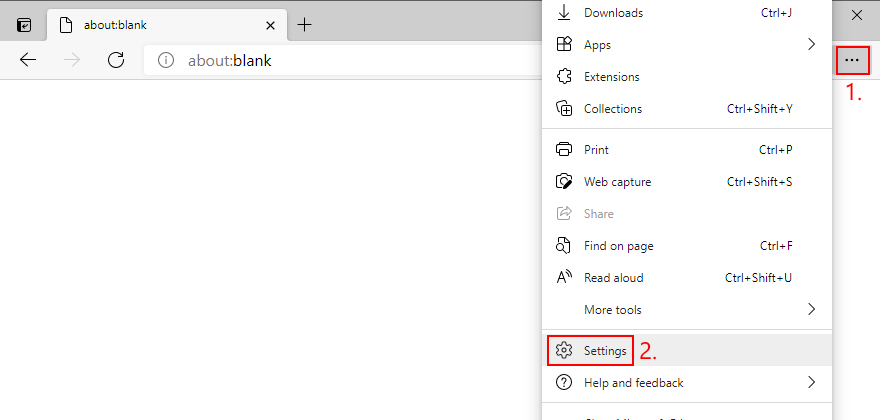
edge://settings/system address)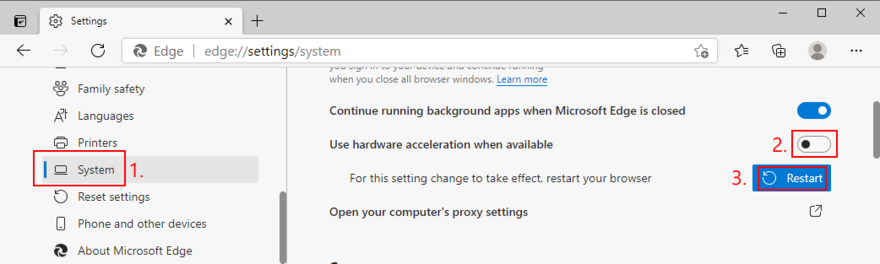
18. Roll back Windows
At this point, it might be a simpler idea to roll back Windows 10 to a restore point. However, this solution works only if System Restore is enabled on your computer and if you, your system or your applications have created a restore point before your PC started experiencing stability issues.
Before proceeding with System Restore, though, keep in mind that you will lose all applications installed beyond the restore point, so you will have to reinstall them afterward.
How to use System Restore:
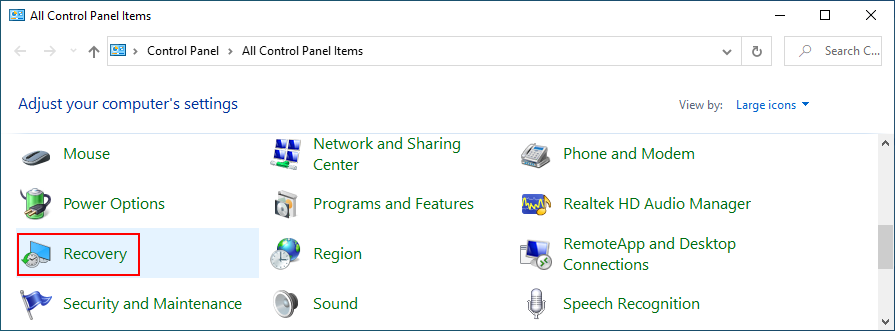
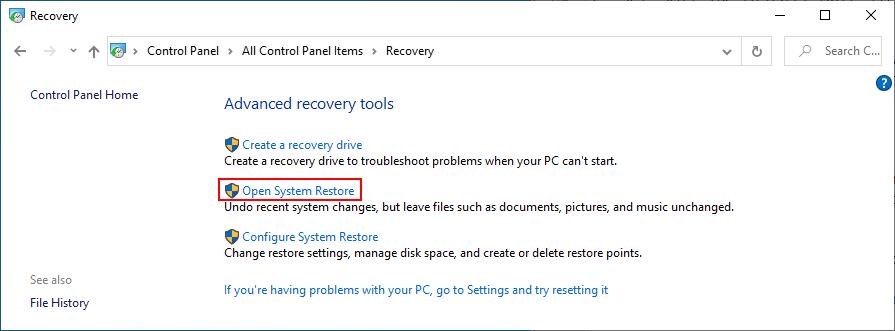
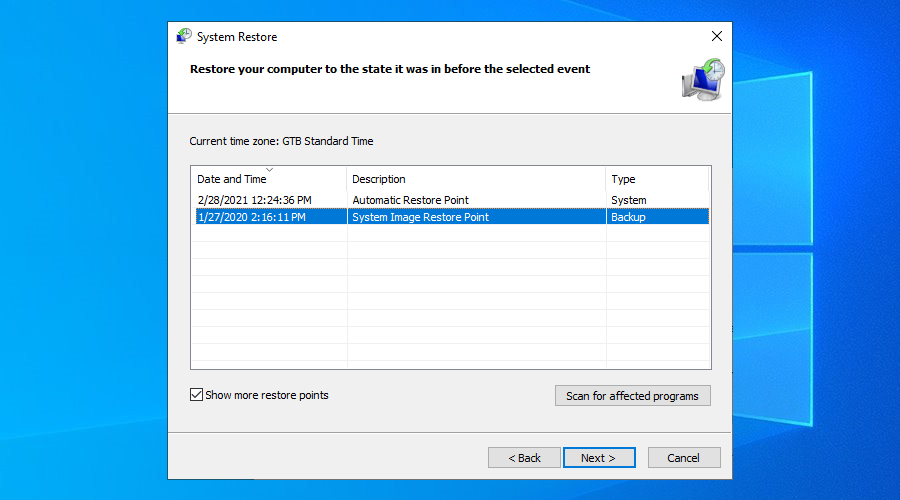
19. Find out more about the BSOD error
If you prefer getting in touch with tech support and asking for help in troubleshooting PAGE FAULT IN NONPAGED AREA, it’s a good idea to gather and share as many details as possible about the error. A handy tool for this job is Event Viewer, an internal Windows 10 tool.
How to use Event Viewer:
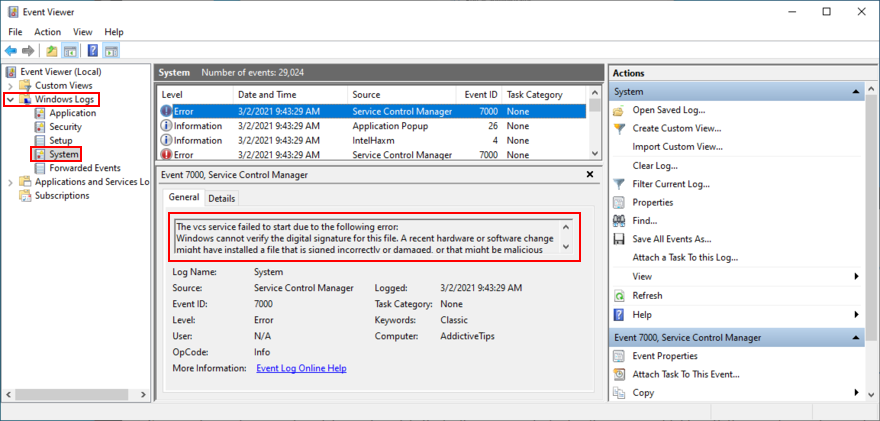
Casual users looking for a simpler way to access the event details created by this BSOD error can use BlueScreenView. It’s a third-party tool that you don’t need to install: just download and run. It’s lightweight, easy to use, and offers an intuitive interface for analyzing minidump (.dmp) files created by blue screen events.
20. Remove newly installed software
Some software applications don’t fully support Windows 10 or have settings that clash with the system configuration. So it’s a good idea to uninstall these incompatible programs and restore the stability of your PC.
For example, many users have reported that uninstalling uTorrent or Tencent Gaming Buddy fixed the PAGE FAULT IN NONPAGED AREA error. Pay special attention to any new and suspicious apps you installed, like free driver updaters, VPN services, proxy servers, torrenting clients, or gaming emulators.
How to uninstall recent software:
If you prefer a better solution, we recommend checking out dedicated application removers. These are tools specialized in thoroughly uninstalling programs by getting rid of any leftover files and registry entries.
21. Unplug external devices
If you have recently attached an old or new device to your computer unit, like a USB flash drive, an external hard disk, a wireless adapter or a webcam, perhaps it’s causing stability issues with your computer.
Just unplug the device and see what happens when you boot Windows again. If you’re unsure, detach everything, aside from your mouse and keyboard. Then, start your operating system to confirm that you’re not getting blue screen errors anymore.
It’s also a good idea to change USB ports since any one of them could be malfunctioning. Moreover, you should check the cables and replace any damaged ones.
22. Fix the system registry
The Windows registry contains essential information about your operating system and how its software components interact with each other. If it has corrupt, missing or modified data, it’s no wonder that you keep seeing stop code PAGE FAULT IN NONPAGED AREA.
This usually happens after installing and uninstalling software programs from unknown sources, which are too invasive when it comes to the system registry. You can try using a registry cleaner to solve this issue but, if you don’t want to install third-party apps, here’s what you need to do.
How to repair the registry:
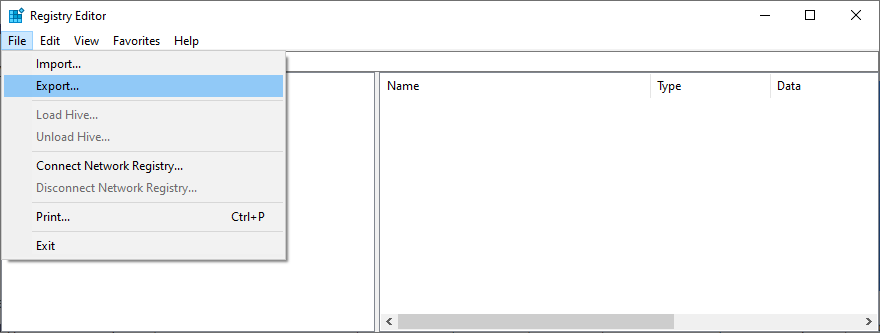
cd c:\Windows\System32\config
ren c:\Windows\System32\config\DEFAULT DEFAULT.old
ren c:\Windows\System32\config\SAM SAM.old
ren c:\Windows\System32\config\SECURITY SECURITY.old
ren c:\Windows\System32\config\SOFTWARE SOFTWARE.old
ren c:\Windows\System32\config\SYSTEM SYSTEM.old
copy c:\Windows\System32\config\RegBack\DEFAULT c:\Windows\System32\config\
copy c:\Windows\System32\config\RegBack\DEFAULT c:\Windows\System32\config\
copy c:\Windows\System32\config\RegBack\SAM c:\Windows\System32\config\
copy c:\Windows\System32\config\RegBack\SECURITY c:\Windows\System32\config\
copy c:\Windows\System32\config\RegBack\SYSTEM c:\Windows\System32\config\
copy c:\Windows\System32\config\RegBack\SOFTWARE c:\Windows\System32\config\
23. Check the Windows page file
The Windows page file (also known as the swap file) is in charge of your system’s virtual memory size. It’s useful when your OS moves data from RAM to the virtual memory size when the memory is full, in order to prevent data loss and corruption.
Normally, the swap file doesn’t pose a problem for modern computers with plenty of RAM. However, even if you have enough memory, the page file shouldn’t be left disabled or to a low value.
Otherwise, your computer might crash when it gets too busy trying to run multiple applications at the same time. As a result, it shows a blue screen and the PAGE FAULT IN NONPAGED AREA stop code due to incorrect page file settings.
In this case, you should change the virtual memory size on Windows 10:
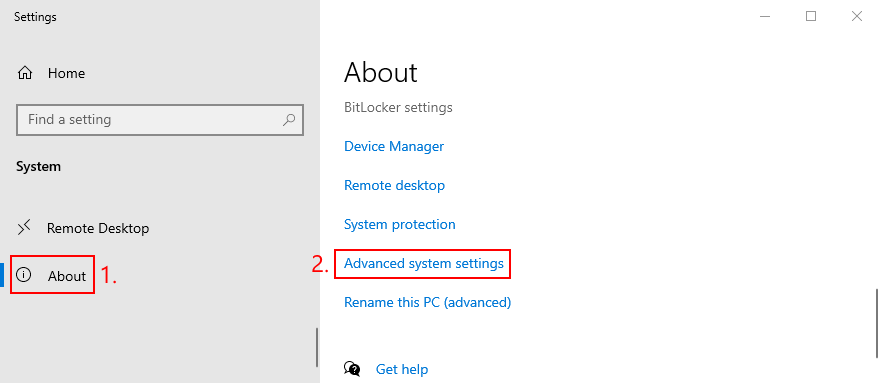
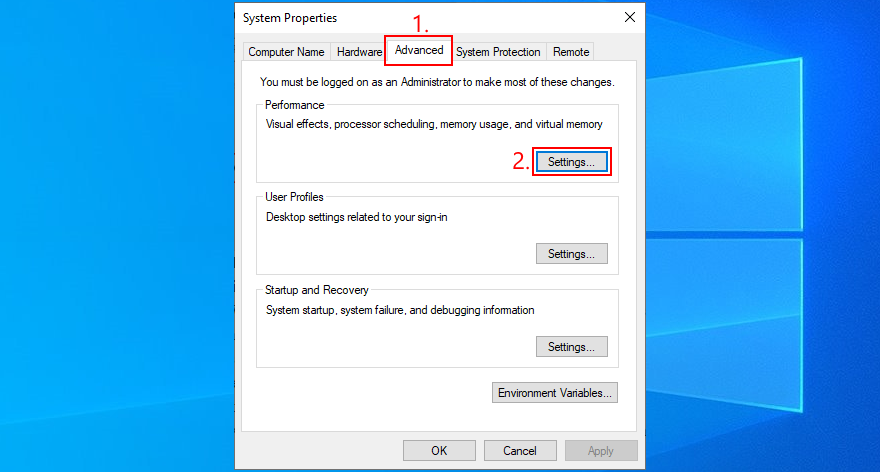
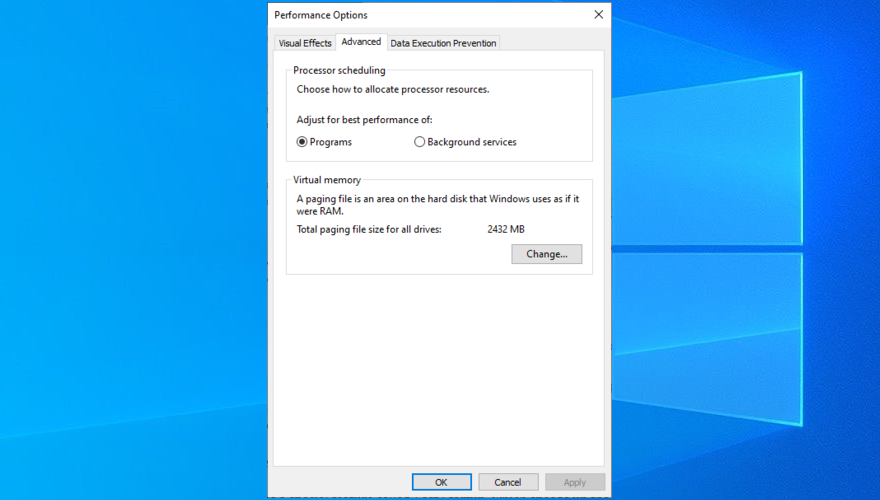
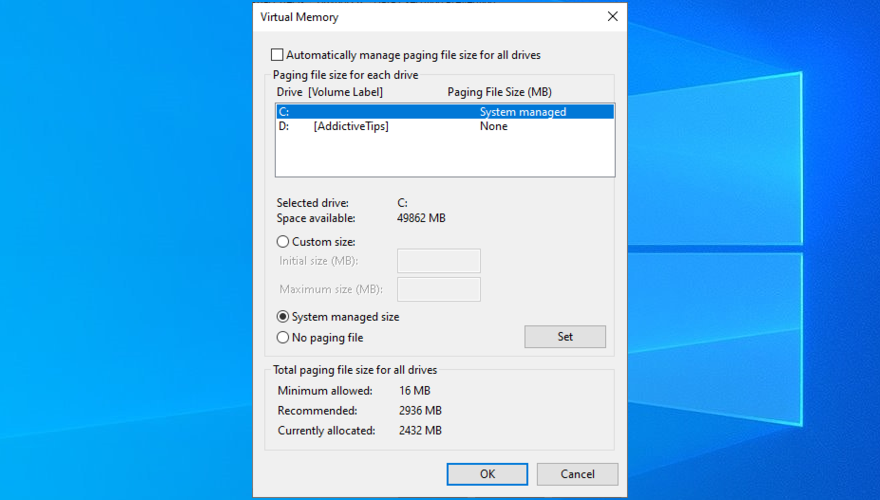
24. Disable Fast Startup
Windows 10 has a special feature called Fast Startup, which speeds up the boot process by not terminating all processes and services at shutdown. Although it has its obvious benefits, Fast Startup is sometimes guilty for blue screen errors like FAULT IN NONPAGED AREA.
But you can disable Fast Startup on Windows 10:
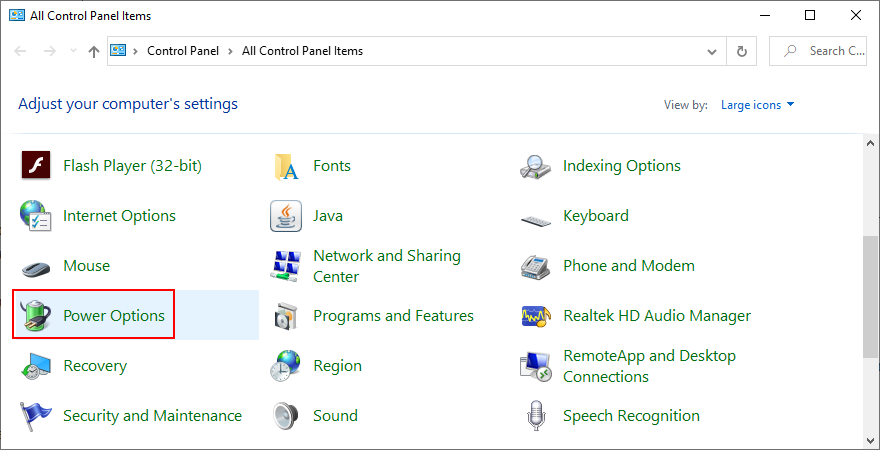
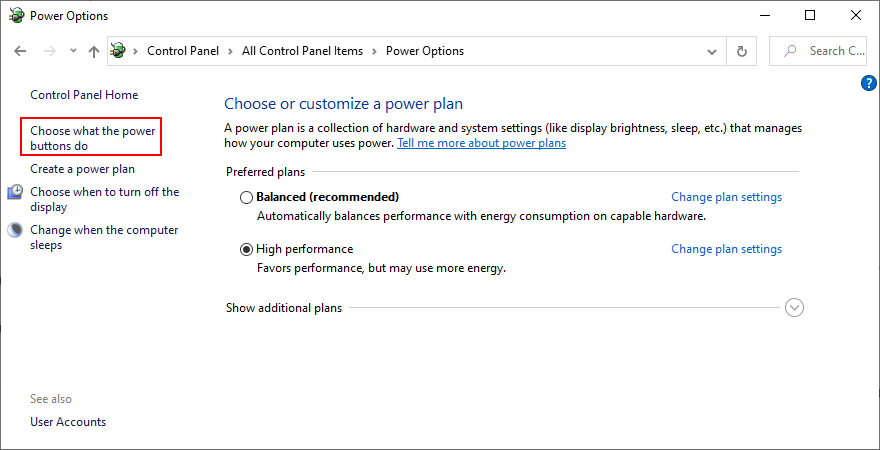
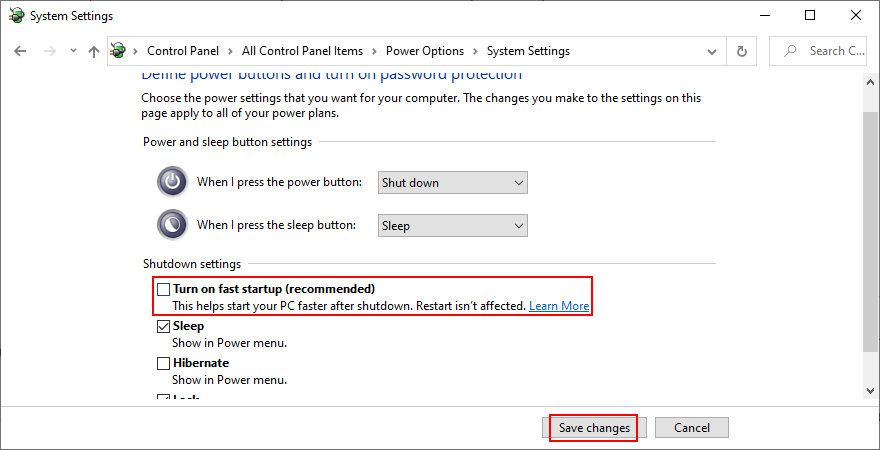
25. Change your monitor refresh rate
You might be underclocking or overclocking your monitor without even realizing it. As unconformable as it may be for the eyesight, incorrect refresh rate settings could send your computer into a spiral due to fatal graphics errors.
To fix it, just modify the monitor’s refresh rate on Windows 10:
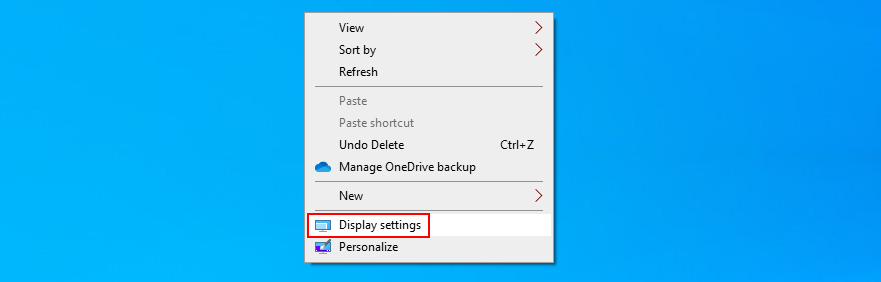
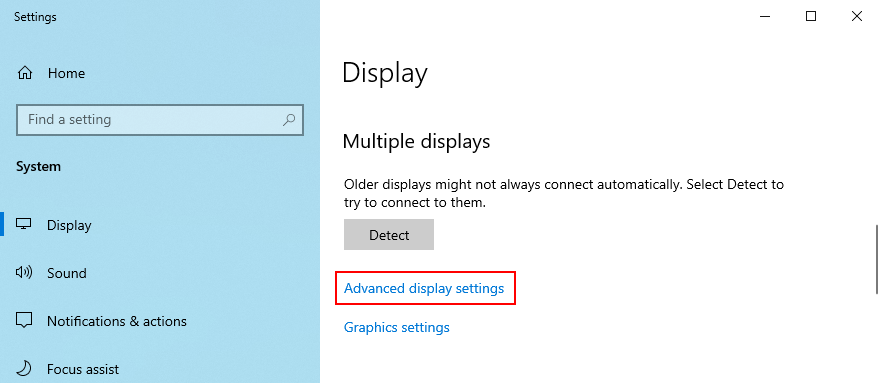
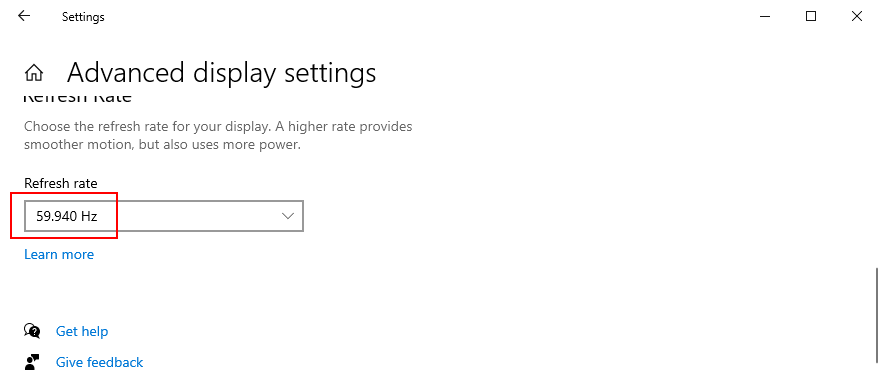
26. Disable overclocking
Gamers prefer overclocking software solutions to amp up their computer settings and enhance their gaming experience, particularly when the PC doesn’t meet the game’s minimum system requirements. But it’s not usually a good idea for your PC’s health.
If you’re using a dedicated tool for overclocking your RAM and speeding up your PC, disable that setting since it could be the reason why your computer freezes and shows the PAGE FAULT IN NONPAGED AREA (it’s directly tied to the RAM).
You might have to take one step further and uninstall the overclocking tool from your PC. However, if the overclocking setting was configured in BIOS, skip this step and check out the next solution.
27. Reset BIOS
If you configured BIOS settings, such as overclocking or caching, maybe you made a wrong move that triggered system crashes. It’s not necessary to identify and repair the exact BIOS settings since you can reset the entire BIOS configuration to default. Here’s how:
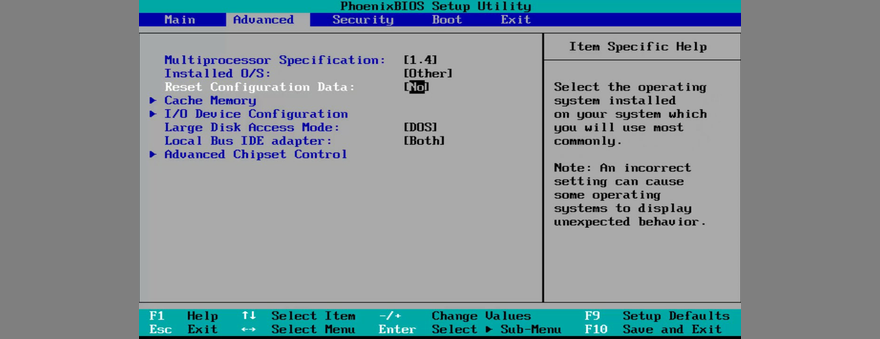
28. Update BIOS
If the PAGE FAULT IN NONPAGED AREA stop code wasn’t resolved in the previous solution, you should update BIOS to the latest version if you have never done this. In addition to improving the BIOS, you might also get access to new options.
How to update BIOS:
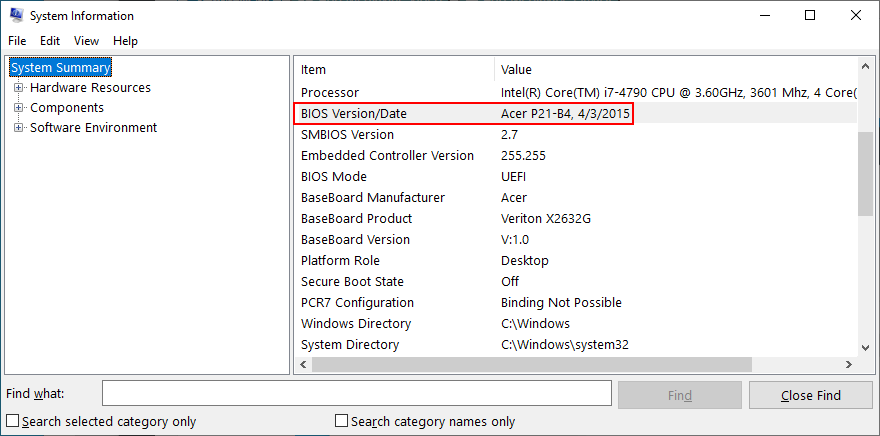
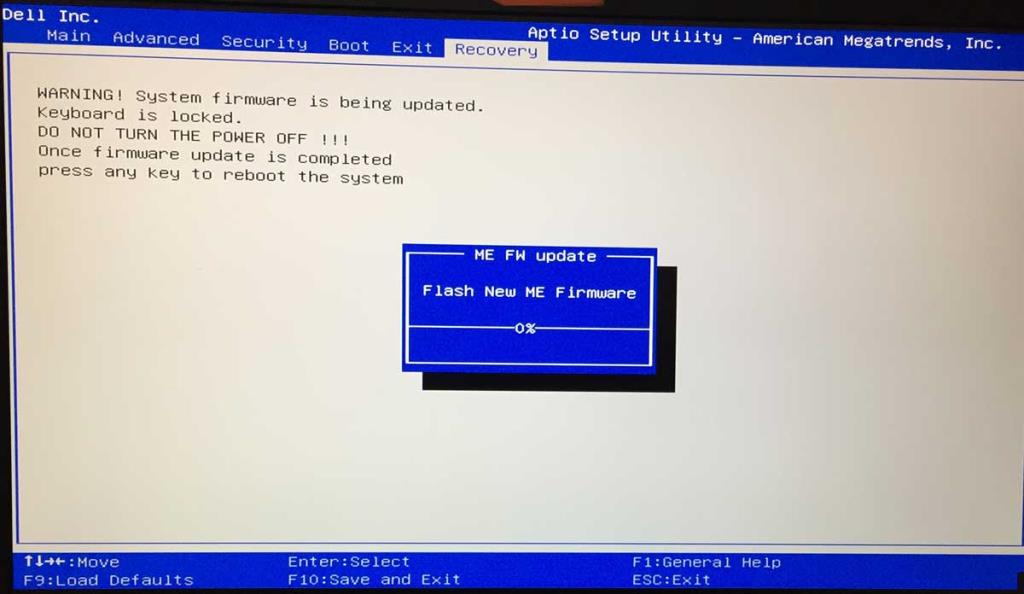
29. Reset Windows 10
The last resort is resetting Windows 10 to factory mode. You don’t have to back up your personal files since they will be left untouched. But your entire set of games and applications installed on the Windows drive will be gone, so you will have to reinstall everything from scratch.
How to reset Windows 10:
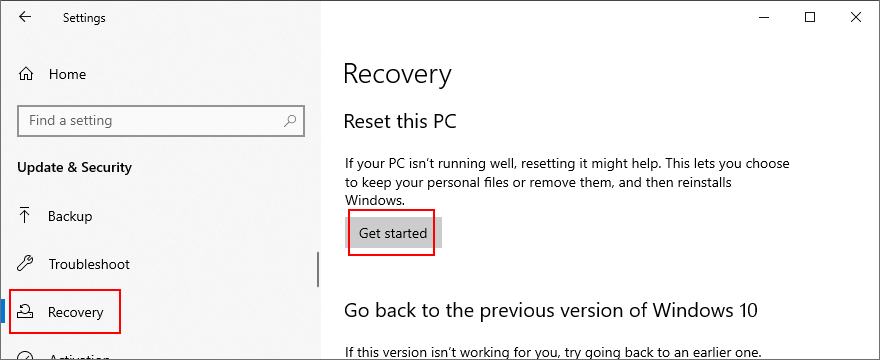
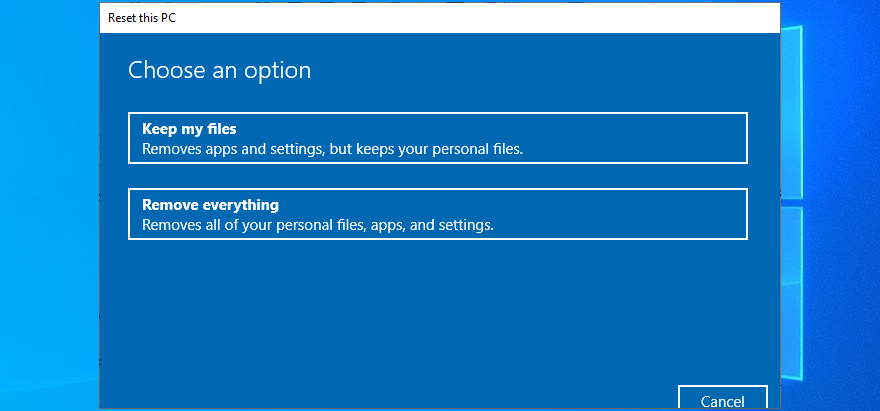
CONCLUSION: Stop code PAGE FAULT IN NONPAGED AREA can be fixed
To review, PAGE FAULT IN NONPAGED AREA is a blue screen error that tells you about a critical system file which can’t be found by Windows in the system memory. Your computer shuts down in an effort to prevent major data loss.
There are multiple approaches toward fixing this issue, but you should start with something as simple as hard-rebooting your PC and running Windows Update. Next, you can repair hard disk errors and corrupt system files, check your device drivers, run a malware scan, and clean boot Windows 10 or start it in Safe Mode.
It’s also a good idea to reinstall your drivers using Display Driver Uninstaller. Plus, you can repair and reinstall .NET Framework, check your memory using Windows Memory Diagnostic, remove and reseat the memory slots, temporarily disable your antivirus and firewall, check the storage space, and run Hardware and Devices troubleshooter.
علاوة على ذلك ، يمكنك تعطيل تسريع الأجهزة ، واستعادة Windows ، واستخدام Event Viewer ، وإلغاء تثبيت البرامج الحديثة ، وفصل الأجهزة الخارجية ، وإصلاح سجل النظام ، والتحقق من ملف صفحة Windows ، وتعطيل Fast Startup ، وتغيير معدل تحديث الشاشة ، وإيقاف تشغيل رفع تردد التشغيل ، وإعادة التعيين وتحديث BIOS ، أو إعادة تعيين Windows 10.
كيف تمكنت من التخلص من خطأ PAGE FAULT IN NONPAGED AREA على جهاز الكمبيوتر الخاص بك؟ اسمحوا لنا أن نعرف في التعليقات أدناه.
كيفية إيقاف تشغيل الكمبيوتر من هاتفك
يعمل تحديث ويندوز بشكل أساسي بالتزامن مع السجل وملفات DLL وOCX وAX المختلفة. في حال تلف هذه الملفات، ستظل معظم ميزات
تتزايد مجموعات حماية النظام الجديدة بسرعة كبيرة في الآونة الأخيرة، وكلها تقدم حلاً جديدًا للكشف عن الفيروسات/البريد العشوائي، وإذا كنت محظوظًا
تعرّف على كيفية تفعيل البلوتوث على نظامي التشغيل Windows 10/11. يجب تفعيل البلوتوث لتعمل أجهزتك بشكل صحيح. لا تقلق، الأمر سهل!
في السابق، قمنا بمراجعة NitroPDF، وهو قارئ PDF جيد يسمح أيضًا للمستخدم بتحويل المستندات إلى ملفات PDF مع خيارات مثل دمج وتقسيم ملف PDF
هل سبق لك أن استلمت مستندًا أو ملفًا نصيًا يحتوي على أحرف زائدة؟ هل يحتوي النص على الكثير من علامات النجمة والواصلات والمسافات الفارغة، وما إلى ذلك؟
لقد سألني الكثير من الأشخاص عن رمز Google المستطيل الصغير الموجود بجوار زر ابدأ في نظام التشغيل Windows 7 على شريط المهام الخاص بي، لذا قررت أخيرًا نشر هذا
يُعدّ uTorrent بلا شكّ أشهر برنامج لتنزيل التورنت على سطح المكتب. على الرغم من أنّه يعمل بسلاسة تامة معي على نظام Windows 7، إلا أن بعض الأشخاص يواجهون
يحتاج الجميع إلى أخذ فترات راحة متكررة أثناء العمل على الكمبيوتر، وعدم أخذ فترات راحة يزيد من احتمالية ظهور عينيك (حسنًا، ليس فجأة)
قد تجد العديد من التطبيقات التي قد تكون معتادًا عليها كمستخدم عادي. معظم الأدوات المجانية الشائعة تتطلب تثبيتًا مُرهقًا.







