كيفية إيقاف تشغيل الكمبيوتر من هاتفك

كيفية إيقاف تشغيل الكمبيوتر من هاتفك
0xc000021a هو خطأ شاشة زرقاء للموت يمكن أن يحدث في أنظمة التشغيل Windows 10 و 8.1 و 8 و 7 و Vista و XP. يُعرف أيضًا باسم STOP 0xC000021A و STATUS_SYSTEM_PROCESS_TERMINATED و HALT: c000021a {Fatal System Error} و STOP c000021a. في نظام التشغيل Windows 10 ، يكون مصحوبًا بجهاز الكمبيوتر الخاص بك الذي واجه مشكلة ويحتاج إلى إعادة تشغيل الرسالة.
أبلغ العديد من المستخدمين عن الحصول على رمز الإيقاف هذا بعد ترقية Windows 10 إلى إصدار أحدث. يظهر عادةً على الشاشة عند محاولة التمهيد إلى Windows ، مما يجعل إصلاح خطأ الموت الزرقاء هذا تحديًا من خلال الاعتماد فقط على الأدوات المتاحة في BIOS ووضع بدء التشغيل المتقدم.
لهذا السبب ، قد تميل إلى اللجوء إلى متخصص للمساعدة. ولكن ليس من الضروري إصلاح مشكلة مشابهة لخطأ جهاز التمهيد الذي يتعذر الوصول إليه ، طالما أنك تتبع الإرشادات البسيطة أدناه.
كيفية إصلاح خطأ الموت الزرقاء 0xc000021a على نظام التشغيل Windows 10
يمكن أن يكون سبب رمز إيقاف Windows 0xc000021a هو Winlogon.exe (نظام تسجيل الدخول إلى Windows) أو Csrss.exe ( النظام الفرعي لوقت تشغيل الخادم / العميل) إذا توقف أي من هذه المكونات الأساسية عن العمل بشكل صحيح. في هذه الحالة ، يجب عليك إصلاح العمليات المعطلة.
1. ابدأ تشغيل Windows 10 في الوضع الآمن مع الاتصال بالشبكة
إذا لم تتمكن من تشغيل نظام التشغيل الخاص بك بسبب الخطأ 0xc000021a ، فحاول بدء تشغيل Windows 10 في الوضع الآمن مع ميزات الشبكة. إنها بيئة تمهيد آمنة تعطل جميع برامج التشغيل والخدمات والعمليات الاختيارية التي قد تسبب هذه المشكلة. إليك ما عليك القيام به:
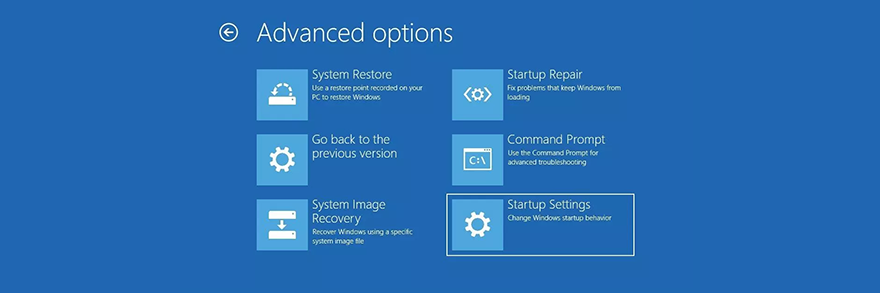
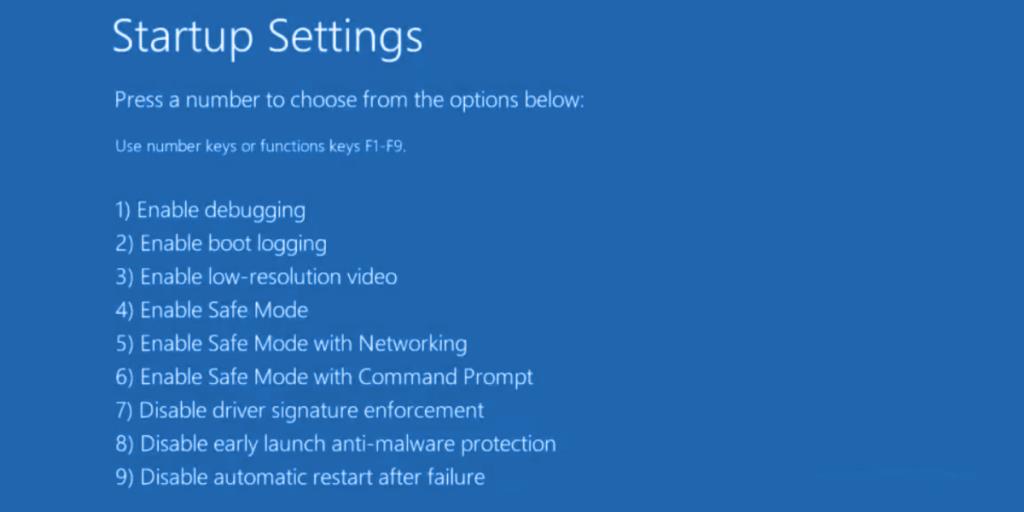
يجب أن يبدأ Windows 10 الآن. إذا لم يحدث ذلك ، فارجع إلى إعدادات بدء التشغيل واضغط على F4 لتمكين الوضع الآمن بدون ميزات الشبكة.
2. التمهيد النظيف لنظام التشغيل Windows 10
إذا كان الوضع الآمن ناجحًا ، يمكنك تشغيل تمهيد نظيف لنظام التشغيل Windows 10 لإجراء التغييرات بشكل دائم ، على الأقل حتى تحصل على فرصة لاستكشاف الخطأ 0xc000021a وإصلاحه تمامًا.
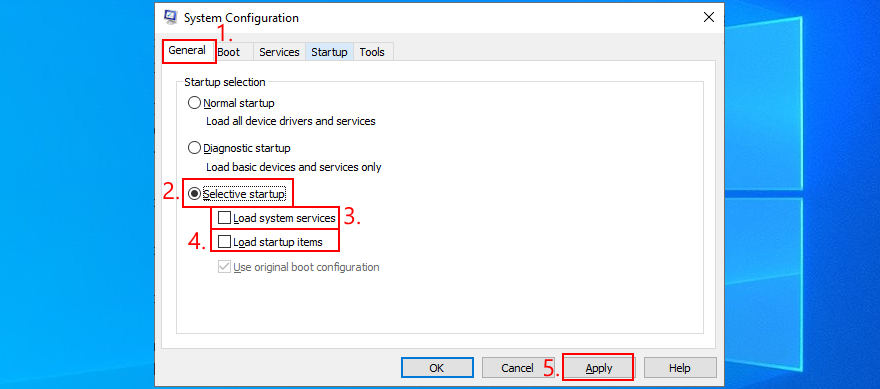
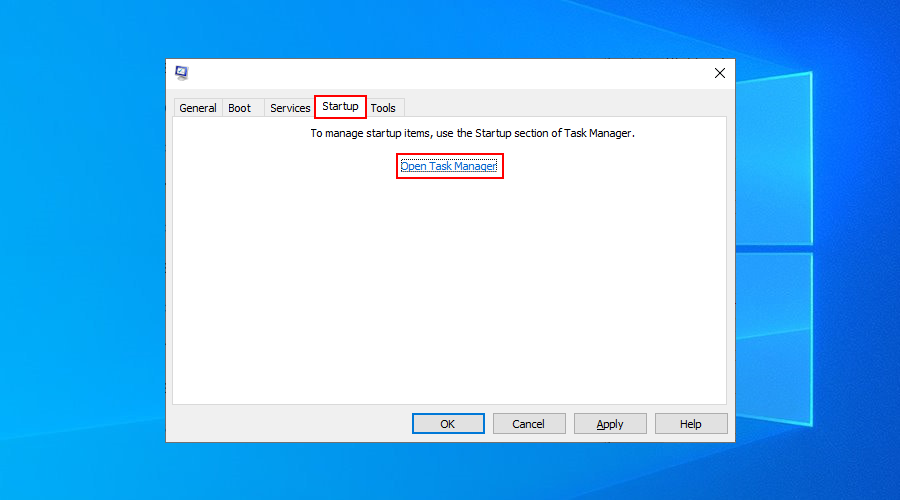
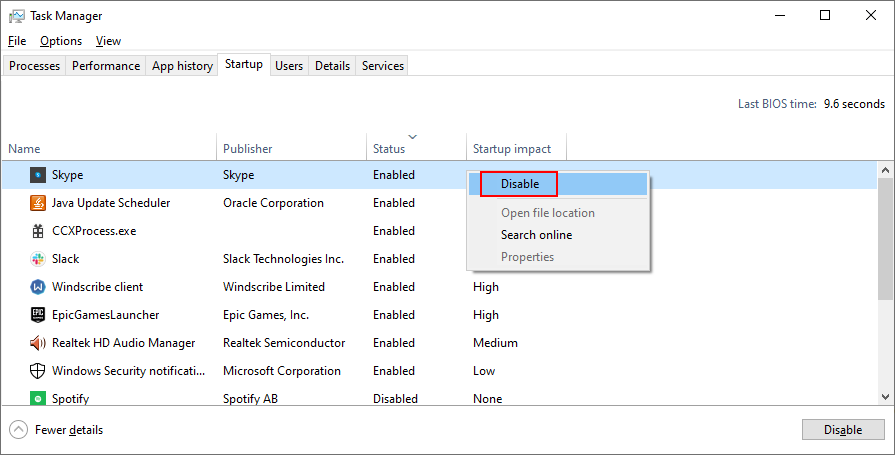
3. قم بتشغيل "إصلاح مشاكل بدء التشغيل"
يمكنك استكشاف الأخطاء التي تمنع نظام التشغيل من التشغيل وإصلاحها عن طريق تشغيل أداة إصلاح مشاكل بدء التشغيل في قائمة استكشاف الأخطاء وإصلاحها قبل التمهيد. ومع ذلك ، تحتاج إلى استخدام قرص تثبيت Windows 10 الخاص بك. إذا لم يكن لديك ، يمكنك استخدام كمبيوتر آخر لإنشاء واحد.
كيفية إنشاء وسائط تثبيت Windows 10 (على جهاز كمبيوتر يعمل):
كيفية تشغيل إصلاح مشاكل بدء التشغيل (على جهاز الكمبيوتر المعطل):
4. تعطيل فرض توقيع السائق
افتراضيًا ، لا يسمح Windows بتشغيل برامج التشغيل غير الموقعة على جهاز الكمبيوتر الخاص بك. لذلك ، إذا قمت مؤخرًا بتثبيت برامج تشغيل من مصادر خارجية ، فلن يتم تشغيل نظام التشغيل الخاص بك بسبب Driver Signature Enforcement. وهذا بدوره يؤدي إلى الخطأ 0xc000021a.
ولكن يمكنك إصلاح ذلك عن طريق تعطيل Driver Signature Enforcement :
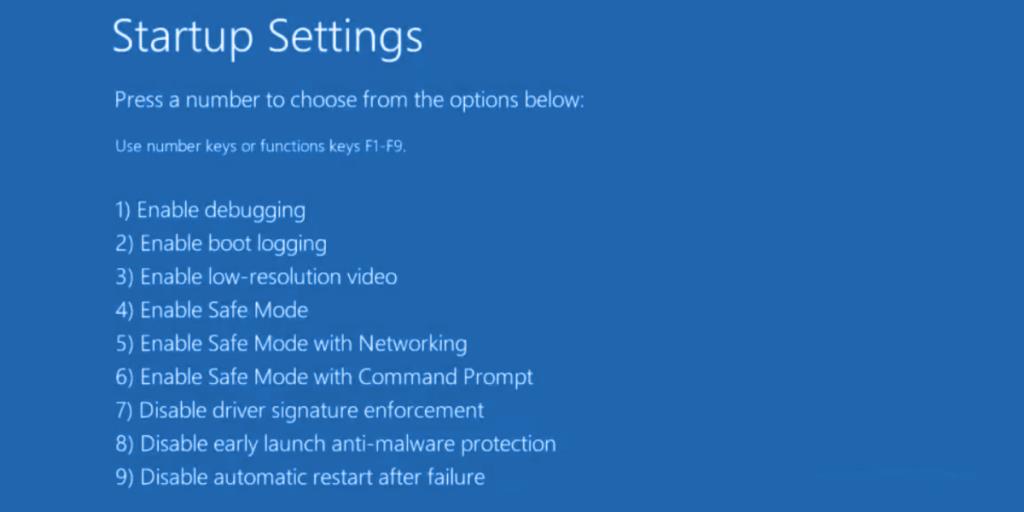
إذا لم ينجح الأمر ، يمكنك استخدام موجه الأوامر:
bcdedit /set testsigning on. إذا عرضت رسالة " اكتملت العملية بنجاح" ، فحاول تشغيل Windows 10. ولكن إذا كانت تقول " محمي بواسطة سياسة التمهيد الآمن" ، فيجب عليك إيقاف تشغيل التمهيد الآمن من برنامج UEFI الثابتكيفية تعطيل التمهيد الآمن من إعدادات البرامج الثابتة لـ UEFI:
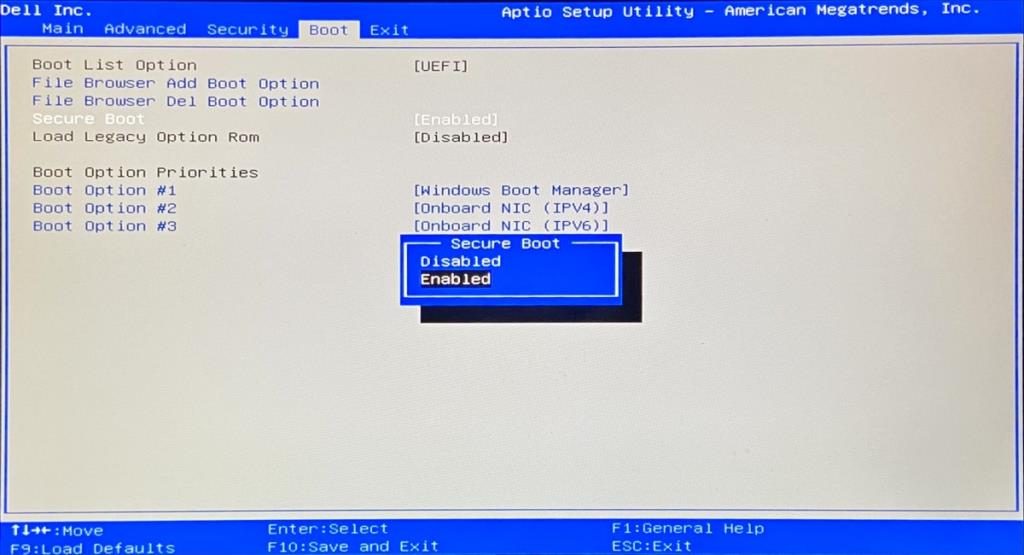
bcdedit /set testsigning onالأمر في موجه الأوامرإذا كنت بحاجة إلى إعادة تمكين فرض توقيع برنامج التشغيل ، فقم بتشغيل موجه الأوامر مرة أخرى واستخدم bcdedit /set testsigning off الأمر.
5. إصلاح تلف القرص الصلب
قد يتسبب فشل القرص الثابت في حدوث مشكلات في عمليتي Winlogon.exe و Csrss.exe ، مما يؤدي إلى حدوث خطأ 0xc000021a. ولكن يمكنك إصلاح أخطاء HDD باستخدام CHKDSK (فحص القرص) من بيئة وحدة التحكم.
chkdsk c: /f /r. خلافًا لذلك ، تأكد من الاستبدال c:بحرف القسم الصحيح
run c:) وقم بإدراج الأدلة الخاصة به (على سبيل المثال run dir). افعل ذلك لأحرف محركات أقراص متعددة حتى تكتشف مجلد Windows6. إصلاح ملفات النظام الفاسدة
لإصلاح ملفات التشغيل الفاسدة مثل Winlogon.exe و Csrss.exe ، يمكنك اللجوء إلى SFC (System File Checker) :
sfc /scannowوانتظرإذا لم ينجح SFC ، فيمكنك استخدام DISM (خدمة نشر الصور وإدارتها) للتحقق من مخزن مكونات صورة Windows:
run DISM /online /cleanup-image /scanhealthDISM /online /cleanup-image /restorehealthsfc /scannow) مرة أخرى7. تحديث برامج التشغيل القديمة
إذا لم تقم بتحديث برامج التشغيل الخاصة بك مطلقًا أو لم تقم بذلك لفترة طويلة ، فقد يكون هذا هو السبب وراء استمرار ظهور خطأ 0xc000021a قبل بدء تشغيل Windows. ولكن يجب أن تكون قادرًا على حل هذه المشكلة باستخدام أداة تحديث برنامج التشغيل في الوضع الآمن. أو يمكنك تحديث برامج التشغيل دون الحاجة إلى تثبيت أي تطبيقات تابعة لجهات خارجية:
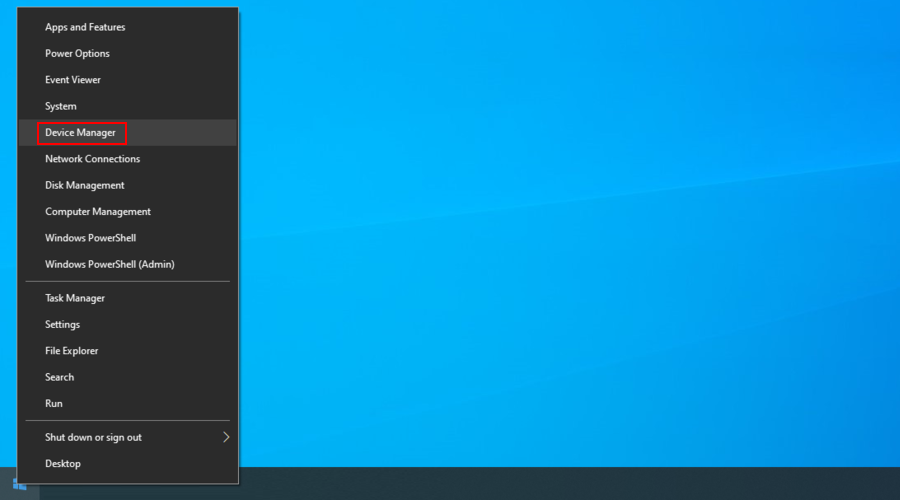
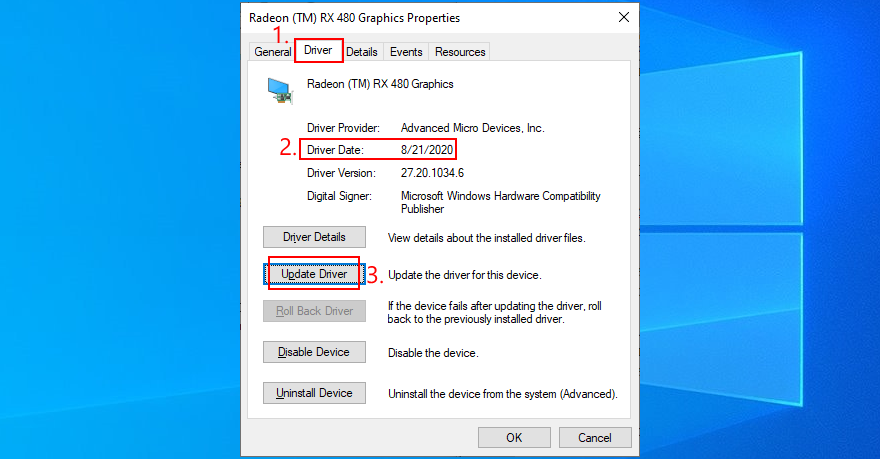
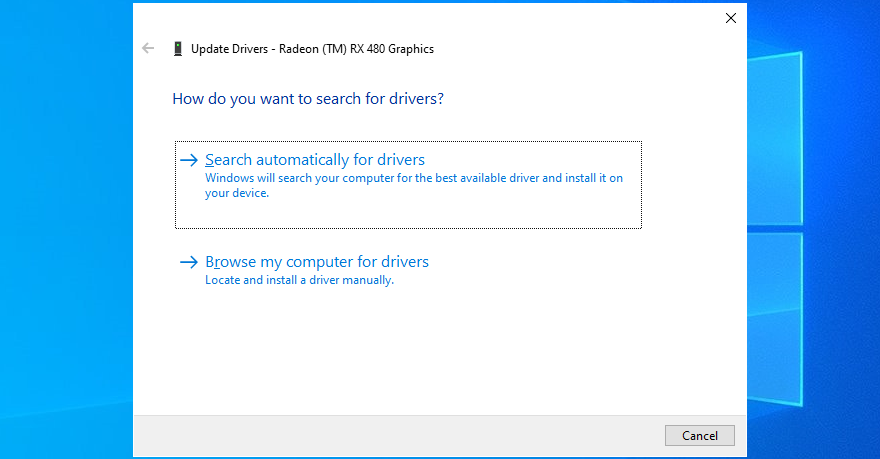
إذا حصلت على رسالة أفضل برامج التشغيل لجهازك مثبتة بالفعل لأي برنامج تشغيل ، فانقر فوق البحث عن برامج التشغيل المحدثة على Windows Update . ما عليك سوى القيام بذلك مرة واحدة حيث يجب على Windows Update تنزيل جميع برامج التشغيل المتوفرة وتثبيتها.
من ناحية أخرى ، إذا لم يتمكن Windows من العثور على برنامج تشغيل أحدث ، يمكنك زيارة موقع الشركة المصنعة لجهازك لتنزيل أحدث برنامج تشغيل. تأكد من الحصول على برامج تشغيل متوافقة مع أجهزتك ونظام التشغيل لديك. بعد ذلك ، قم بتتبع الخطوات المذكورة أعلاه ولكن اختر استعراض جهاز الكمبيوتر الخاص بي بحثًا عن برامج التشغيل لإجراء تثبيت يدوي.
8. دحر السائقين غير المتوافقة
يمكن أن تتسبب برامج التشغيل غير المدعومة في حدوث مشكلات خطيرة على جهاز الكمبيوتر الخاص بك ، بما في ذلك أخطاء الشاشة الزرقاء مثل 0xc000021a. بعد تعطيل Driver Signature Enforcement (انظر الحل 4 ) ، يجب عليك التراجع عن برامج التشغيل المعطلة هذه لتتمكن من تحديثها بشكل صحيح.
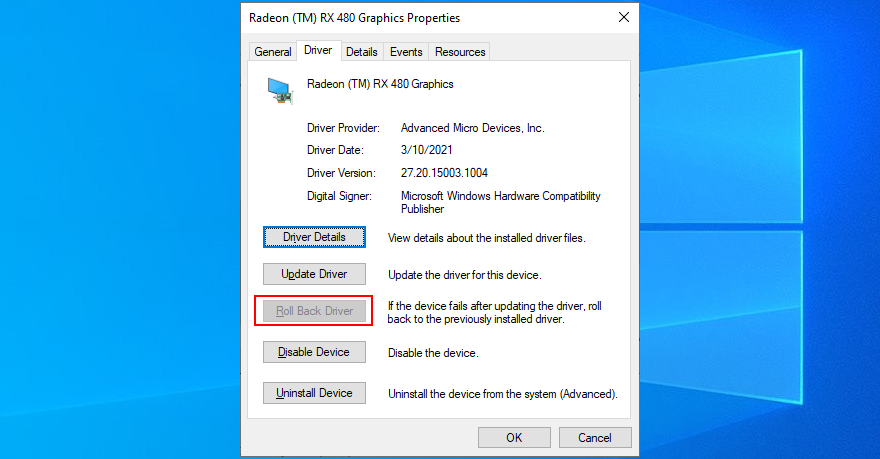
9. إصلاح سجل النظام
قد يحتوي سجل Windows على إدخالات تالفة ضرورية لتمهيد النظام. ومع ذلك ، يمكنك استعادة السجل إلى تكوينه الافتراضي من بيئة سطر الأوامر قبل التمهيد.
القرص المضغوط٪ SystemRoot٪ System32 \ config
ren٪ SystemRoot٪ System32 \ config \ DEFAULT DEFAULT.old
ren٪ SystemRoot٪ System32 \ config \ SAM.old
ren٪ SystemRoot٪ System32 \ config \ SECURITY SECURITY.old
ren٪ SystemRoot٪ System32 \ config \ SOFTWARE SOFTWARE.old
ren٪ SystemRoot٪ System32 \ config \ SYSTEM SYSTEM.old
نسخ٪ SystemRoot٪ System32 \ config \ RegBack \ DEFAULT٪ SystemRoot٪ System32 \ config \
نسخ٪ SystemRoot٪ System32 \ config \ RegBack \ DEFAULT٪ SystemRoot٪ System32 \ config \
نسخ٪ SystemRoot٪ System32 \ config \ RegBack \ SAM٪ SystemRoot٪ System32 \ config \
copy %SystemRoot%System32\config\RegBack\SECURITY %SystemRoot%System32\config\
copy %SystemRoot%System32\config\RegBack\SYSTEM %SystemRoot%System32\config\
copy %SystemRoot%System32\config\RegBack\SOFTWARE %SystemRoot%System32\config\
10. Fix BCD
The BCD (Boot Configuration Data) is responsible for the Windows 10 startup operation. It it’s damaged in any way, it’s no wonder that your computer screen turns blue and shows the 0xc000021a error. But you can fix the BCD from Command Prompt:
bootrec /repairbcd
bootrec /osscan
bootrec /repairmbr
11. Uninstall third-party apps
You might have installed third-party software applications that don’t support your operating system or which conflict with each other. For instance, two antivirus solutions with distinct real-time engines are likely to clash and cause blue screen errors. To solve this problem, you just have to uninstall any programs added to your PC lately:
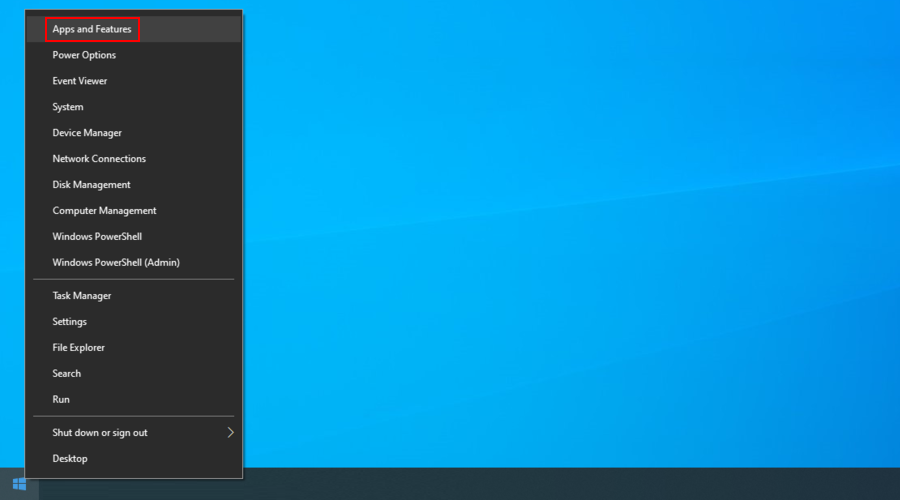
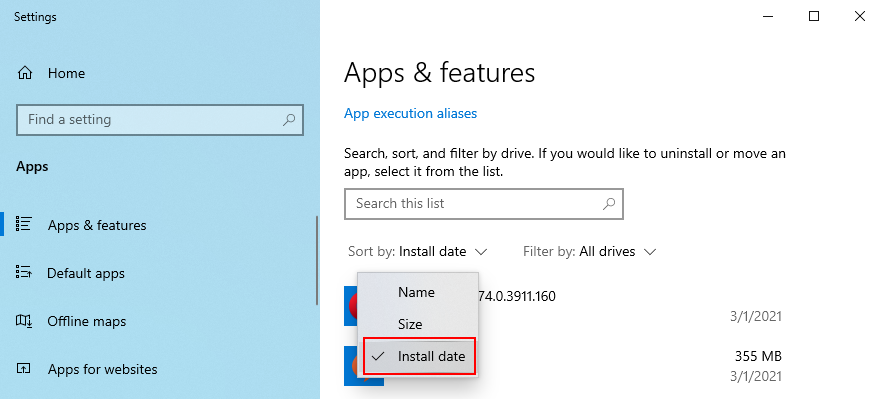
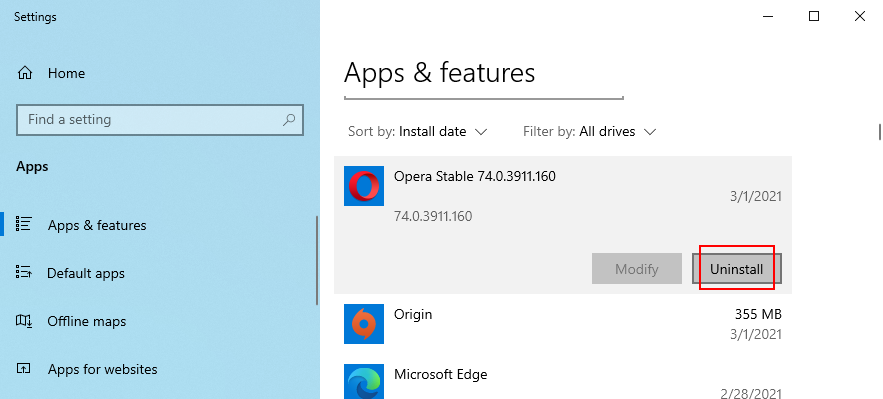
12. Uninstall system updates
Not only software applications but also malfunctioning system updates can be dangerous for your computer. You can remove them before boot:
13. Unplug external devices
If you have recently attached new devices to your computer, such as a Wi-Fi adapter, a webcam, a printer, or a USB pen drive, there could be compatibility issues that result in BSOD errors like 0xc000021a. It can even happen with plug-and-play devices.
But you should be able to fix this by removing the USB cables from your PC. It’s also a good idea to change the USB ports in case some of them are not working correctly.
14. Reset BIOS
An incorrect BIOS configuration could be fatal for your computer. If you or someone else with access to your PC has accessed BIOS mode in order to enable overclocking, shadowing, caching, or something else, you should restore the BIOS configuration to default to remain on the safe side.
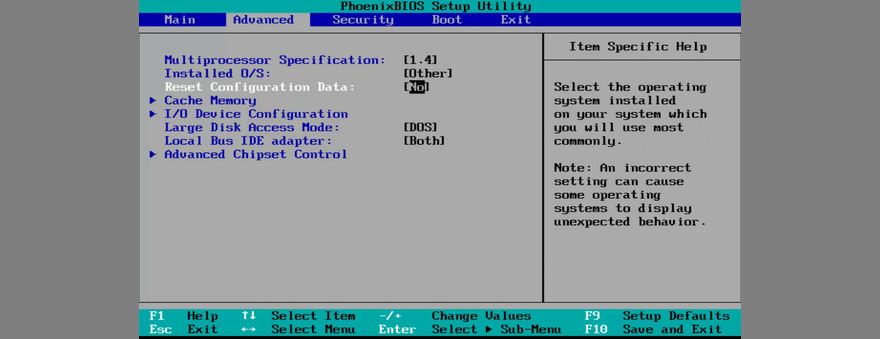
15. Update BIOS
BIOS needs to be regularly updated, just like software applications or your operating system. If you have never done this, you should get on it right away. But you need to use a pen drive and a working computer to download the BIOS installation files. Here are the complete steps:
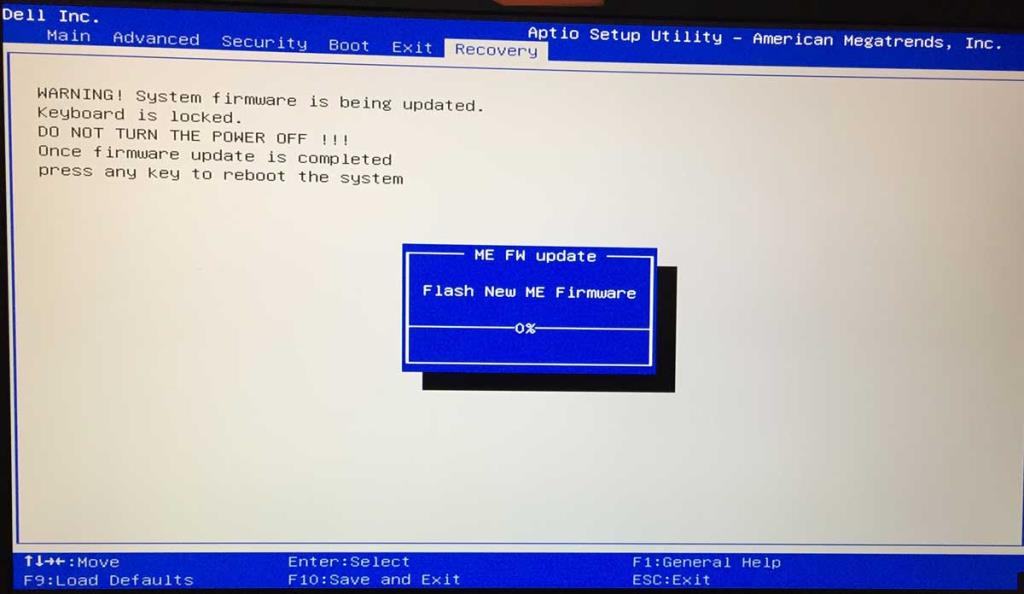
16. Disable Fast Boot
Fast Boot preloads the Windows drivers in order to boot your PC faster. But it’s known to sometimes cause Blue Screen of Death errors, so it’s a good idea to deactivate Fast Boot. Here’s what you need to do:
17. Enable Legacy BIOS boot
In some cases, switching from UEFI to Legacy BIOS mode helps fix BSOD errors:
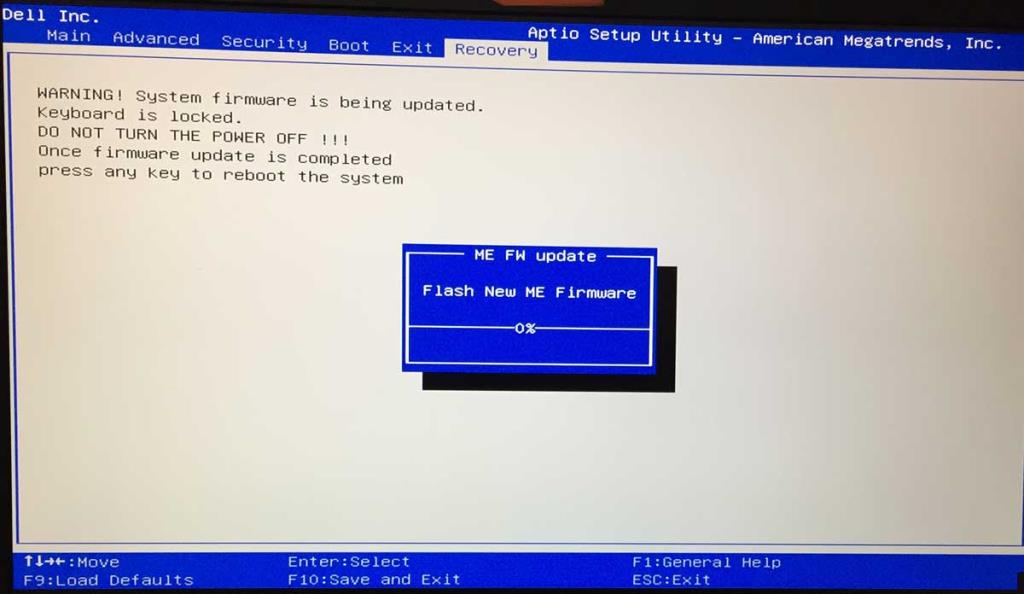
18. Inspect Event Viewer
If you can’t identify the exact problem that’s causing the 0xc000021a error, you can consult the Windows 10 internal logging utility called Event Viewer:
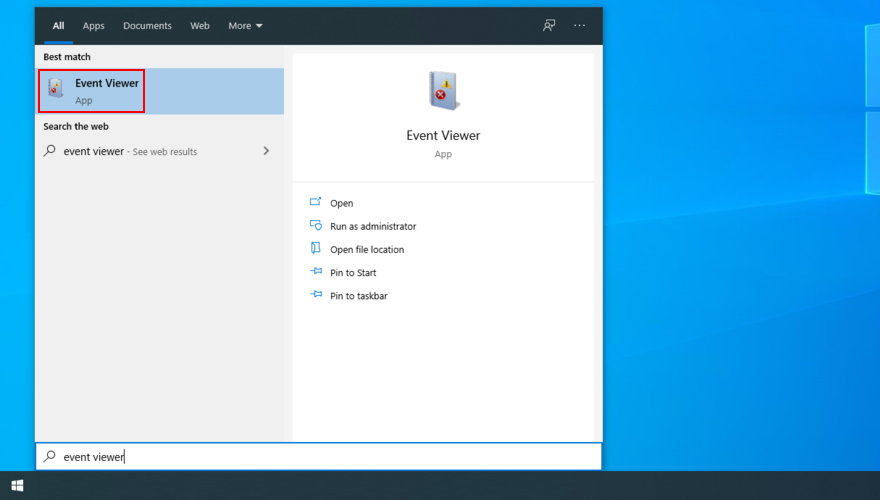
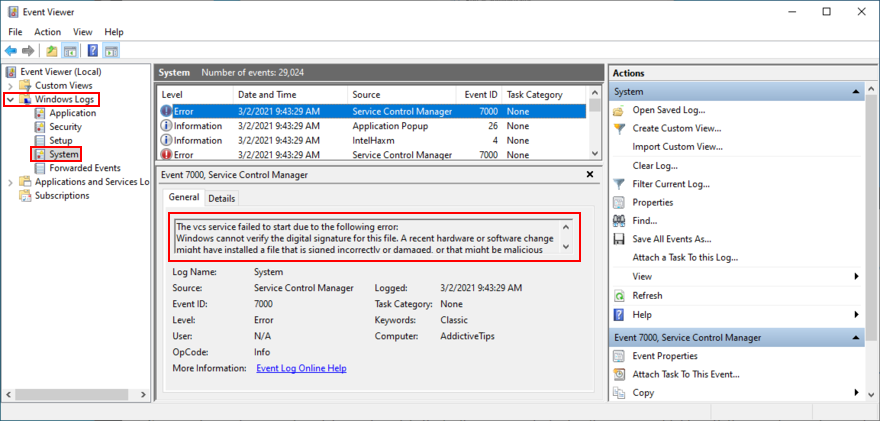
You can use this information to perform an online search and discover more workarounds for your specific problem. If you think that Event Viewer is difficult to use, we suggest checking out BlueScreenView. It’s a third-party app that doesn’t need installation and gives you the possibility to examine minidump files left behind by BSOD errors in a user-friendly interface.
19. Roll back Windows 10
You can roll back Windows 10 to a restore point that was recorded on your PC before you started experiencing error code 0xc000021a. However, this means losing all applications installed after the restore point was created. Here’s how to make it happen:
20. Run a malware scan
A likely scenario is that a malware agent infected your computer and damaged the Winlogon.exe and Csrss.exe, leading to error 0xc000021a. Since you can’t boot Windows to run a full scan, you can use a third-party solution like Kaspersky Free Rescue Disk to create an emergency disk that will scan your PC for malware before boot. You need a USB flash drive and a second, working PC:
21. Check the system memory
Any problems with the computer’s RAM can affect the entire operating system and cause functionality issues that lead to BSOD error code 0xc000021a. However, you can check the system memory without having to install third-party software applications, thanks to the internal utility named Windows Memory Diagnostic.
How to use Windows Memory Diagnostic:
mdsched.exe to open the Windows Memory Diagnostic appBefore Windows boot, Windows Memory Diagnostic will run a standard test to evaluate the system memory. However, we suggest performing an extended text since it shows more relevant information. Press F1 to visit the options area, select Extended, and press F10 to confirm.
You might have to remove and reset the RAM card and then perform a new test using this tool. However, if the memory card is malfunctioning, you must replace it with a new one. For example, if you’re a hardcore gamer, check out the best RAM cards for gaming.
22. Run System Image Recovery
If you have created a system backup at some point on your computer, you can use System Image Recovery to restore the backup and regain the functionality of your operating system. Here’s what you need to do:
Keep in mind that you can’t use the system image created by another computer to restore the backup on your malfunctioning PC.
23. Use a Linux live distro
If you can’t get rid of Windows error code 0xc000021a no matter what you try, you should prepare your PC for a reset. Before doing that, though, you can create and use a Linux live distro to access your hard disk files and create backups.
You just need a tool that creates bootable USB drives, like Rufus, a user-friendly Linux distro like Ubuntu, and a working PC for creating the live disk. Here are the complete steps:
How to create an Ubuntu live disk with Rufus:
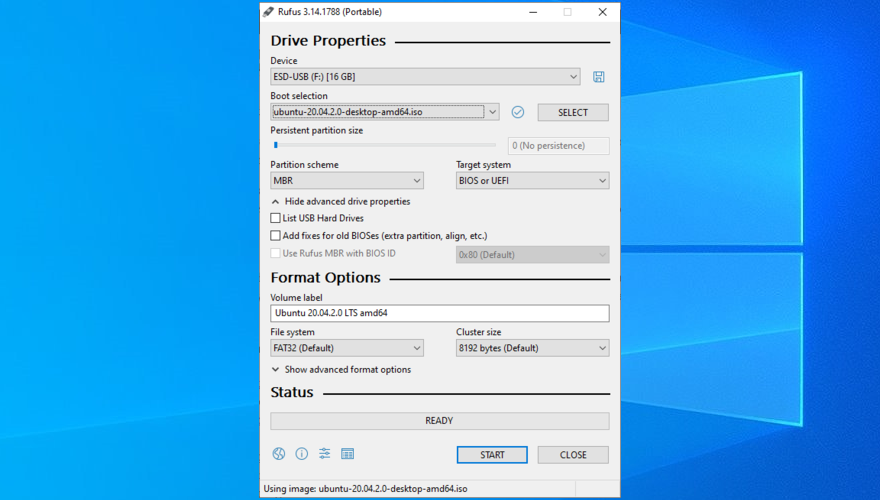
How to boot Ubuntu from the USB flash drive:
24. Reset Windows 10
Once you have successfully backed up your files and application keys using a Linux live distro like Ubuntu, you can focus on repairing your operating system. And the easiest way to do this is by resetting Windows 10 to factory mode. You don’t need a Windows 10 installation media disk for this solution. However, all applications and files will be deleted.
Windows stop code 0xc000021a can be fixed
To review, 0xc000021a is a Blue Screen of Death error that usually occurs when the Winlogon.exe and Csrss.exe processes stop working properly. There are multiple approaches to fixing this problem at both software and hardware level.
For instance, you can start Windows 10 in Safe Mode with or without networking features, perform a clean system boot, run Startup Repair, disable Driver Signature Enforcement, fix hard drive corruption and damaged system files, update old drivers or roll back unsupported ones, repair the system registry and BCD, as well as uninstall third-party apps or system updates.
It’s also a good idea to unplug external devices with compatibility problems, reset and update BIOS, disable Fast Boot, enable Legacy BIOS boot, consult Event Viewer for more details about the BSOD error, roll back Windows 10 to a stable restore point, check your computer for malware before boot, verify the system memory, and restore a system backup using System Image Recovery.
However, if all solutions fail, it’s time to reset Windows 10 to factory mode by deleting all applications and personal files. Before doing so, however, you can create and use a disk with a Linux live distro (like Ubuntu) to access your hard drive and back up important files and application serial numbers.
How did you manage to get rid of the 0xc000021a stop code? Tell us all about it in the comments below.
كيفية إيقاف تشغيل الكمبيوتر من هاتفك
يعمل تحديث ويندوز بشكل أساسي بالتزامن مع السجل وملفات DLL وOCX وAX المختلفة. في حال تلف هذه الملفات، ستظل معظم ميزات
تتزايد مجموعات حماية النظام الجديدة بسرعة كبيرة في الآونة الأخيرة، وكلها تقدم حلاً جديدًا للكشف عن الفيروسات/البريد العشوائي، وإذا كنت محظوظًا
تعرّف على كيفية تفعيل البلوتوث على نظامي التشغيل Windows 10/11. يجب تفعيل البلوتوث لتعمل أجهزتك بشكل صحيح. لا تقلق، الأمر سهل!
في السابق، قمنا بمراجعة NitroPDF، وهو قارئ PDF جيد يسمح أيضًا للمستخدم بتحويل المستندات إلى ملفات PDF مع خيارات مثل دمج وتقسيم ملف PDF
هل سبق لك أن استلمت مستندًا أو ملفًا نصيًا يحتوي على أحرف زائدة؟ هل يحتوي النص على الكثير من علامات النجمة والواصلات والمسافات الفارغة، وما إلى ذلك؟
لقد سألني الكثير من الأشخاص عن رمز Google المستطيل الصغير الموجود بجوار زر ابدأ في نظام التشغيل Windows 7 على شريط المهام الخاص بي، لذا قررت أخيرًا نشر هذا
يُعدّ uTorrent بلا شكّ أشهر برنامج لتنزيل التورنت على سطح المكتب. على الرغم من أنّه يعمل بسلاسة تامة معي على نظام Windows 7، إلا أن بعض الأشخاص يواجهون
يحتاج الجميع إلى أخذ فترات راحة متكررة أثناء العمل على الكمبيوتر، وعدم أخذ فترات راحة يزيد من احتمالية ظهور عينيك (حسنًا، ليس فجأة)
قد تجد العديد من التطبيقات التي قد تكون معتادًا عليها كمستخدم عادي. معظم الأدوات المجانية الشائعة تتطلب تثبيتًا مُرهقًا.







