Cách thiết lập OpenMediaVault trên Raspberry Pi 4

Hướng dẫn chi tiết cách thiết lập OpenMediaVault trên Raspberry Pi 4, bao gồm cài đặt Raspbian Lite và cấu hình hệ thống hiệu quả.
The Sims 3 is the third entry into Electronic Art’s life simulation video game for PC. In the game, the player is tasked with managing a virtual house, filled with various house-members they’ve created. The game came out in November 2006 and is one of the best games in the series. Here’s how to play The Sims 3 on Linux!
Method 1: Non-Steam retail
The Sims 3 was released when PC games were still sold in boxes at brick-and-mortar stores. So, if you own a physical copy of this game, you’ll be happy to know that it is possible to install it and run it on Linux.
Note: the retail copy of Sims 3 runs pretty well with Wine. However, you may run into issues getting the DVD to launch the game. If this happens, you must install a No-DVD patch to run the game correctly. Check the official WineHQ post on Sims 3 for more help on running the DVD.
Installing Sims 3 on Linux via the physical retail version of the game starts by getting the latest version of Wine working on your system. To get the most recent Wine, open up a terminal window, search for “wine” and install it the way you typically install software on your PC. Alternatively, follow our guide here to learn how to set it up.
Once Wine is up and running on your Linux PC, it’s time to start the installation of the retail version of Sims 3. Follow the step-by-step instructions below to get everything going correctly.
Step 1: Open up the DVD drive on your Linux PC and place a copy of Sims 3 inside the drive. Then, press the “close” button to tell the DVD drive to read the disk.
Step 2: Let your Linux PC process the Sims 3 DVD and load it up. When the loading is done, open up the Linux file manager, and look on the left-hand side for the DVD drive. Click on it to access the content of the Sims 3 DVD.
Step 3: In the file manager, locate the “Sims3Setup.exe” file, and right-click on it. Find “open with” select it and click on “Wine Windows Program Loader” to run the EXE file.
Note: can’t find Sims3Setup.exe? You may need to enable hidden files in your file manager.
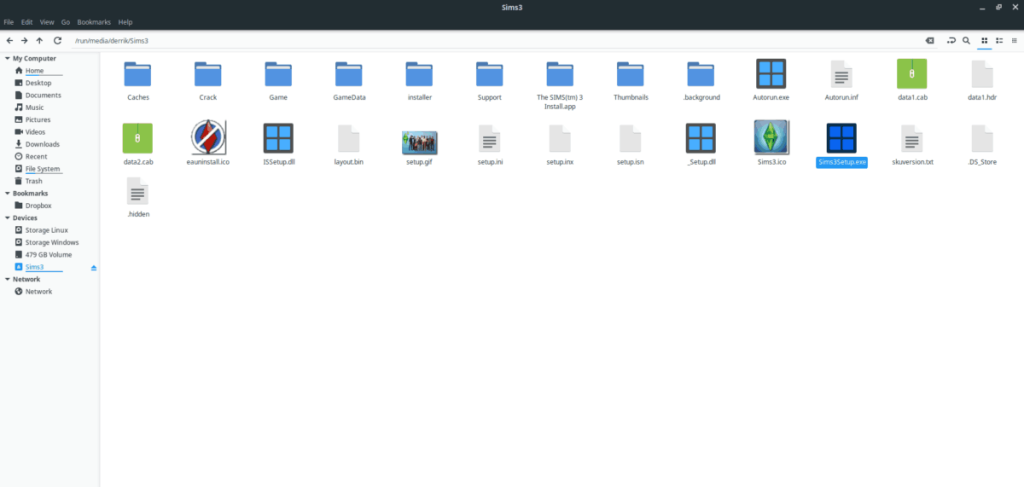
Step 4: Follow the Windows installer and install Sims 3 on your Linux PC the way you would on a Windows PC. When the installation is done, close the installer.

After the installation process is complete, open up your application menu, find “Sims 3,” and start it up to enjoy the game!
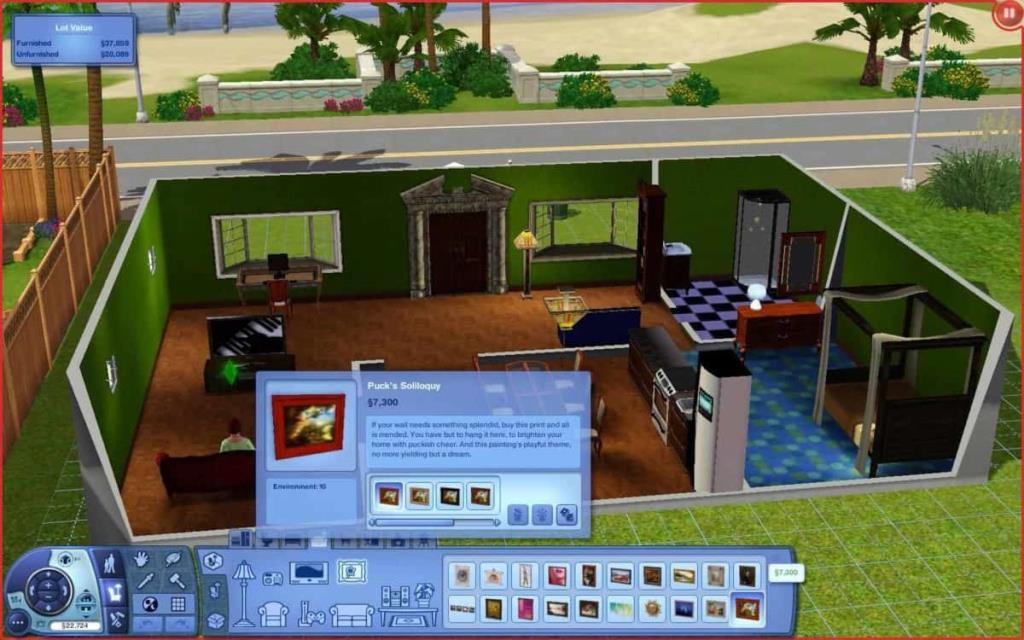
Method 2: Steam/Proton
Valve’s work with SteamPlay and Proton is a wonder, as it is making most Windows video games work flawlessly on the Linux platform. The Sims 3 is no different, as the game has a high rating on ProtonDB, and is very easy to get running.
Steam has had the Sims 3 available for purchase for a while, and if you’re unable to track down a retail copy of the game, or don’t own a DVD drive to install the retail copy, this is the only way to enjoy Sims 3 on your Linux operating system.
To start the installation process, ensure that the most recent version of Steam for Linux is installed on your computer. If you’re unsure on how to install Steam, head over to Pkgs.org, and click on “Steam” for the Linux OS, you use to get the app installed.
Once you’ve installed the latest version of Steam for Linux, follow the step-by-step instructions below to get The Sims 3 working.
Step 1: Sims 3 is a Windows video game, so you must enable the SteamPlay feature. To do this, follow our guide on how to set up SteamPlay. Be sure to enable it for all titles!
Step 2: Launch Steam on your Linux PC, and log into your account. After logging in, find “Store” in the main UI, and click on it to go to the Steam Storefront.
Step 3: On the Steam Storefront, find the search box, and click on it. Then, type in “The Sims 3” into it, and press Enter to run a search for the game in Steam.
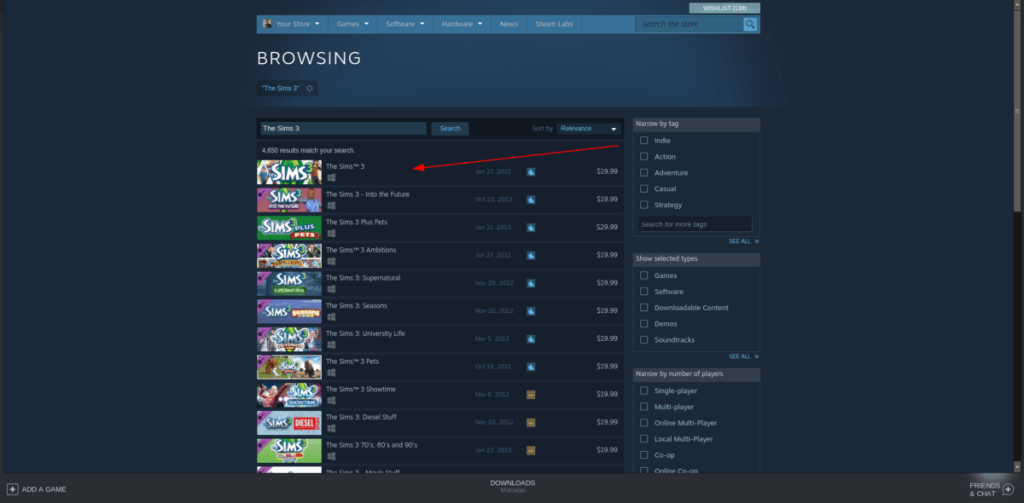
Step 4: Click on “The Sims 3” in the search results to go to its store page. After that, find the “Add to cart” button and purchase it to add it to your library. Currently, the game is 19.99 USD.
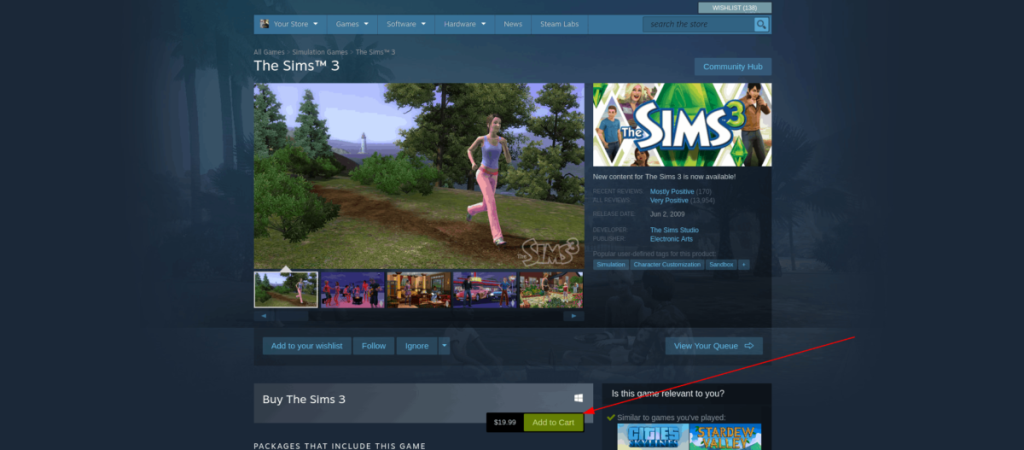
Bước 5: Sau khi mua The Sims 3 trên Steam, hãy nhấp vào “Thư viện” để quay lại thư viện trò chơi của bạn. Tìm “The Sims 3” trong danh sách trò chơi của bạn và chọn nó bằng chuột.
Chọn nút “Cài đặt” màu xanh lam để tải xuống và cài đặt The Sims 3 trên Linux. Khi quá trình cài đặt hoàn tất, hãy nhấp vào “Chơi” để thưởng thức trò chơi!

Xử lý sự cố
Sims 3 sẽ hoạt động tốt thông qua Proton và SteamPlay trên Linux. Điều đó nói rằng, nếu bạn gặp bất kỳ sự cố nào, hãy nhớ tham khảo trang ProtonDB của trò chơi .
Hướng dẫn chi tiết cách thiết lập OpenMediaVault trên Raspberry Pi 4, bao gồm cài đặt Raspbian Lite và cấu hình hệ thống hiệu quả.
Hướng dẫn chi tiết cách sử dụng trình cài đặt trình điều khiển trên Manjaro Linux cho cả CLI và GUI.
Nếu bạn sử dụng nhiều PPA trên PC Ubuntu của mình và gần đây đã nâng cấp lên Ubuntu 20.04, bạn có thể nhận thấy rằng một số PPA của bạn không hoạt động, vì chúng
Brave là một trình duyệt tập trung vào quyền riêng tư, bảo mật và dễ sử dụng. Hướng dẫn chi tiết cách sao lưu và khôi phục hồ sơ Brave.
Bạn mới sử dụng Linux và muốn thêm nhạc của mình vào Rhythmbox nhưng không chắc về cách thực hiện? Chúng tôi có thể giúp! Hãy làm theo hướng dẫn này khi chúng tôi xem xét cách thiết lập
Bạn có cần truy cập PC hoặc Máy chủ Ubuntu từ xa từ PC Microsoft Windows của mình không? Không chắc chắn về cách làm điều đó? Làm theo hướng dẫn này khi chúng tôi chỉ cho bạn
Bạn có sử dụng trình duyệt web Vivaldi làm trình điều khiển hàng ngày trên Linux không? Bạn đang cố gắng tìm cách sao lưu cài đặt trình duyệt của mình để giữ an toàn? chúng tôi
Cách tải xuống Podcast từ Linux Terminal với Podfox
Cách dọn dẹp và tăng tốc Ubuntu
Bạn đang cần một ứng dụng khách podcast tốt, thanh lịch cho máy tính để bàn Linux của mình? Nếu vậy, bạn cần dùng thử CPod. Đó là một ứng dụng nhỏ thân thiện giúp lắng nghe








