Conecte/controle computadores pela rede com o KontrolPack

Controle computadores em sua rede com facilidade usando o KontrolPack. Conecte e gerencie computadores com diferentes sistemas operacionais sem esforço.
If you like macOS Catalina and want to make your Linux PC look like it, the Mcata GTK theme is for you. It almost perfectly mimics the look of macOS Catalina, and it even includes both a dark and light variant. In this guide, we’ll show you how to install the Mcata GTK theme on Linux.
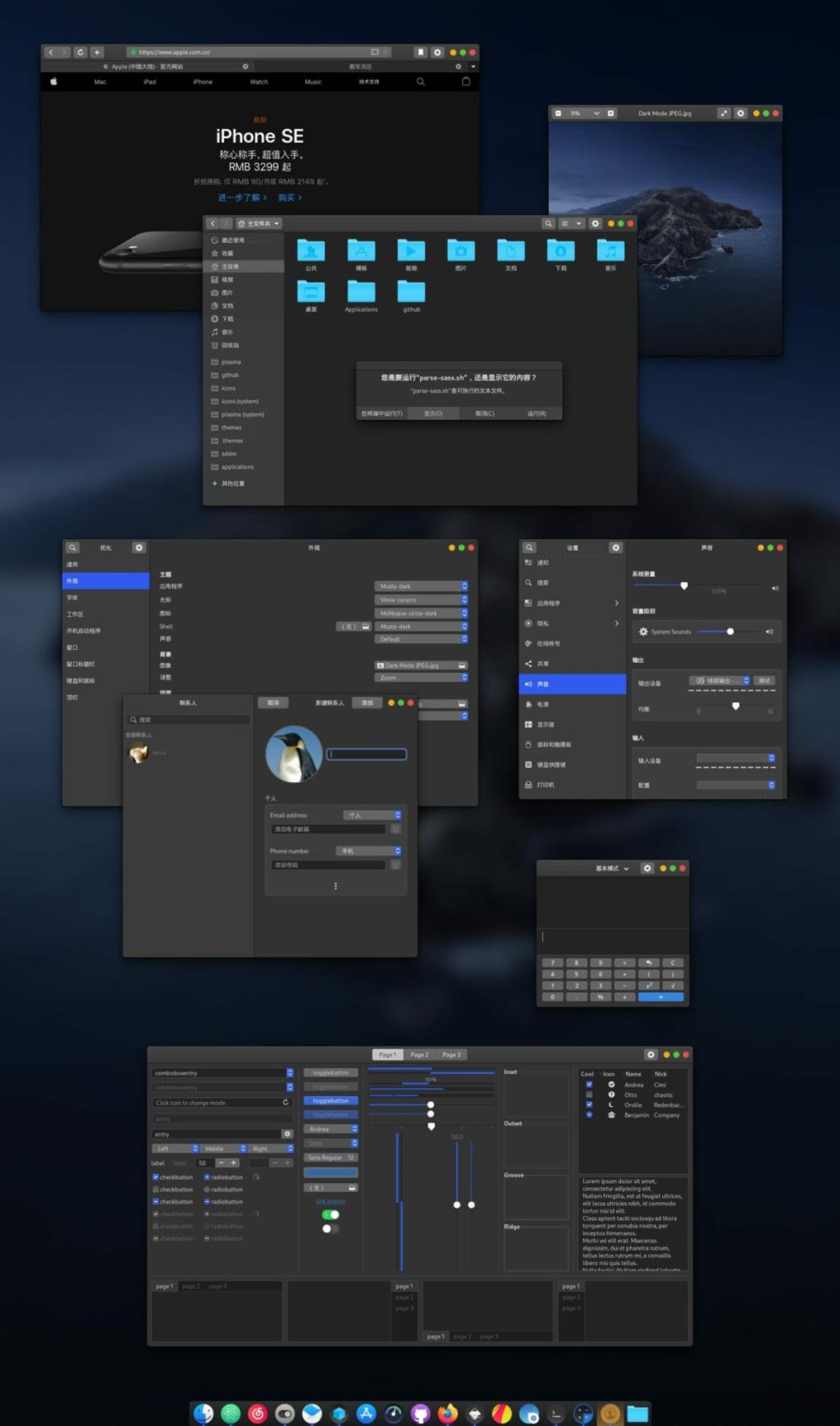
To download the Mcata GTK theme, you must head over to the “Files” tab on Gnome-look.org, a popular Linux theme website. After clicking on the “Files” tab, you will see a large selection of themes to choose from. These themes are;
To download any of these Mcata GTK theme archives, follow the instructions outlined below.
To get your hands on Mcata-dark, click on the blue button in the “DL” column next to Mcata-dark.tar.xz.
Want to try out Mcata-dark-alt? Click on the blue button in the “DL” column next to Mcata-dark-alt.tar.xz.
Are you looking to use Mcata-dark-solid? Click on the blue button in the “DL” column next to Mcata-dark-solid.tar.xz.
Those who want to try out Mcata-dark-solid-alt, click on the blue button in the “DL” column next to Mcata-dark-solid-alt.tar.xz.
Prefer light themes? Want to take Mcata-light for a spin? Click on the blue button in the “DL” column next to Mcata-light.tar.xz.
Want to try out Mcata-light-alt on your computer? |Click on the blue button in the “DL” column next to Mcata-light-alt-20200623011809.tar.xz.
If you’re a fan of Mcata-light, but would prefer the solid version, click on the blue button in the “DL” column next to Mcata-light-solid.tar.xz.
There’s an alternative spin of Mcata-light solid. To get it, click on the blue button in the “DL” column next to Mcata-light-solid-alt.tar.xz.
Want to confirm that your download is complete? Run the ls command in the ~/Downloads directory in combination with the grep command. If the Mcata GTK theme downloads successfully, it will appear in the command output.
ls ~/Downloads | grep Mcata
Extracting the Mcata GTK theme is essential, as when the theme file is downloaded from Gnome-look.org, it can not be installed because it is in a TarXZ archive.
Open up a terminal window by pressing Ctrl + Alt + T or Ctrl + Shift + T on the keyboard. To extract a TarXZ archive, you need to make use of the tar command. Follow the extraction commands below that correspond with the version of the Mcata GTK theme you chose to download.
cd ~/Downloads
tar xvf Mcata-dark.tar.xz
cd ~/Downloads
tar xvf Mcata-dark-alt.tar.xz
cd ~/Downloads
tar xvf Mcata-dark-solid.tar.xz
cd ~/Downloads
tar xvf Mcata-dark-solid-alt.tar.xz
cd ~/Downloads
tar xvf Mcata-light.tar.xz
cd ~/Downloads tar xvf Mcata-light-alt-20200623011809.tar.xz
cd ~/Downloads tar xvf Mcata-light-solid.tar.xz
cd ~/Downloads tar xvf Mcata-light-solid-alt.tar.xz
There are two ways to install the Mcata GTK theme on Linux. The first way is to install it in single-user mode. Single-user mode means that the Mcata GTK theme will only be available to the person that installs it. The second way of installing the Mcata GTK theme is the system-wide mode. System-wide mode means that every user on the Linux PC will have access to Mcata, even if they haven’t installed it themselves. In this guide, we’ll go over how to set it up in both ways.
To install the Mcata GTK theme on Linux in single-user mode, start by opening up a terminal window. Then, when the terminal window is open, use the mkdir command to create the ~/.themes folder. This folder will handle the Mcata GTK theme on your system.
mkdir -p ~/.themes
After creating the ~/.themes folder, use the CD command to move into the ~/Downloads directory where the Mcata theme is located.
cd ~/Downloads
Once inside of the ~/Downloads directory, use the mv command to move the files into the ~/.theme folder.
mv Mcata*/ ~/.themes
To install the Mcata GTK Theme on your Linux PC in system-wide mode, start by opening up a terminal window. From there, use the CD command to move into the ~/Downloads directory.
Inside of the ~/Downloads directory, elevate your terminal session to the root account. The root account is required to install the Mcata GTK theme in system-wide mode.
sudo -s
Once the terminal session is logged into the root account, use the mv command to install the Mcata GTK theme into the /usr/share/themes/ directory on your Linux PC.
mv Mcata*/ /usr/share/themes/
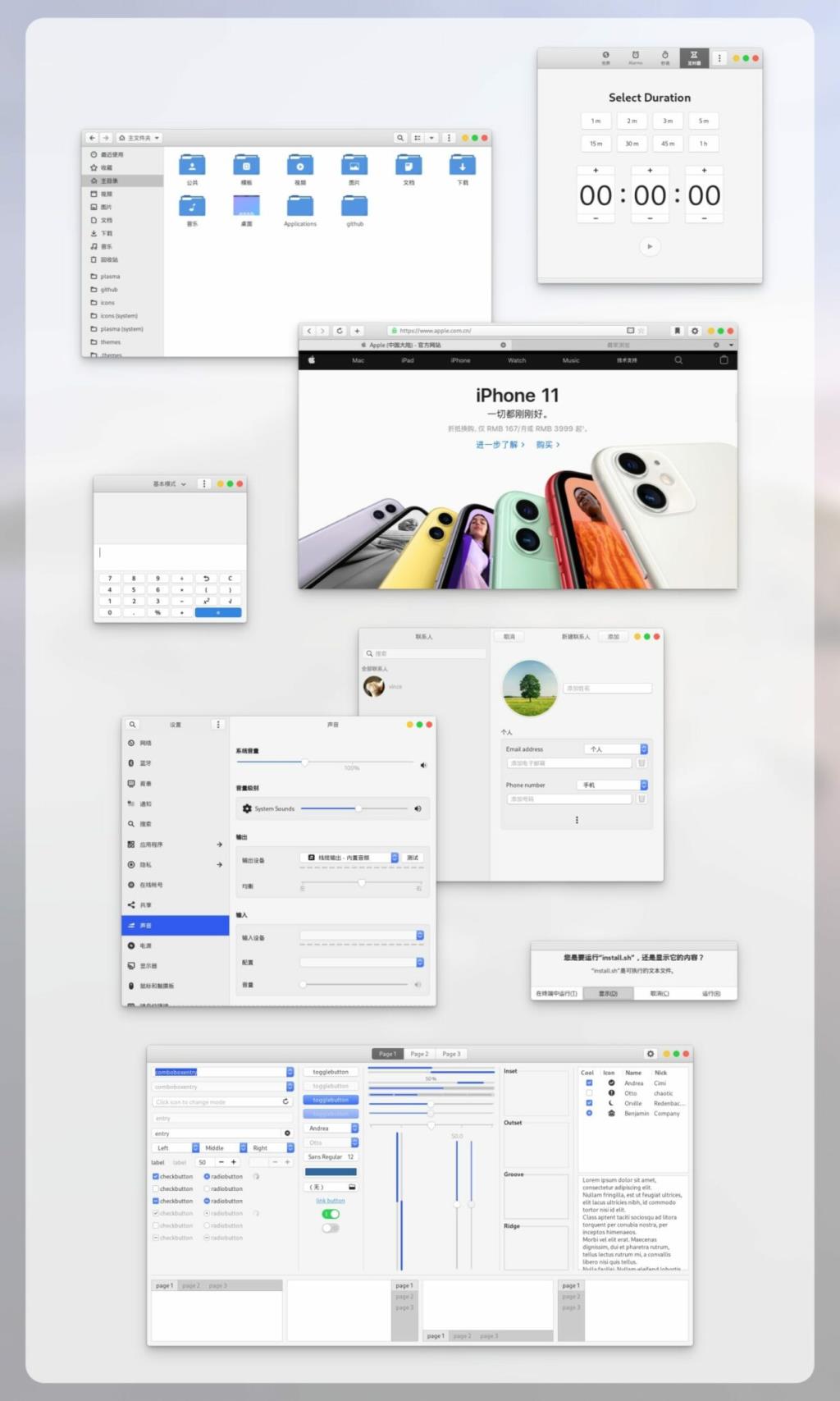
O tema Mcata GTK está agora no seu PC Linux. No entanto, você não poderá usá-lo até que seja definido como o tema GTK padrão. Para habilitá-lo como o tema GTK, abra a janela de configurações de sua área de trabalho e altere o tema padrão para “Mcata”. Ou, se você não tiver certeza de como habilitar o tema MCata GTK, siga um dos links abaixo.
Controle computadores em sua rede com facilidade usando o KontrolPack. Conecte e gerencie computadores com diferentes sistemas operacionais sem esforço.
Você quer executar algumas tarefas repetidas automaticamente? Em vez de ter que clicar em um botão várias vezes manualmente, não seria melhor se um aplicativo
O iDownloade é uma ferramenta multiplataforma que permite ao usuário baixar conteúdo sem DRM do serviço iPlayer da BBC. Ele pode baixar vídeos no formato .mov
Temos abordado os recursos do Outlook 2010 em muitos detalhes, mas como ele não será lançado antes de junho de 2010, é hora de dar uma olhada no Thunderbird 3.
De vez em quando, todo mundo precisa de uma pausa. Se você está procurando um jogo interessante, experimente o Flight Gear. É um jogo multiplataforma de código aberto e gratuito.
O MP3 Diags é a ferramenta definitiva para corrigir problemas na sua coleção de áudio musical. Ele pode marcar corretamente seus arquivos MP3, adicionar capas de álbuns ausentes e corrigir VBR.
Assim como o Google Wave, o Google Voice gerou um burburinho em todo o mundo. O Google pretende mudar a forma como nos comunicamos e, como está se tornando
Existem muitas ferramentas que permitem aos usuários do Flickr baixar suas fotos em alta qualidade, mas existe alguma maneira de baixar os Favoritos do Flickr? Recentemente, viemos
O que é Sampling? Segundo a Wikipédia, “É o ato de pegar uma parte, ou amostra, de uma gravação sonora e reutilizá-la como um instrumento ou
O Google Sites é um serviço do Google que permite ao usuário hospedar um site no servidor do Google. Mas há um problema: não há uma opção integrada para fazer backup.



![Baixe o FlightGear Flight Simulator gratuitamente [Divirta-se] Baixe o FlightGear Flight Simulator gratuitamente [Divirta-se]](https://tips.webtech360.com/resources8/r252/image-7634-0829093738400.jpg)




